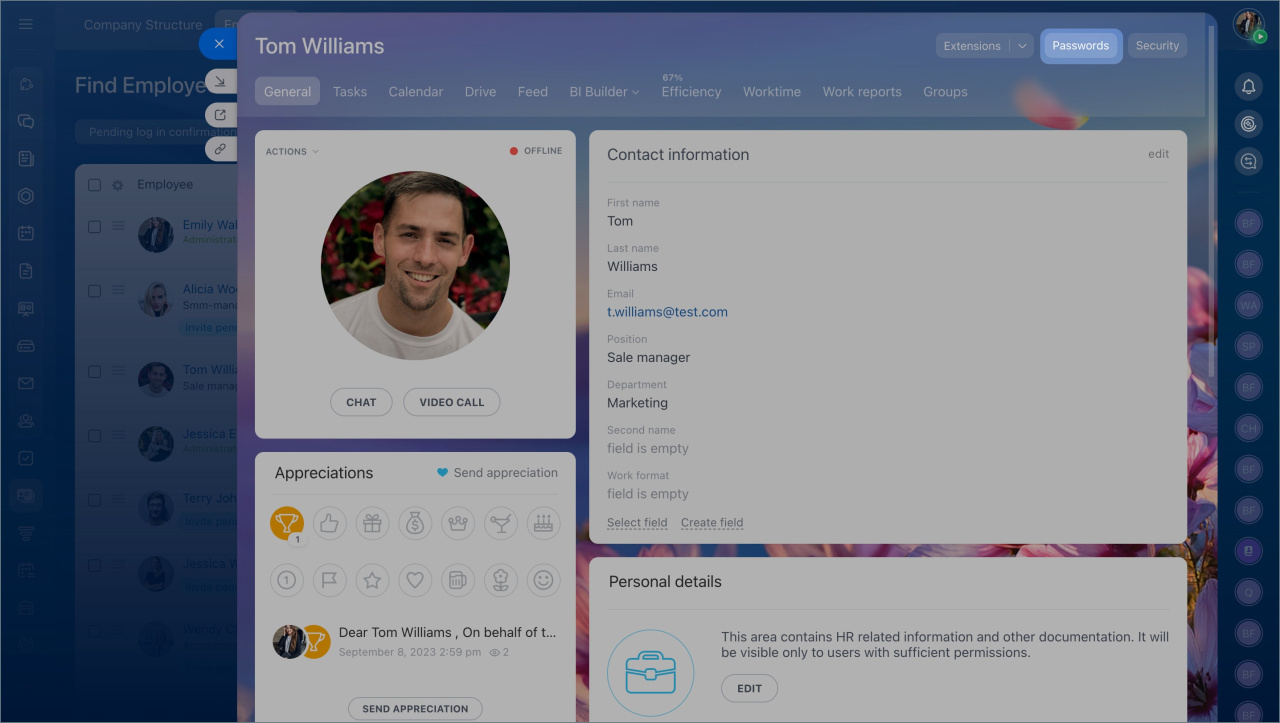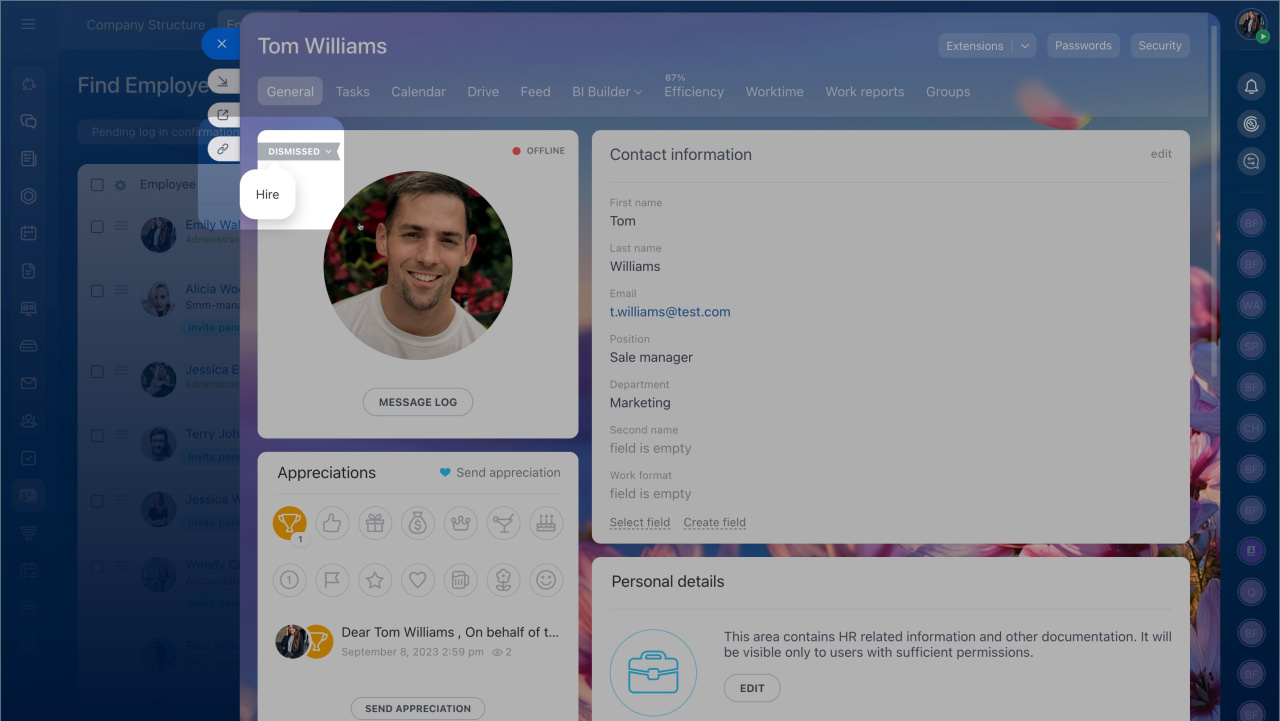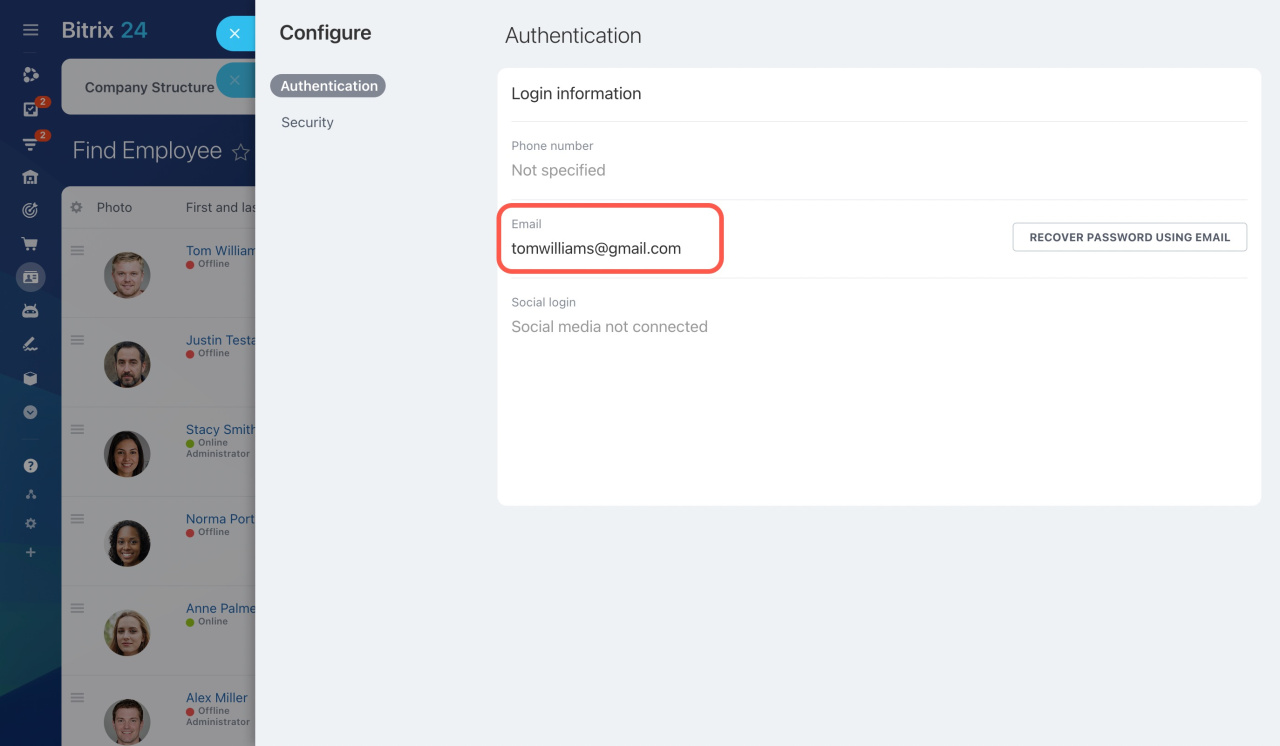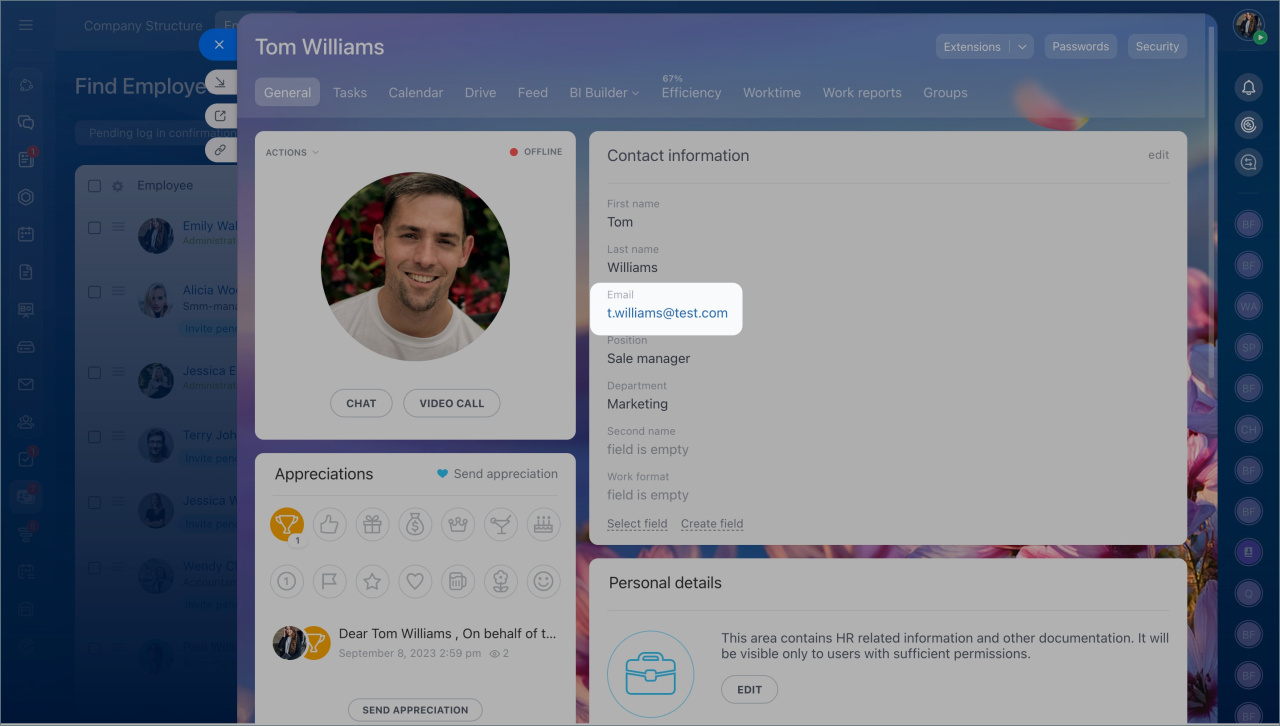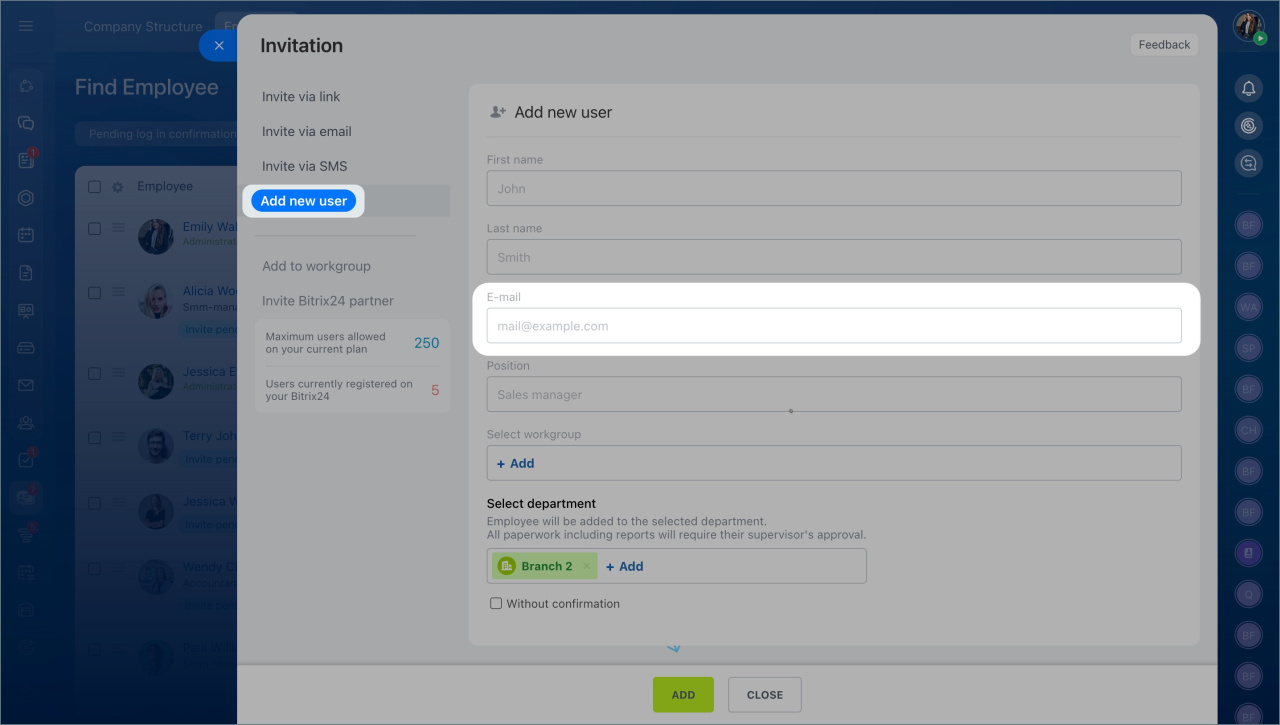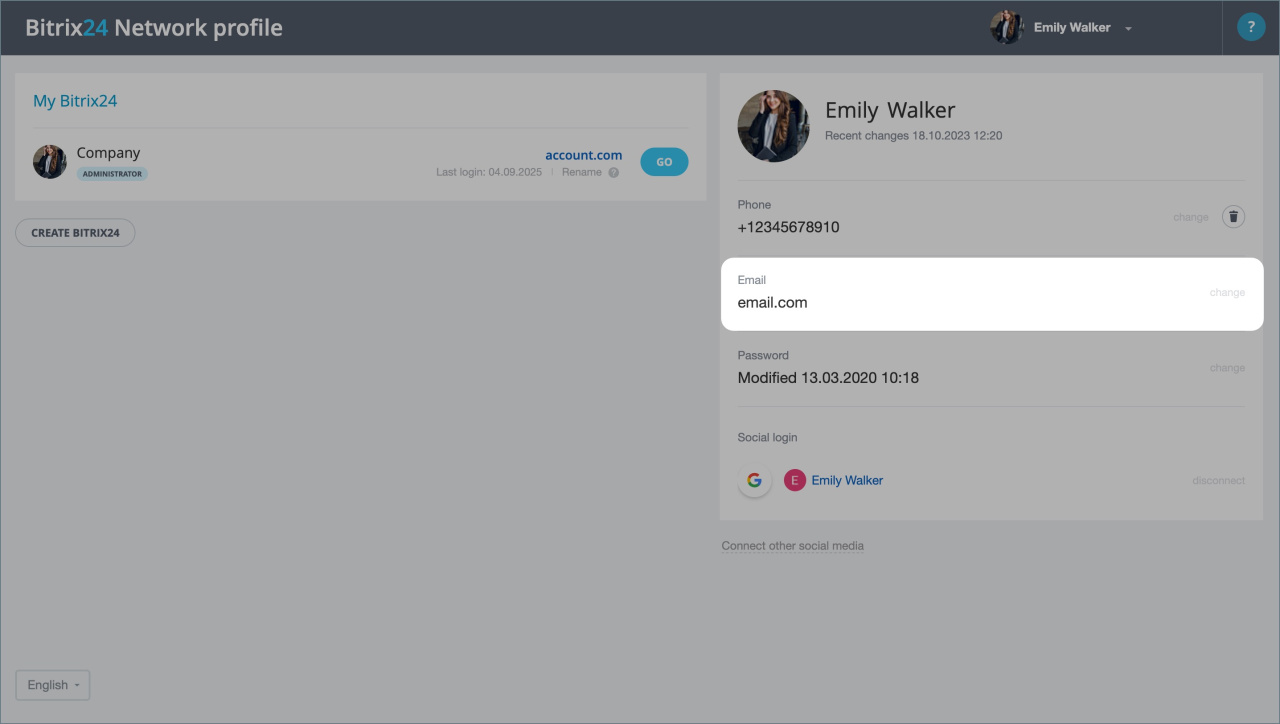When you dismiss an employee, you may need to delegate their tasks and CRM activities. You can also transfer their corporate email address to another employee.
First, check if the email address is used as the contact email or user login.
Сheck the email address usage
To check how the email address is used:
- Open the user's profile and click the Passwords button. Only Bitrix24 administrators can access the Passwords section.
- If the employee has already been dismissed from your Bitrix24, you'll need to hire him/her back for a while. Check the login details, and then dismiss him/her again.
- Verify the Email field in the Authentication section.
- If there is the same business email address, that means that it is used as the login.
What to do if the email is used as the contact email
- Open the dismissed user's profile.
- Change the email in the Contact email field to another one.
What to do if the email is used as the user login
Ask an employee who leaves a company to change the email in the Bitrix24 Network profile.
Change Bitrix24 login or password
After that, edit their contact email.
- Open the dismissed user's profile.
- Change the email in the Contact email field to another one.