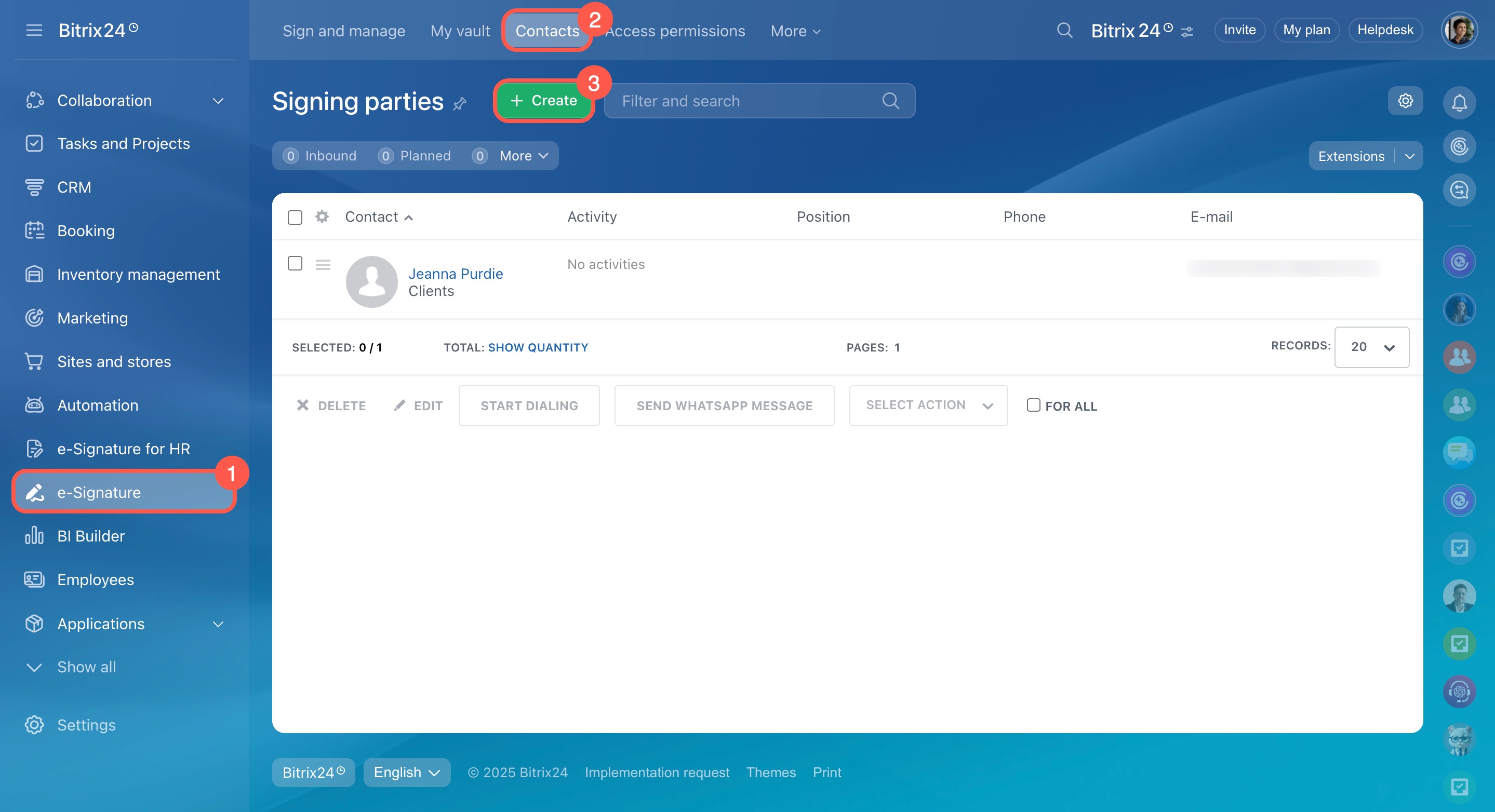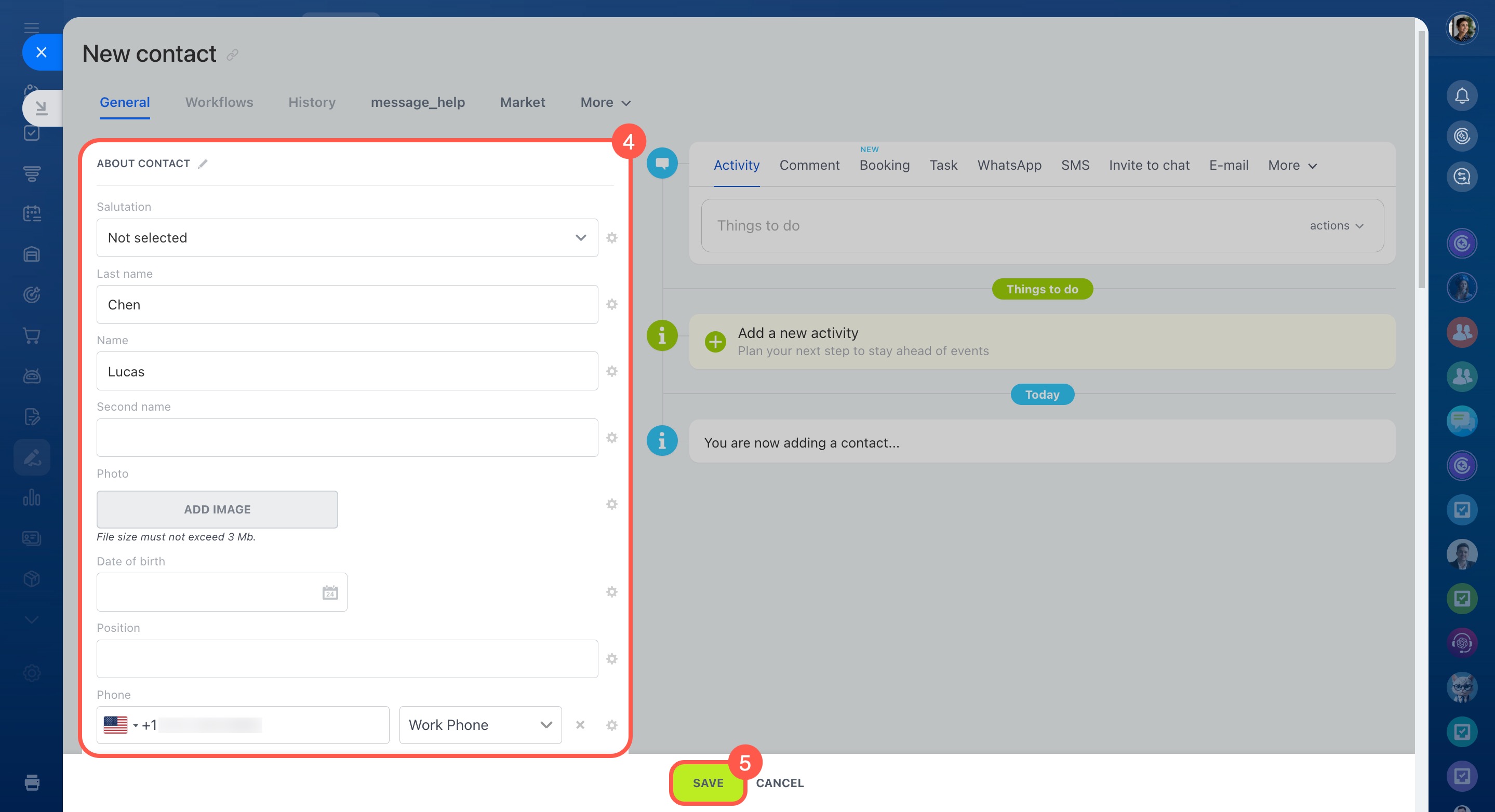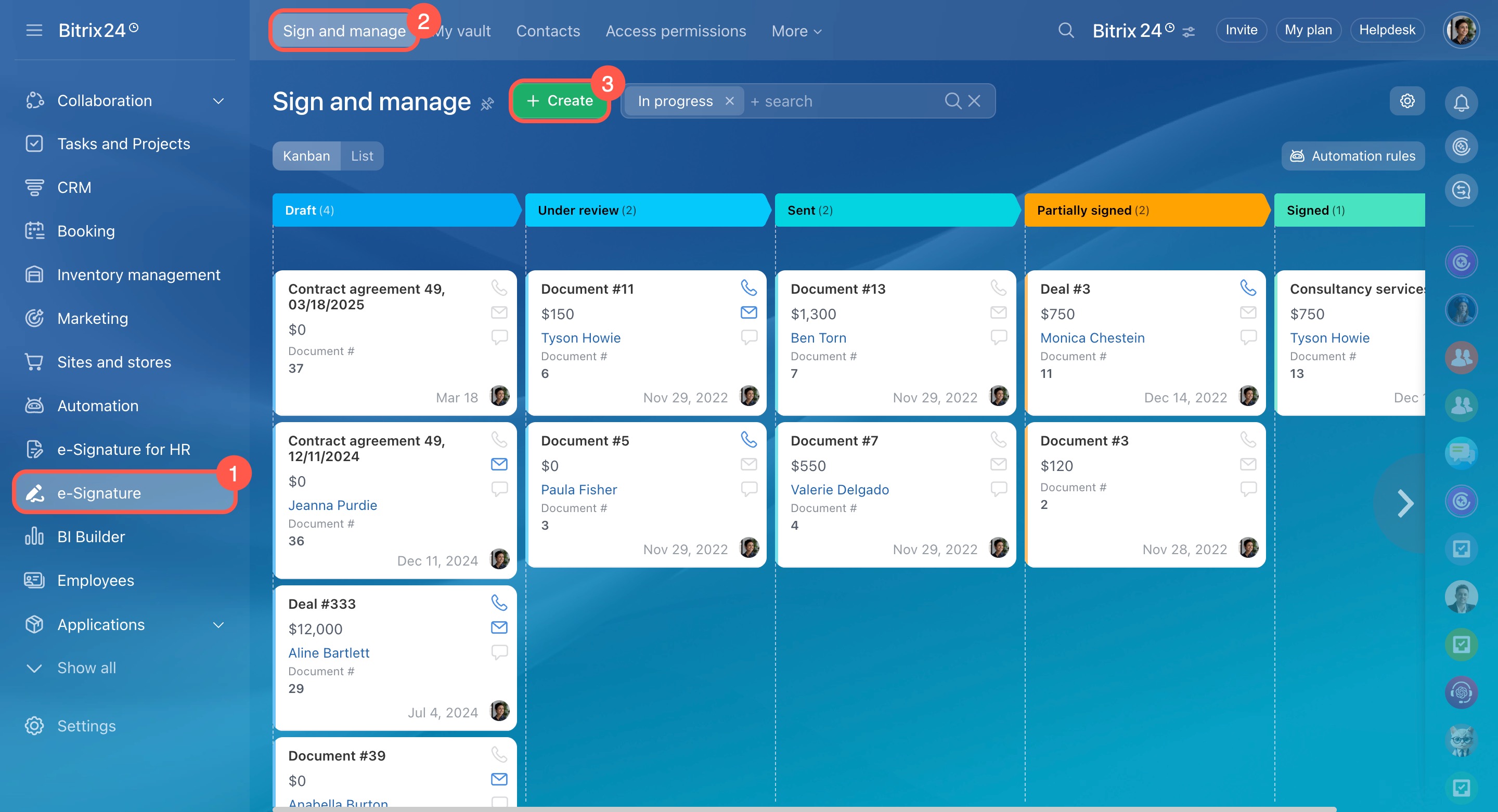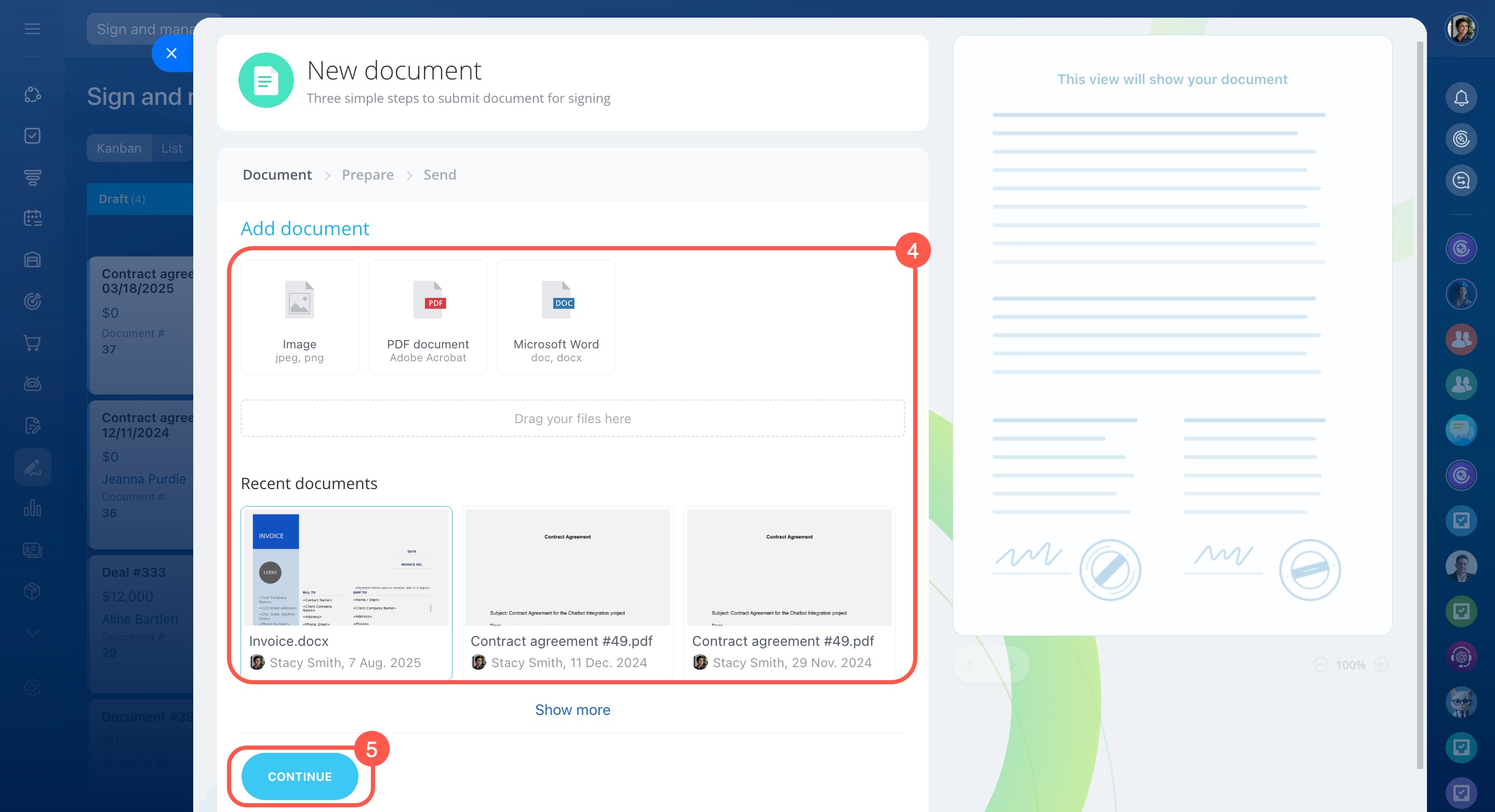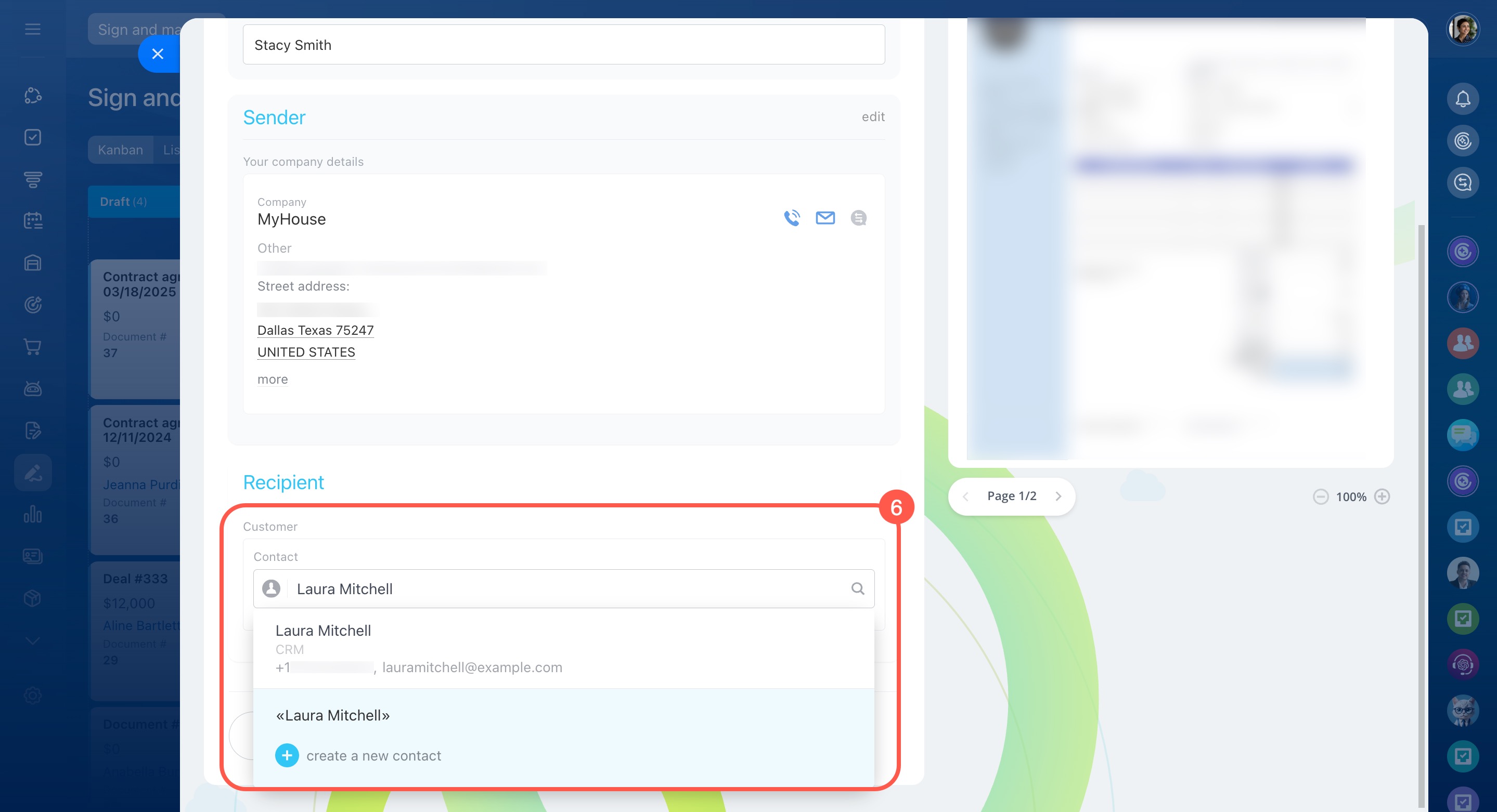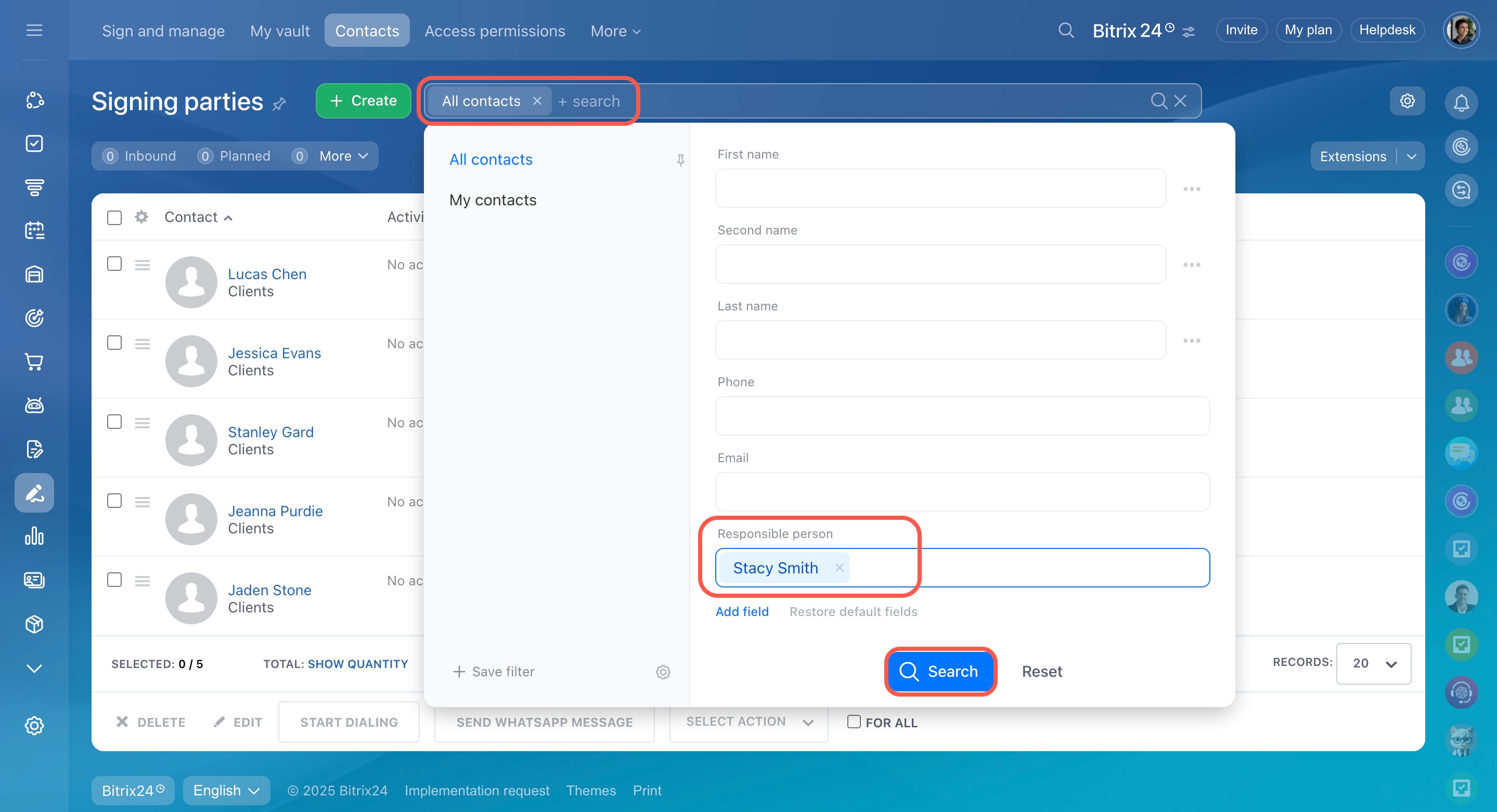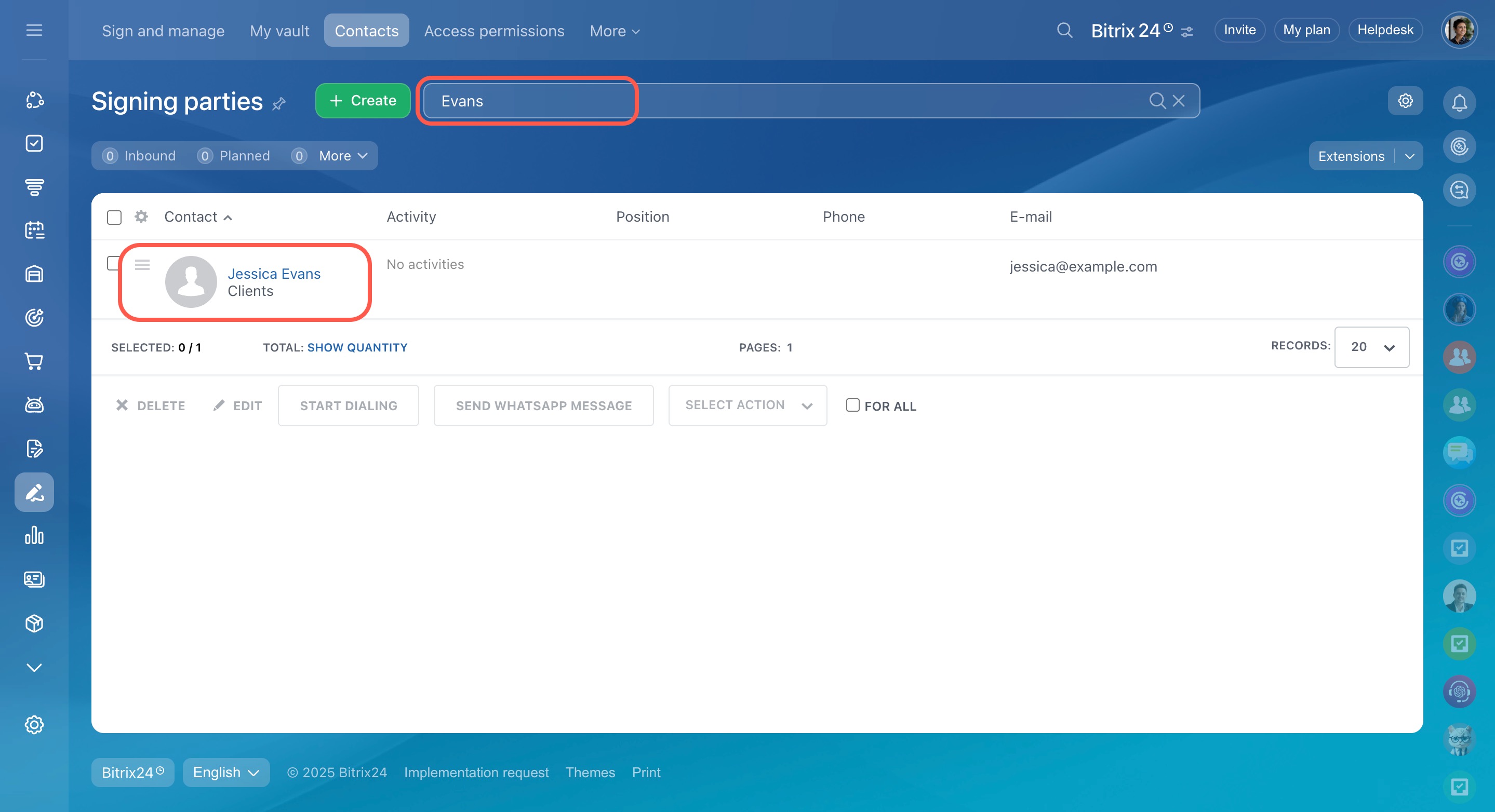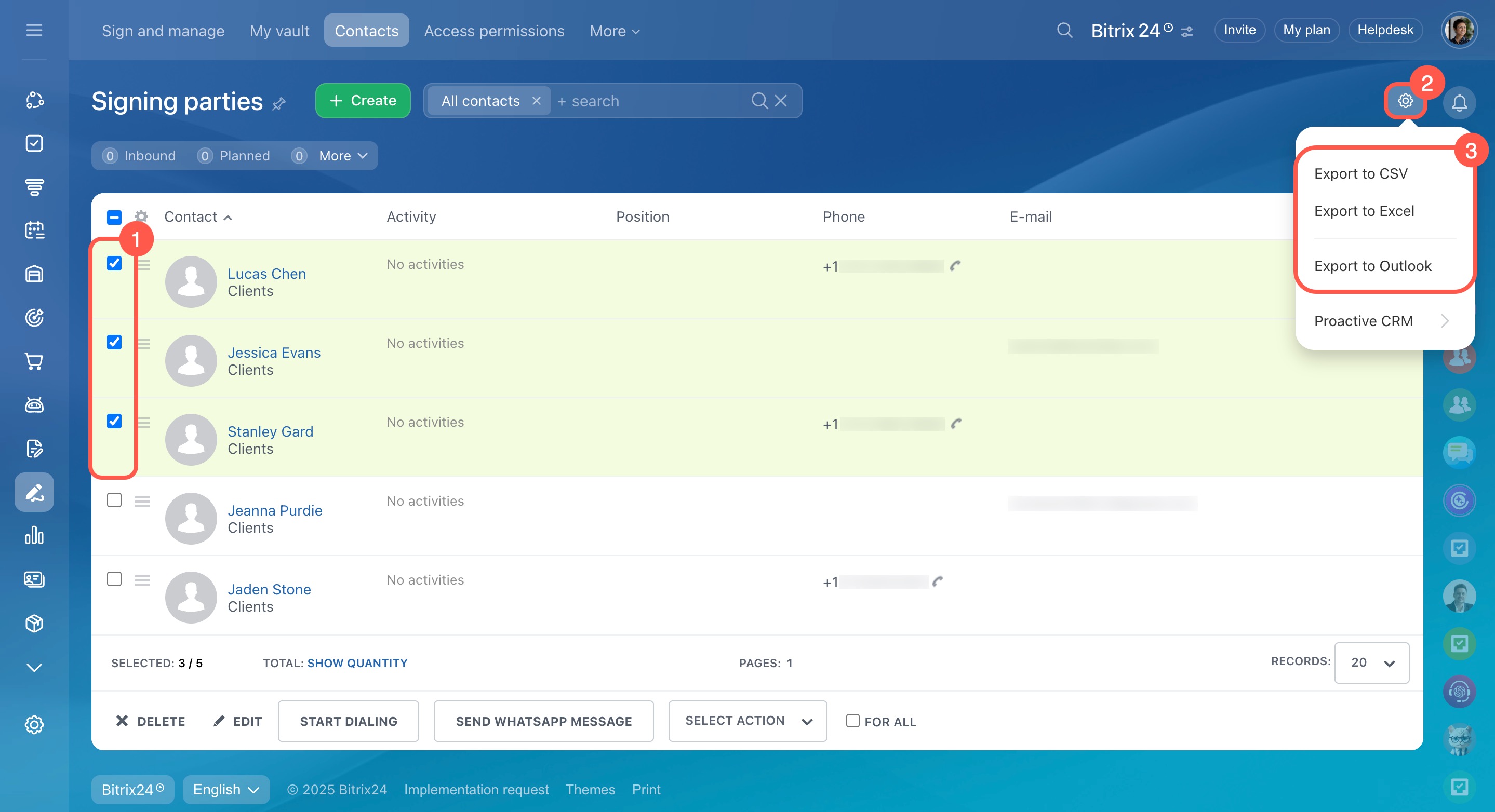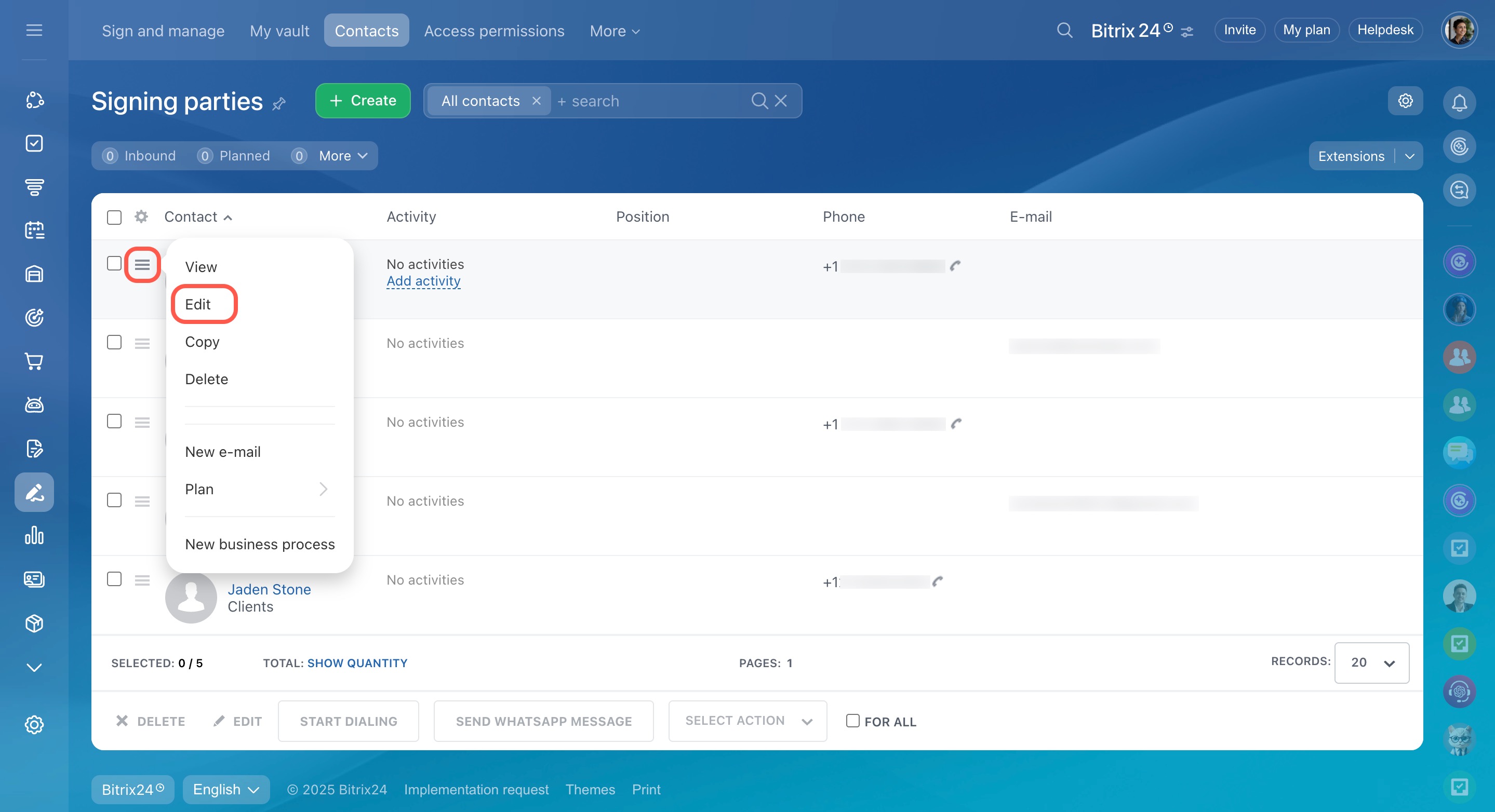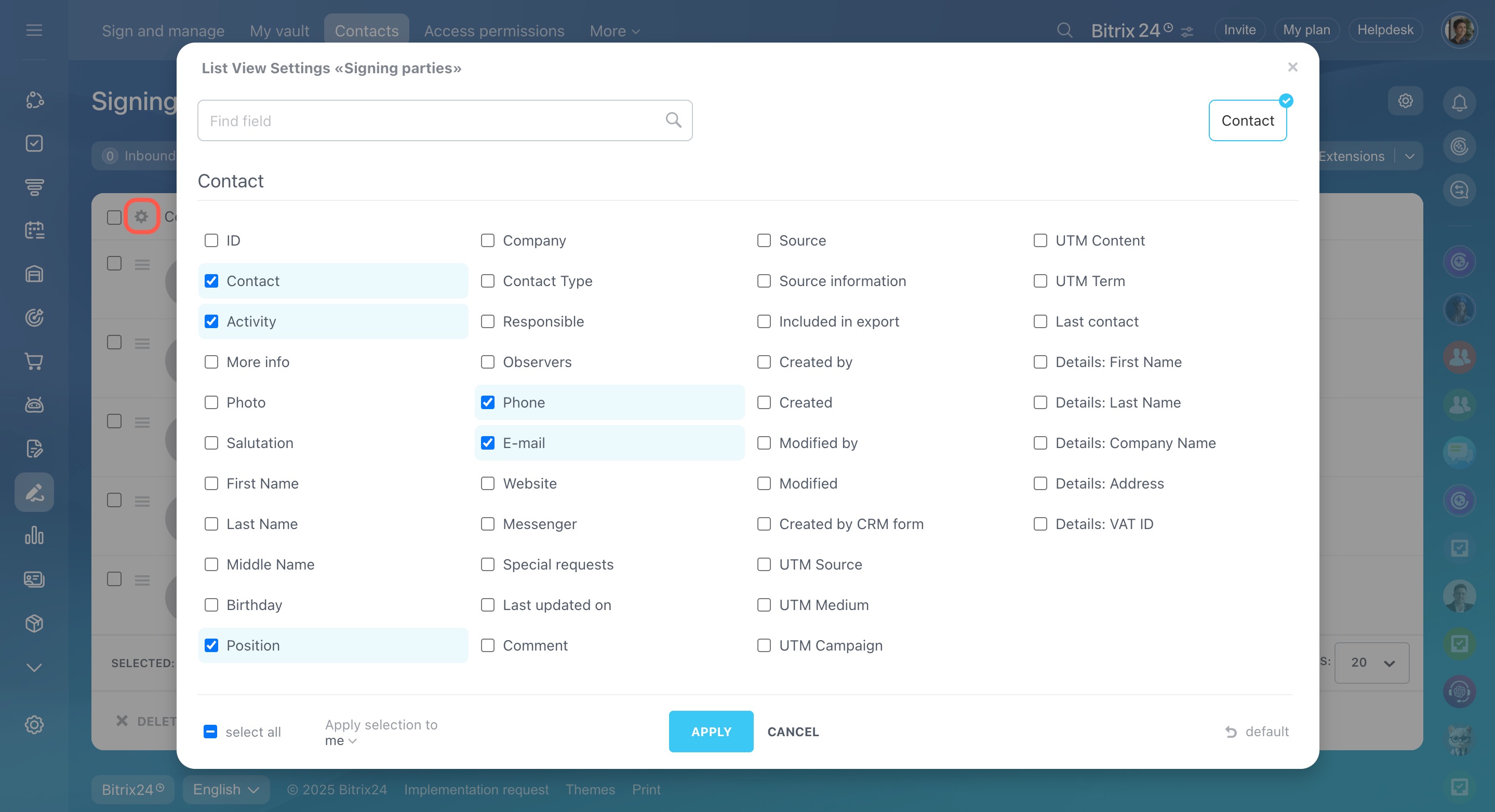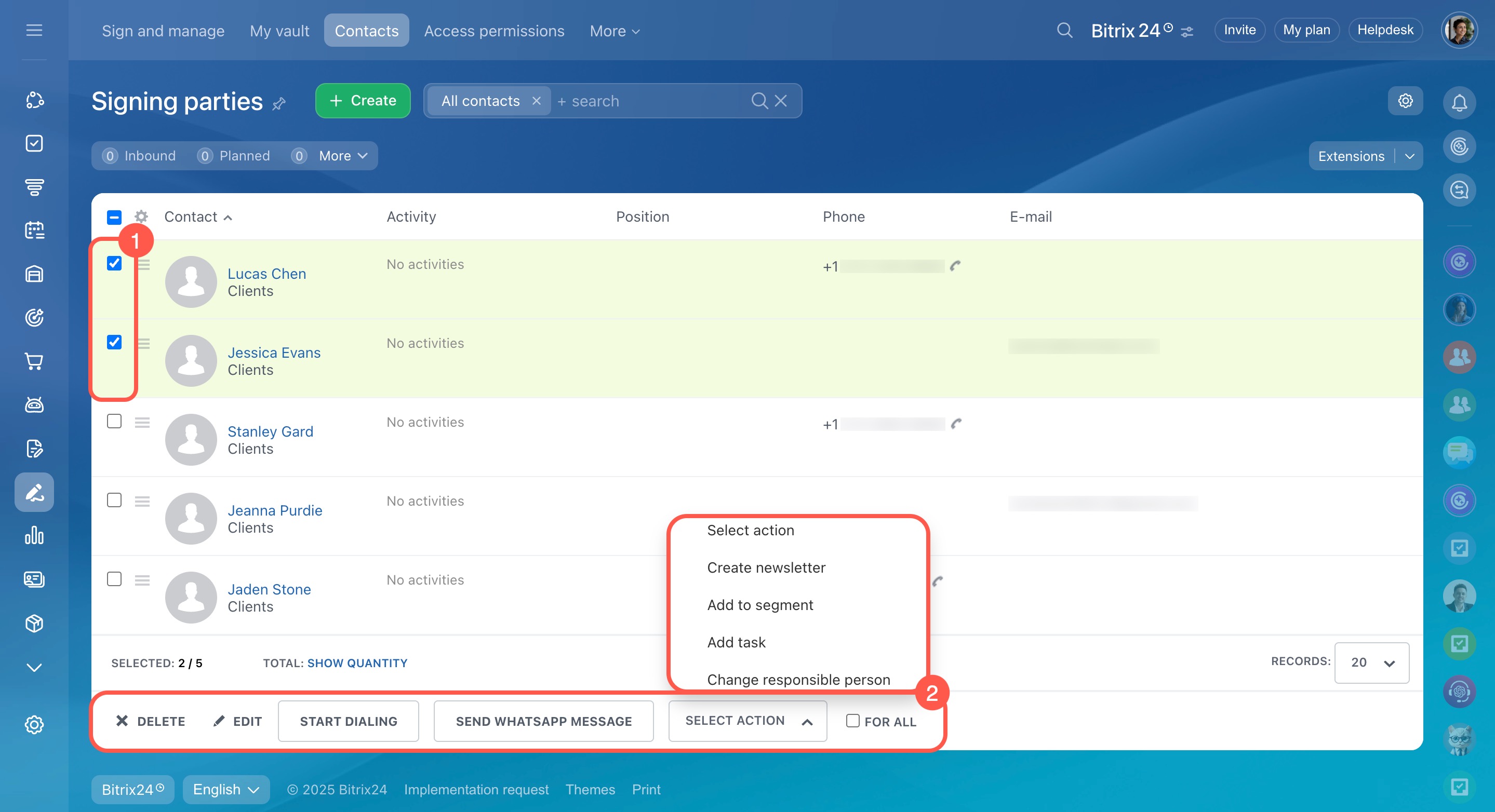Signing parties in Bitrix24 are partners, customers, and vendors you exchange documents with in the e-Signature section. This list helps you:
- Quickly select a recipient when sending a document
- Maintain a shared contact database for all employees
- Avoid entering contact details manually each time
Only employees with the appropriate access permissions can work with signing parties. These contacts also appear in the CRM section.
Configure access permissions to the e‑Signature section
Create a new contact
You can add a new signing party in advance in the Contacts section or while preparing a document in the Sign and manage section.
Contacts section.
- Go to e-Signature.
- Open the Contact tab.
- Click Create.
- Fill in the fields, such as the last name, first name, phone number, and email. You can also specify additional details like position, company, or a comment.
- Click Save.
You can edit contact information at any time.
Sign and manage section.
- Go to e-Signature.
- Open the Sign and manage tab.
- Click Create.
- Select an existing document or upload a new one.
- Click Continue.
- In the Customer field, enter the name of the signing party and click Create a new contact.
- Fill in the contact details and click Continue.
The document will now be ready to send for signing to the new contact.
Create and send an electronic document for signing
Work with signing parties
In the list of signing parties, you can:
Filter contacts. Use filters to find contacts based on specific criteria, such as responsible employee, position, or contact type.
You can also use the search bar to quickly find a signing party by name or other details.
Export contacts. You can export the list of signing parties from Bitrix24, for example, to create a backup.
- Select the contacts you want to export (all or filtered).
- Click Settings (⚙️).
- Choose the export option you need.
Edit contact details. To update a contact, click Menu (≡) and select Edit. This opens the contact form where you can update or add information.
Customize the list view. Adjust the list to show only the fields you need, such as phone number, email, or position.
Click Settings (⚙️) in the top left corner of the list and choose the fields you want to display.
Use group actions. You can manage multiple signing parties at once. For example, reassign the responsible person or launch an email campaign for selected contacts.
In brief
-
Signing parties in Bitrix24 are partners, customers, and vendors you exchange documents with in the e-Signature section.
-
Only employees with the appropriate access permissions can work with signing parties. These contacts also appear in the CRM section.
-
You can add a new signing party in advance in the Contacts section or while preparing a document in the Sign and manage section.
-
Signing parties can be filtered, exported, edited, and more.