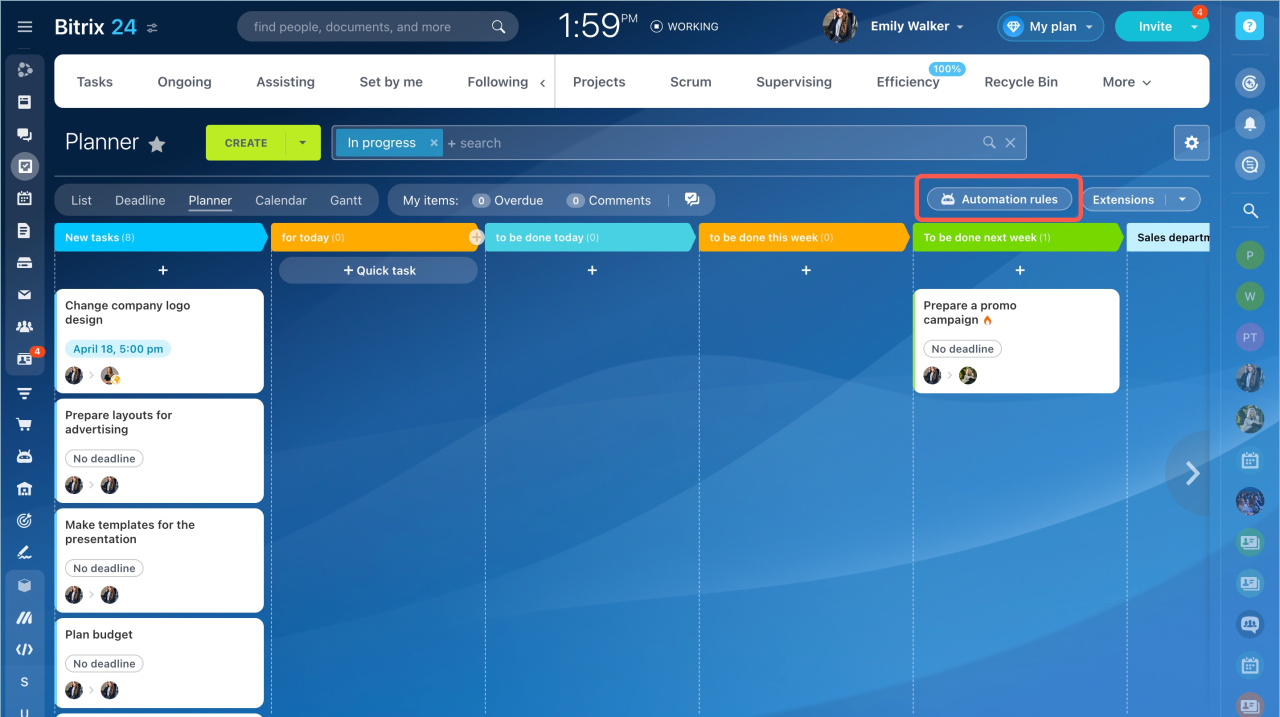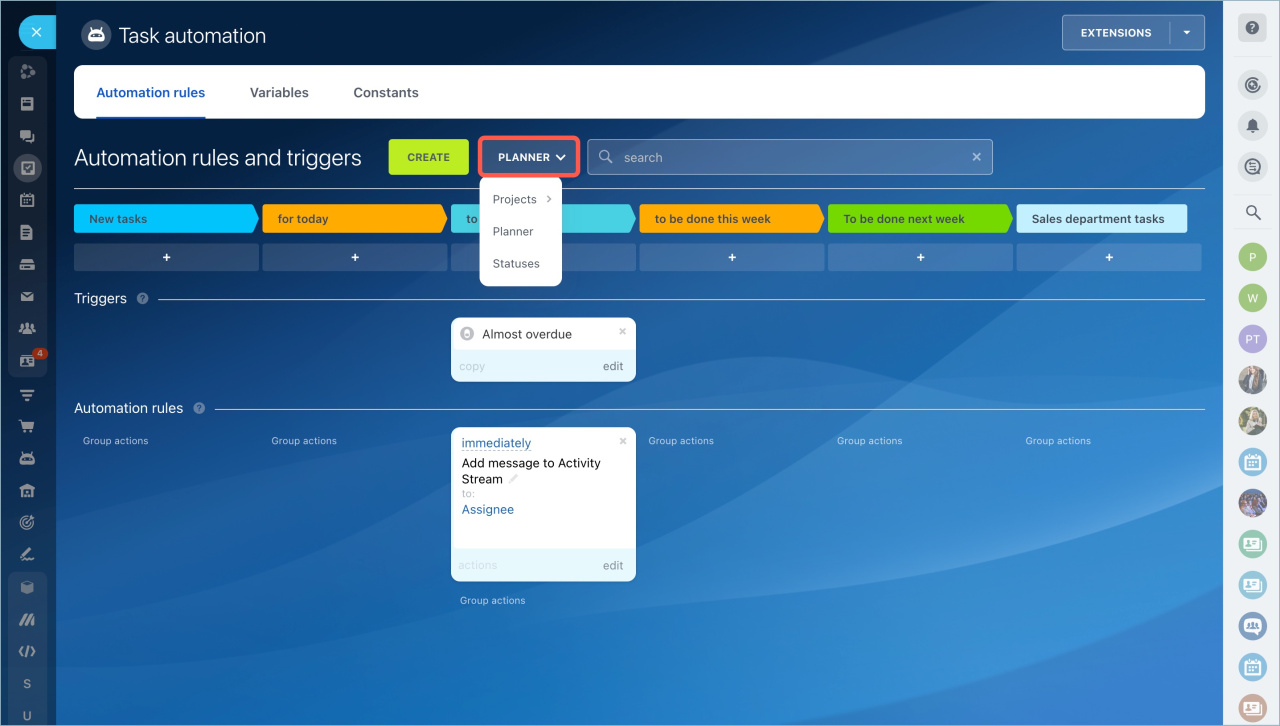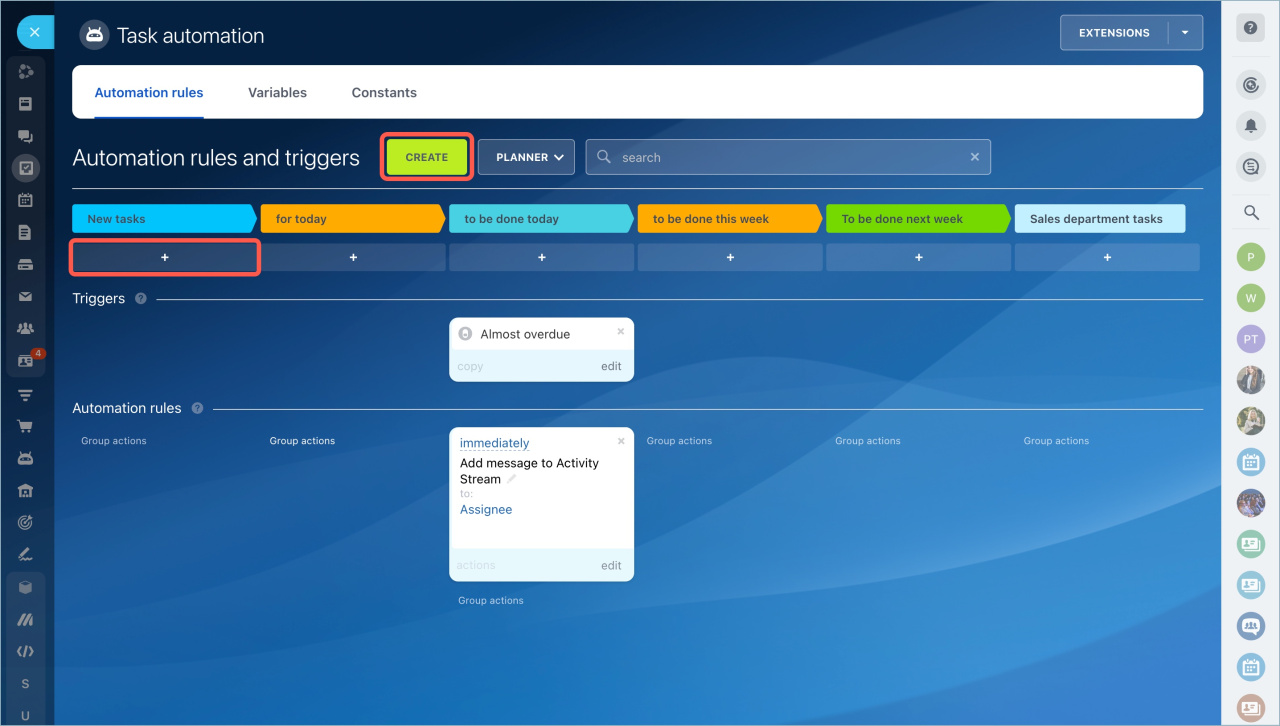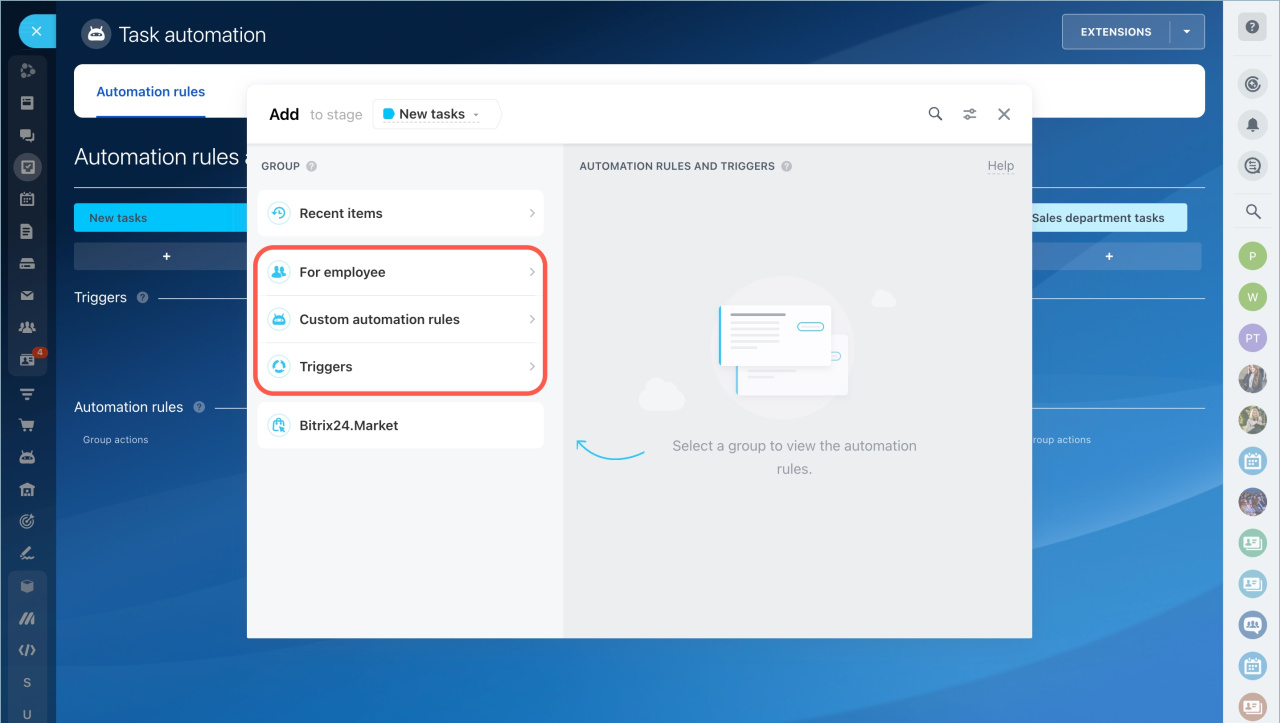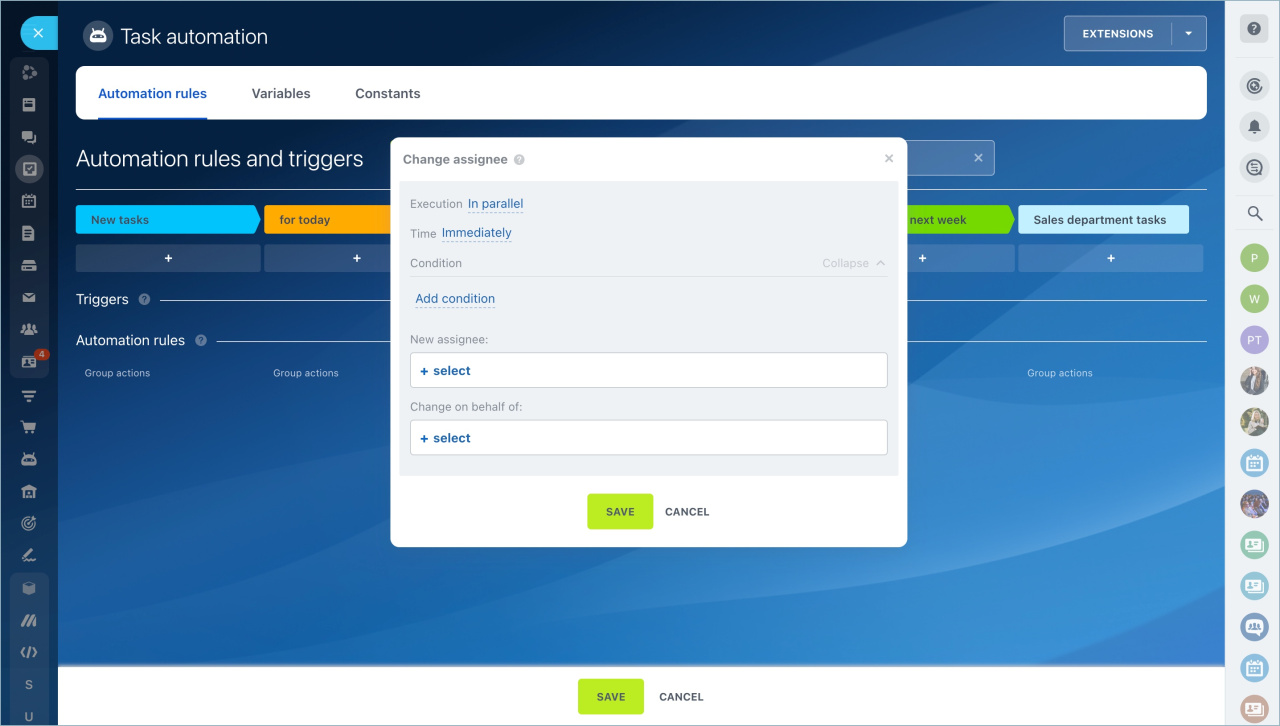You can configure different scenarios of working with tasks using automation rules and triggers.
Automation rules perform routine actions: send notifications, set tasks, add participants. An action occurs when a task moves to the certain stage. Triggers track changes in tasks: deadlines, status change. When a change occurs, the trigger moves the task to another stage. Automation rules and triggers can work on the same stage.
Create automation rules and triggers
Go to the Task and projects section and click the Automation button.
You can create automation rules for tasks in several sections:
Planner — here are all the tasks you are involved in. Automation rules will work only for your tasks.
Projects — you can automate work on tasks of the entire project. Automation rules and triggers must be configured separately for each project.
Task statuses — they show the task stage: in progress, pending, completed, etc. Automation rules track changes in task statuses you are involved in and perform actions. When a task moves to the "in progress" status, the automation rule creates a chat for discussion. When a task is "completed", a post will appear in Feed.
Click Create or the plus button on the stage.
We have grouped them to help you quickly find automation rules and triggers you need:
-
For employee — here are the automation rules that can be used in tasks.
-
Custom automation rules — here are the automation rules and triggers that are installed from the Market. These are applications from Bitrix24 partners that extend the capabilities of standard automation rules.
-
Triggers — here are the triggers for tracking deadlines and task changes.
Configure automation rules and triggers
All automation rules and triggers have the same settings:
-
Execution — an automation rule will work after the previous one or independently.
-
Time — the automation rule will perform the action immediately or after some time.
-
Condition — the automation rule or trigger will not work for all tasks, but only for certain ones.
- Allow moving back to previous status for triggers — if you enable this option, the trigger can move the task to the previous stage.
Conditions in automation rules
Other settings depend on the automation rule or trigger type.
In brief
- You can configure different scenarios of working with tasks using automation rules and triggers.
- An automation rule works when a task moves to the certain stage.
- Triggers track changes in tasks and move the task to another stage.
- Go to the Tasks and projects section to configure automation rules and triggers. Click the Automation button.
- Each automation rule and trigger is configured separately.
Read also: