Trello data migration is designed to help you with importing essential, project-relevant items from Trello to Bitrix24. You can install the app anytime from Bitrix24.Market in just a few clicks.
Trello data migration can import all the essential items, including:
- Members: imported as Employees;
- Boards: migrated into Workgroups;
- Lists: transferred as Kanban in workgroups;
- Cards: imported as Tasks (initially created by an administrator and replaced by their creator till the end of migration);
- Card Owners will be specified in the Created by field as the person who had assigned the task;
- Card Lists are migrated as tasks in relevant Kanban stages;
- Comments;
- Checklists.
How to obtain API Key & Token
These keys are required for the app to be able to extract and transfer data from Trello to Bitrix24 via REST API.
Kindly follow Trello API guidelines to generate a new API key and an access token.
First of all, visit Trello Admin Portal and create a new Power-Up as described in vendor documentation.
Set up mandatory fields:
- a custom name for a new power-up;
- Trello workspace to be accessed via the integration;
- your contact email addresses;
- a custom alphanumeric author name.
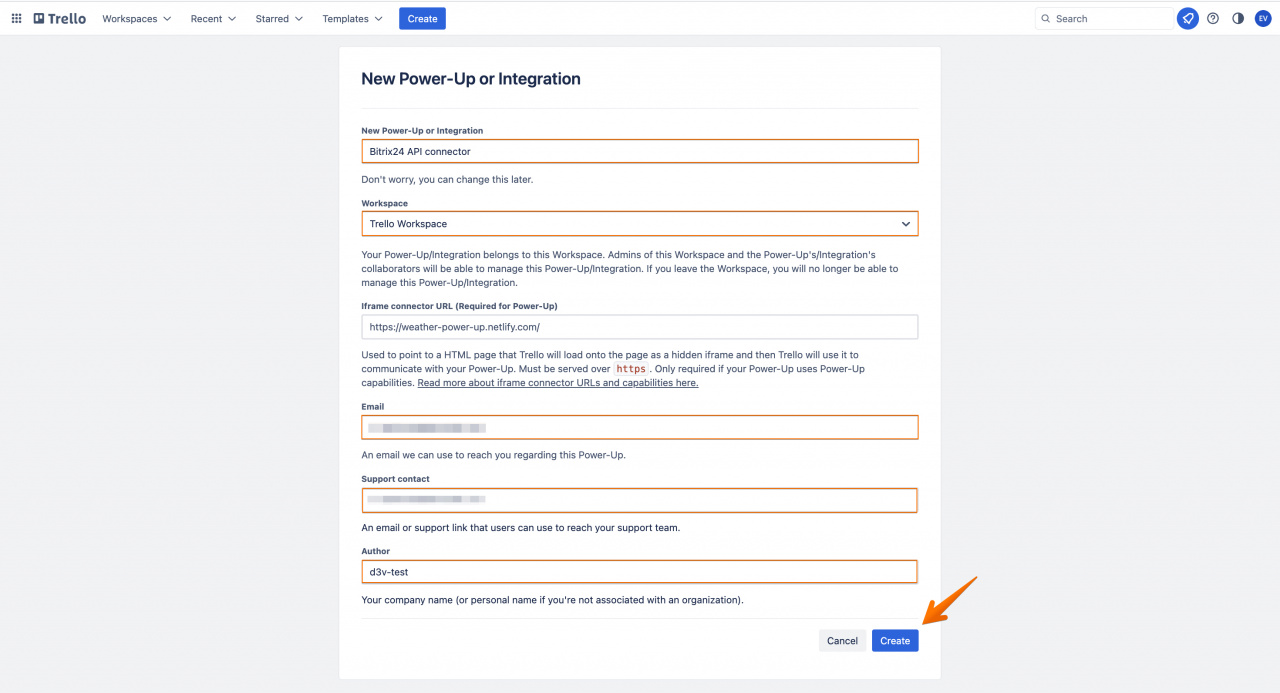
You'll be redirected to the Power-Up settings page right after it has been created.
Generate an API key in the corresponding section by clicking unto the Generate a new API key button.
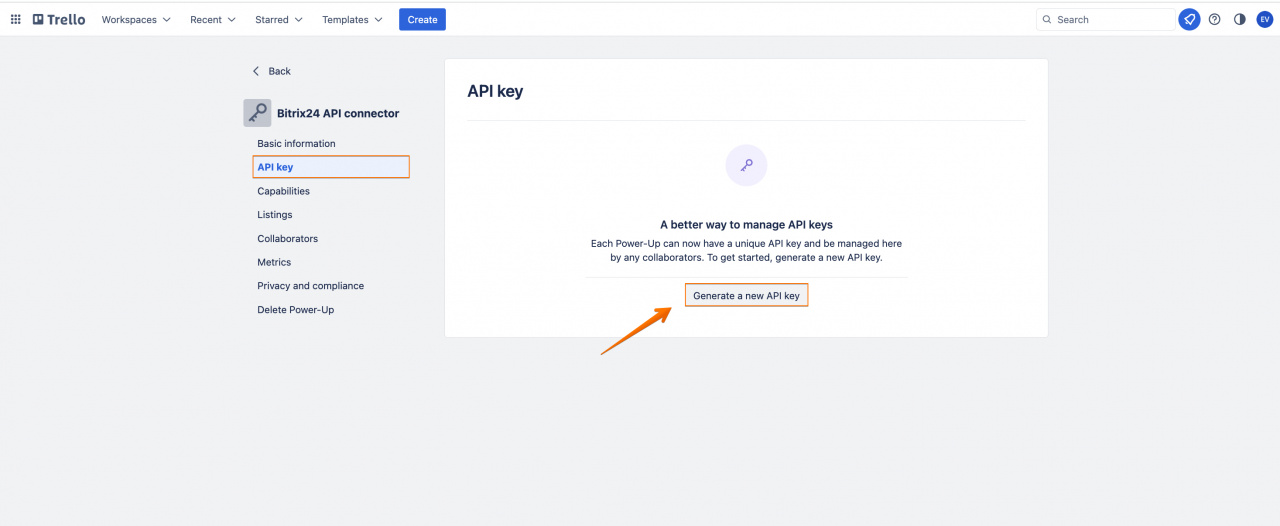
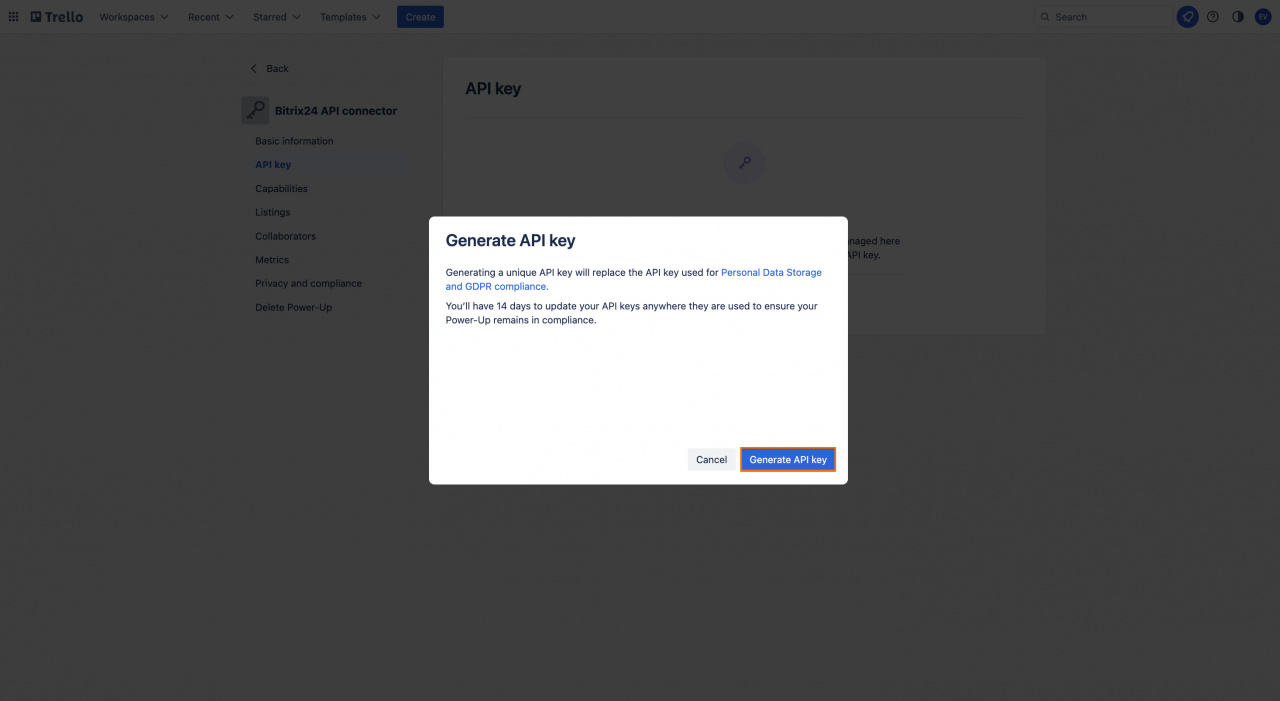
Now you'll be able to copy the newly created API key (step 1).
To access the second parameter you would need, the access token, click unto the highlighted link in the text paragraph to the right (step 2).
To create a token, you'll need to give the new Power-Up access to the account.
Now you are settled and ready to go as a new token has been successfully generated.
Authorization
To start using the app, copy API key and access token and paste them into the application field to complete authorization.
You'll be able to set initial import preferences right after.
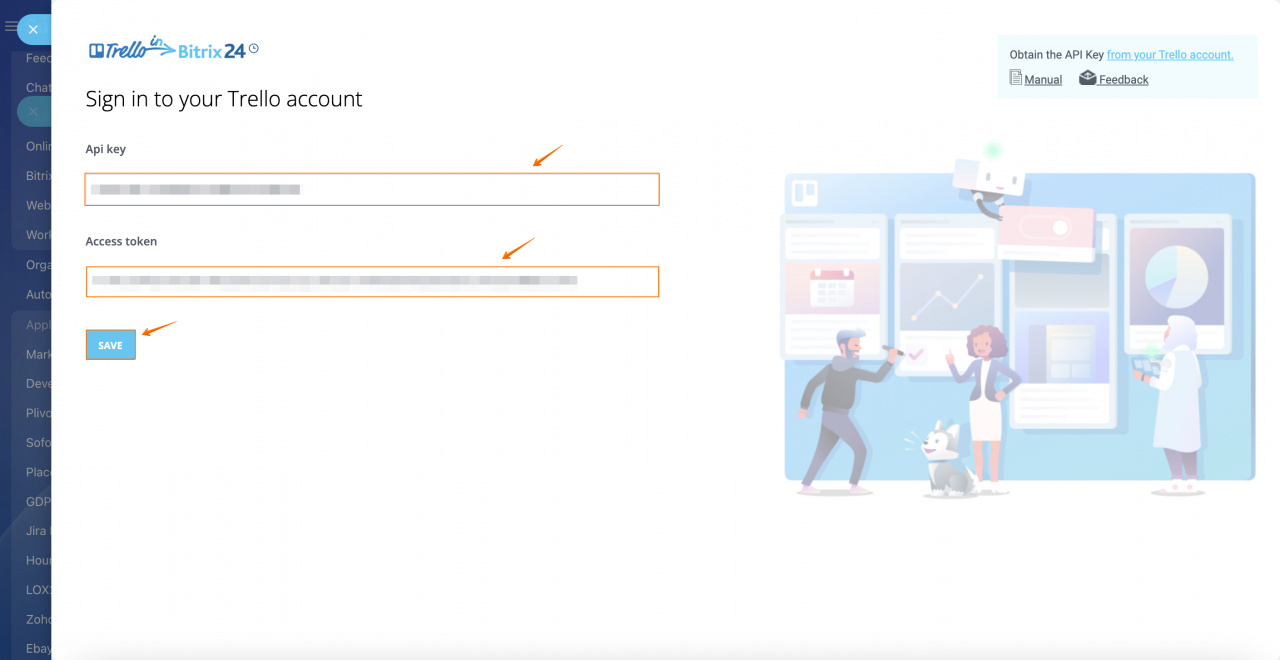
Migration preferences
Configuring migration preferences is the last step required to start data transfer from Trello to Bitrix24.
There are several options to select from, the first of which is the department to migrate users to.
The second option (Import Archived Entities) is optional, you may enable it if you would like these items to be imported as well.
To start migration make sure all Trello users are bound to existent Bitrix24 users or an email is specified.
There are three possible ways in which a user can be added to the import table:
- Should a selected user have a Bitrix24 account, use the “User binding” column;
- If a selected user does not have a Bitrix24 account, use the “User import (e-mail)” column;
- If a user is already bound to a Bitrix24 account, import for this user will be restricted.
Your current Trello user account name is displayed at the very same page. If necessary, you may also clean up your authorization and log in under other user credentials.
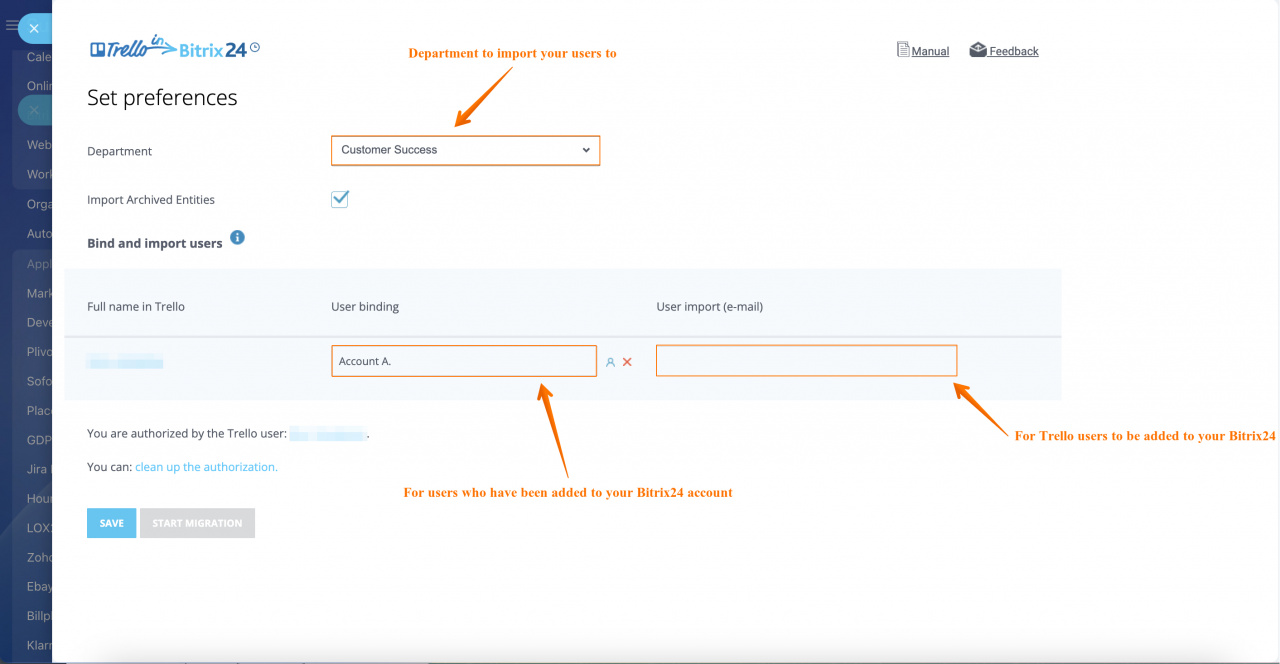
Entities to import will be added to load queue, data transfer will go on as background process. You'll be notified as soon as these items are added to your Bitrix24.
Checkbox and counters will signalize of successful import stage completion. For now you can leave the page.
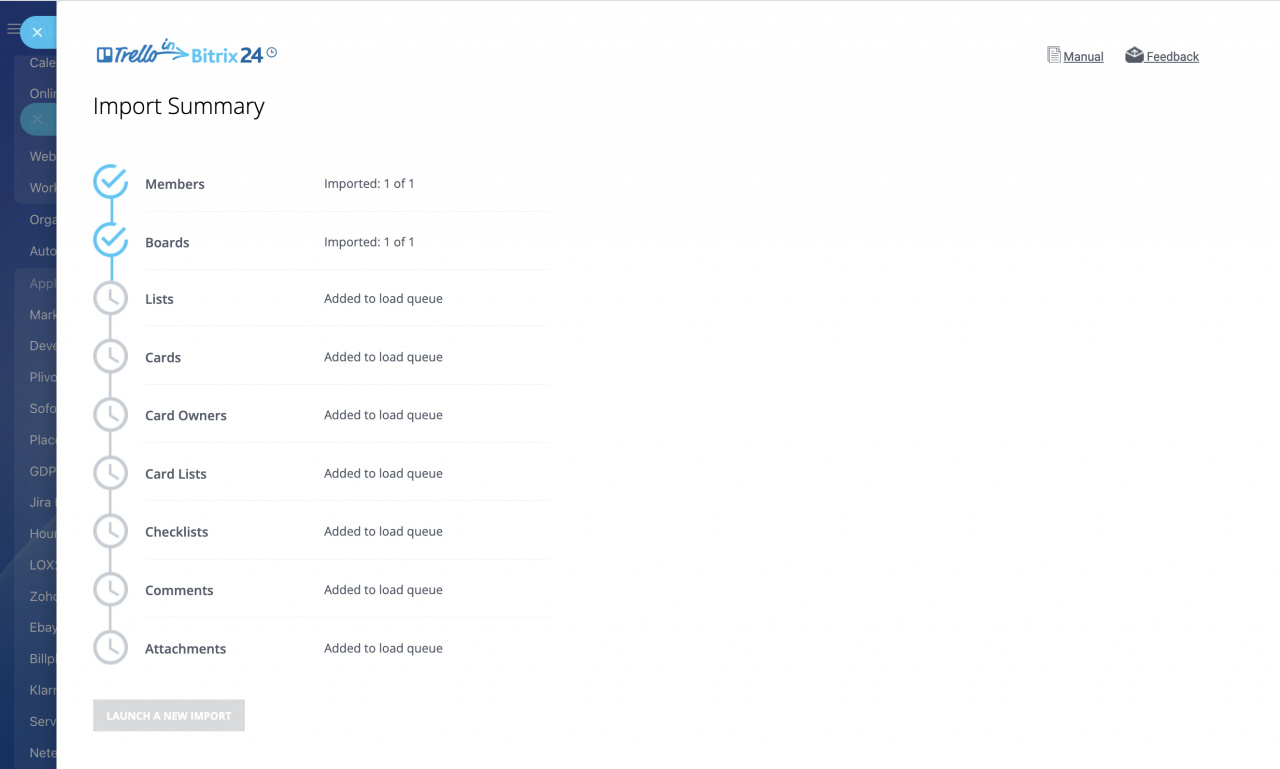


.jpg)
.jpg)
