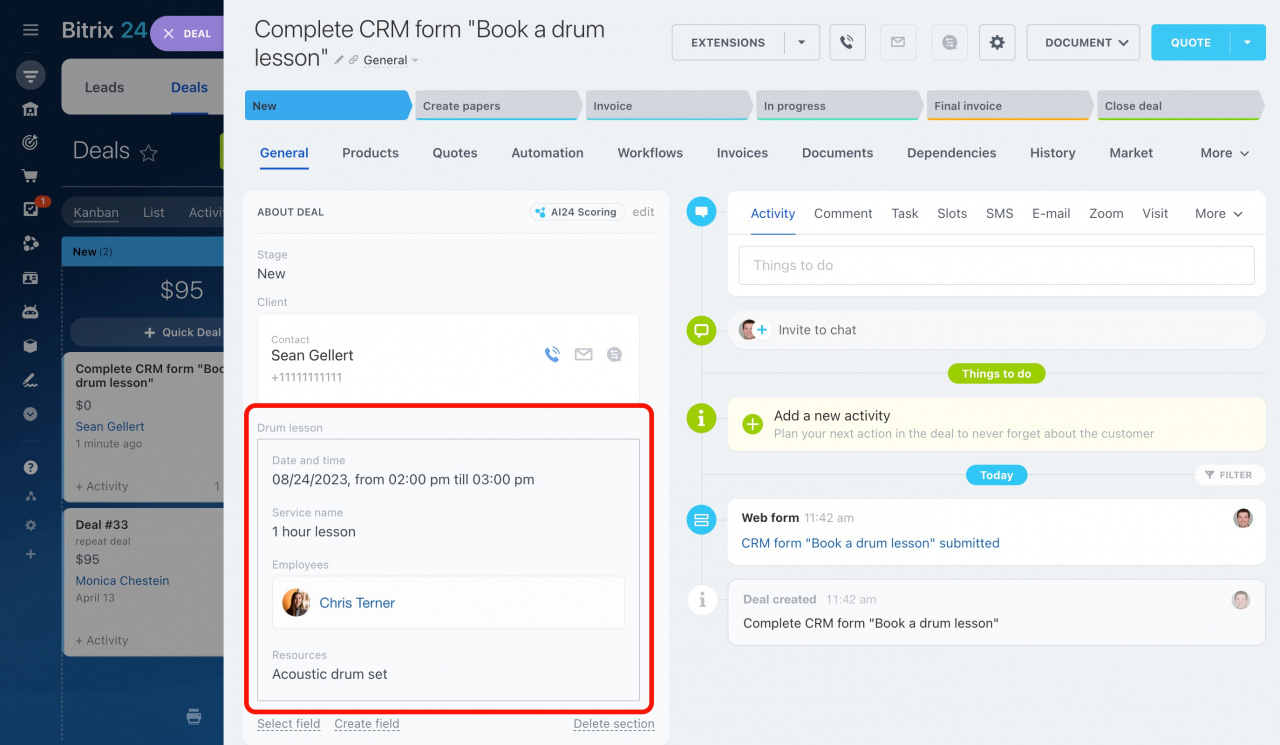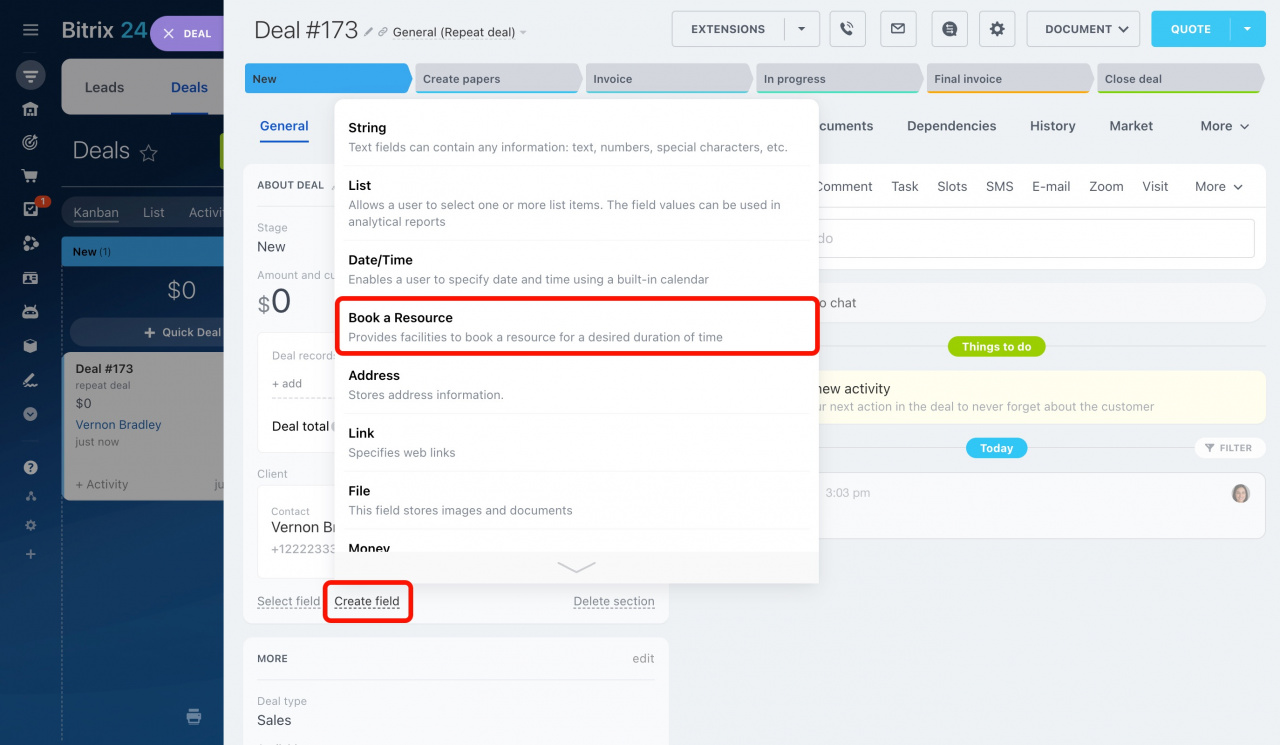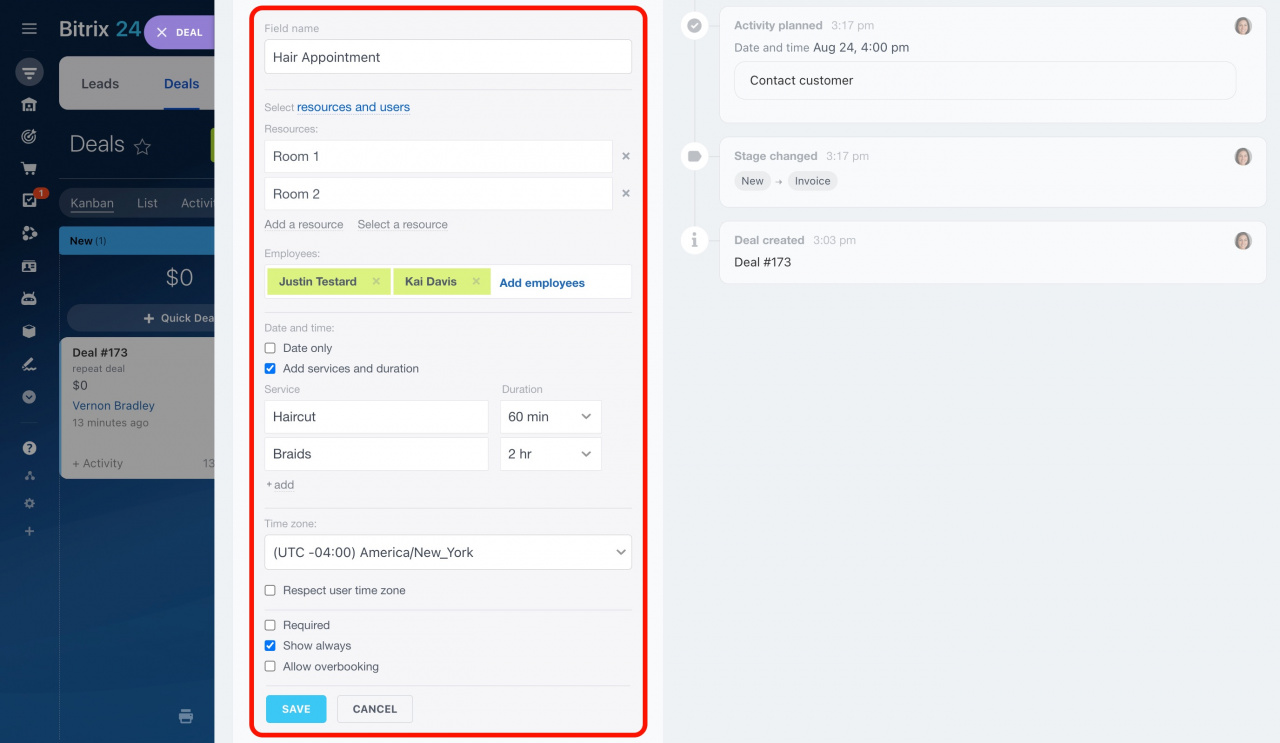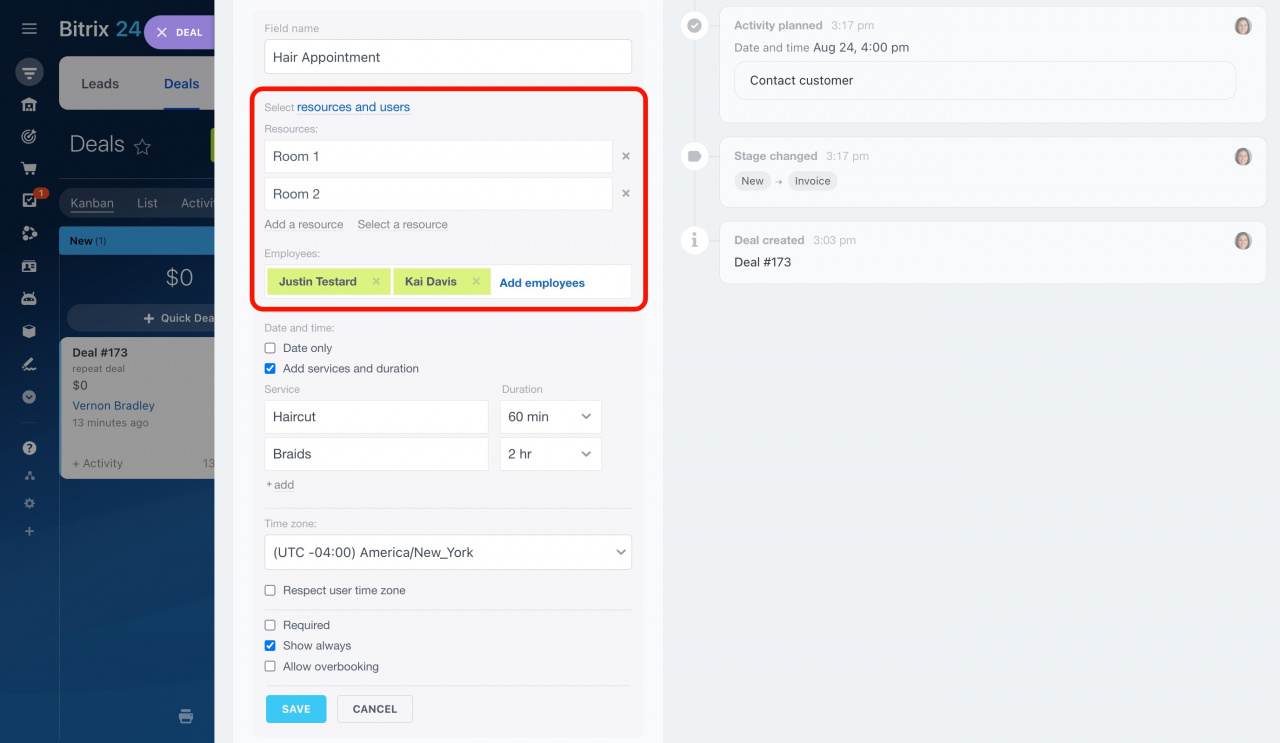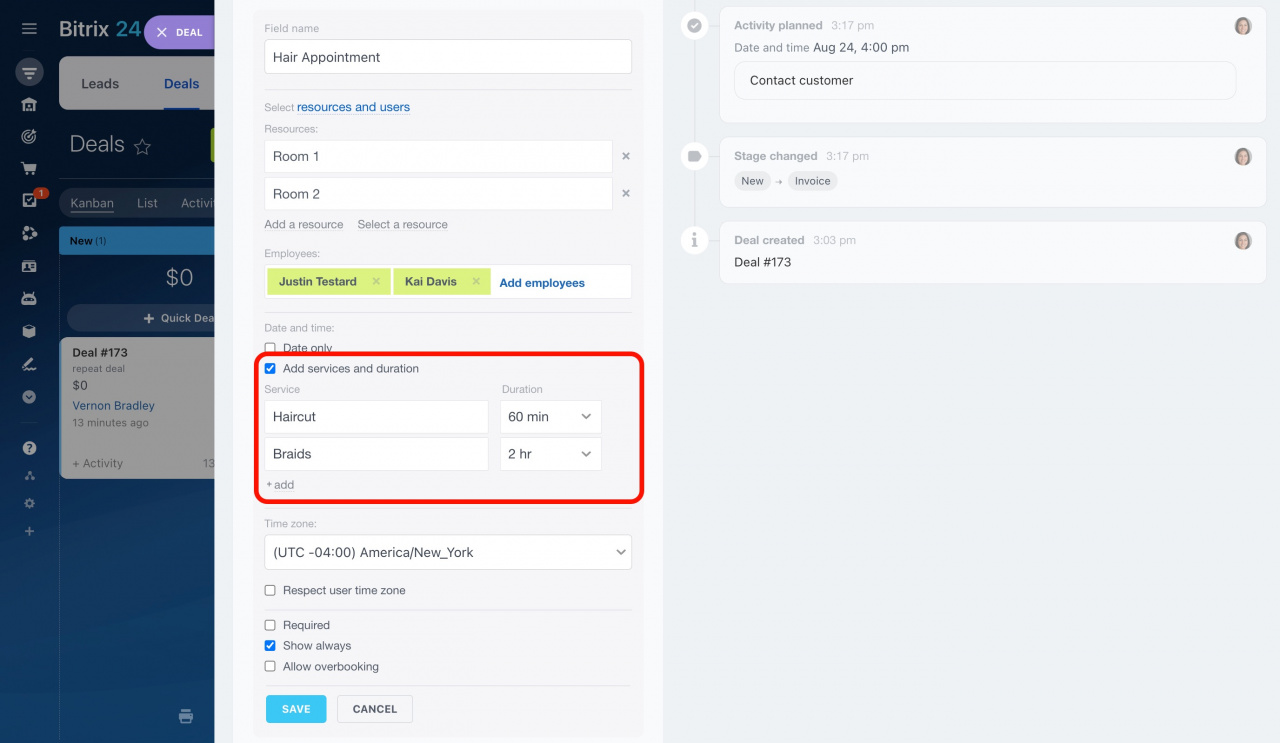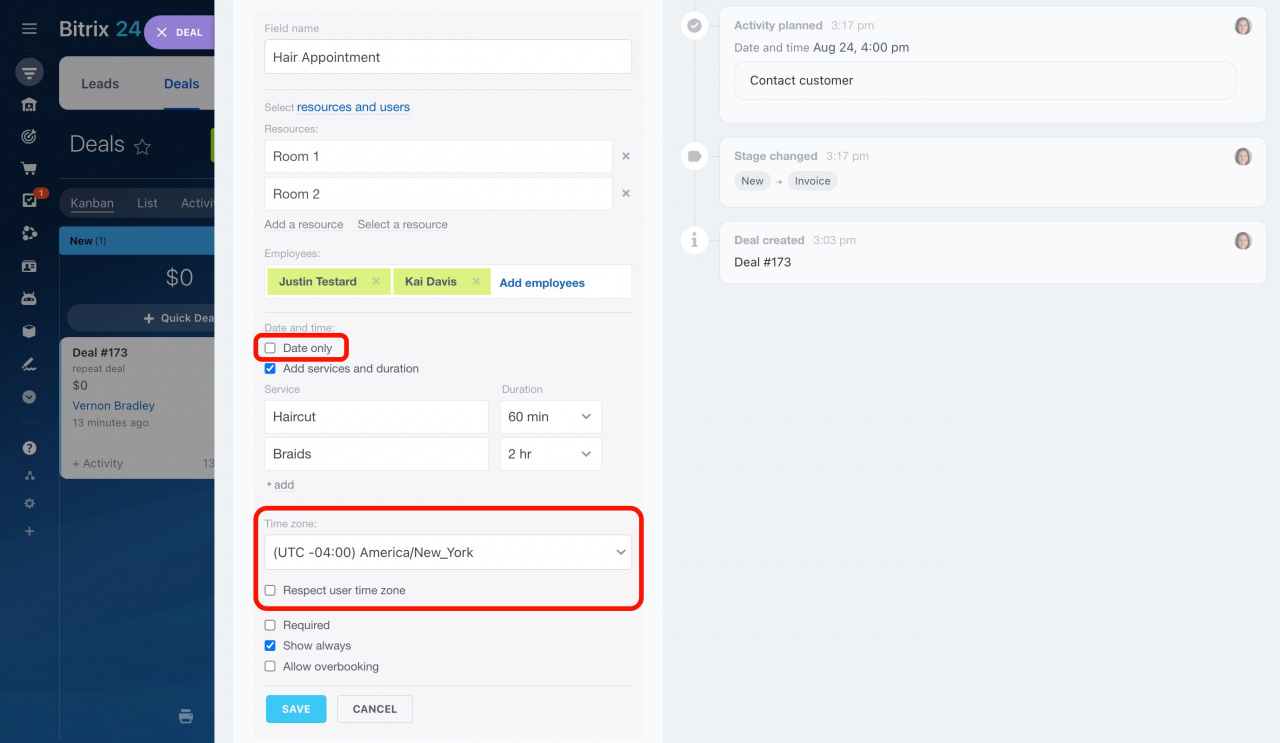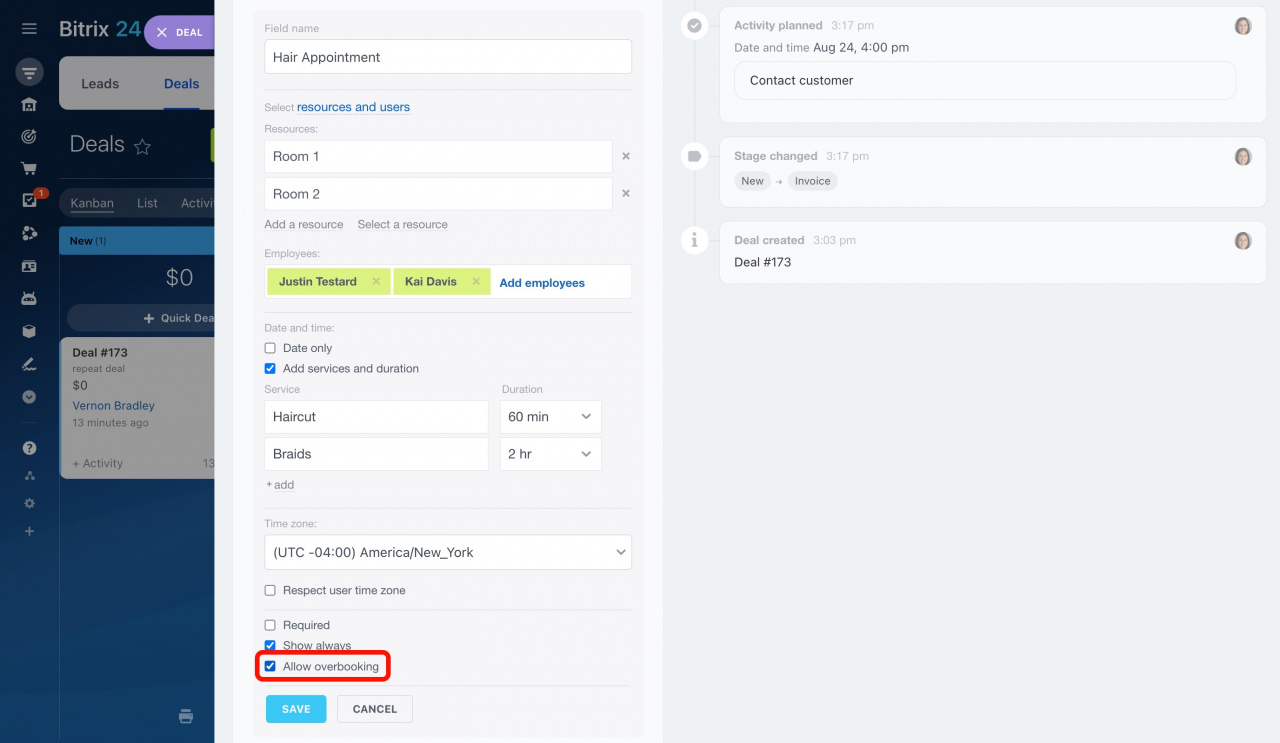Booking: Getting started
Bitrix24 CRM provides the Resource booking option. It allows you to specify the services, date, time, and user who will provide the service.
To use this option, you need to create a special custom Book a resource field in CRM. It can be created in leads and deals.
Let's consider creating a new Book a resource field in a deal form in CRM.
-
Open a deal form and click Create field in any section.
-
A dropdown will appear. Select the Book a resource type on the list.
-
Then proceed with the field settings.
This field type has several different settings:
-
Field name: This is the name that appears in the CRM entity form. Try to give an informative name to the field so that employees can quickly find it and fill it out.
-
Select resources and users: Specify what clients can book:
- Resources
- Users
- Resources and users
Resources are not services but tools for providing services, such as workplaces, offices, real estate objects, etc. For example, if the service is a movie screening, the resource is the seat in the cinema.
Users are the employees of your company who will provide the service.
Resources and users selection depends on the type of service you provide.
Here are some examples:
-
Car rental services
The client chooses a car. Cars represent your resources. It does not matter which employees will prepare a rental agreement for them. In this case, you need to select resources in the field settings but don't need to select users. -
Beauty salon services
The client chooses a service and a master stylist. Each master has their own workplace, so the client does not need to select it. In this case, resources are not important. You only need to specify the users who will provide services in the field settings. -
Tennis club services
The client chooses a coach and a court where they are used to playing. In this case, it is important to specify resources and users. Tennis courts represent resources, coaches are users.
Based on your choice in the previous step, configure the following parameters:
-
Resources: Specify the resources to be booked. This field will appear if you select Resources or Resources and users in the previous step.
-
Employees: Specify the employees who will be busy during the service. This field will appear if you select Users or Resources and users in the previous step.
-
Time zone: If the time of the service matters to you, select the time zone the booking will be displayed in.
: Enable this option to display the time slots based on the client's time zone.
: Enable this option if you offer services on a daily basis, for example, when renting apartments or parking spaces.
: This option allows you to add services of a certain duration. For example, the barbershop has different durations for haircuts and shaves.
: If this option is enabled, you can book service for many clients at the same time. For example, for conferences.
In addition, there are two default settings for custom fields:
: Enable this option to make the field required.
: Activate this option to display the field in the CRM entity form even if it isn't filled in.
That's it! Complete the field in the CRM entity form to book an appointment. Or your customers can sign up for services themselves if you add the field to the CRM form on your website. Once the field is completed, you can track the availability and allocation of employees and resources in your calendar.