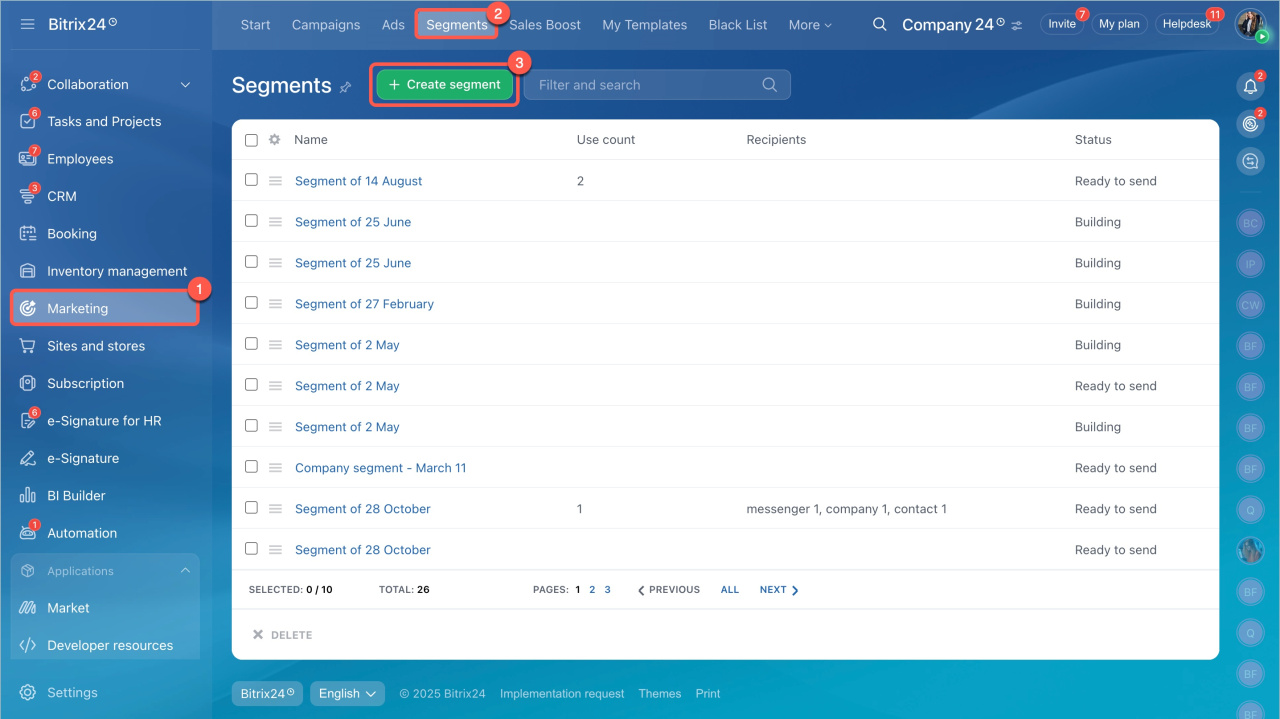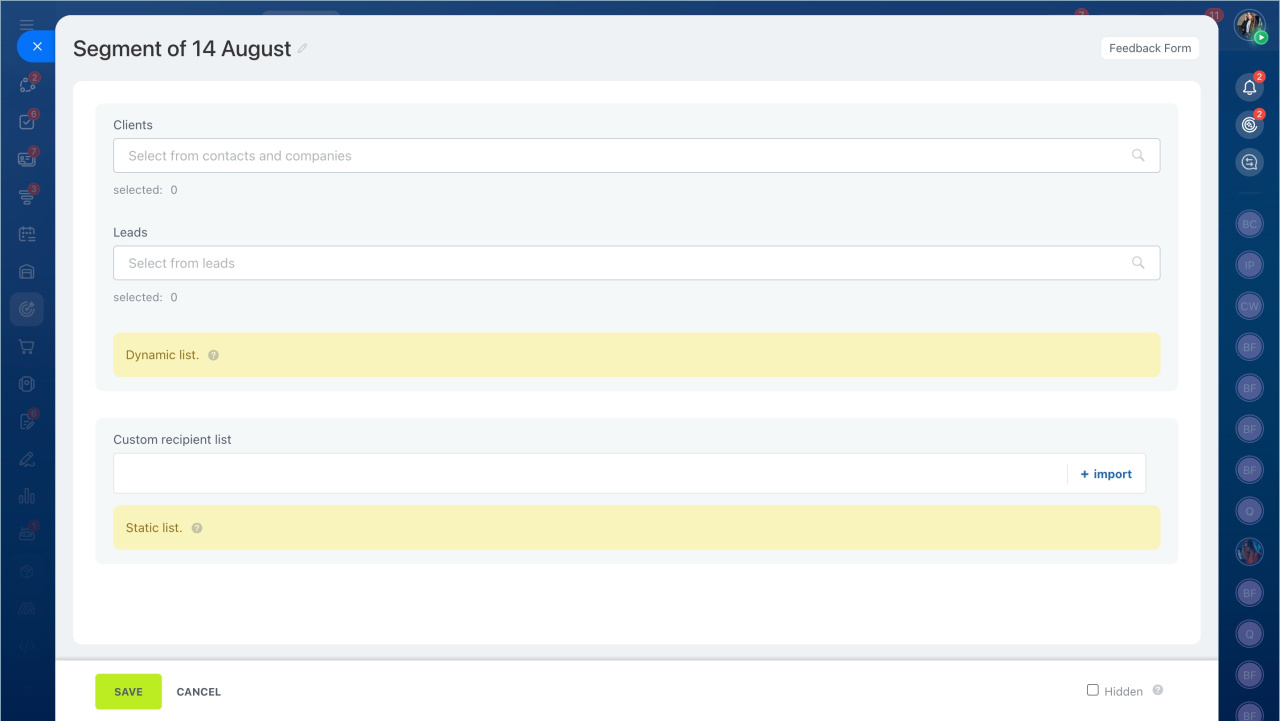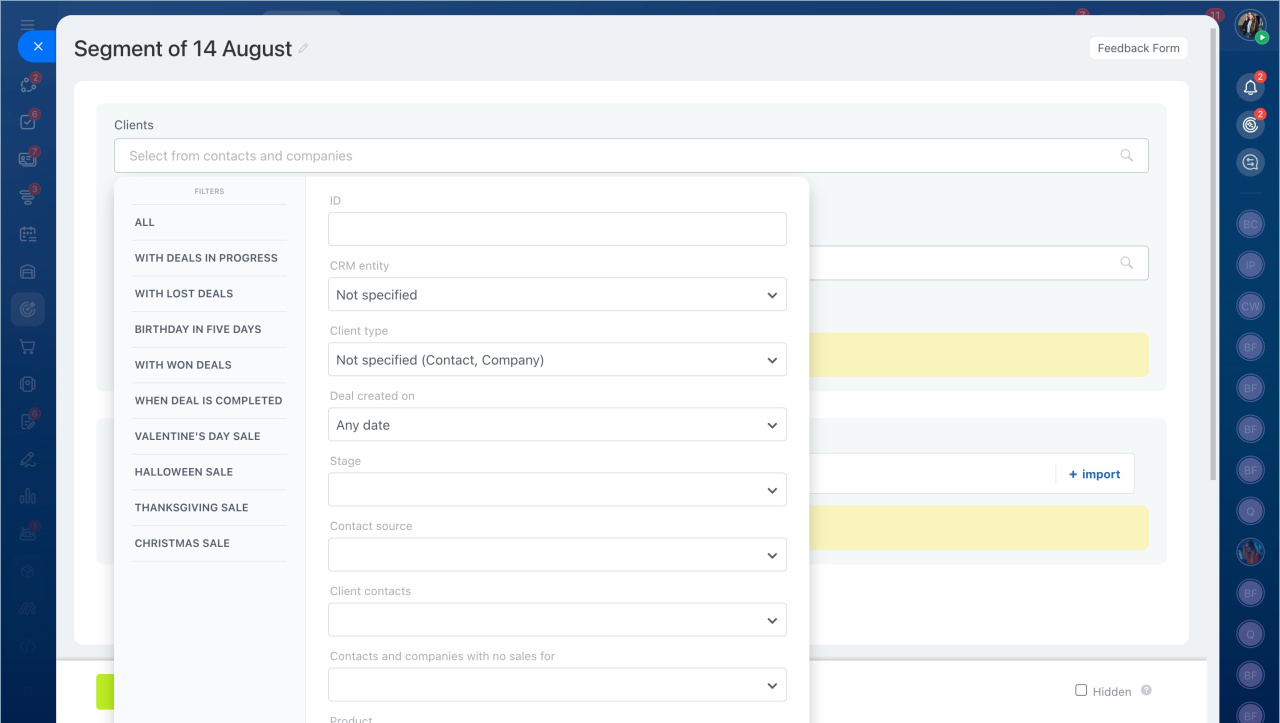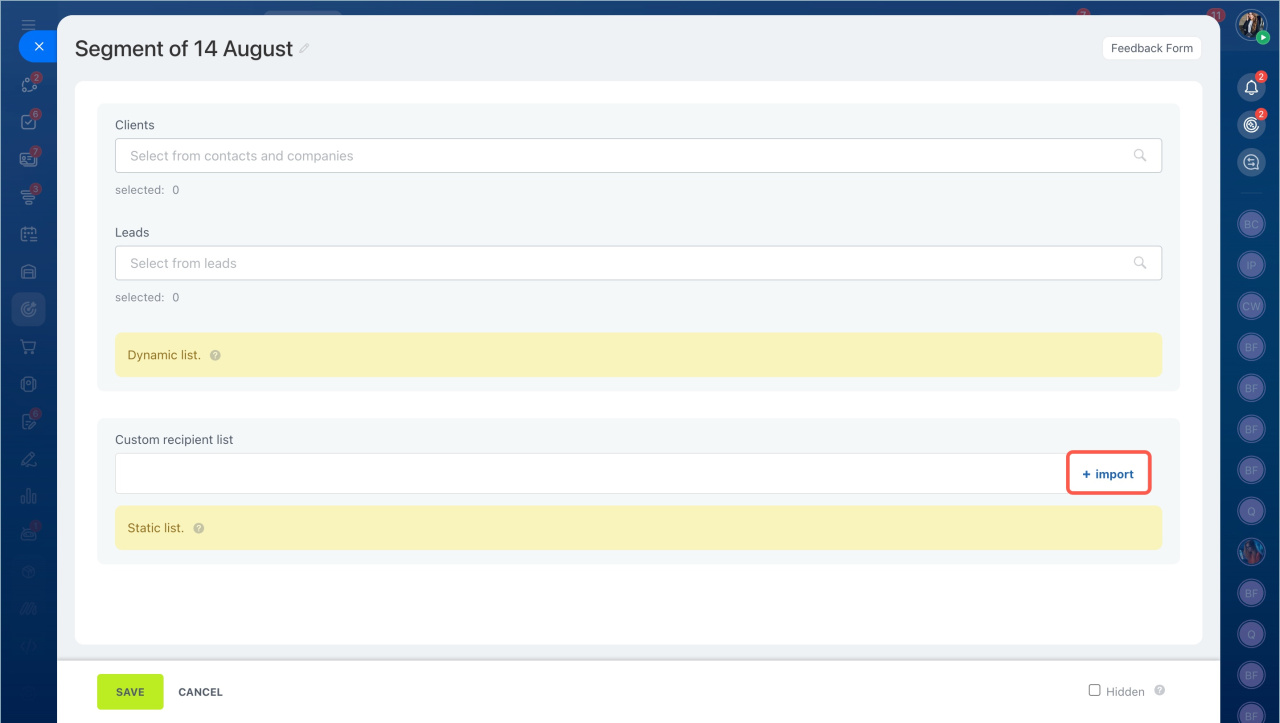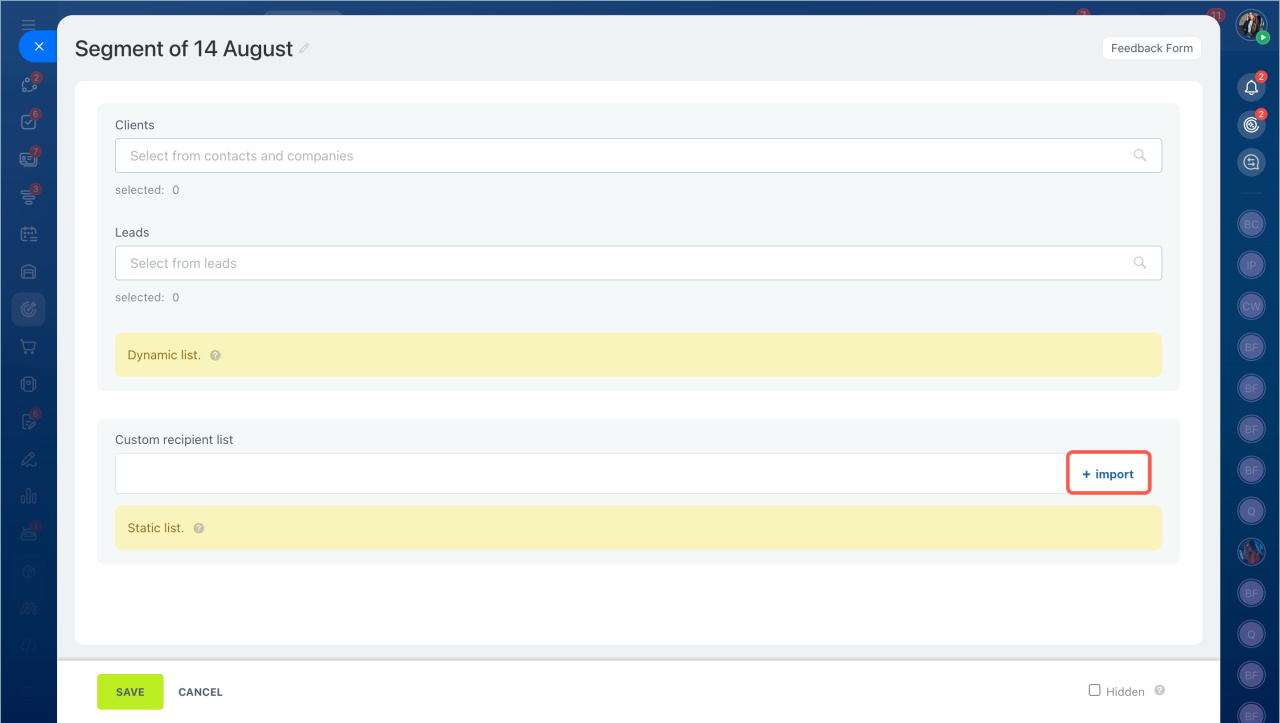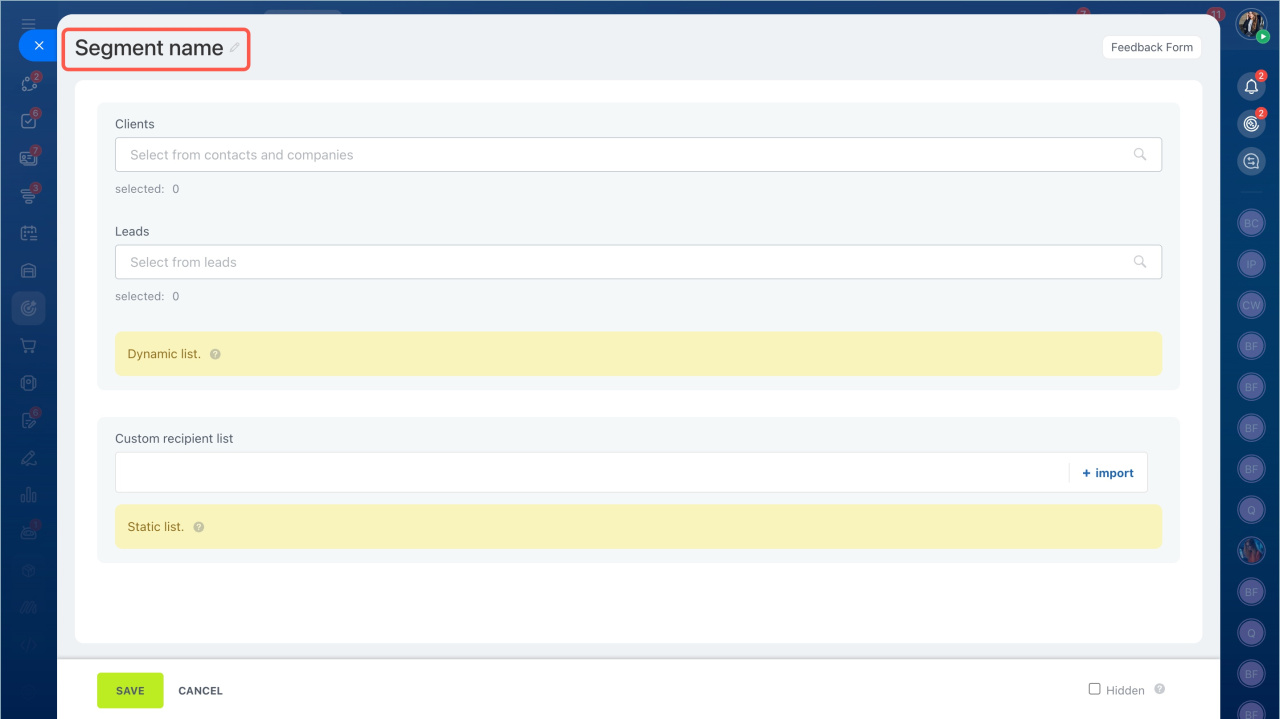A segment is a group of customers united by common characteristics: age, place of residence, purchased goods. Segments are used for marketing mailings.
There are two types of segments:
- Dynamic is a list of recipients that is generated automatically before the mailing is launched. The number of recipients in this list is constantly changing, as the client base is changing.
- Static is a list of recipients that is created manually. You can upload a ready-made list of addresses or phone numbers of clients to Bitrix24. You can change the segment by deleting or adding a recipient to the list.
To create a segment:
- Go to the Marketing section > Segments tab.
- Click the Create segment button.
Create dynamic segment
A dynamic segment can consist of leads, contacts, or companies.
To create a segment, select:
- Clients — this option is suitable for creating a segment using contacts and companies. You can select clients with or without deals.
- Leads — only leads will be included in the segment. At least one of the fields must be filled in the form: email, phone or messenger. If all fields are empty, the lead will not be included in the segment.
Repeat leads and deals
You can create a dynamic segment using a filter. Use ready-made filters or customize them.
Use ready-made filters. Click on the Clients or Leads field and select the filter. For example, you can use the With won deals filter to create a segment with successful deals in all pipelines.
Customize filters. You can filter entities using standard or custom fields.
Standard fields in CRM
Custom fields in CRM
Standard fields that can be used to create a segment:
- CRM entity — leave the value blank. The field is not currently involved in segment creation.
- Client type – contact or company. If you want to add both contacts and companies to the segment, select the Not specified (Contact, Company) option.
- Lead status — specify stages at which leads will be added to the segment.
- Converted — you can filter leads that have already been converted or they are still in progress.
- Deal status — specify stages at which deals will be included in the segment.
- Deal pipelines — you can filter deals that are in a specific funnel. If you select Customers without deals, the segment will include customers who have no deals and have never had any.
Sales pipelines - Deal status — in progress, success, failure.
- Contact source — specify the source through which the client learned about your company: website, social networks, CRM form.
- Contact via — you can choose one communication method or all of them at once: phone, email, messenger. If you select all methods, the segment will include customers who have all three fields filled in.
- Product — filter out customers who have bought a certain product.
- Find product in — everywhere, paid orders, unpaid orders, deals in progress, won deals, lost deals.
- Deal amount — specify an exact value or range.
- Responsible person— if you select more than one responsible person, all entities of these employees will be included in the segment.
- Responsible person (Contact) — all contacts for which the selected employee is responsible will be included in the segment. You can specify several employees.
- Responsible person (Company) — all companies for which the selected employee is responsible will be included in the segment. You can specify several employees.
- Responsible person (Deal) — all contacts and companies for which the selected employee is responsible will be included in the segment. You can specify several employees.
Create a dynamic segment using Date type fields
To create a segment, you can filter customers using Date type fields: date when the product was purchased or date when the subscription is expired. You should slect:
- Respect year — the current year will be taken into account.
- Don't respect year— only the date will be taken into account. For example, you can form a segment of clients with the date of birth on April 16. The segment will include all clients who were born on April 16 in any year.
You can select a time period: today, tomorrow, this month, in N days.
Let's consider how to configure a filter with a period of N days.
Previous Nth day – date that was a few days ago. If today is April 15, and N = 3 days, the filter will include clients with a subscription expiration date of April 12.
Over N days ago — these are days before a certain date. If today is April 15 and N = 3, the filter will include clients with a subscription expiration date up to and including April 11.
Last N days — if today is April 15, and N = 3, the filter will include clients with a subscription expiration date from April 12 to April 15.
In N days — in a few days. If today is April 15 and N = 3, the filter will include clients with a subscription expiration date starting April 18.
Next N days — days following today. If today is April 15, and N = 3, the filter will include clients with subscription expiration date from April 16 to April 18.
Next Nth day — it is the date that will occur in a few days. If today is April 15 and N = 3, the filter will include clients with the subscription expiration date of April 18.
Create a static segment
Click Import in the Custom recipient list field. Enter a list of addresses or phone numbers. You can export data from CRM or another source and upload it to the segment.
Enter emails and/or phone numbers, each entry on a new line. Additionally, you can specify names: add a semicolon after an email or number and enter the name. Then click Import.
Enter a name for the segment and click Save.
- A segment is a group of customers united by common characteristics: age, place of residence, purchased products.
- In Bitrix24, segments are used for marketing mailings.
- There are two types of segments: dymanic and static.
- Dymanic — is a list of recipients that is generated automatically before the mailing is launched. The number of recipients in this list is constantly changing, as the client base is changing.
- Static — is a list of recipients that is created manually. You can upload a ready-made list of addresses or phone numbers of clients to Bitrix24. You can change the segment by deleting or adding a recipient to the list.