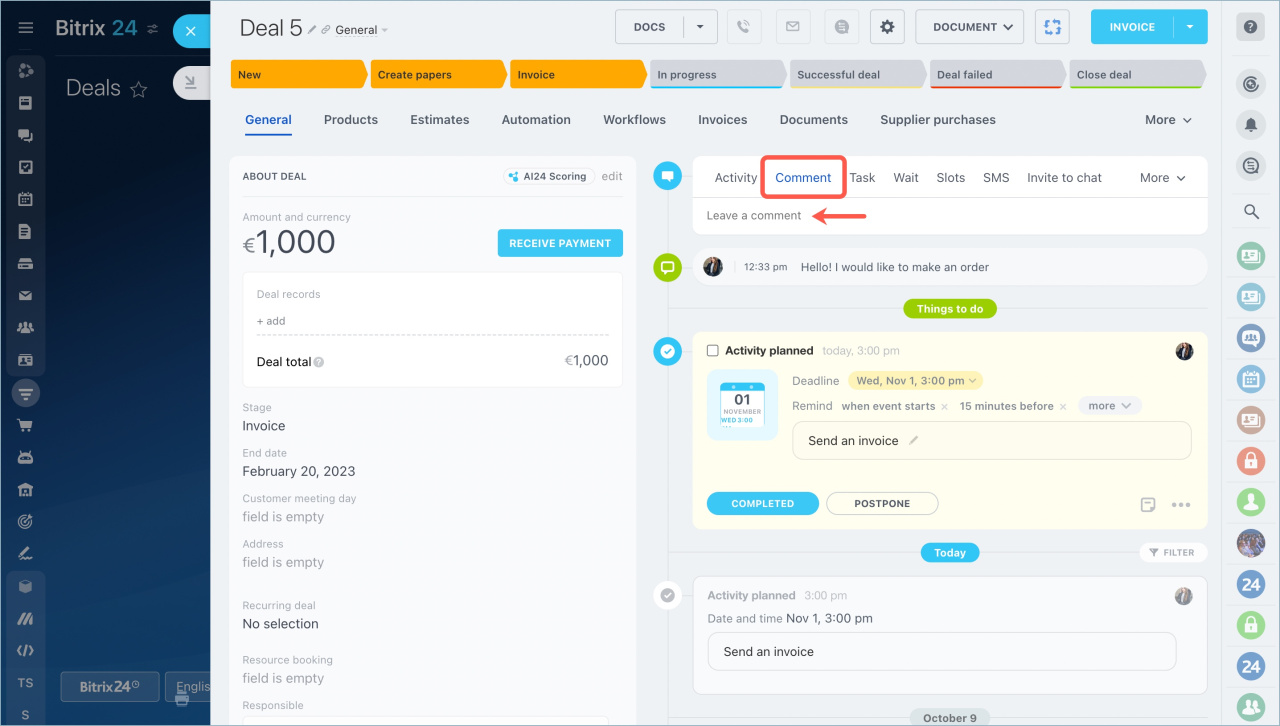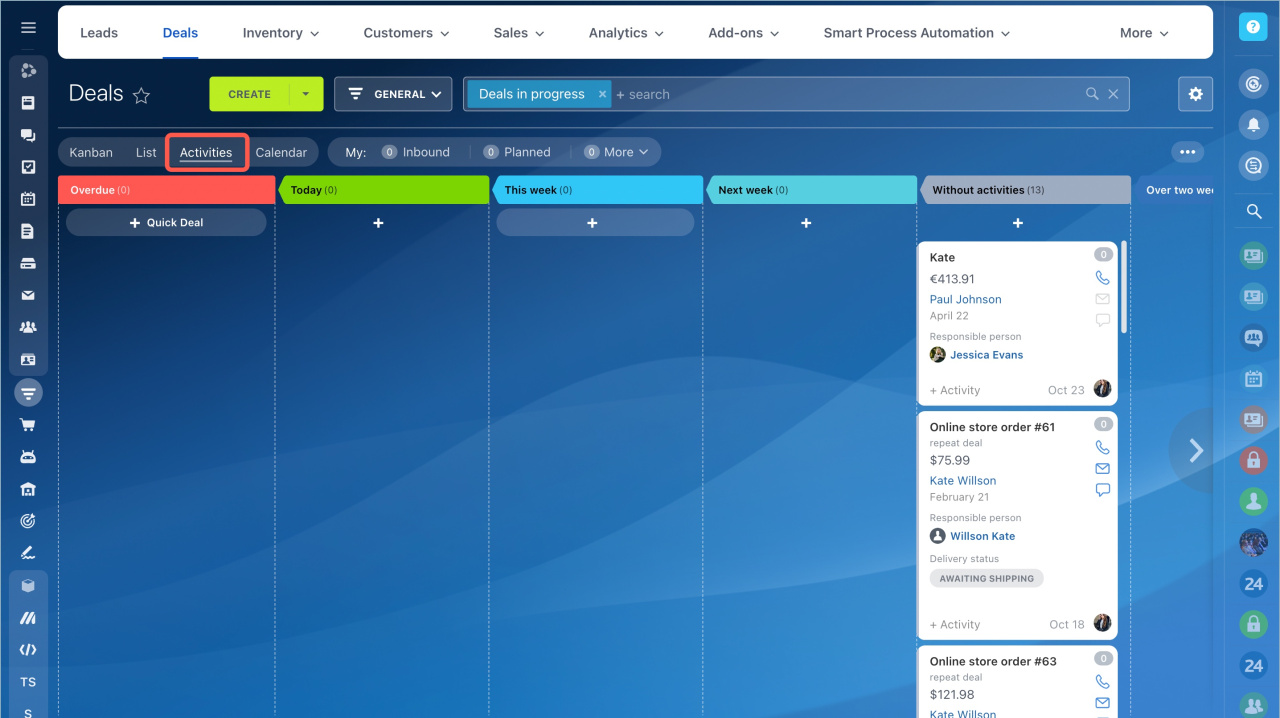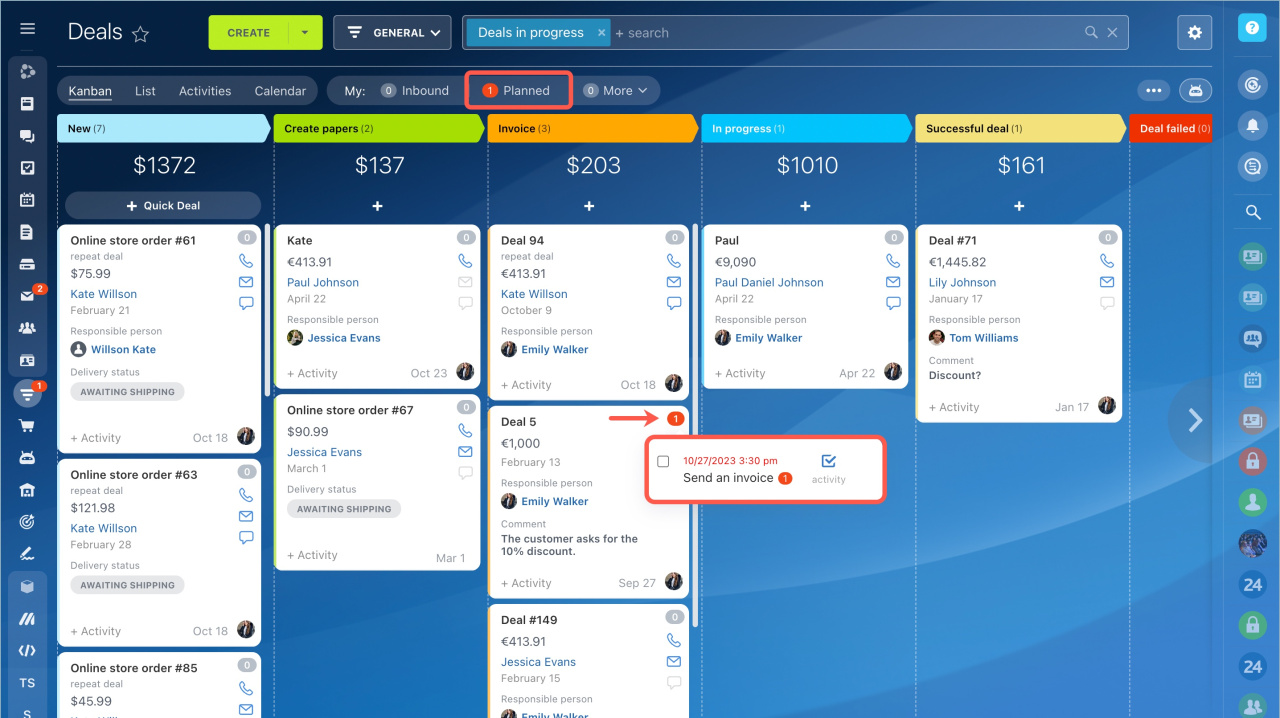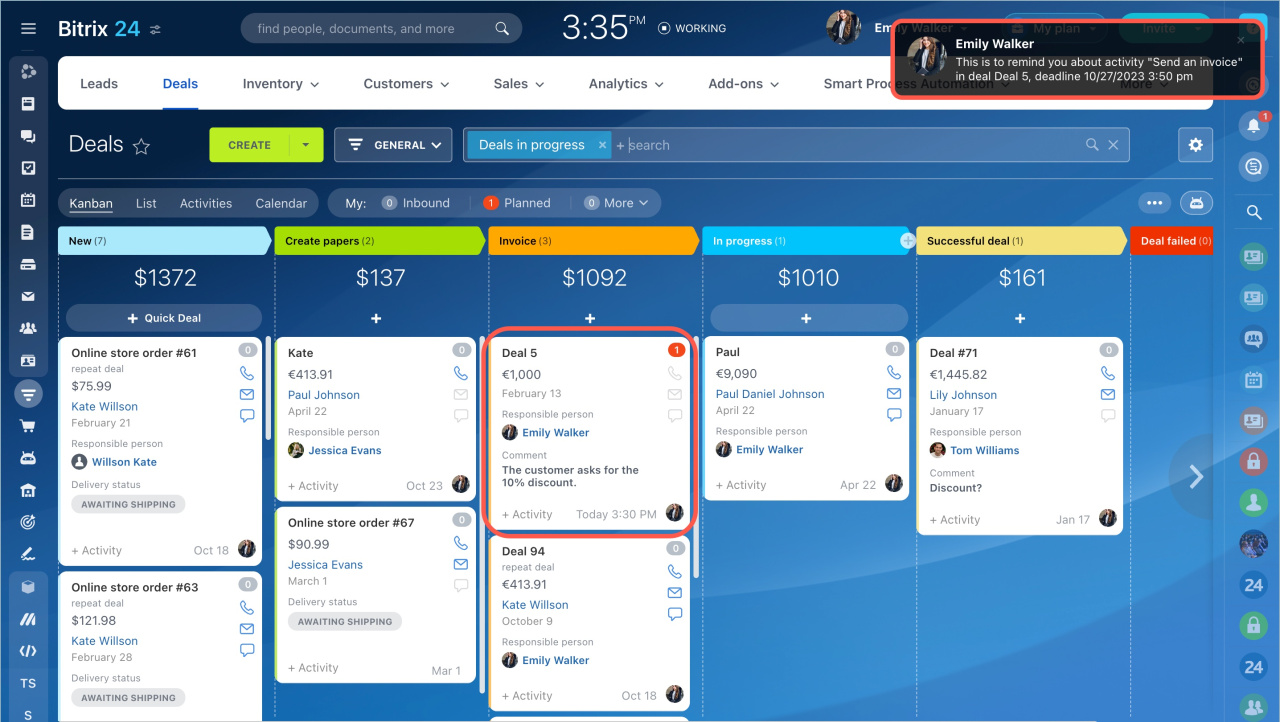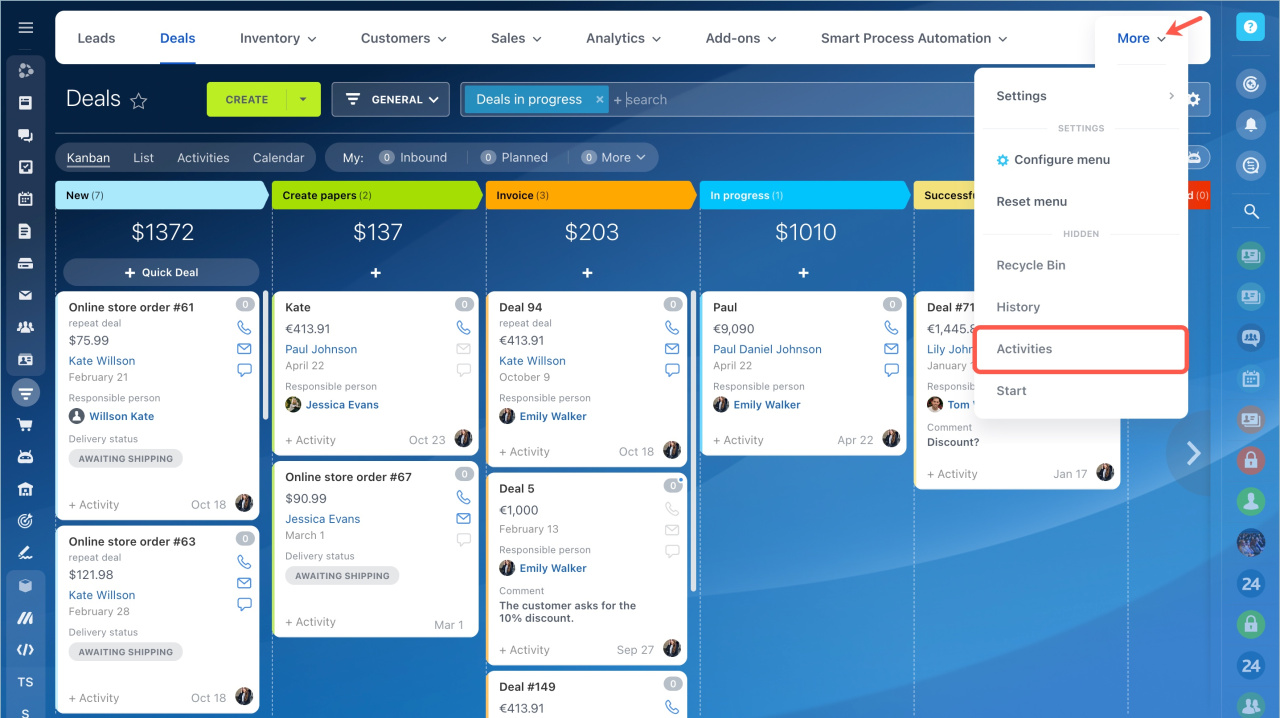By the end of 2023, we will disable the CRM Feed for all Bitrix24 accounts. CRM activity entries will also not be published in Feed. Previously created entries will be hidden.
We are going to tell you about tools you can use to plan and track activities and comment on them in CRM.
How to plan and discuss activities with colleagues
Schedule activities in the timeline of your CRM form. You can see planned and completed activities and filter them.
New timeline in CRM form
Leave comments in the activity timeline to discuss issues with colleagues and not to miss important details.
How to keep track of your activities
CRM has several tools for you to keep track of your activities:
Activity view
This view mode is available in leads and deals. You can see how many activities you have planned, estimate the workload and plan your working day, week, and month. The entity stage depends on the activity deadline. If the activity deadline is next week, the entity will be in the Next week column.
Activities view in deals and leads
Counters in CRM activities
The counters show the number of planned activities. The notification will draw your attention to the activity when it's time to perform it. The counter will light up 15 minutes before the activity deadline.
Focus mode
The CRM entity will automatically move to the top of the column in the kanban.
Focus mode will work if:
- it's 15 minutes before the deadline;
- a comment from an employee who is not responsible for the entity appeared in the CRM form;
- you received an email, a chat message, or an incoming call from a customer.
My activities section
To see the list of planned and completed activities, go to the CRM section - More tab - Activities.
You can filter activities by type, deadline, or other parameters.
In brief
- By the end of 2023, we will disable the CRM Feed for all Bitrix24 accounts. CRM activities entries will also not be published in Feed. Previously created entries will be hidden.
- Schedule activities in the timeline of your CRM form. You can see planned and completed activities and filter them.
- CRM has several tools for you to keep track of your activities: Activity view, Counters, Focus mode, and My activities section.