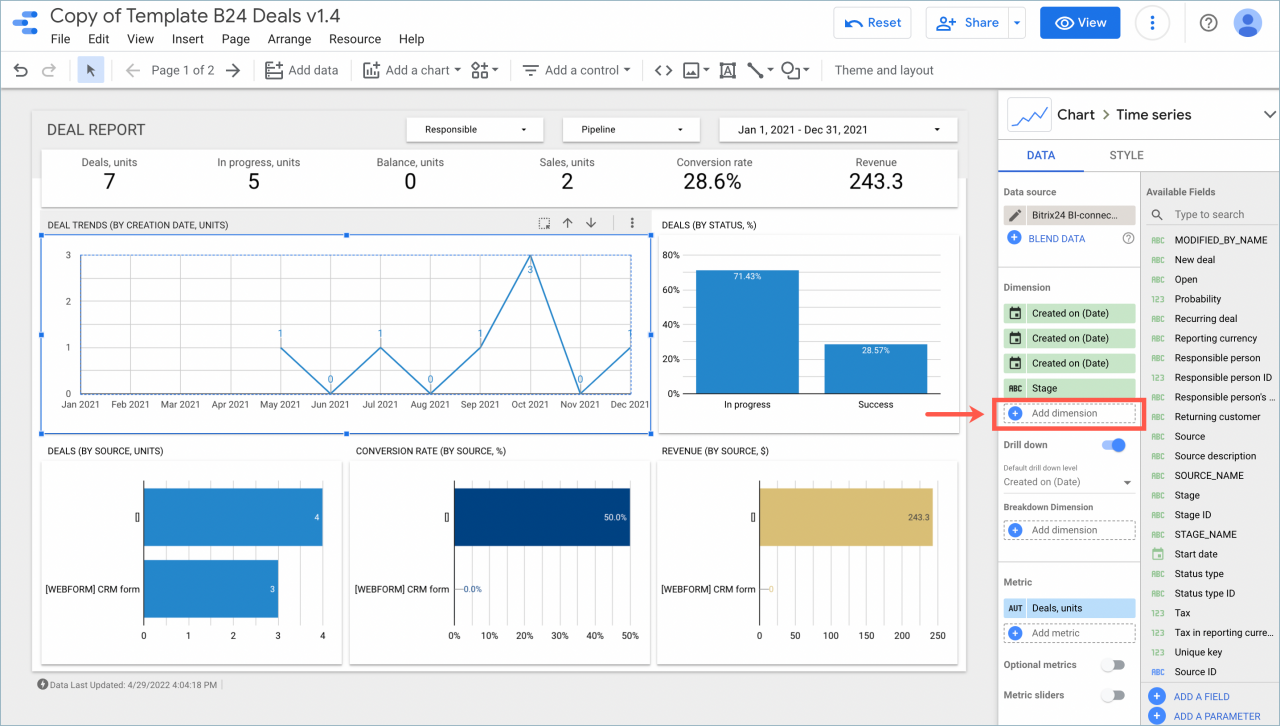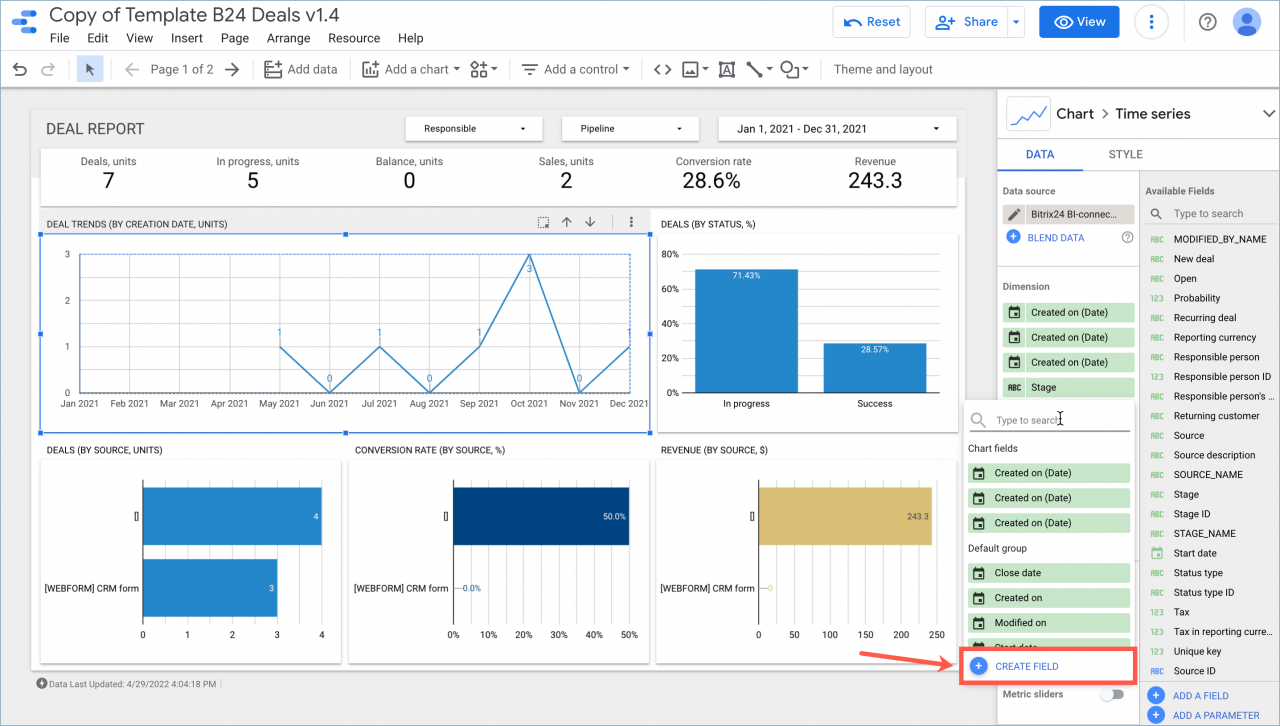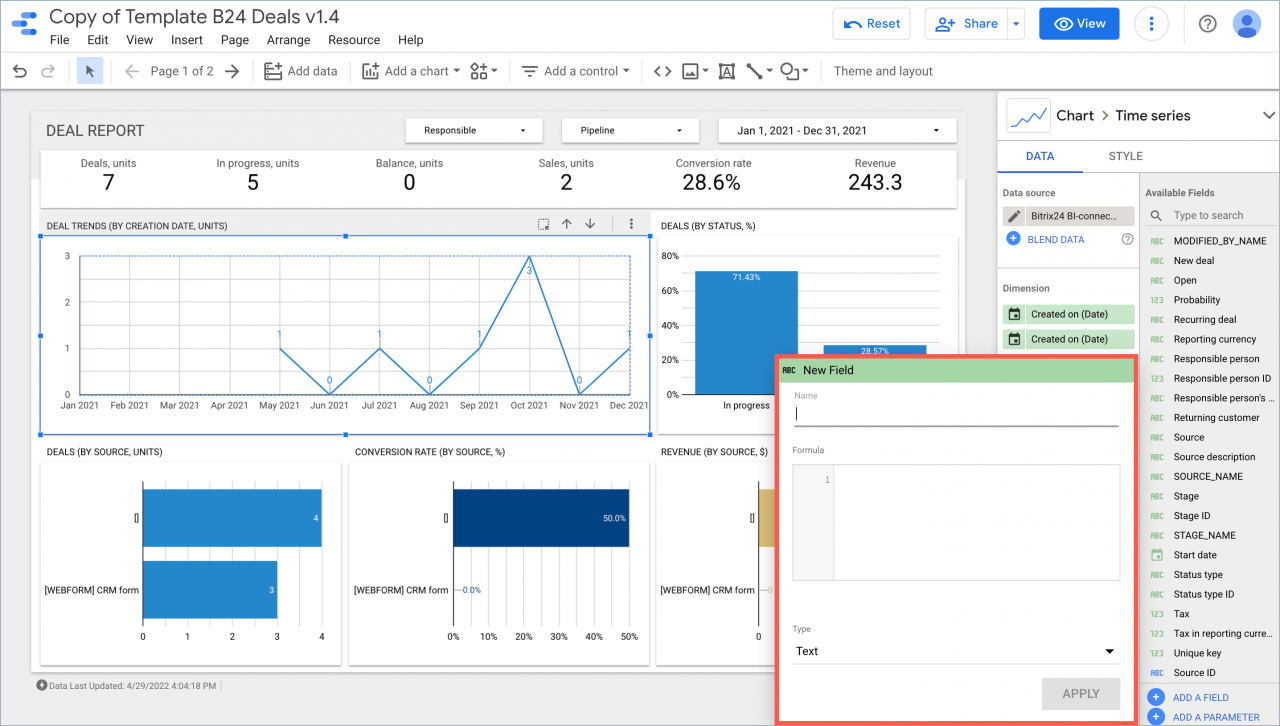In Google Looker Studio, you can use regular expressions in the report.
How to work with regular expressions
For example, you can use a regular expression to separate the name of a deal status from its identifier and display the information in a separate field.
First, create a new column for your table. To do this, click Add dimension > Create field.
Then specify a name and write the formula in the corresponding field. For example, the REGEXP_REPLACE(Stage, '\\[.+\\] ' , '') formula, to separate the name of the deal status from its identifier.
After that, a new column will appear in your table without the stage identifier. Thus, you can separate the information in the fields and display it in other columns.