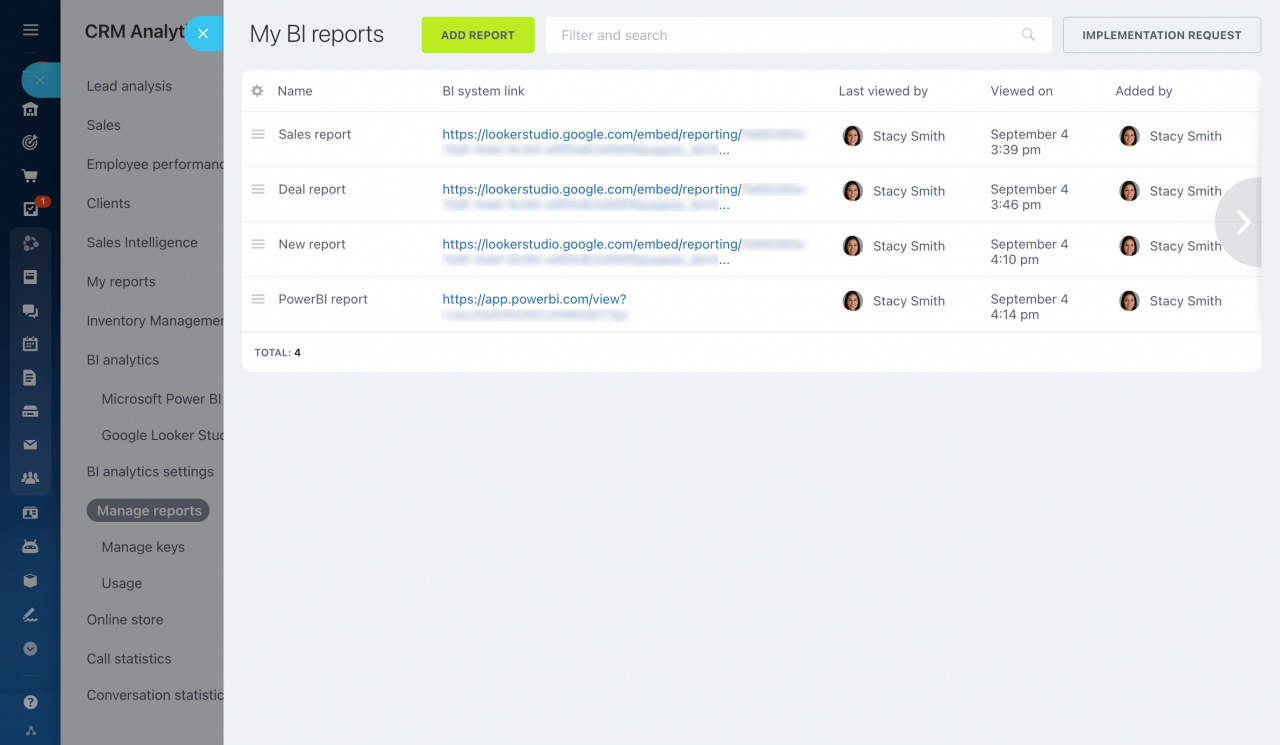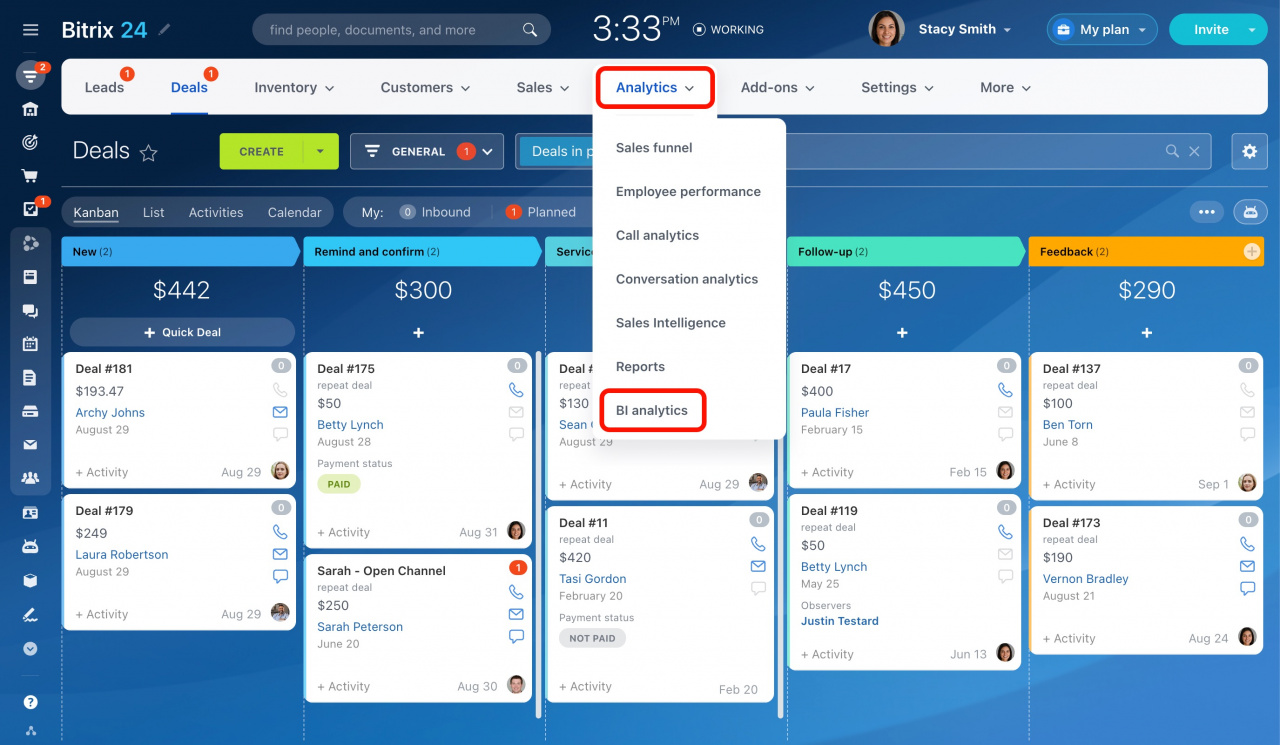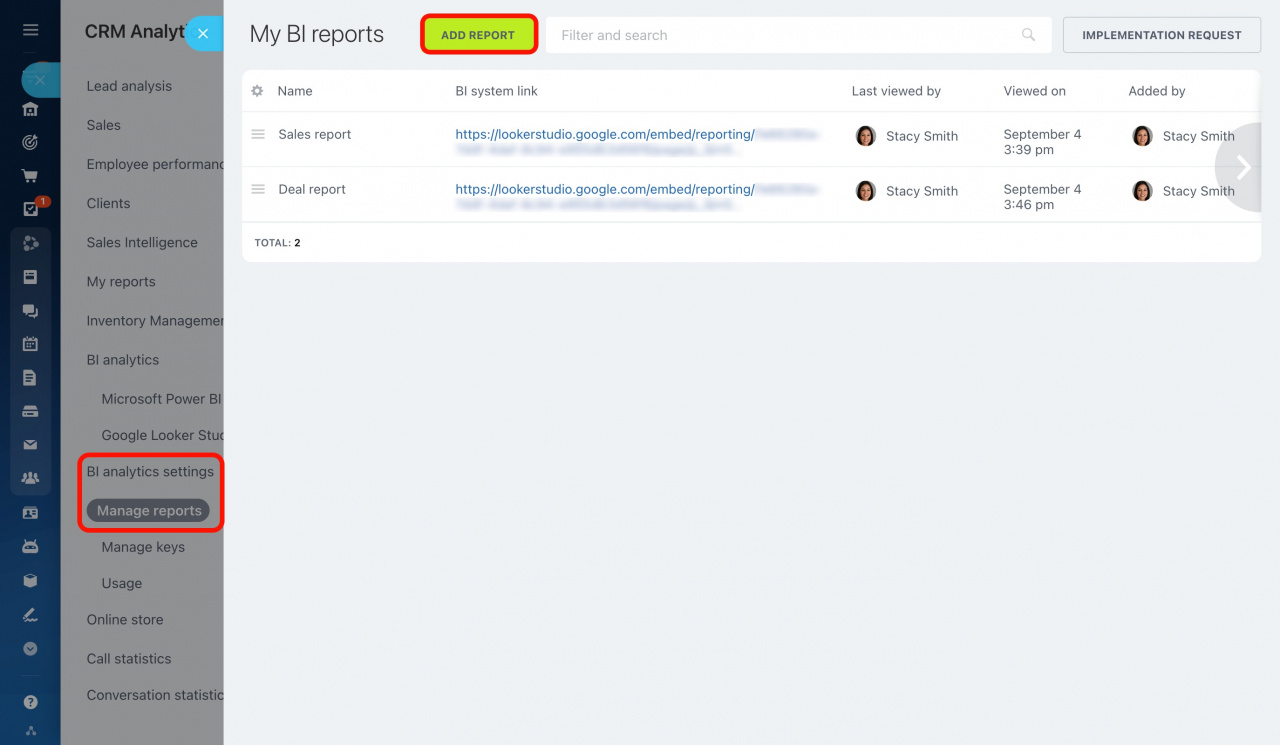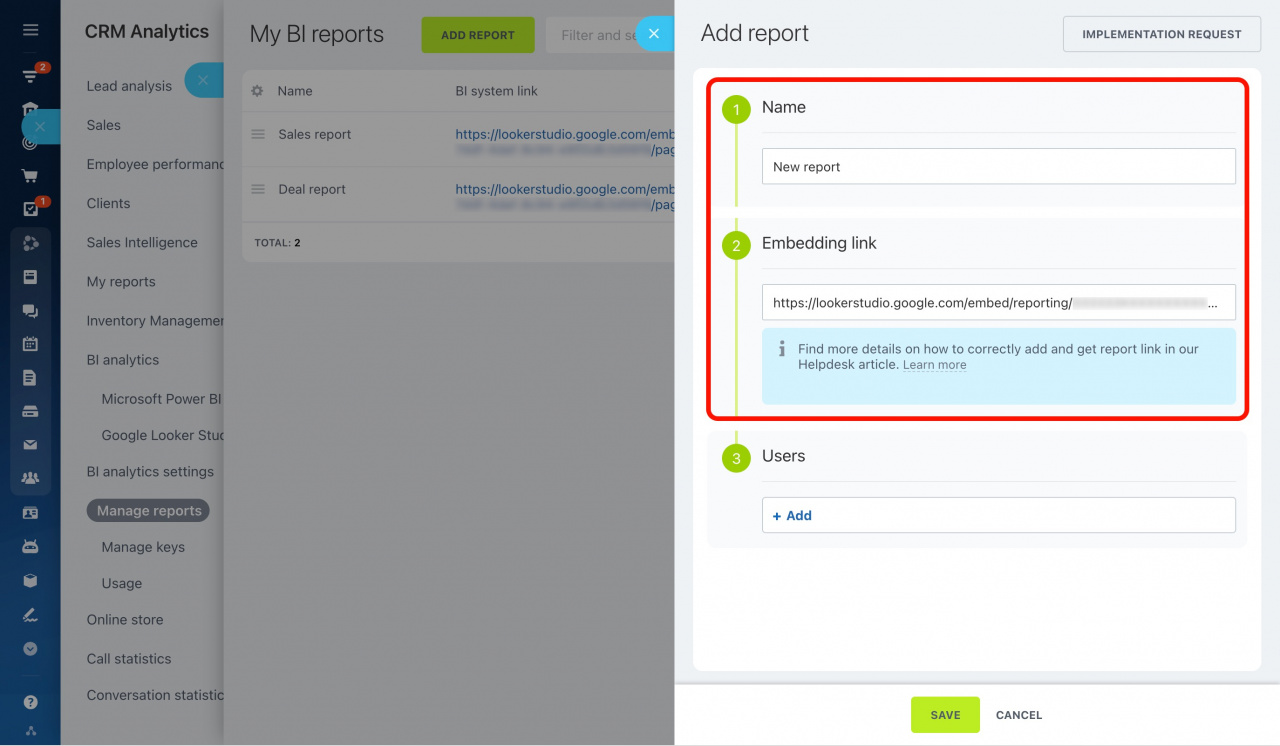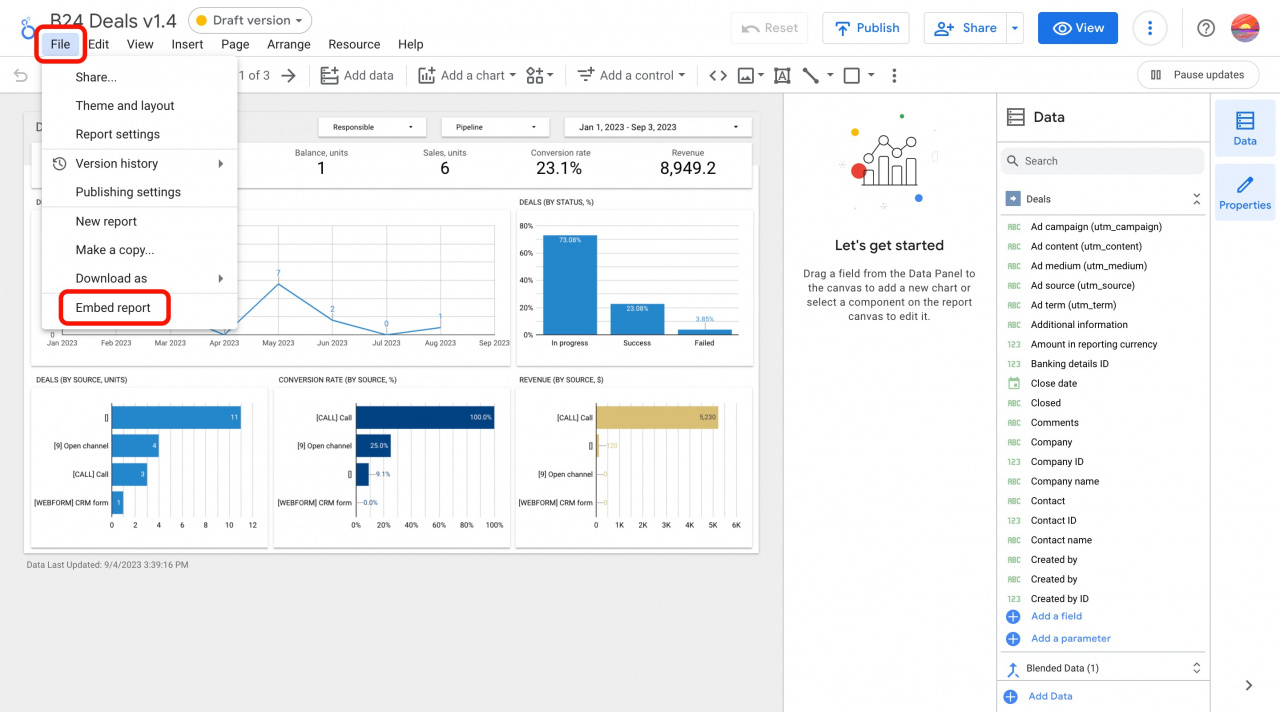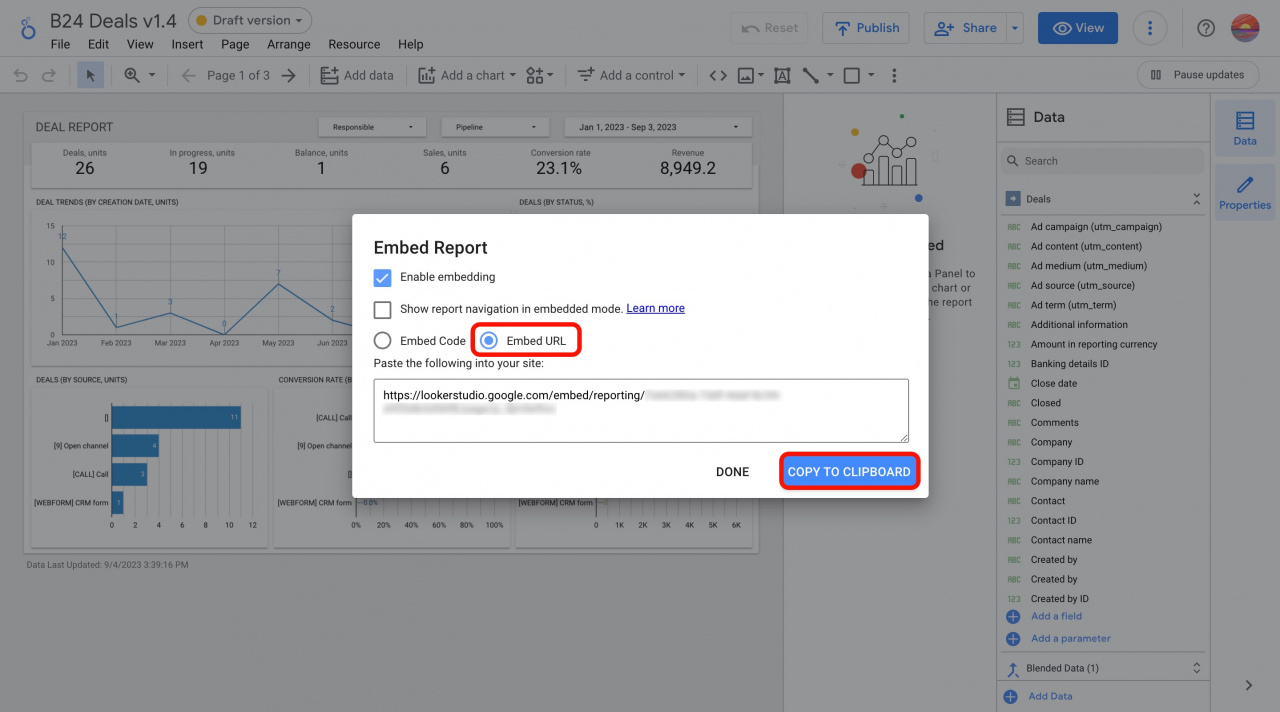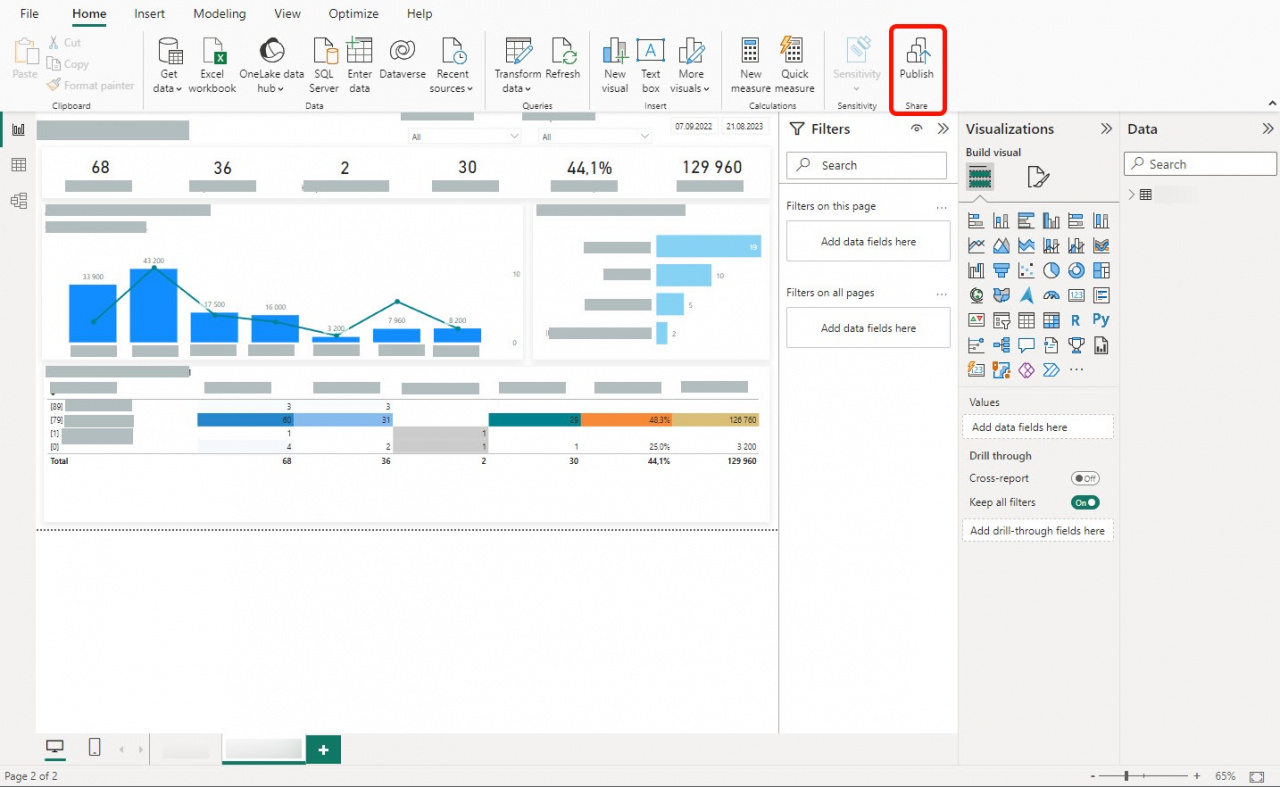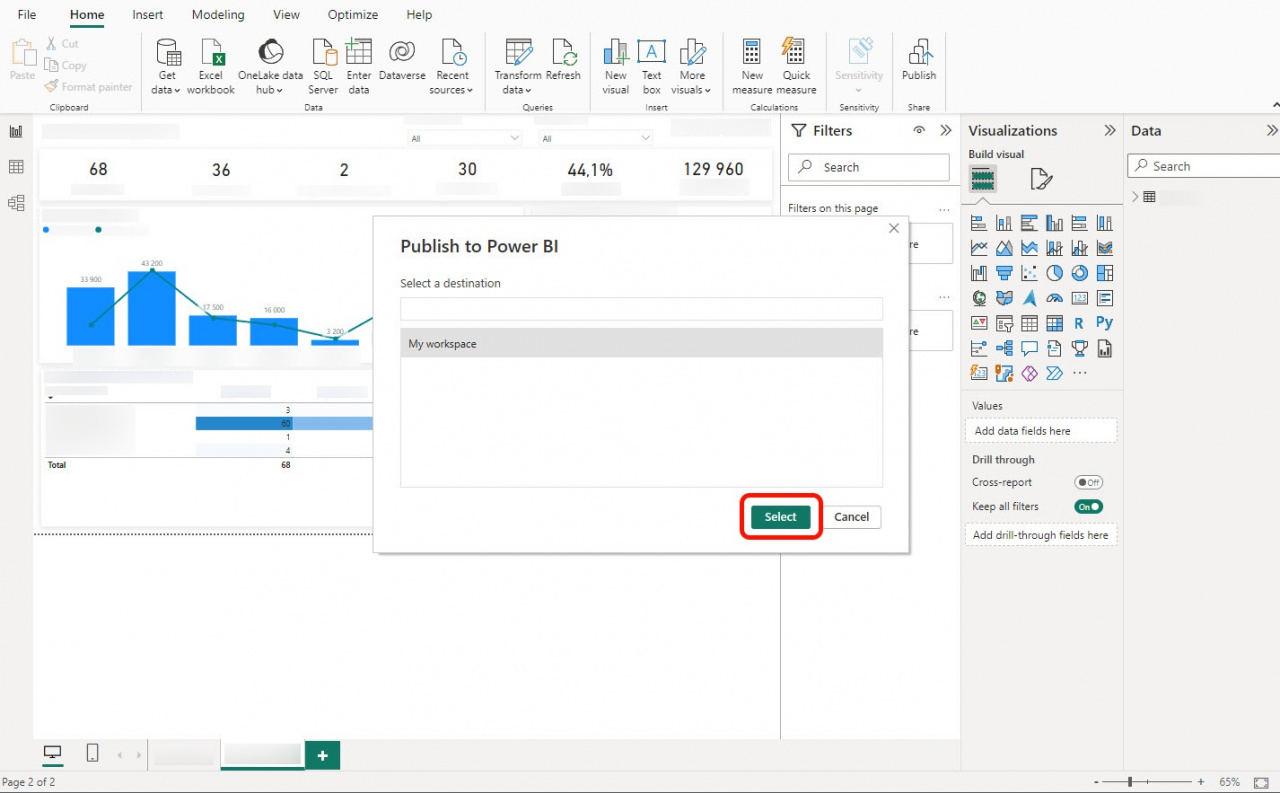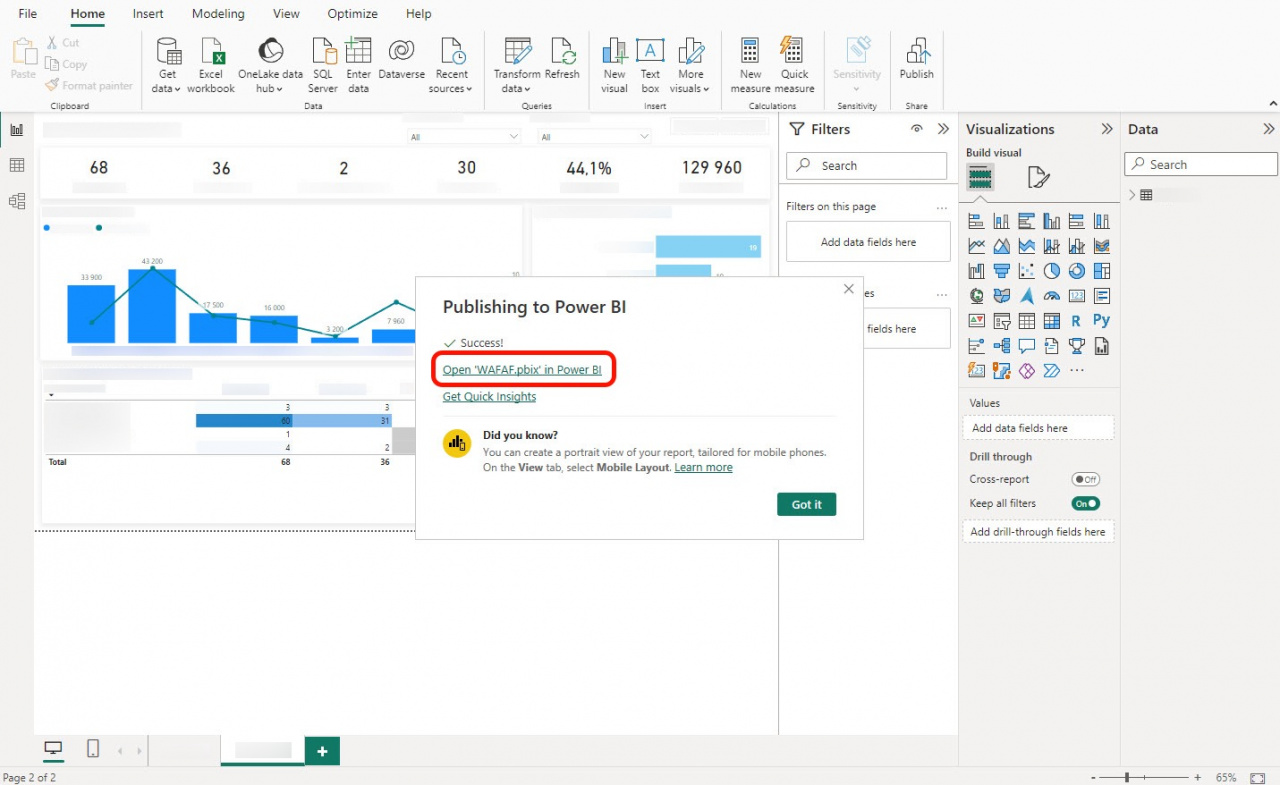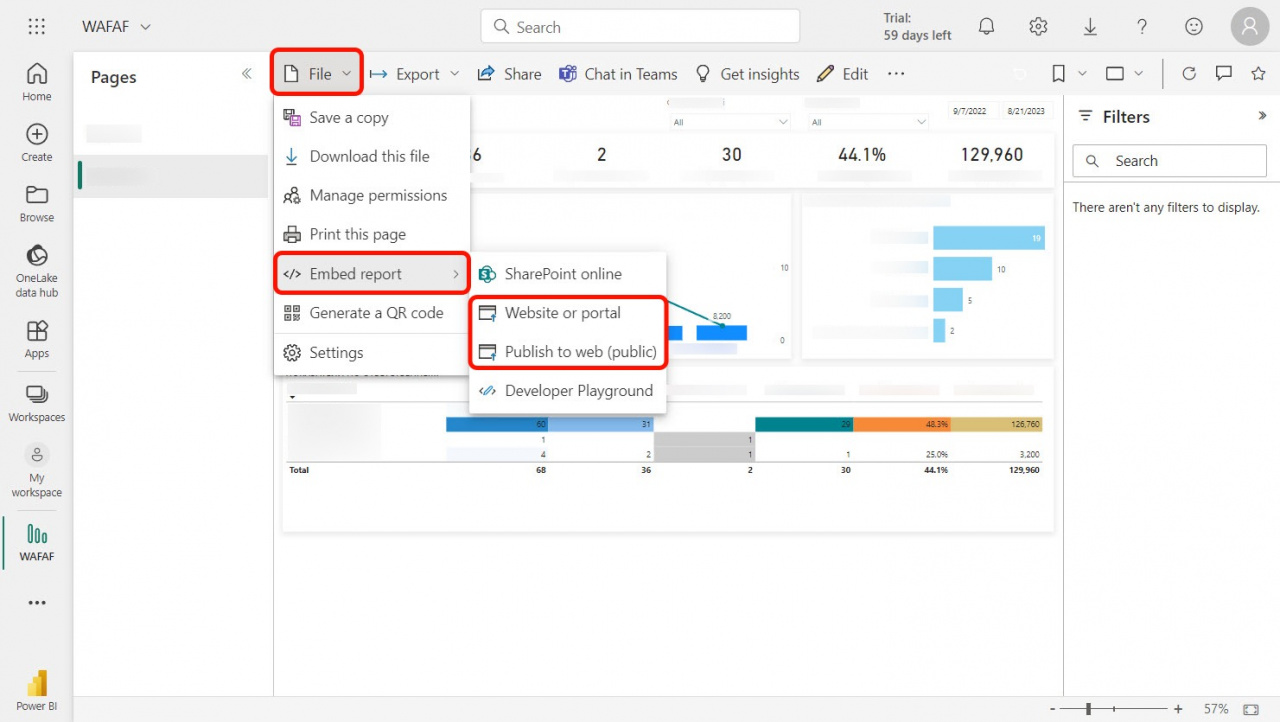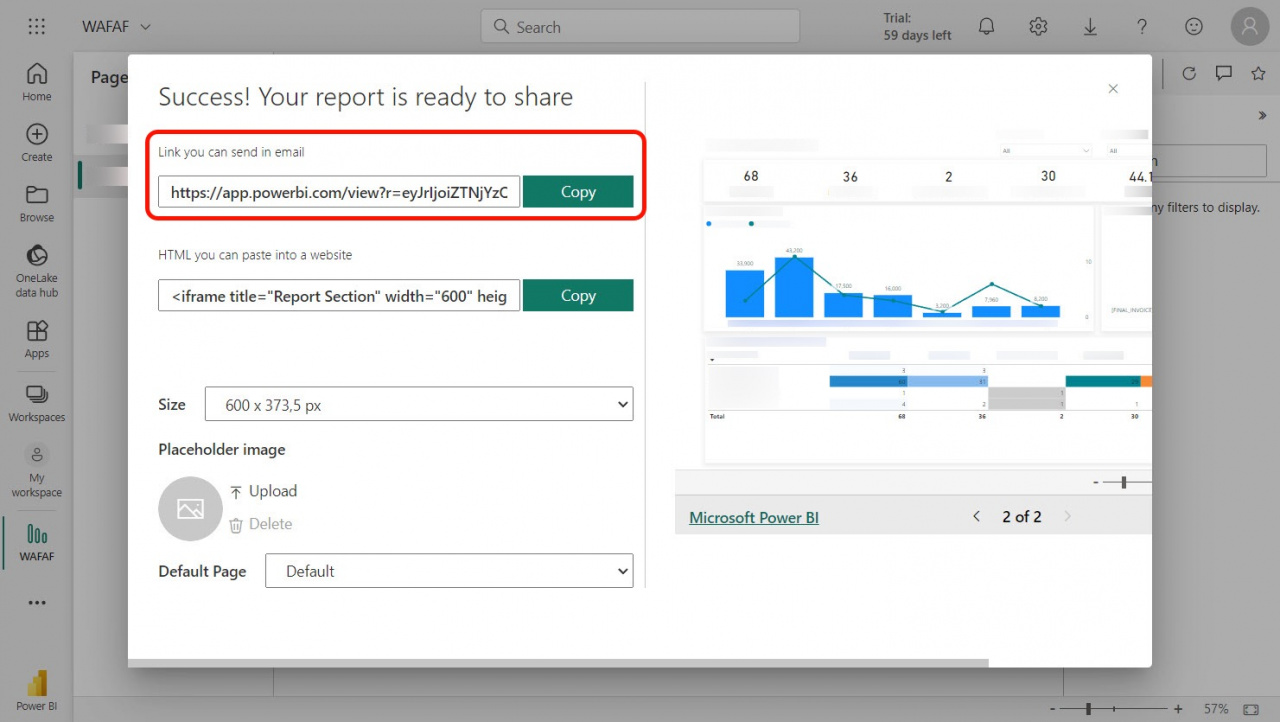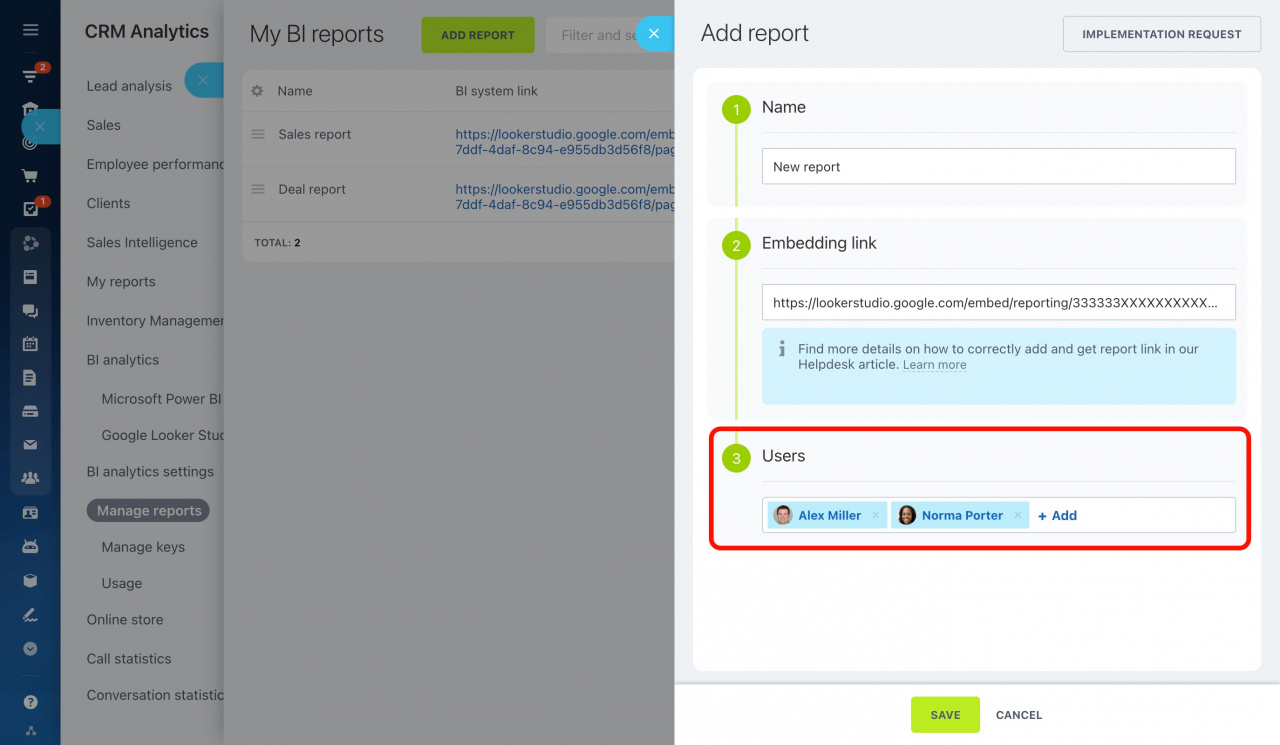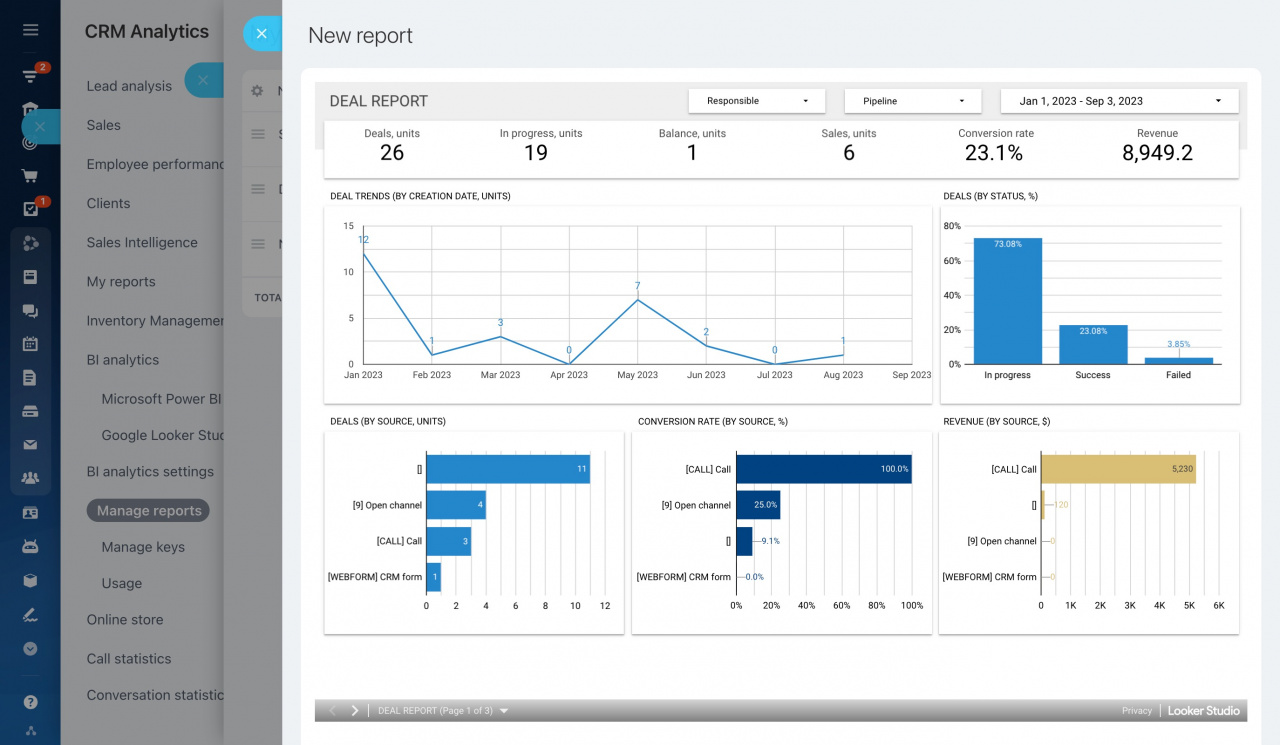Add reports from BI systems to keep track of business performance in Bitrix24. On the Manage reports page, you can embed new reports and configure access permissions for employees.
To add a new report:
-
Go to CRM > Analytics > Real time analytics > BI analytics.
-
Under BI analytics settings, select Manage reports. Then click the Add report button.
-
A panel will slide in on the right side of the page.
Enter the name and paste the link to your report from Microsoft Power BI or Google Looker Studio.
How to get a link to a report in Google Looker Studio
How to get a link to a report in Microsoft Power BI
Open the Power BI Desktop file and click Publish.
Log in to the Power BI cloud service and select a destination.
Wait for the report to finish publishing to the cloud, and then select Open in Power BI. You will be redirected to the Power BI (Microsoft) cloud service.
Open the File menu, click Embed report, and select one of the options:
Publish to web (public): If you choose this option, the report may be indexed by a Microsoft search engine and available online in search results.
Website or portal: In this case, the report is published inside the company and will be available only to the company employees. But for this functionality to work, you need to buy a commercial plan in Power BI.
Then copy the link in the field.
-
Decide which users will have access to the report.
-
After saving, the report will appear in the list and can be viewed in Bitrix24.