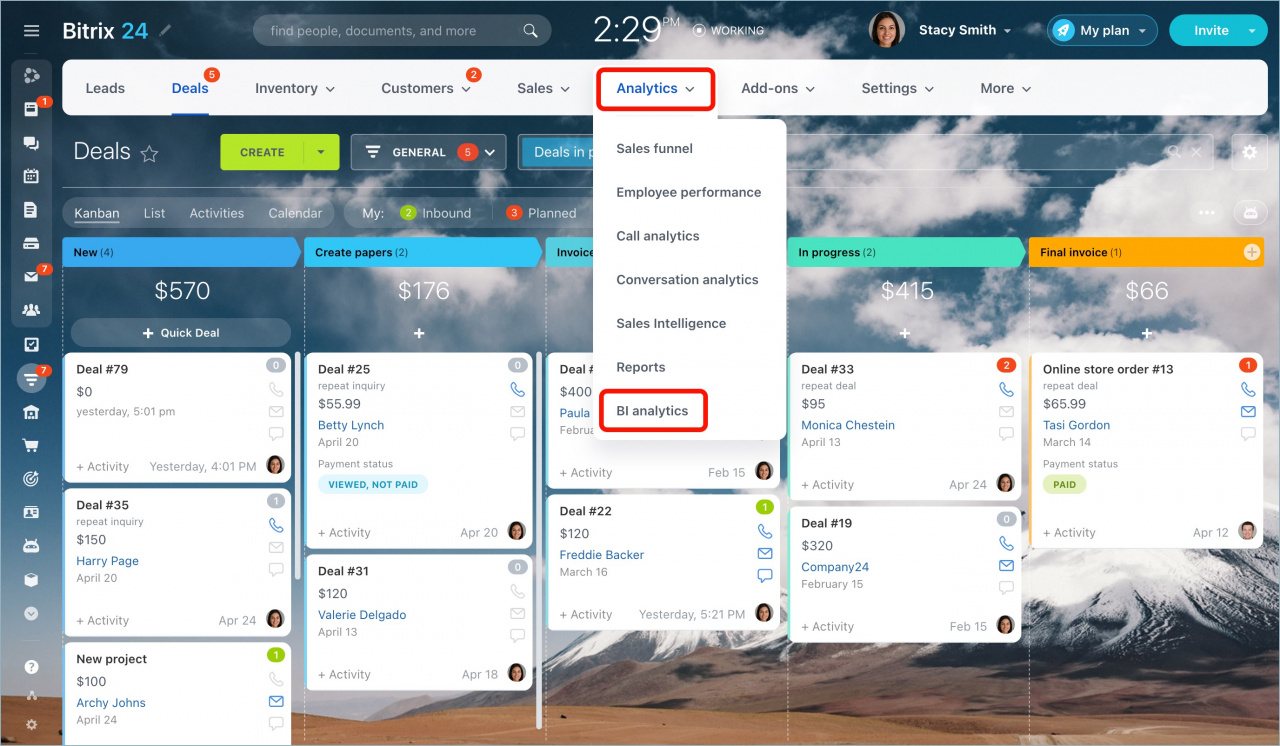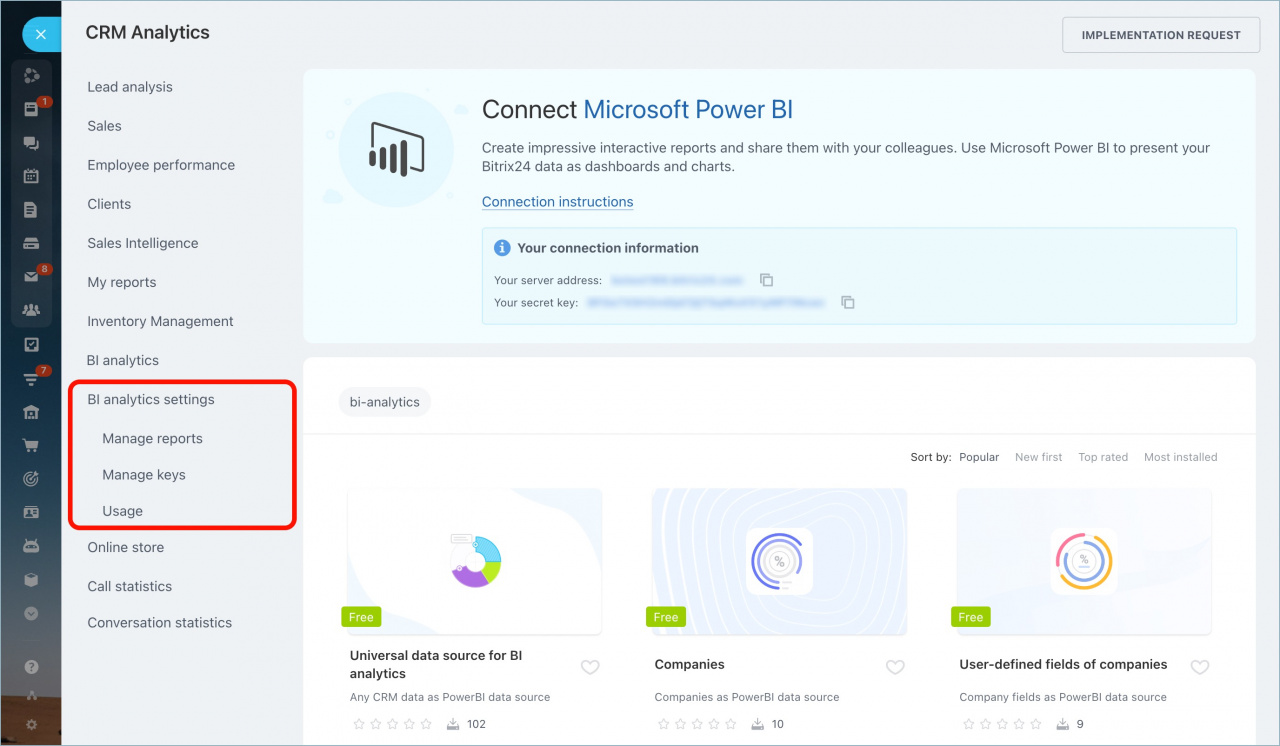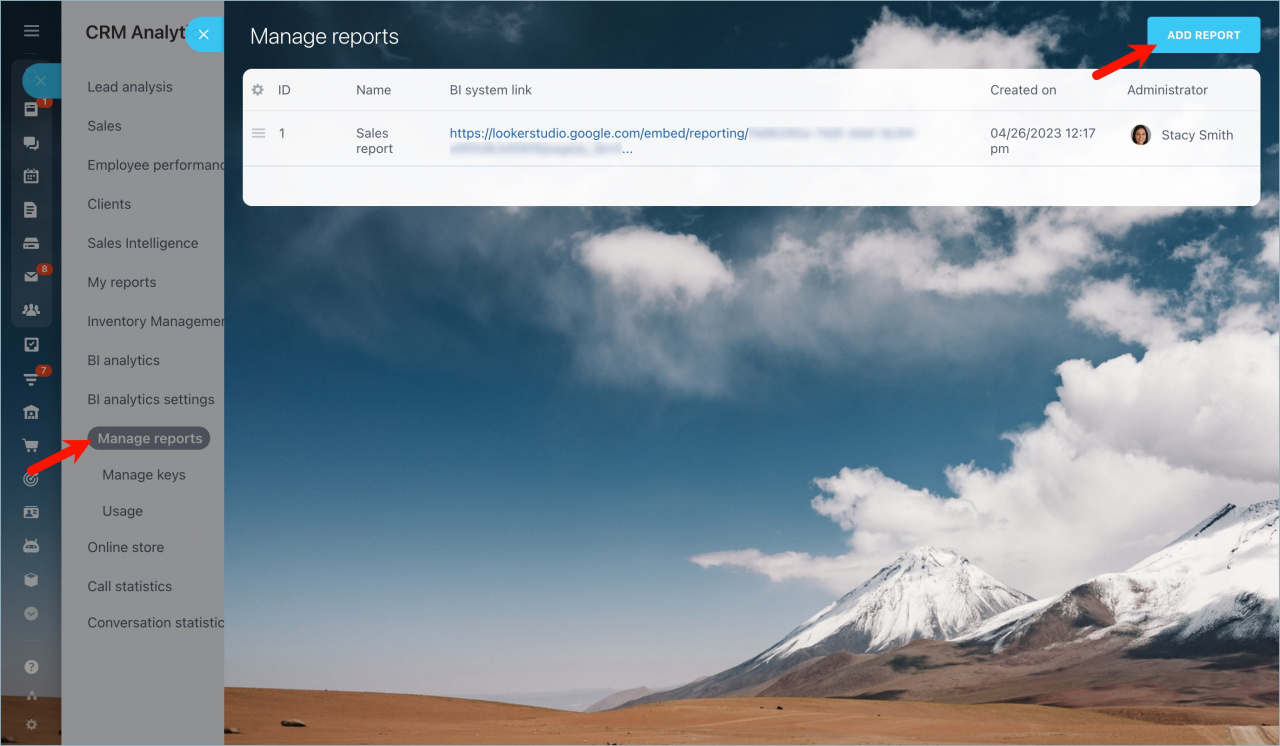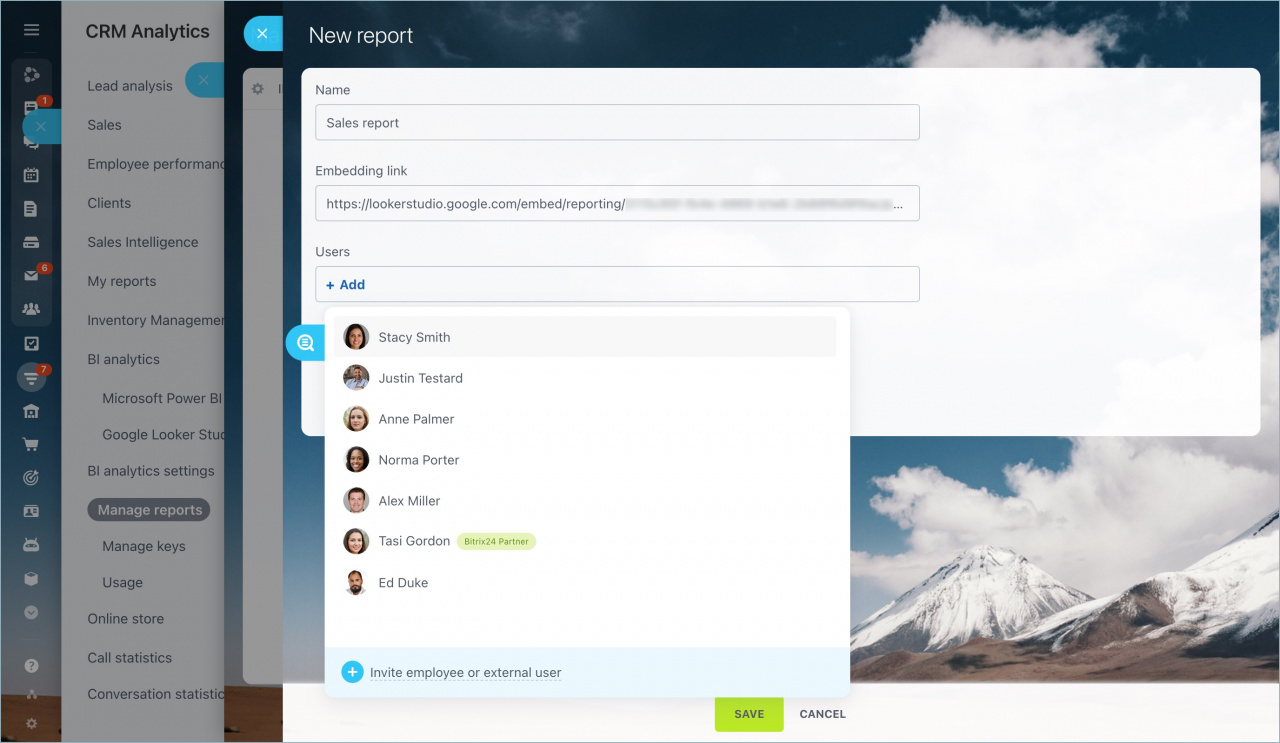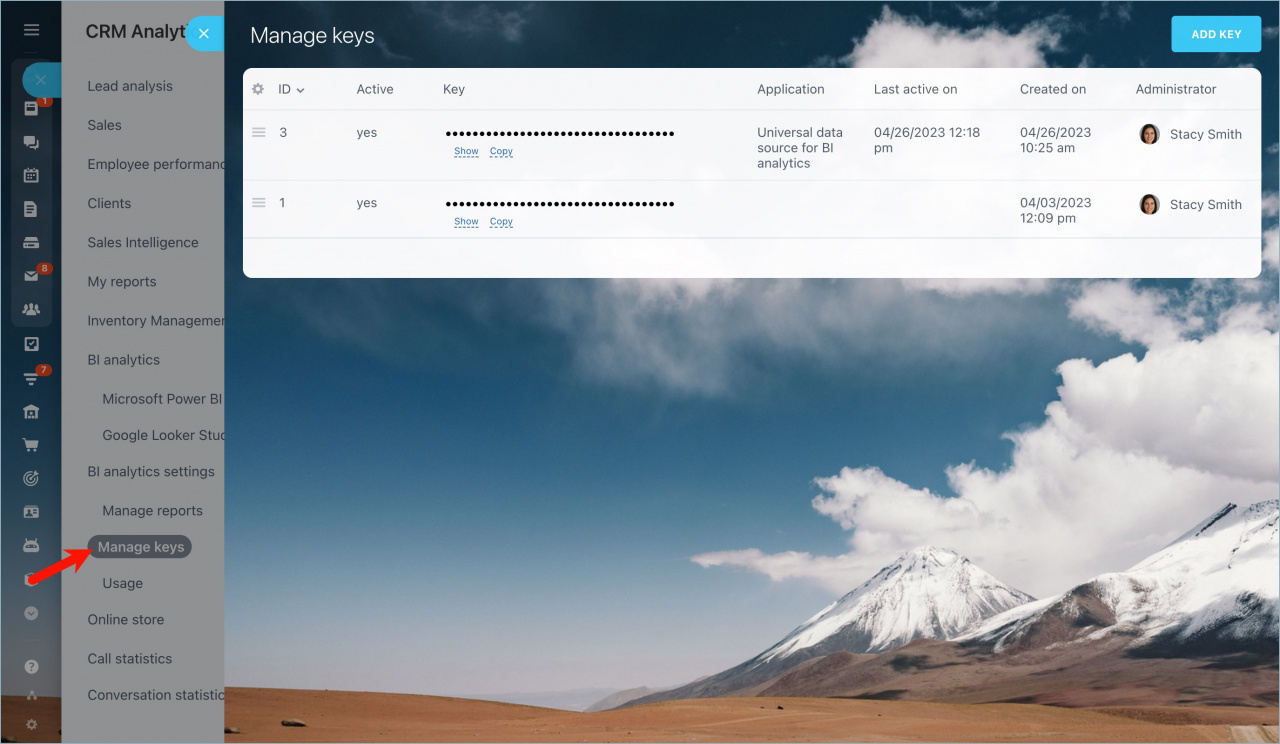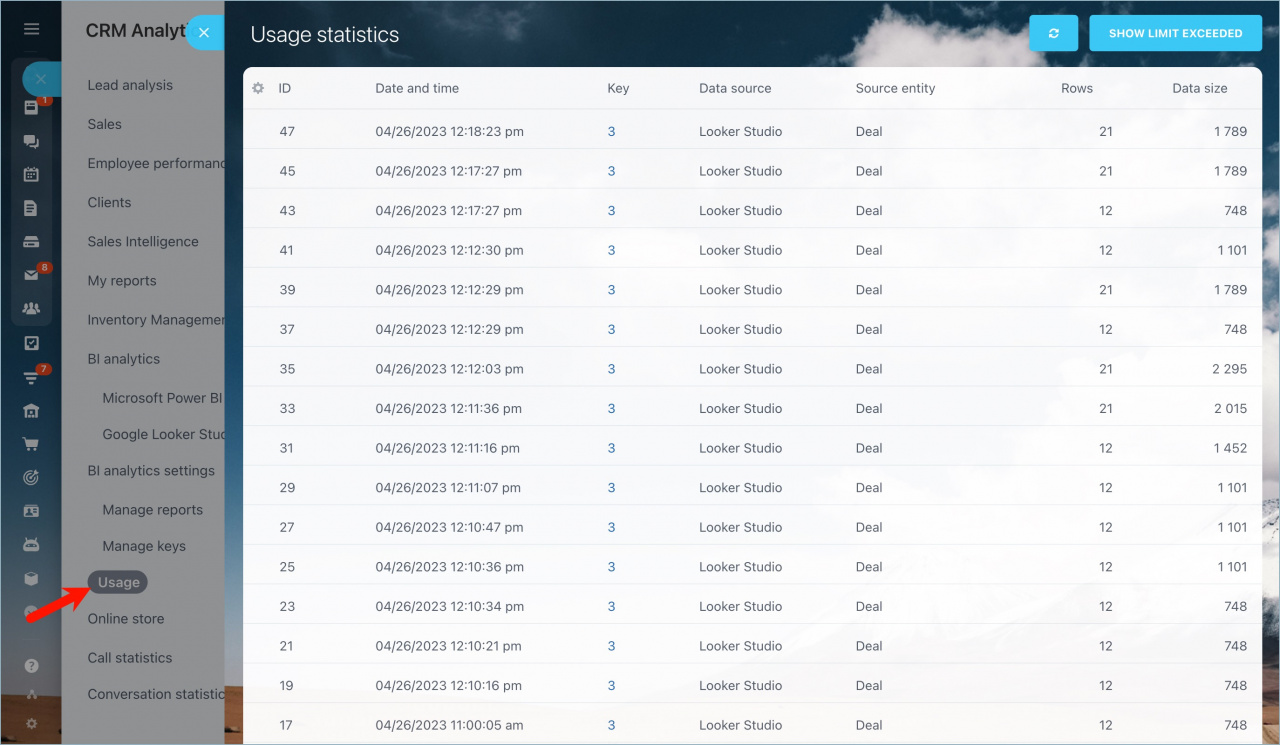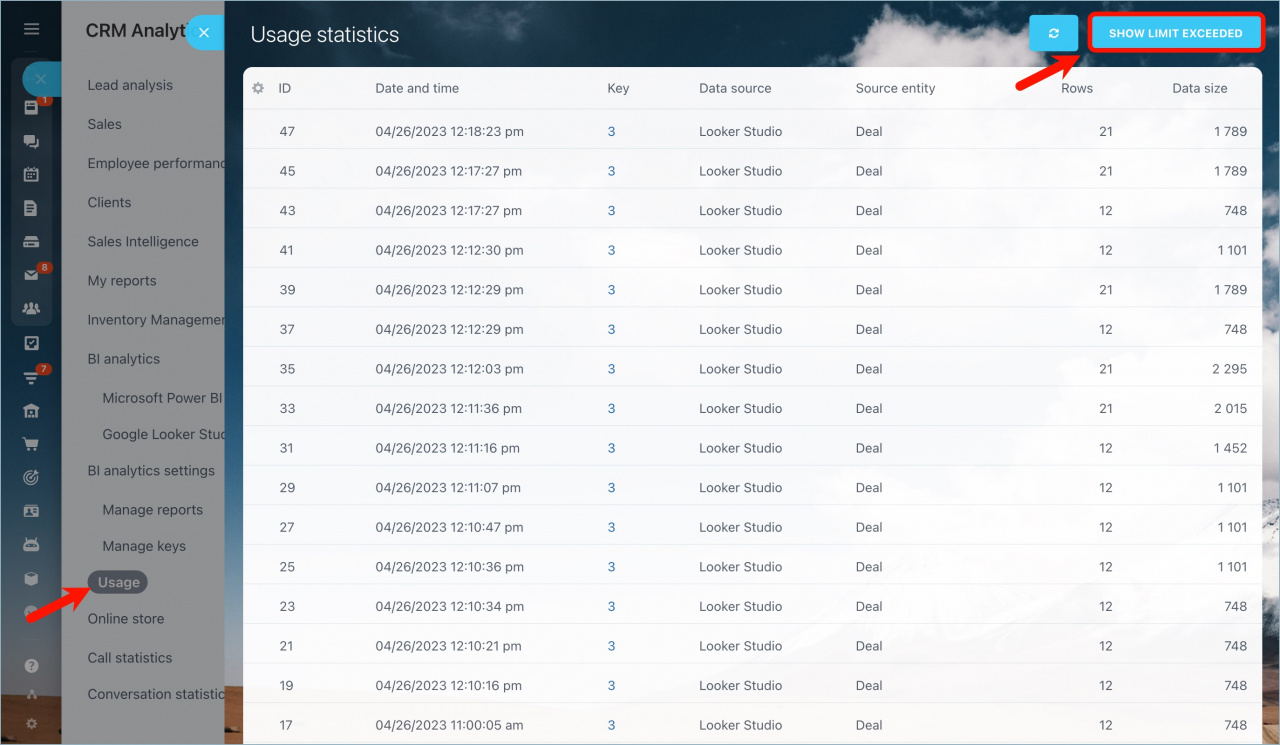BI analytics settings allow you to add new reports to your Bitrix24, configure access to them, manage keys, and monitor the statistics of bi-connector usage.
Go to CRM > Analytics > Real time analytics > BI analytics.
Manage reports
Here you can view the list of all the reports added to your Bitrix24. Also, you can embed new reports in this section and configure access to them.
Specify the name of the report, paste a link to it, and select users who will have access to view it. Click Save, and the report will appear in the list.
Manage keys
In this section, you can view the keys to applications and set up access to them. The keys allow you to upload the data from your Bitrix24 to analytics systems and send requests to bi-connector.
Usage
This section shows the detailed statistics of bi-connector usage. In the table, you can see the statistics for different sources, the number of uploaded rows, data size, etc.
Also, you can check if you exceeded the limit for any BI entity by clicking the corresponding button.