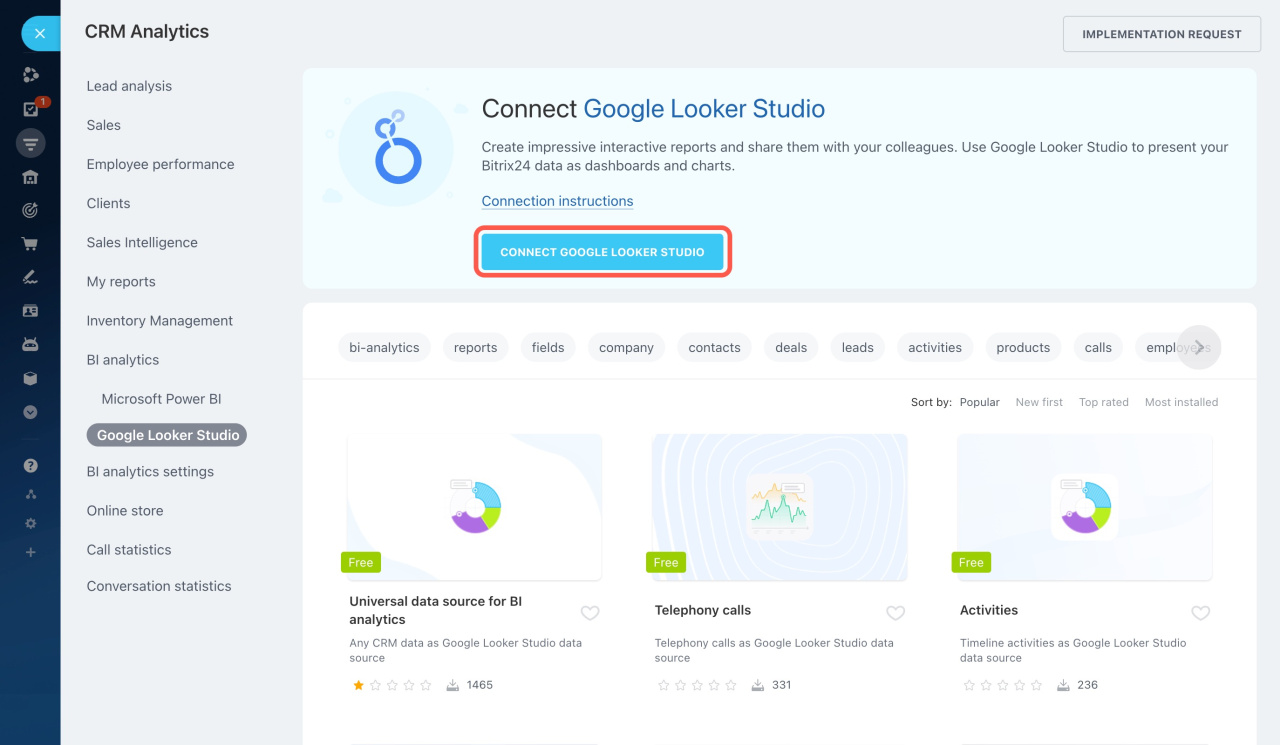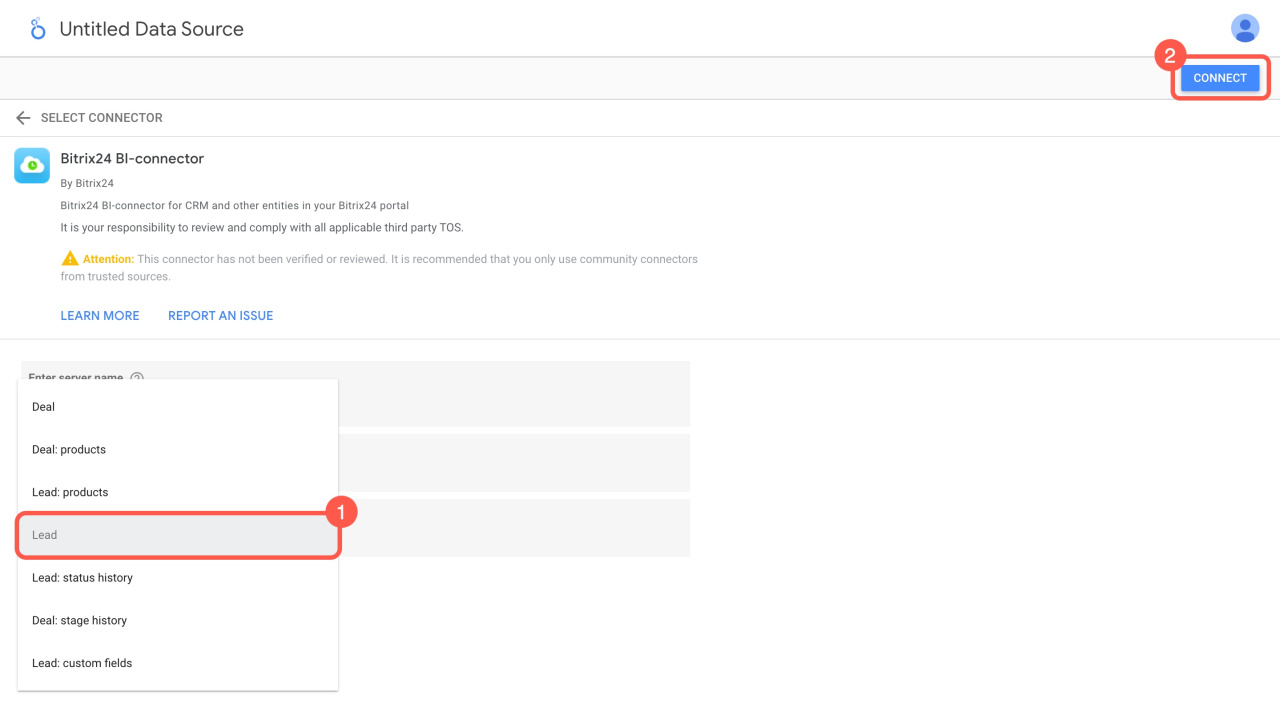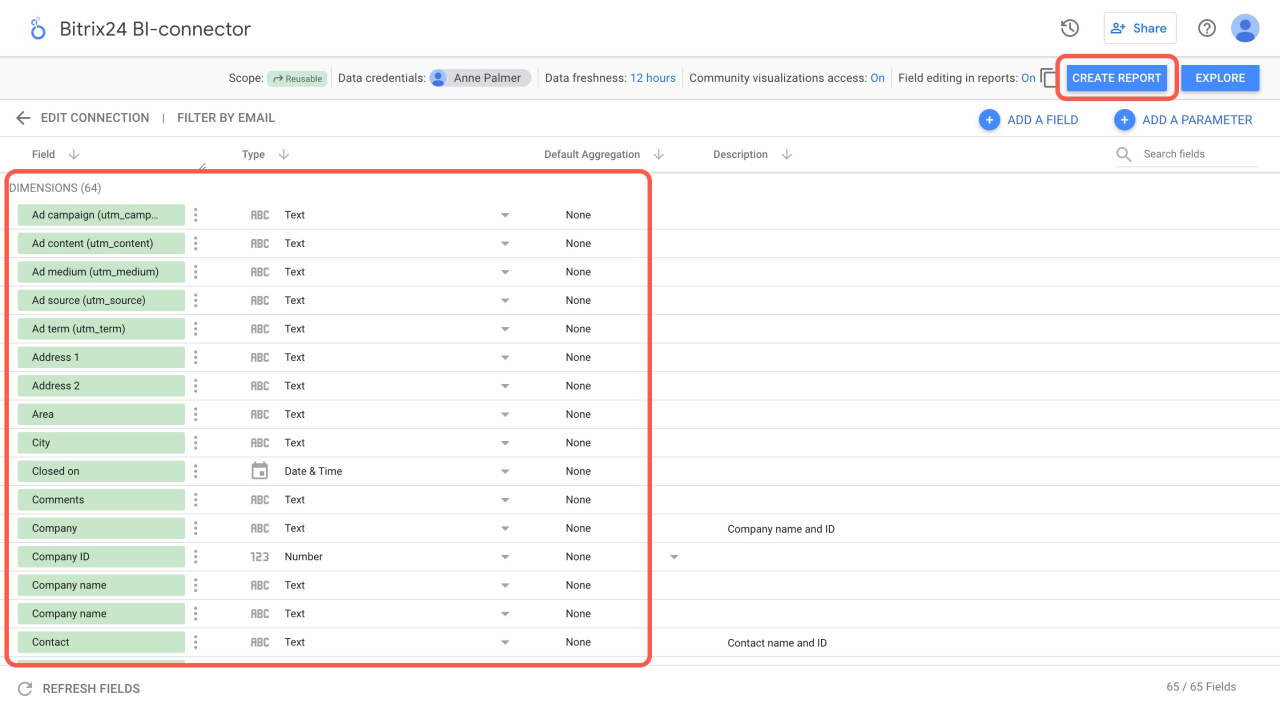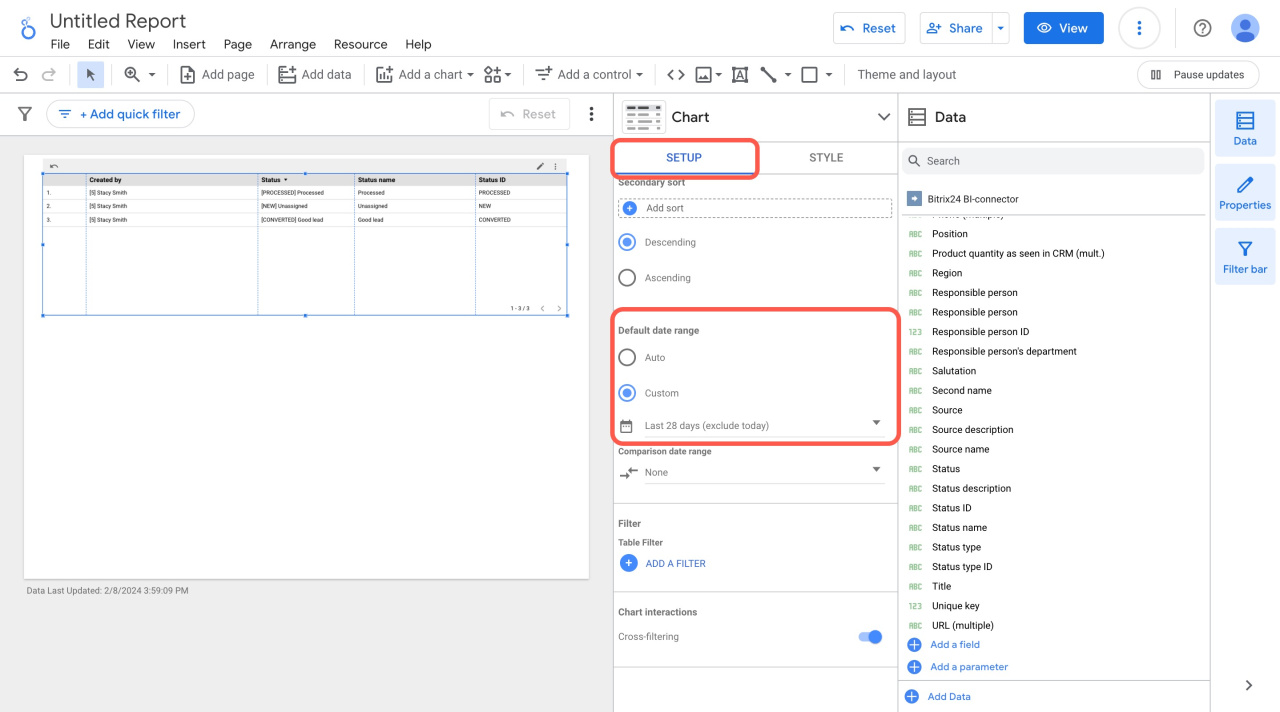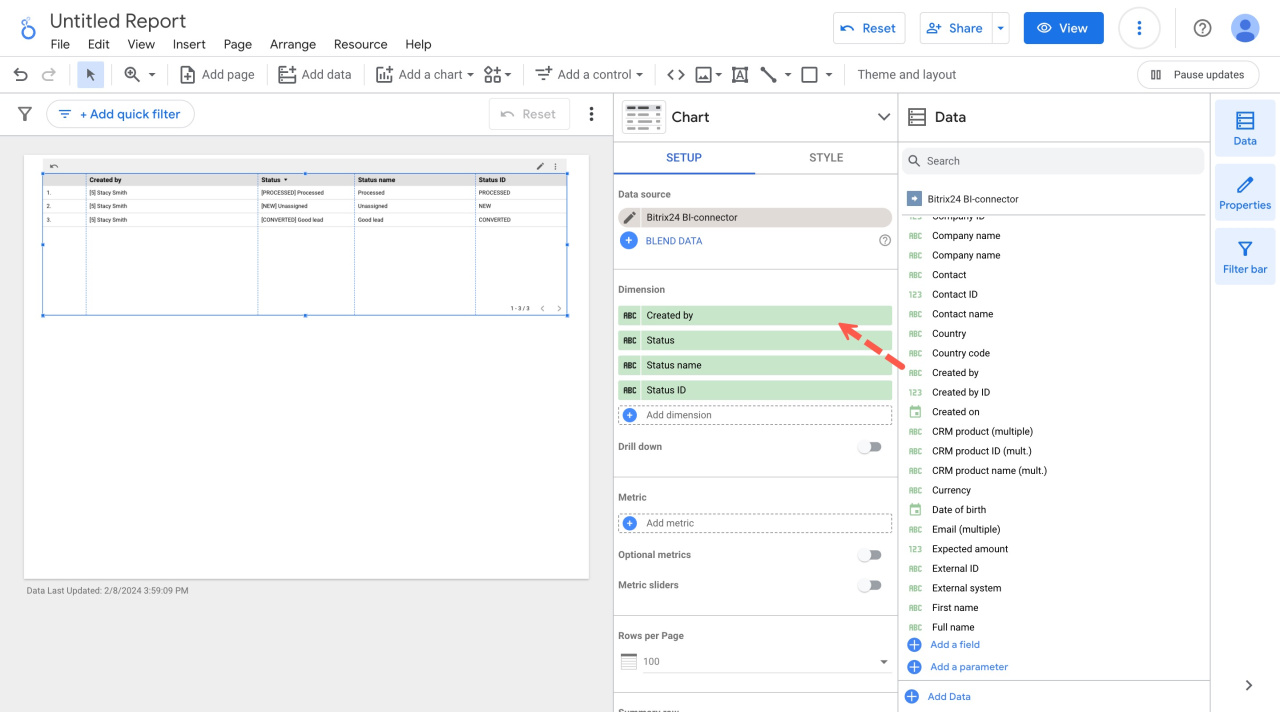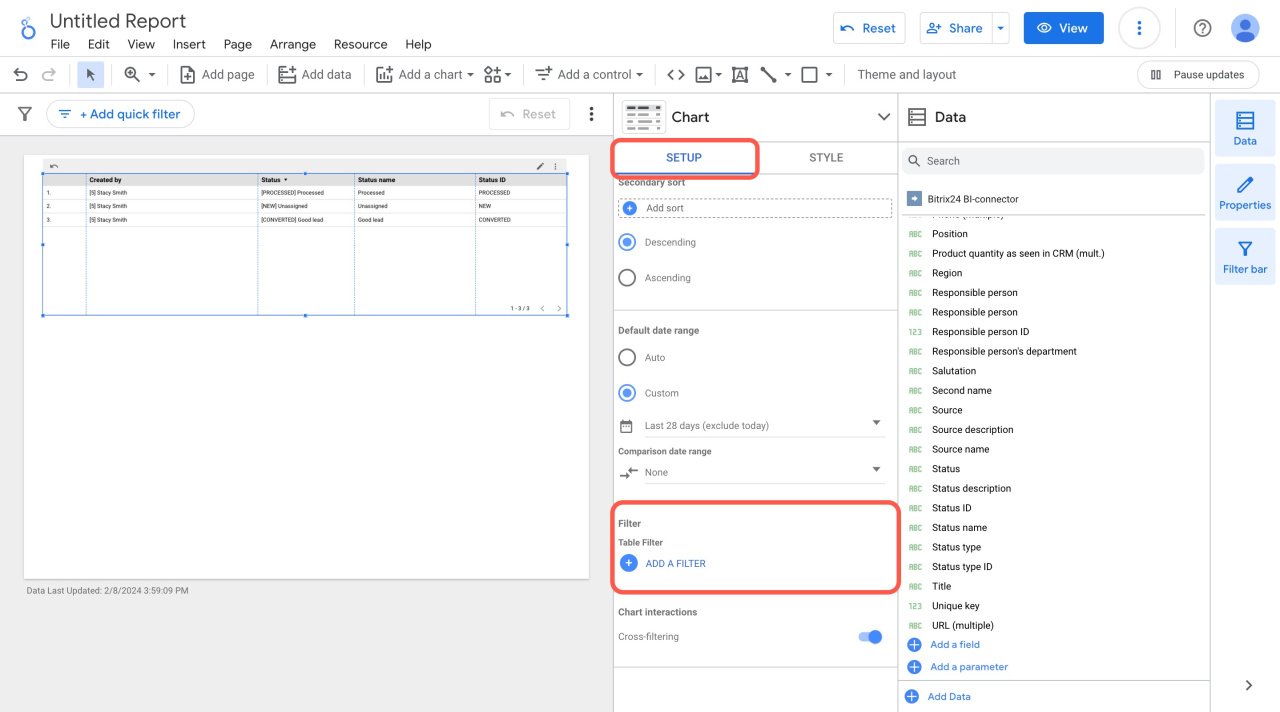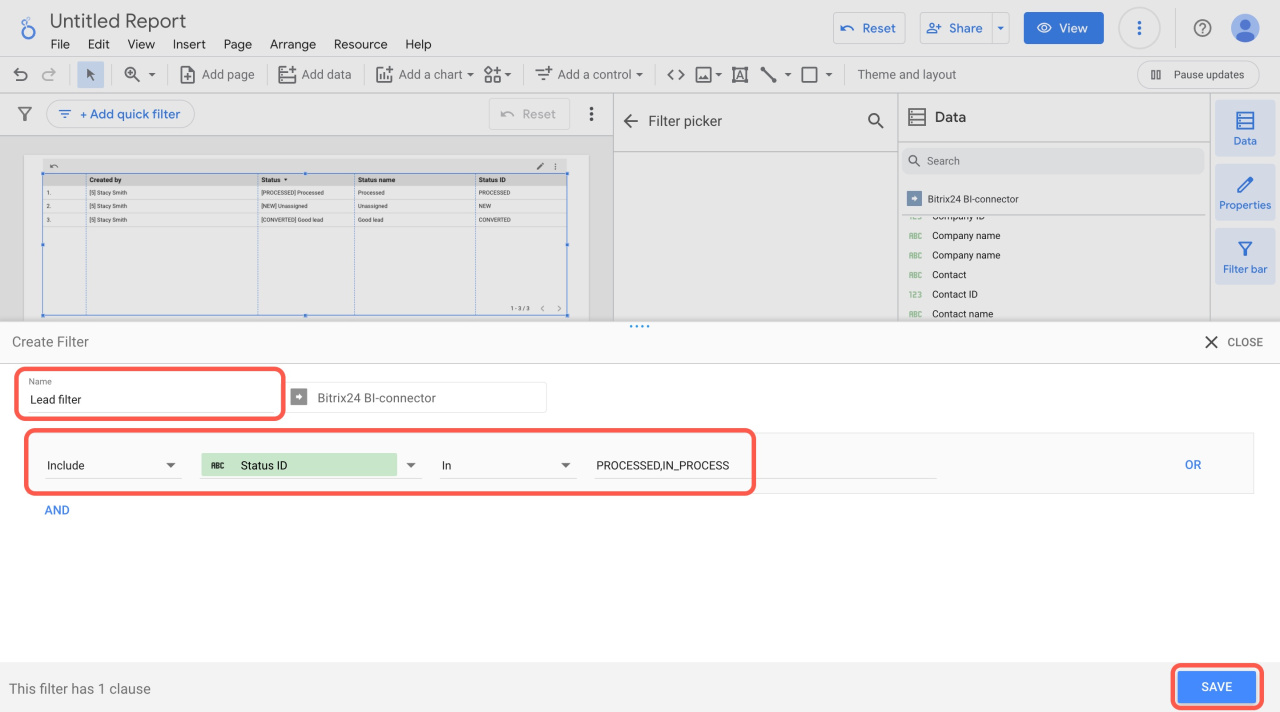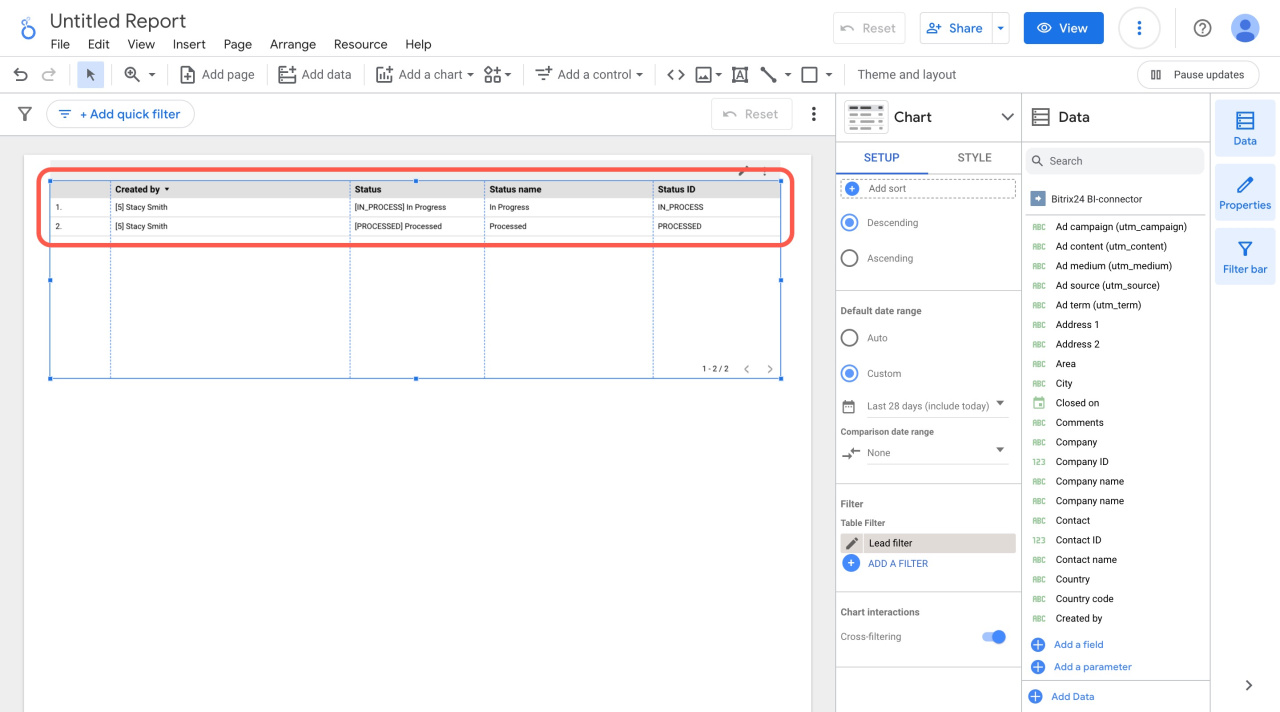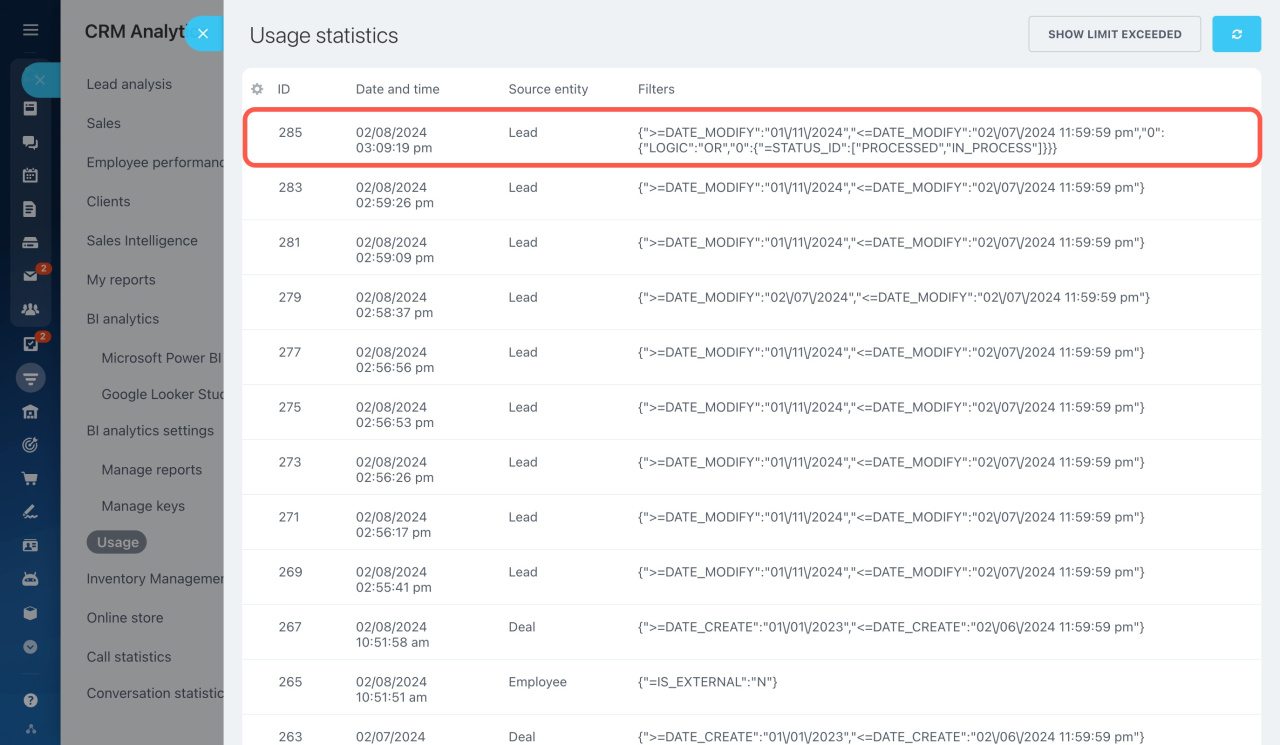The OR logic filter in Looker Studio shows data that matches one of the conditions. Track how many leads are closed or in progress using a filter. Set the following conditions: "Status = Processed" and "Status = In process". Such a filter excludes new leads and shows only active and completed ones.
How to create a report in Looker Studio
Let's add a filter using an example of a new lead report. Go to Analytics > BI analytics and click Connect Google Looker Studio.
Connect Google Looker Studio
Looker Studio will open in a new tab. Select Leads as the data source (1) and click Connect (2).
Description of entity fields in BI Analytics
Check which data fields are available from this source and click Create report. If you need other missing fields, blend data from different data sources.
Blend data sources in Google Looker Studio reports
The report will open in a new tab. In the Setup tab, specify the date range.
Drag the needed fields from the Data section to the Dimensions block, for example:
- Created by
- Status
- Status name
- Status ID
After that, the table will display lead creators, totals, and statuses.
How to add a filter to a report
Open the Setup tab and click Add a filter.
Enter the filter name and configure your condition. Select the Status ID field and specify the PROCESSED and IN_PROCESS statuses. Then click Save.
The filter will show only the processed leads and those that are in progress.
In Bitrix24, you can check which filters are applied to your reports. Go to CRM > Analytics > BI analytics > BI analytics settings > Usage. This section displays the query results, usage statistics, and data sources.
In brief
-
The OR logic filter in Looker Studio shows data that matches one of the conditions.
-
To create a filter, open a report, access the Setup tab, and click Add a filter.
-
Set the condition that is used to filter your leads.
-
Check which filters are used in your report in Bitrix24. Go to CRM > Analytics > BI analytics > BI analytics settings > Usage.