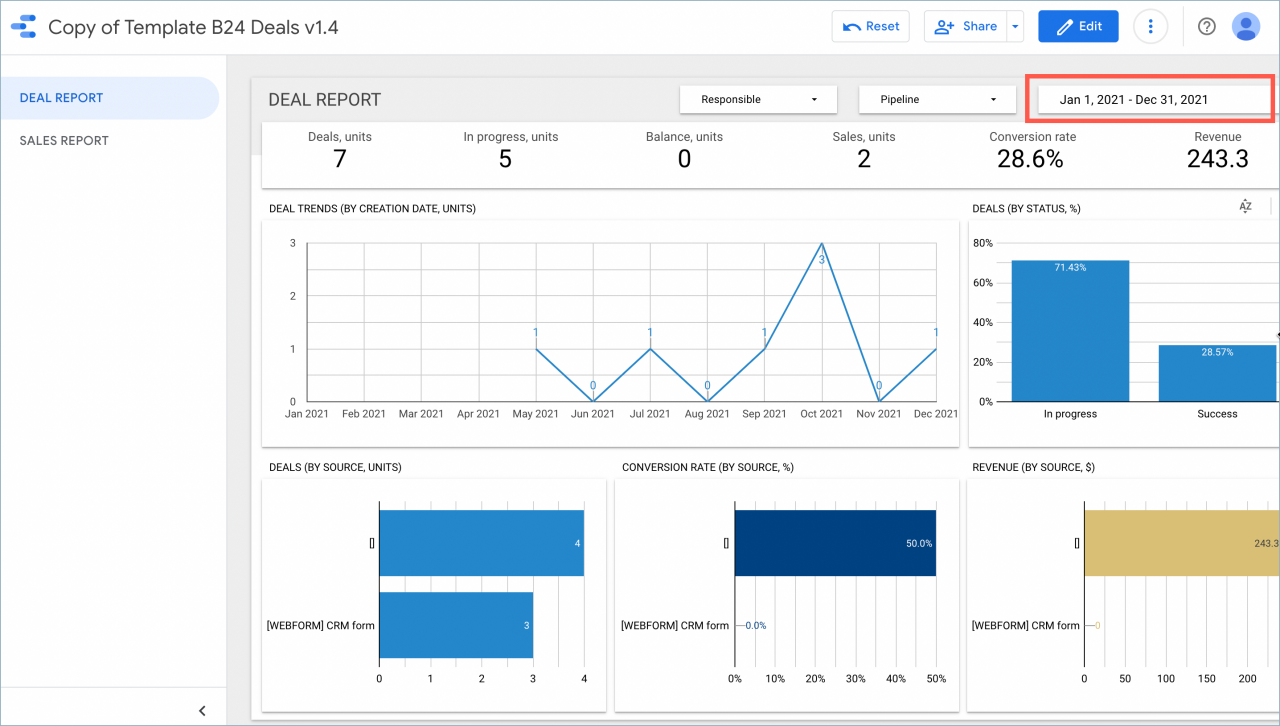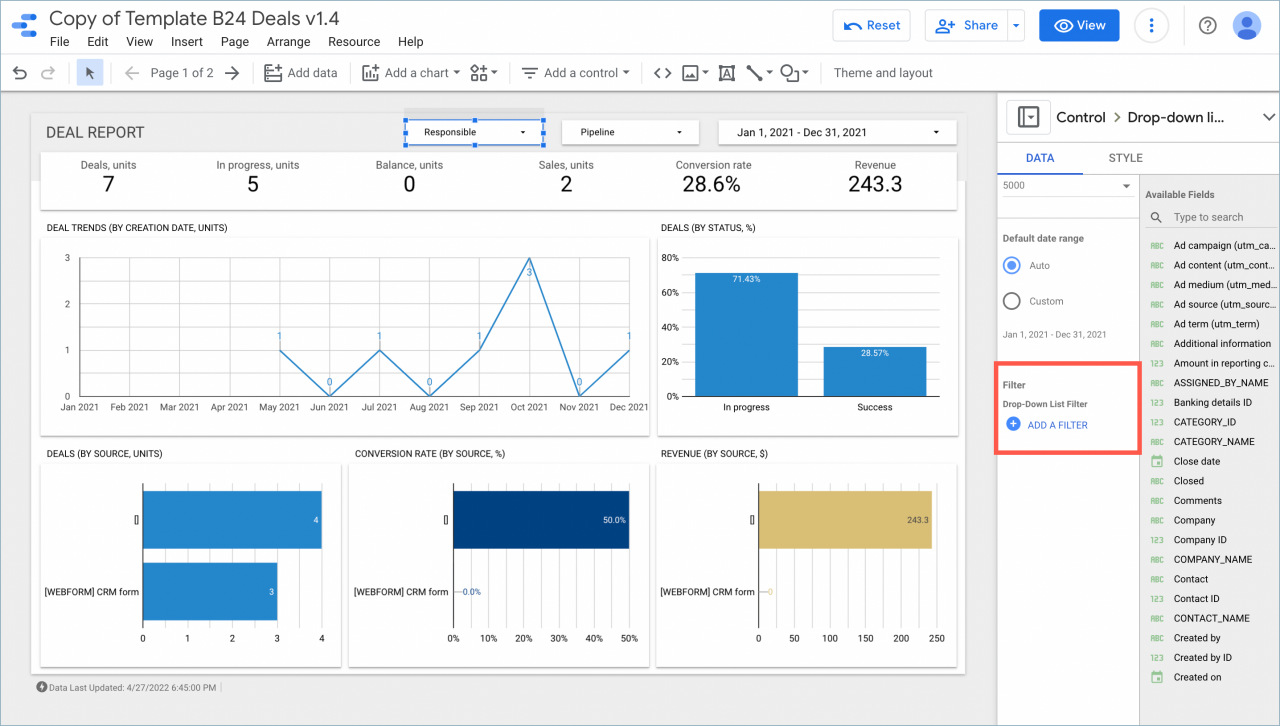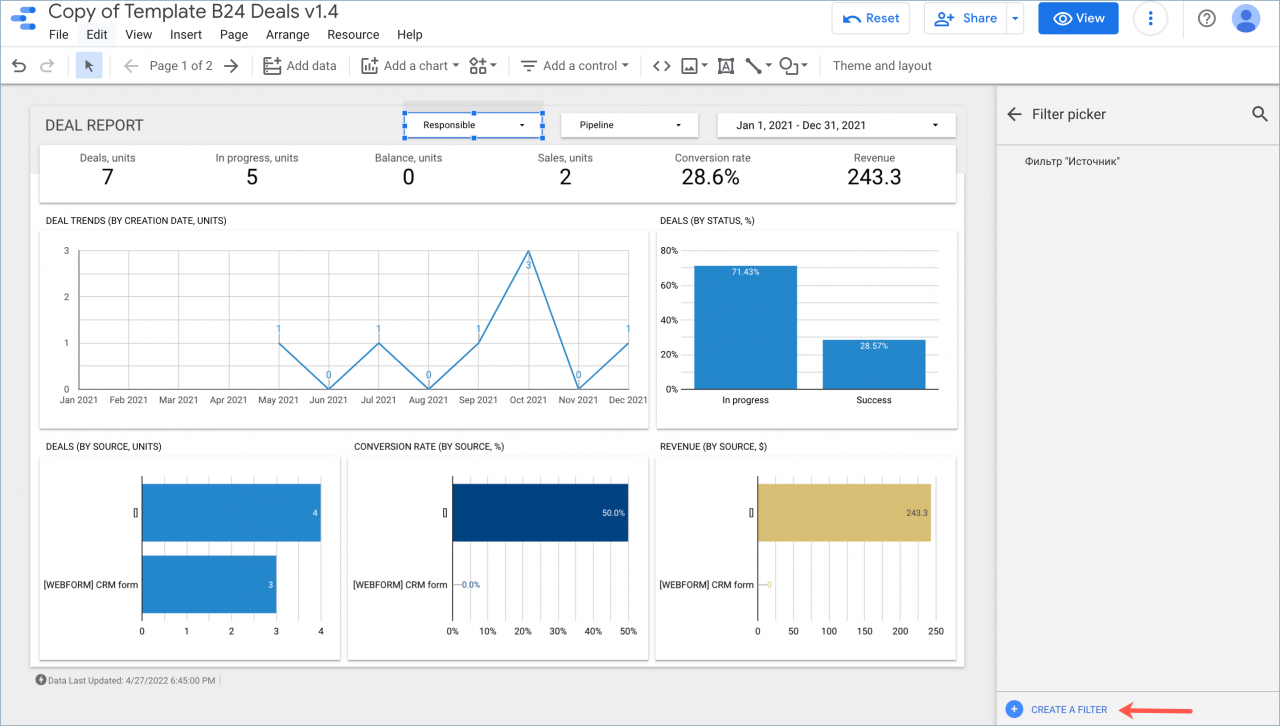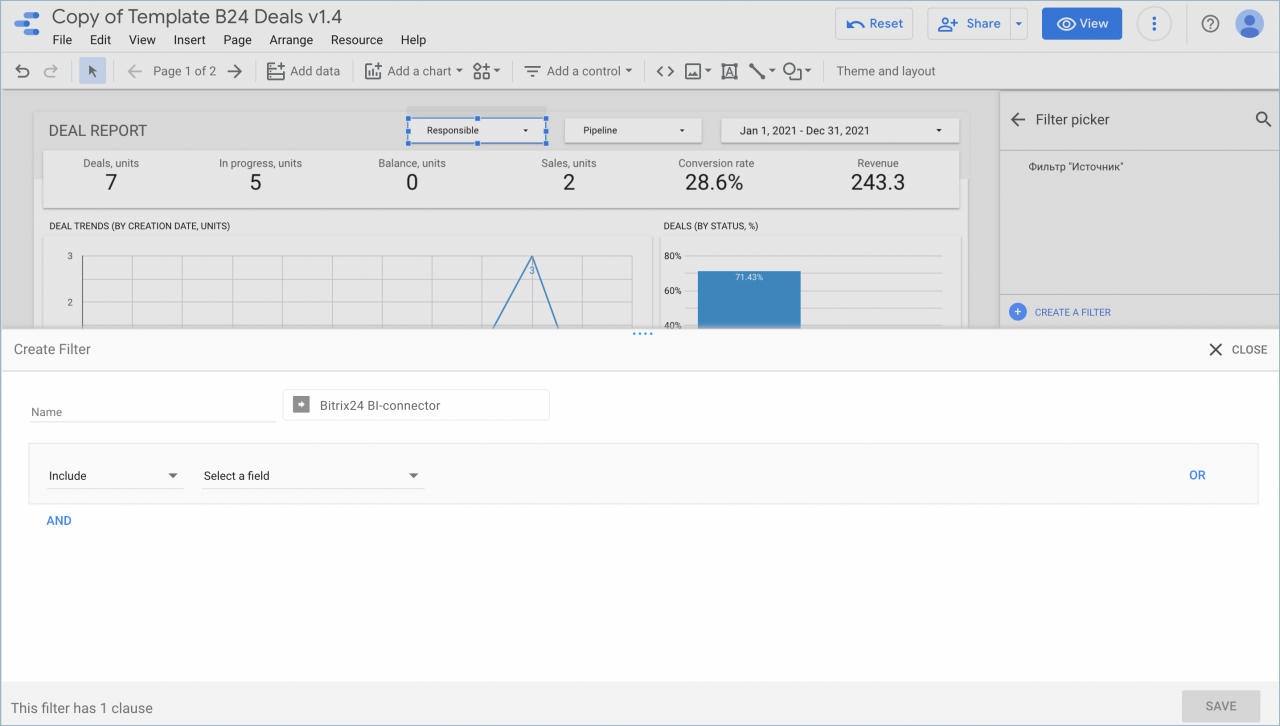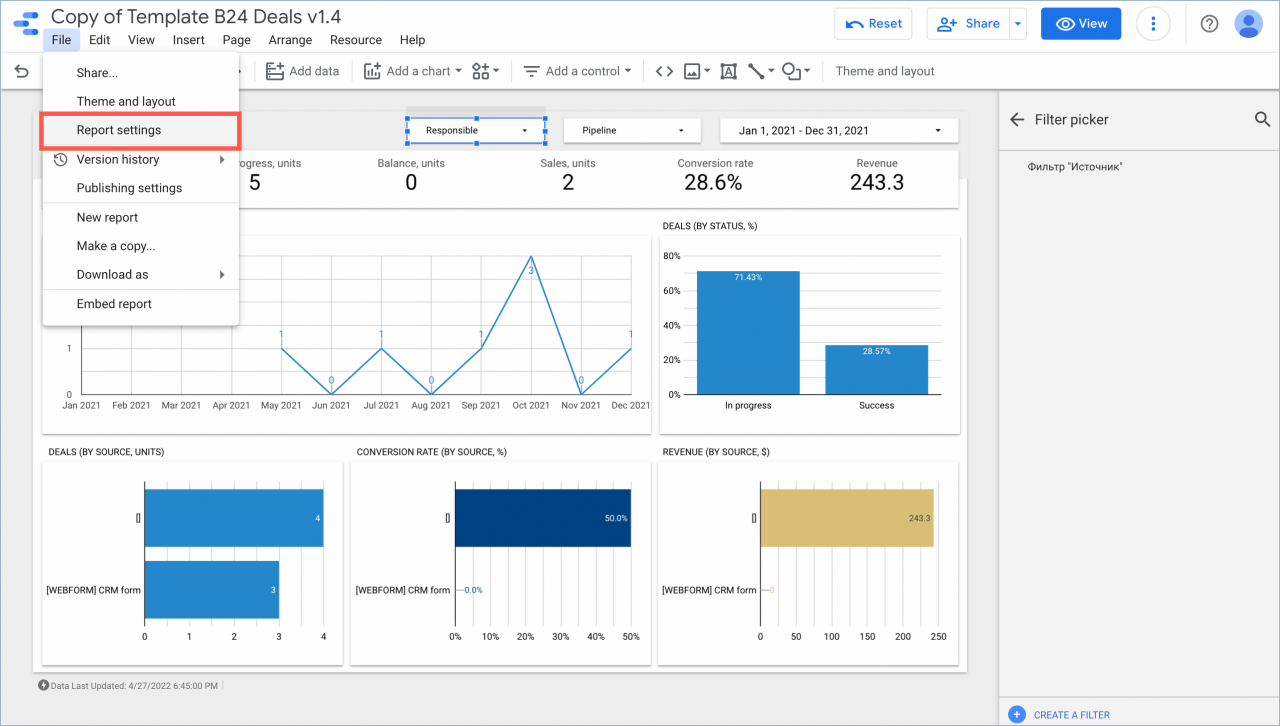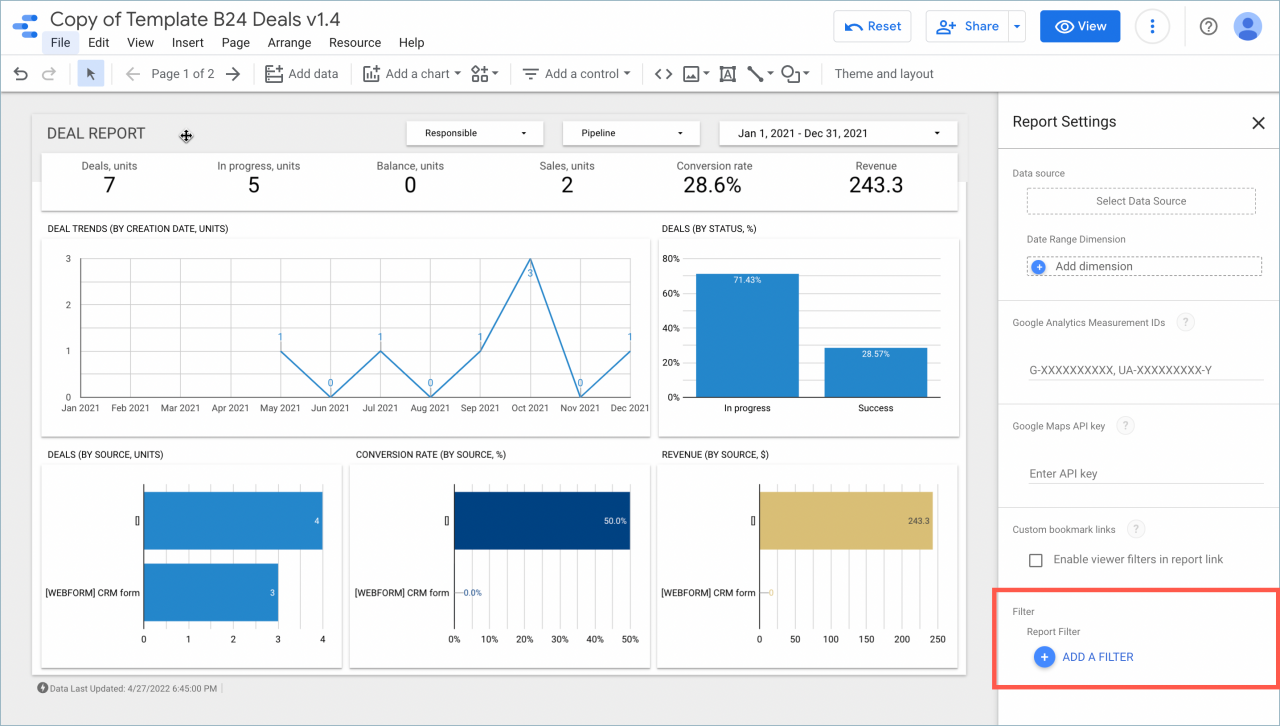In Google Looker Studio, data selection on deals is automatically performed by the creation date. In your report, you can set up a filter and select deals by the desired field associated with the date.
How it works
In the report, select a date range with a margin, for example, for a year.
Select the Add Filter option in the Data column.
Then click Create Filter, specify its name and add the required parameters.
When you save the filter, the data on the report page will be filtered by the specified parameters.
You can also set up a filter for all report pages. Go to the File section > Report settings.
Then click Add Filter and select the previously created filter.