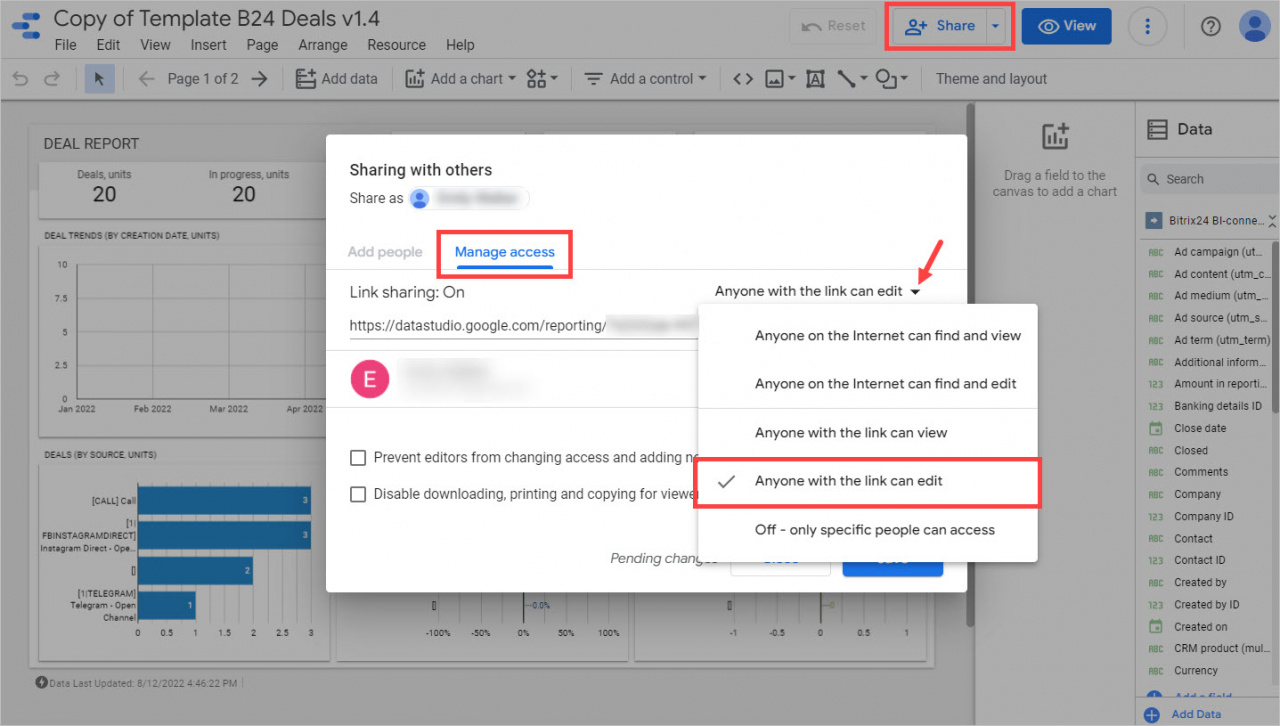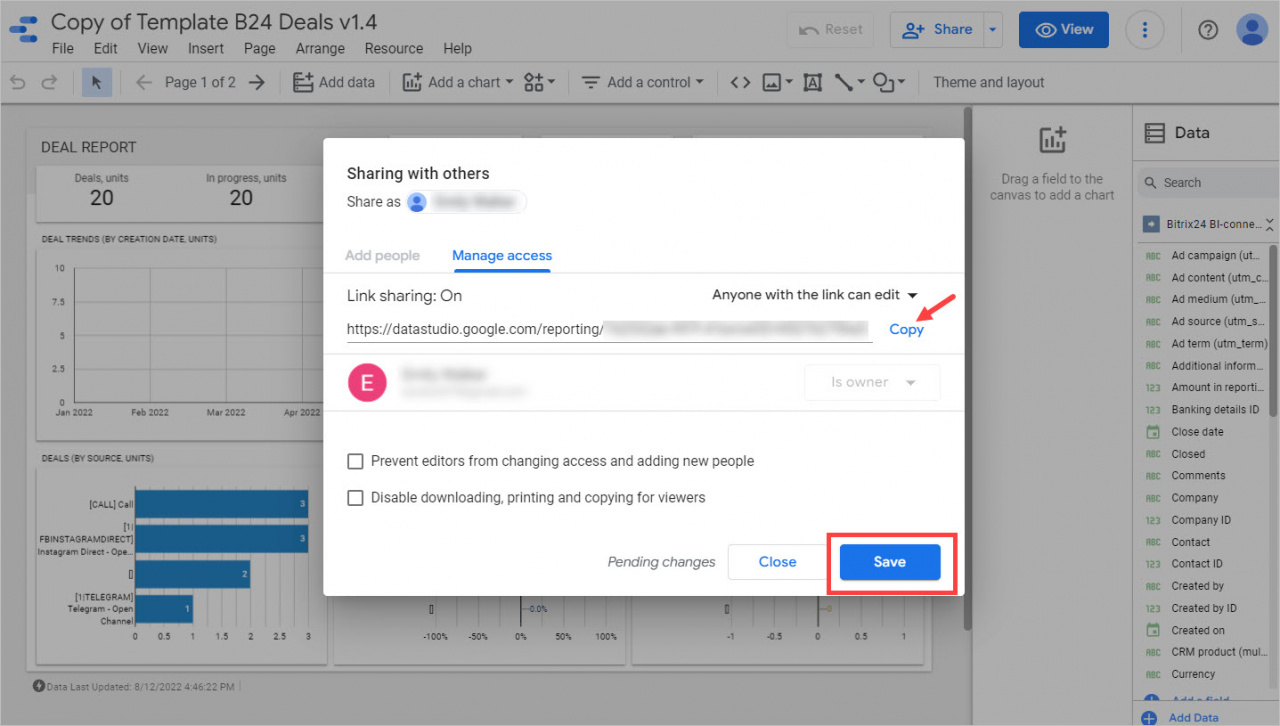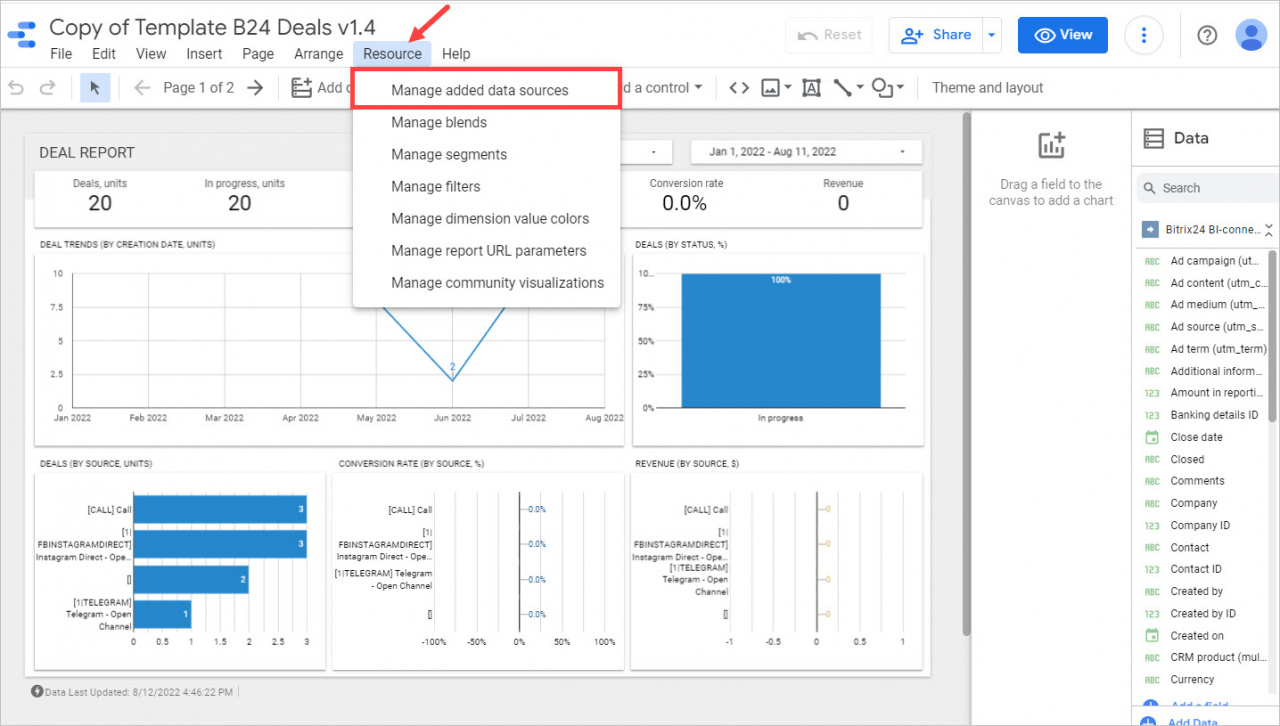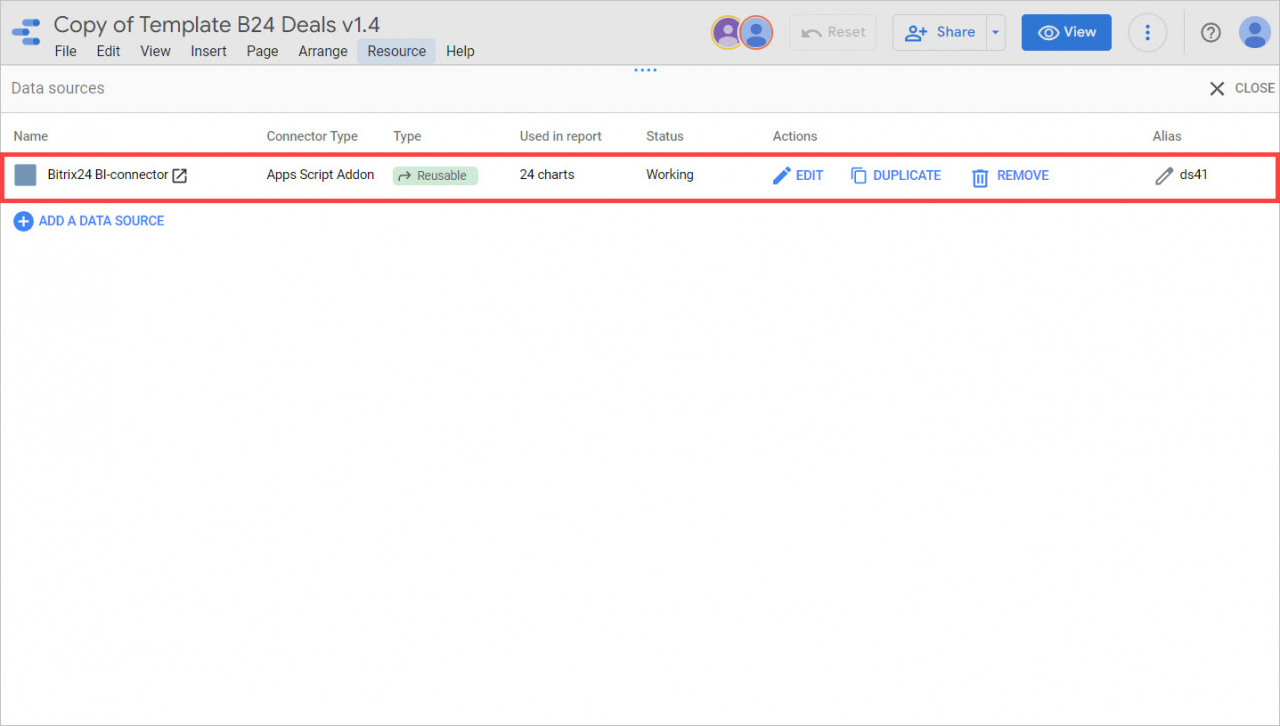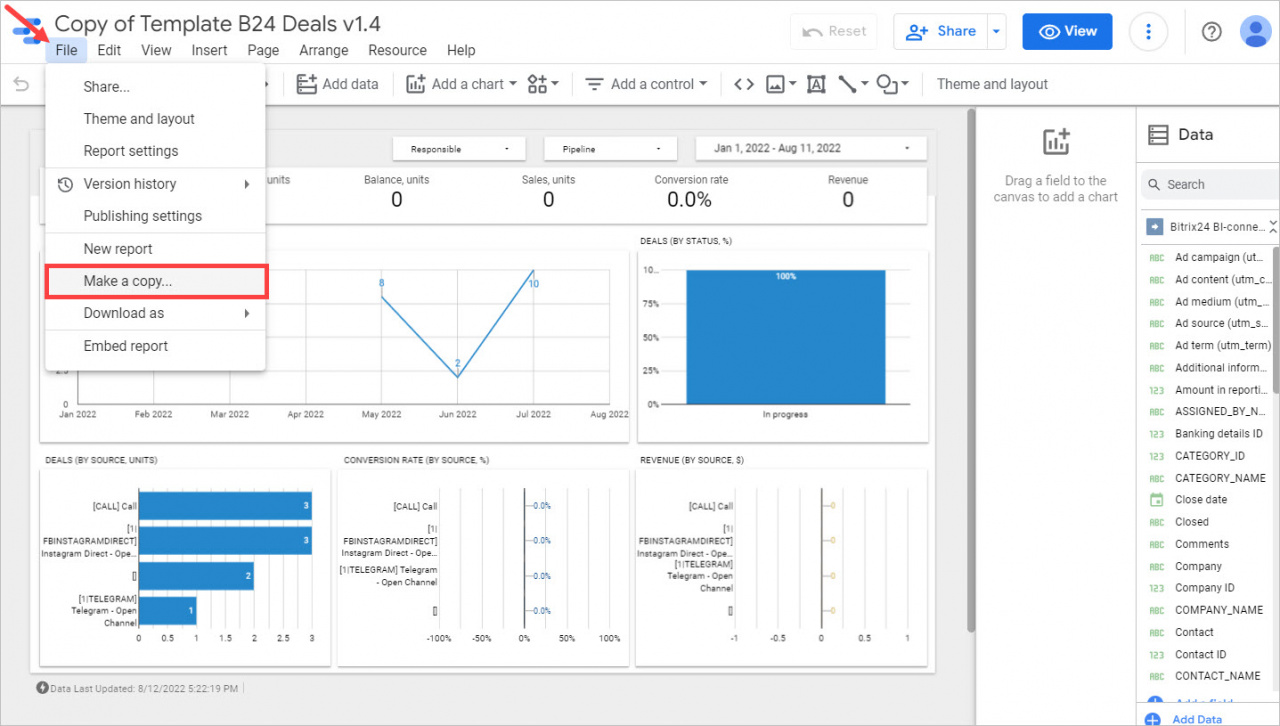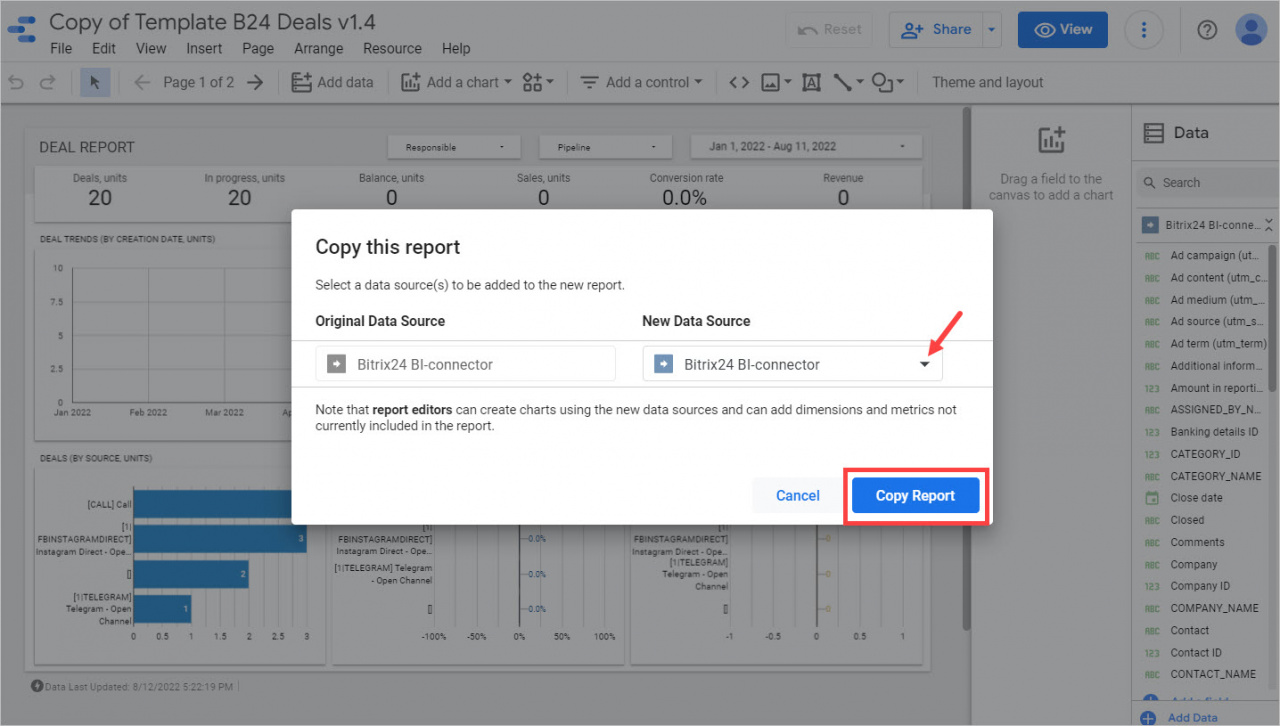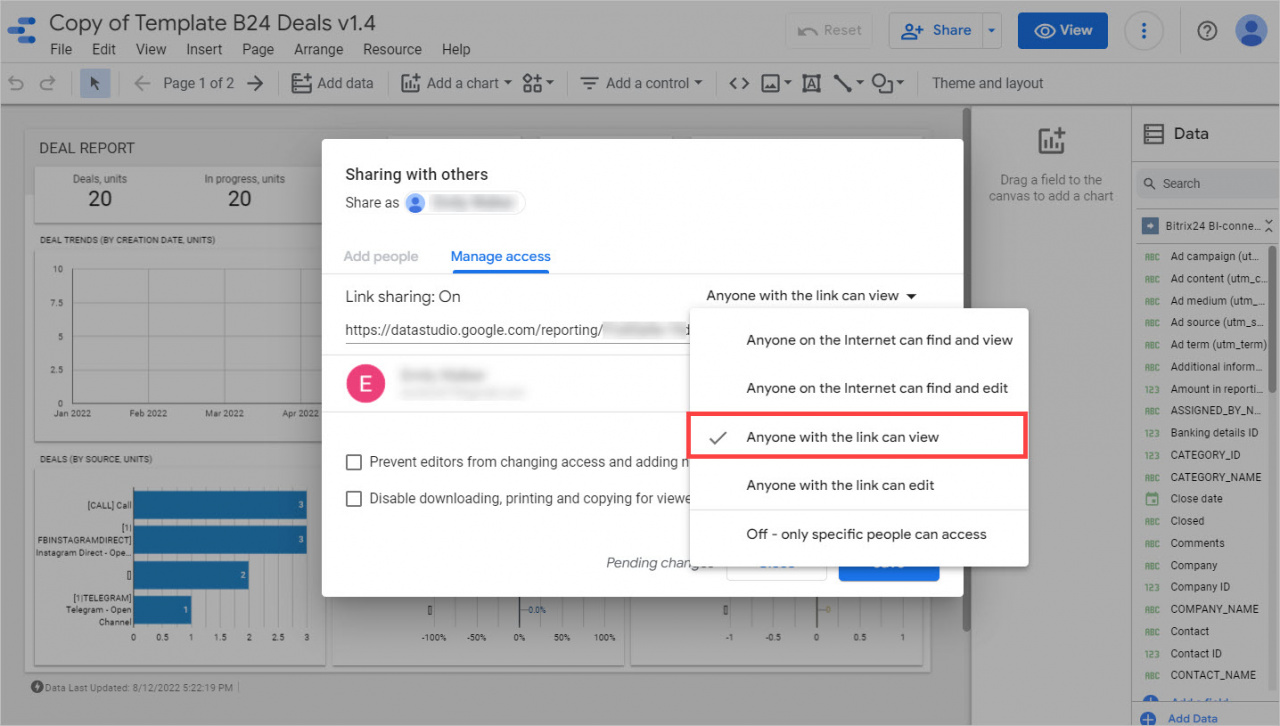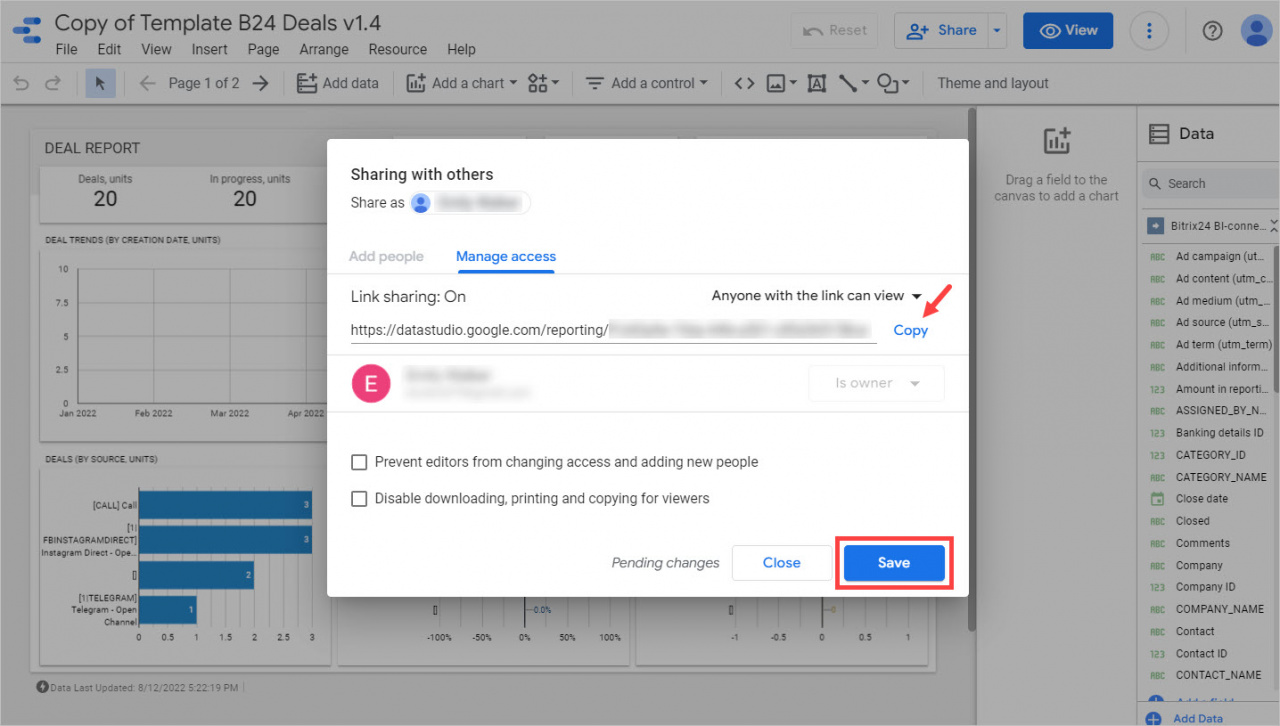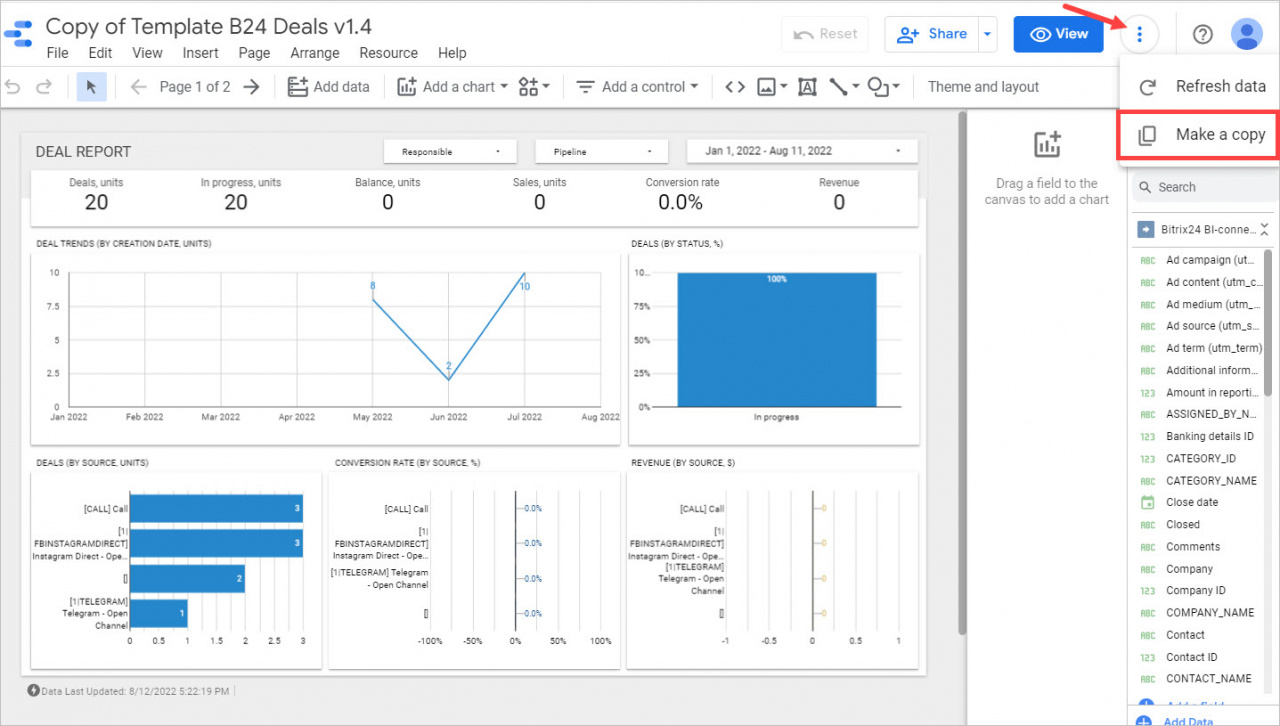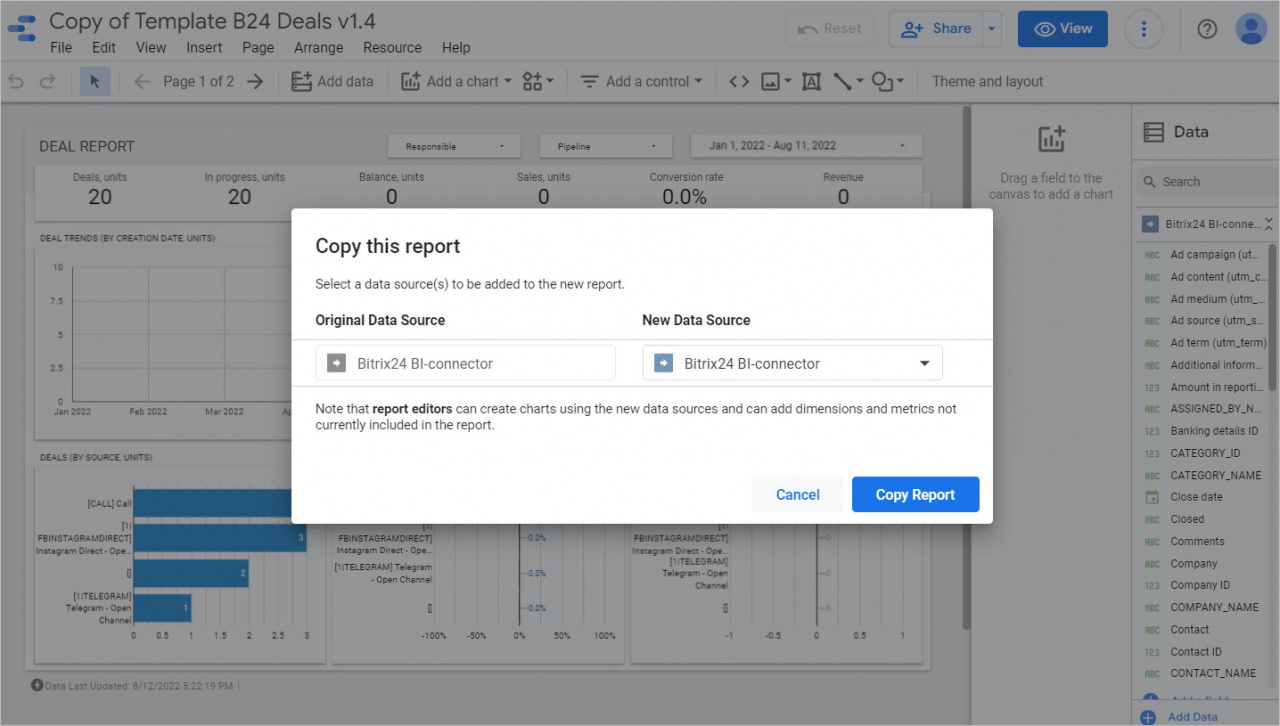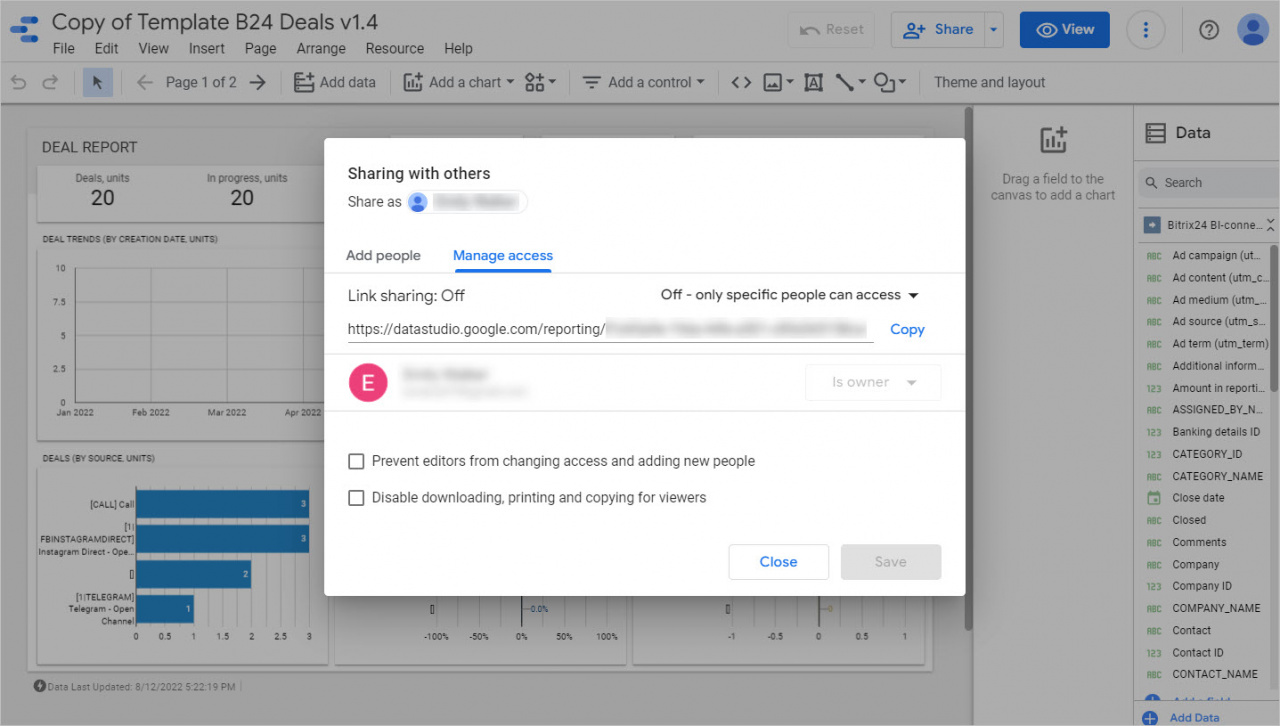In Google Looker Studio, you can create reports for your clients and give them different levels of access to the data.
How it works
Let's look at how permissions work in Google Looker Studio reports using an example of options:
- Anyone with the link can edit
- Anyone with the link can view
- Off - only specific people can access.
Anyone with the link can edit
Click the Share tab > Manage access and select the Anyone with the link can edit option.
Copy the link to the report and save the settings.
When a customer clicks on the link, the report opens with full editing capabilities. He/she will be able to edit the report, provide access to other users and update the data.
The client will also be able to upload data from your data source. Click Resource > Added Data Sources.
To start using the data for the report, the client will have to make a copy. To do this, he/she needs to open the File tab and select the Make a copy option.
Select your data source for the report and click Copy Report.
The client will be able to use the report with his/her data.
Anyone with the link can view
If you do not want to give the client full access and you only need to provide a report, then enable the View option.
Also copy the link to the report and save the settings.
When a customer clicks on the link, the report opens, but he/she can't edit it or make changes.
The client will also be able to create a copy of your report and use his/her data in it. To do this, he/she needs to open the ... tab and select Make a copy.
In the window that opens, he/she should select the data source for the report and click Copy Report. In this case, the original data source will be hidden and the client will not be able to interact with it.
After copying, the client will have a report with data from his/her source.
Off - only specific people can access
With the help of this option, you can limit the use of your report as much as possible.
When a client opens such a report, he/she will not be able to edit it or make a copy. This option is useful when you need to show the client a sample report.