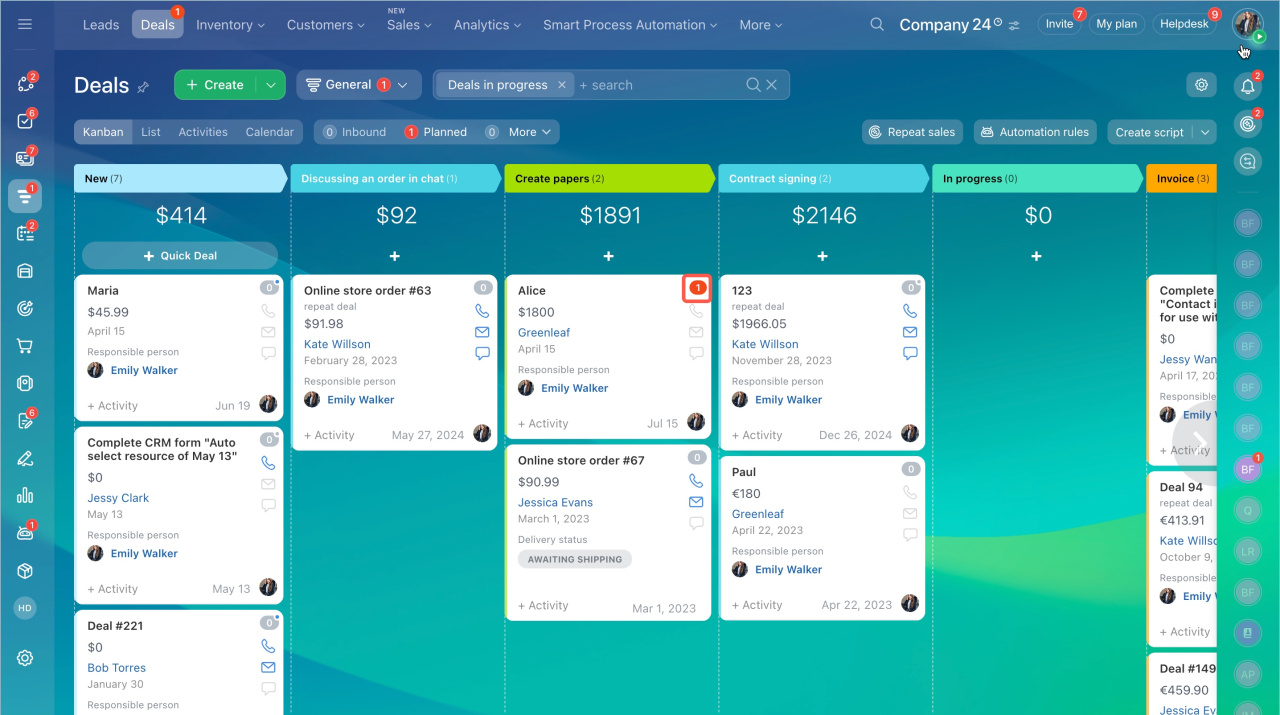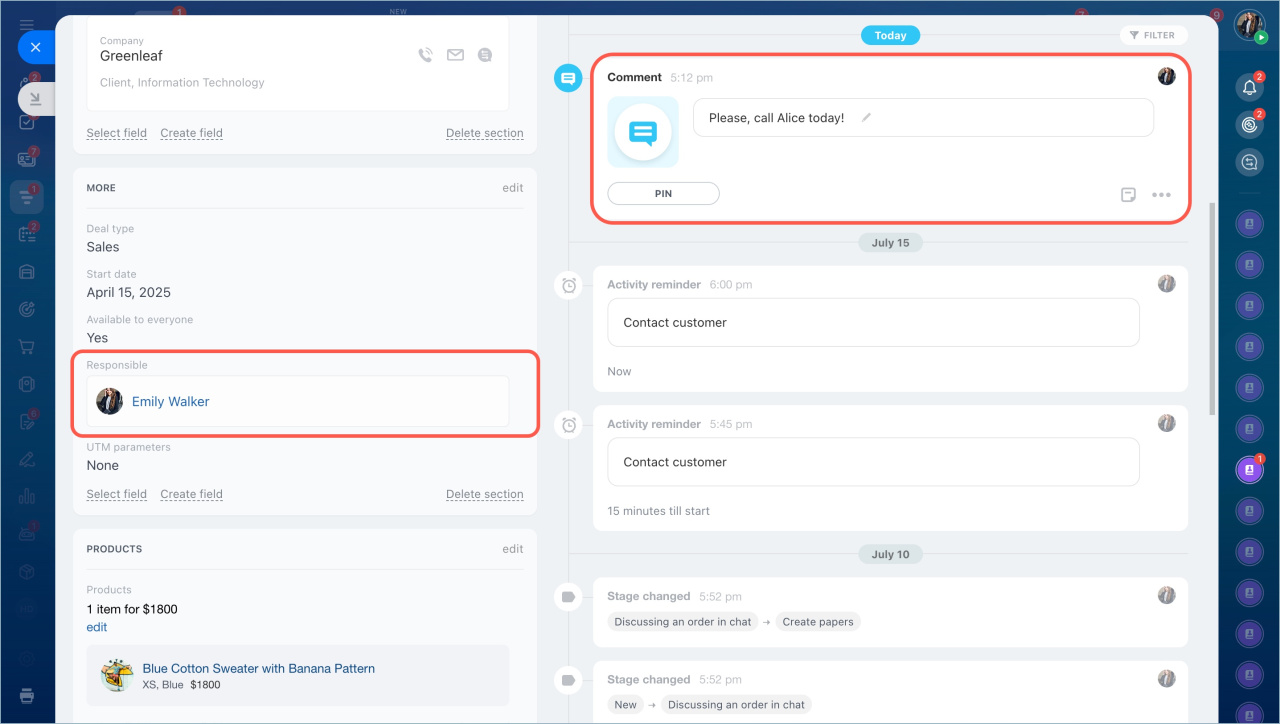Focus mode is automatically moving items to the top of the kanban column. There are a number of actions in CRM that activate focus mode and bring the item to the top to get your attention.
The focus mode is automatically triggered 15 minutes before the to-do deadline and at the time of the event. The counter lights up, the item goes up, and you immediately notice that the activity should be completed. Note that you can adjust the time for triggering the focus mode.
Personalize activity reminders in CRM
There are a few other actions that trigger the focus mode automatically.
A comment from an employee who is not responsible for the deal. It used to be that you could only see new comments in a deal if you opened it. Now the item goes up to the top, indicating that you should open it.
Incoming event: email, chat, inbound or missed call. The Focus mode works automatically if there is a comment from an employee who is not responsible for the deal, or an incoming event has occurred. For example, the deal was postponed for a month at the client's request. It had no activities, so it went down the kanban column. When the customer writes a message, the deal will go to the top and the customer form has the "Unread" status.
- Focus mode is automatically moving items to the top of the kanban column. There are a number of actions in CRM that activate focus mode and bring the item to the top to get your attention.
- Focus mode works in Deals, Leads, Smart processes, Invoices, Activity view, Kanban view, and List view.
- The focus mode is automatically triggered 15 minutes before the to-do deadline and at the time of the event. This time period can be adjusted.
- Focus mode works automatically if there is a comment from an employee who is not responsible for the deal, or an incoming event has occurred: an email, a chat, an inbound or missed call.