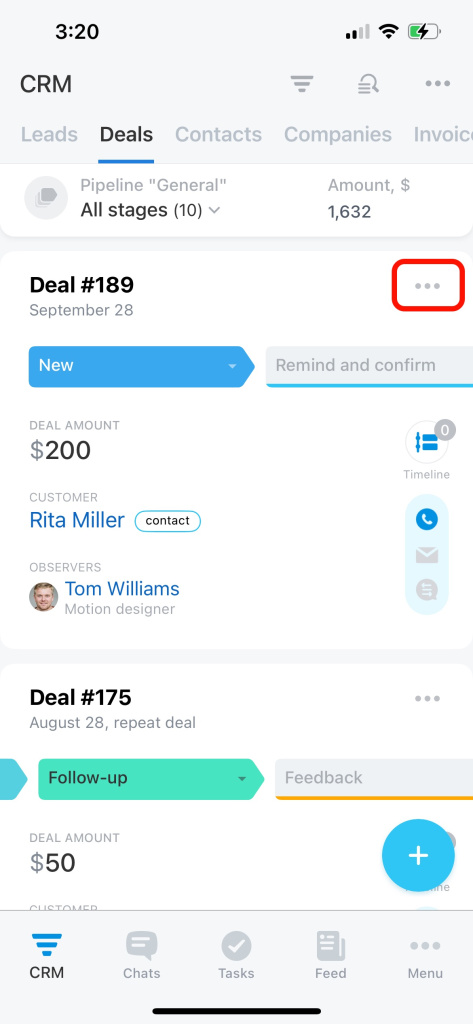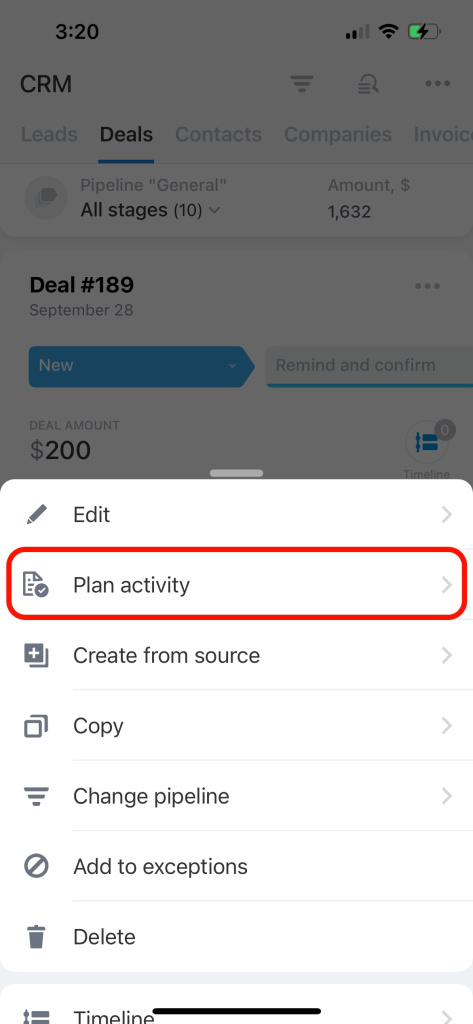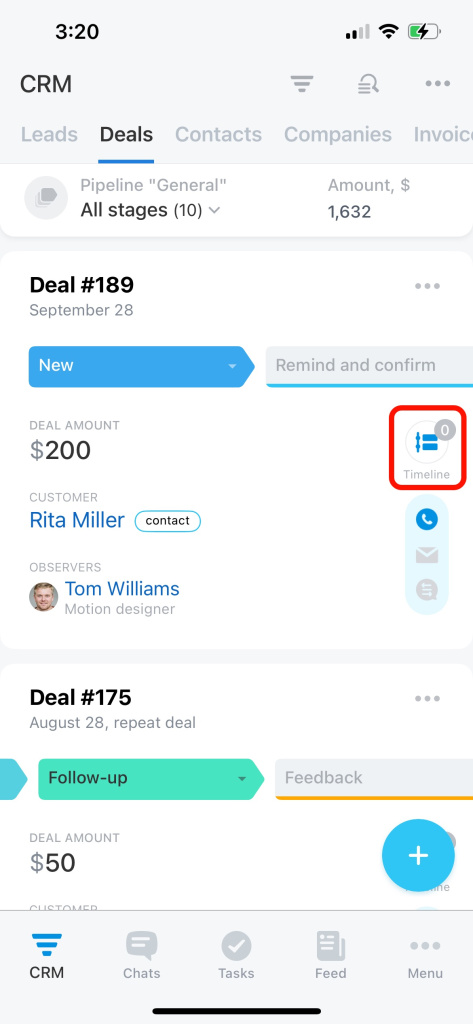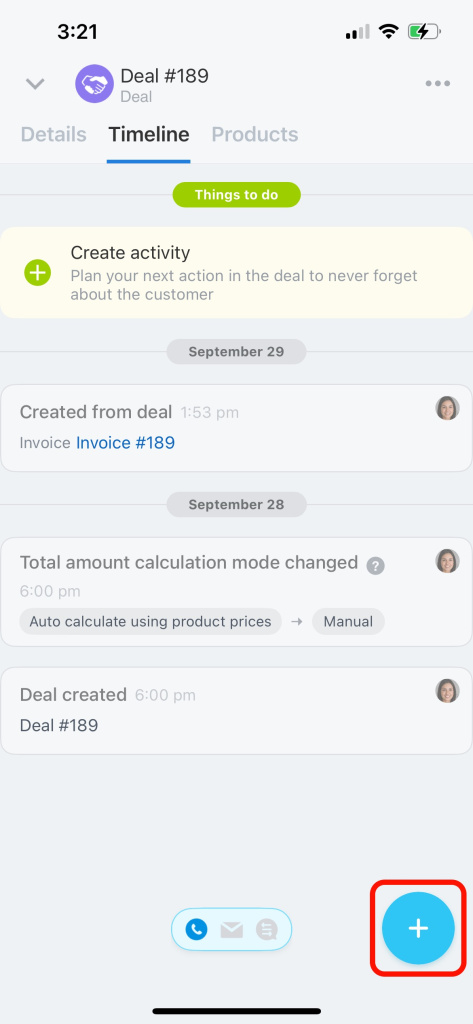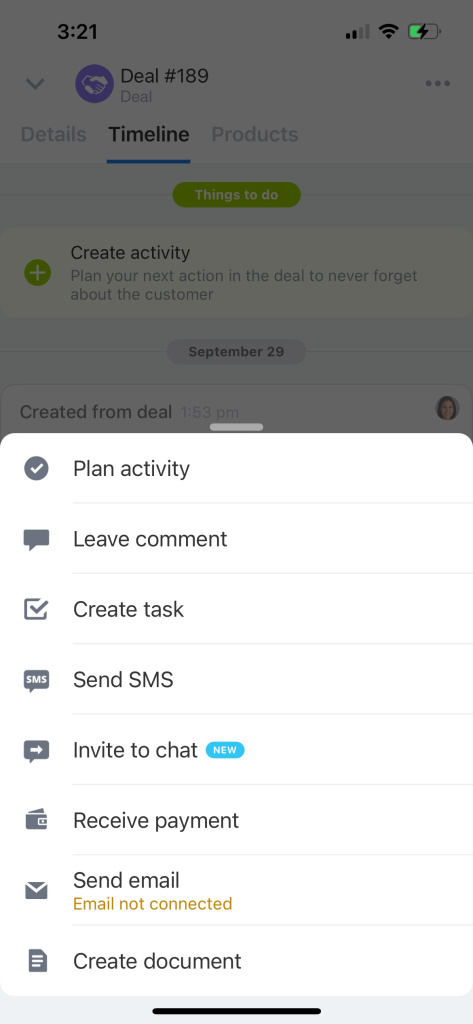Create smart activities in mobile CRM to send your client a document for approval or schedule a call before a delivery is made.
There are three different ways to create an activity:
-
from the actions menu
-
from the Timeline tab
-
from the Details tab
To add an activity from the actions menu,
-
Go to CRM and tap the three dots icon on the CRM entity card.
-
Select Plan activity on the list.
-
Specify the text, set the deadline, and save the changes.
To add an activity from the Timeline tab,
-
Open the Timeline tab inside the CRM entity.
-
Tap on the + icon in the bottom-right corner.
-
Select an activity you need from the list.
To add an activity from the Timeline tab,
-
Open the Details tab inside the CRM entity.
-
Tap on the + icon in the bottom-right corner.
-
Select Activity at the top of the slider.