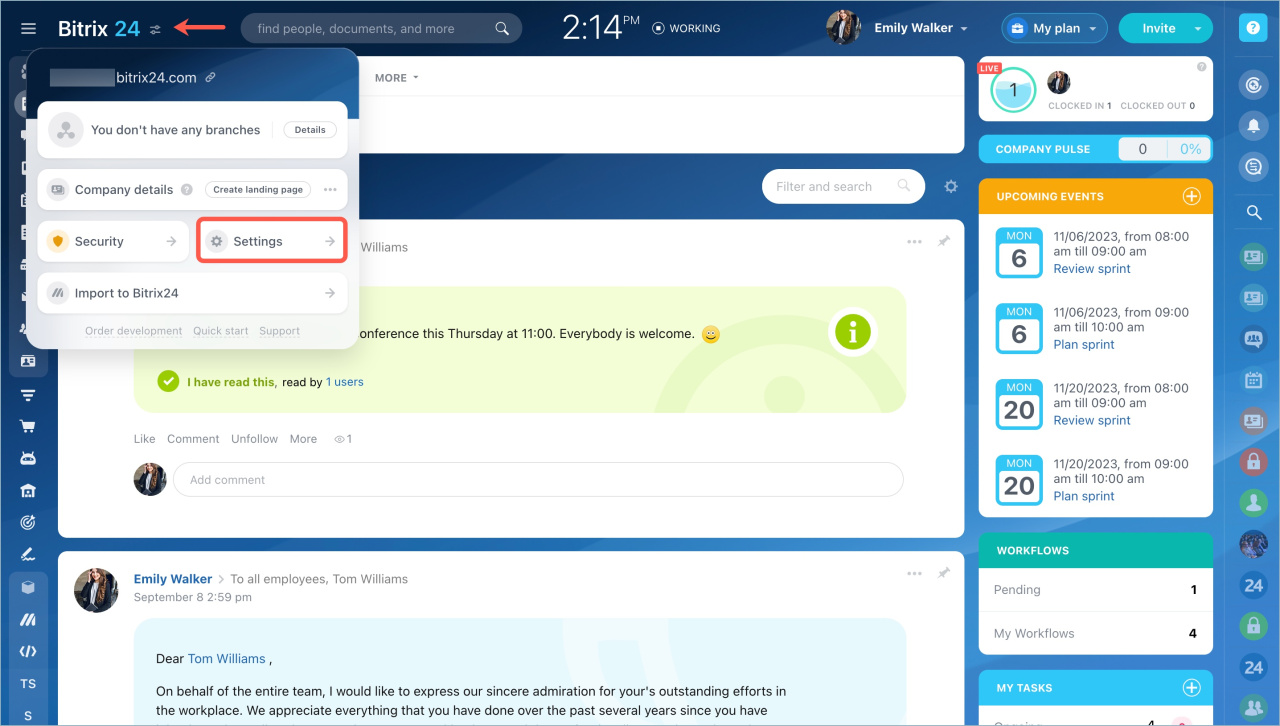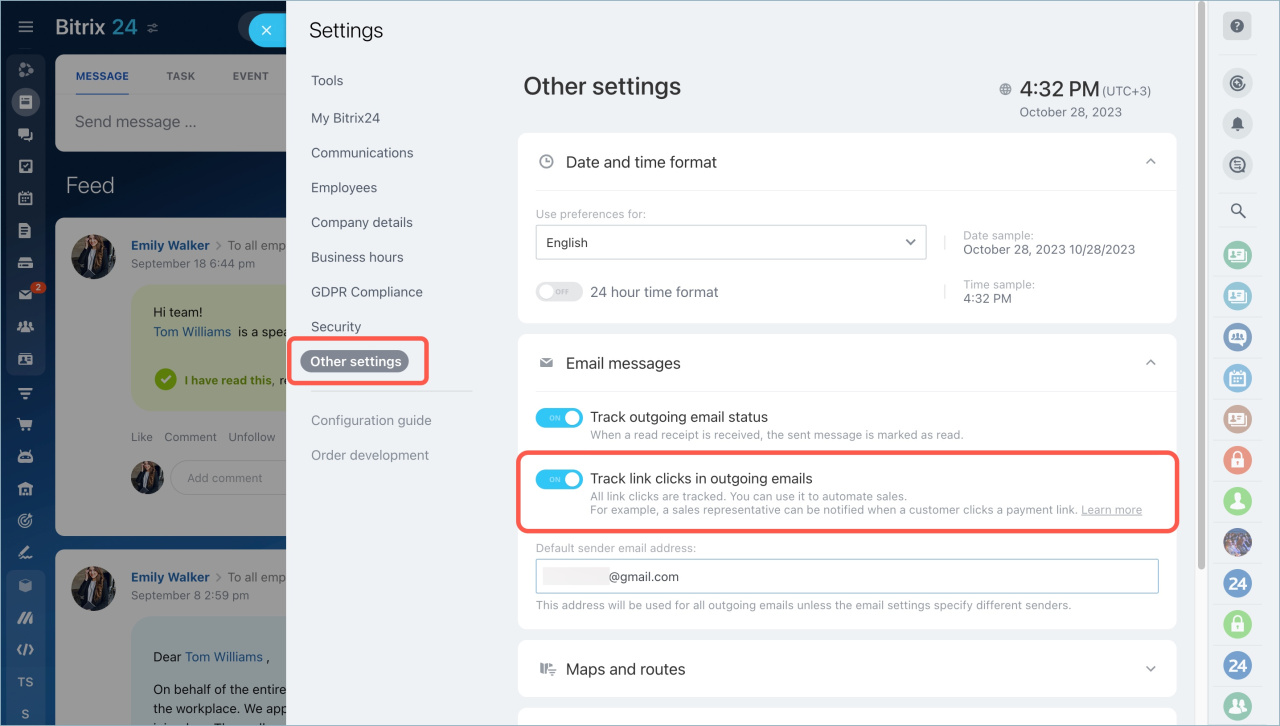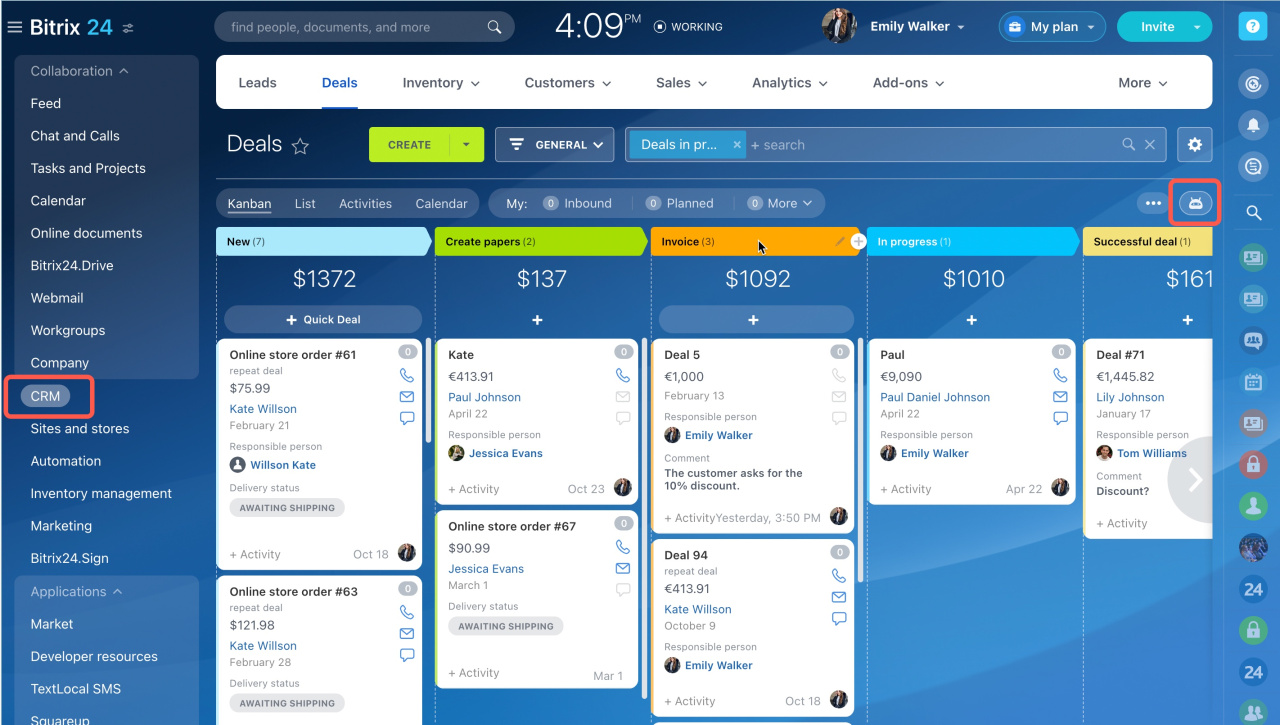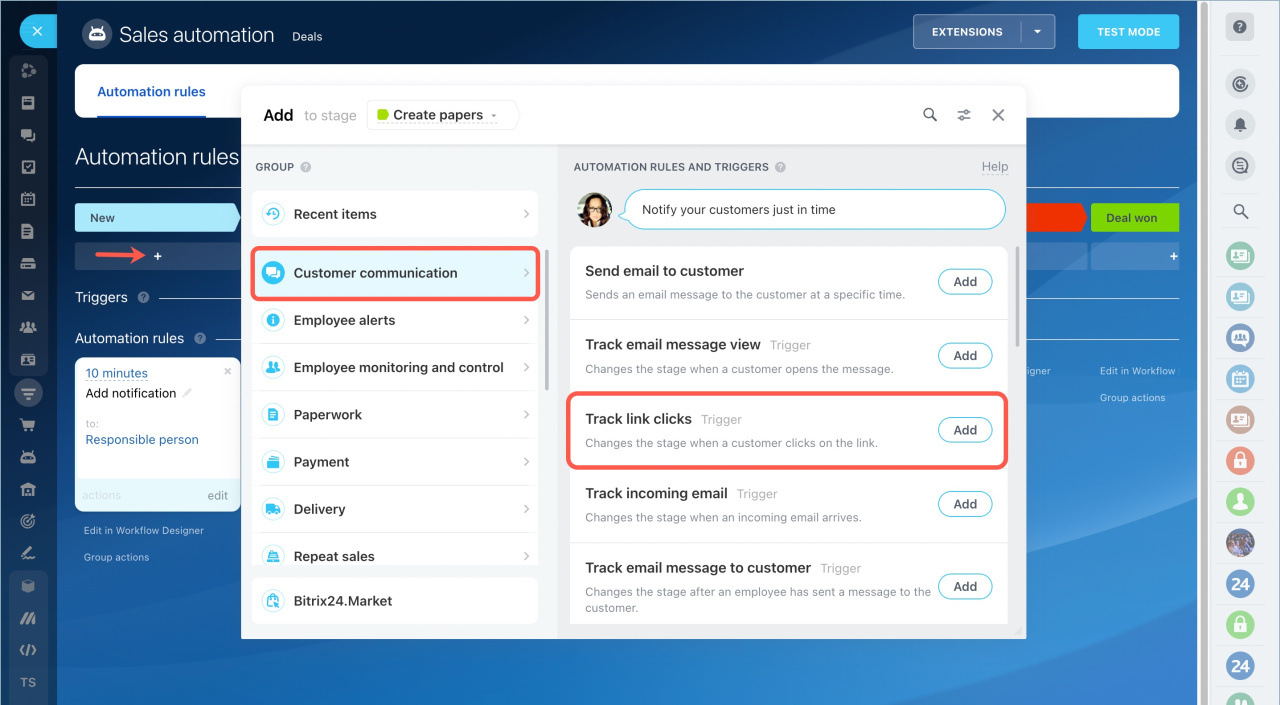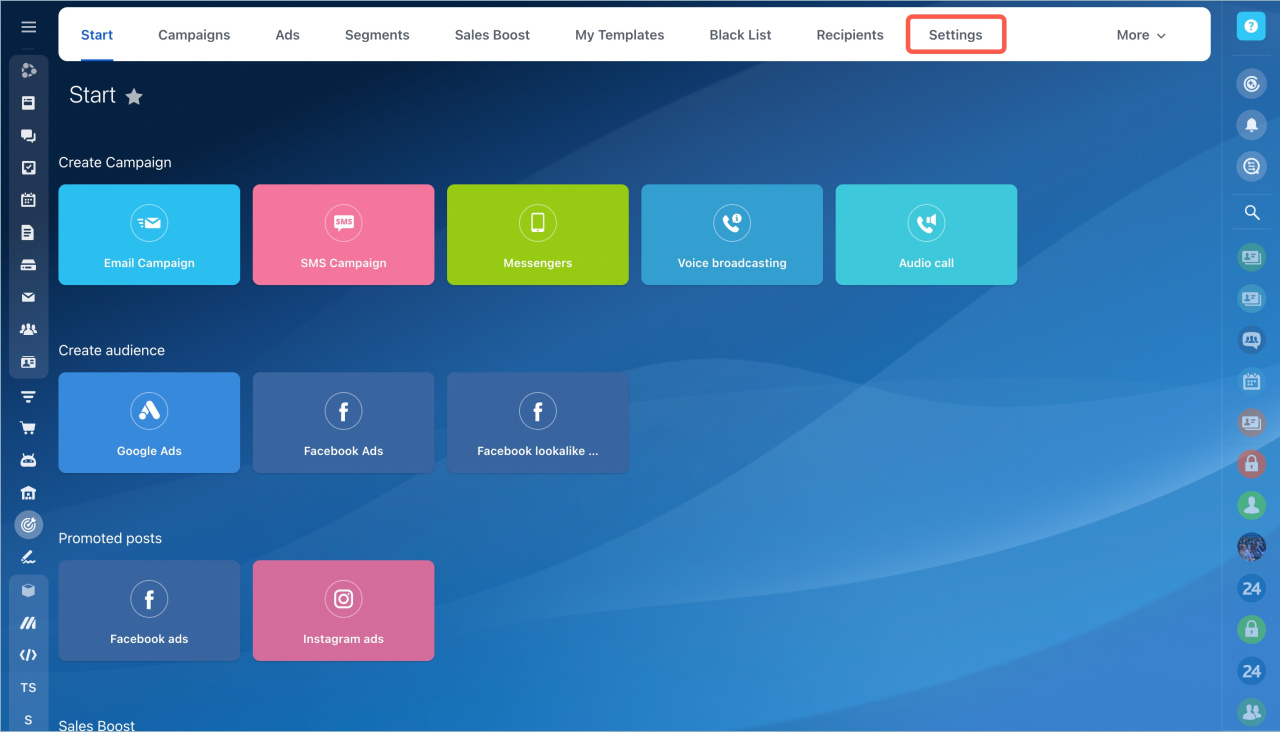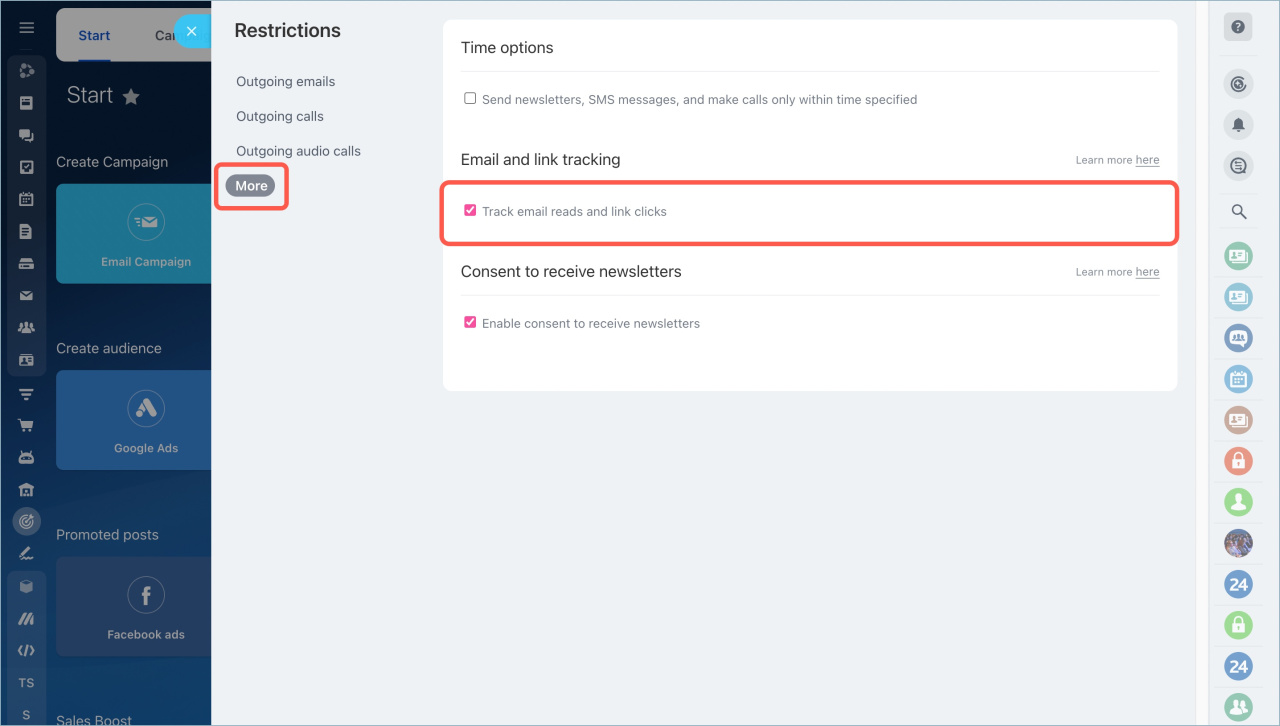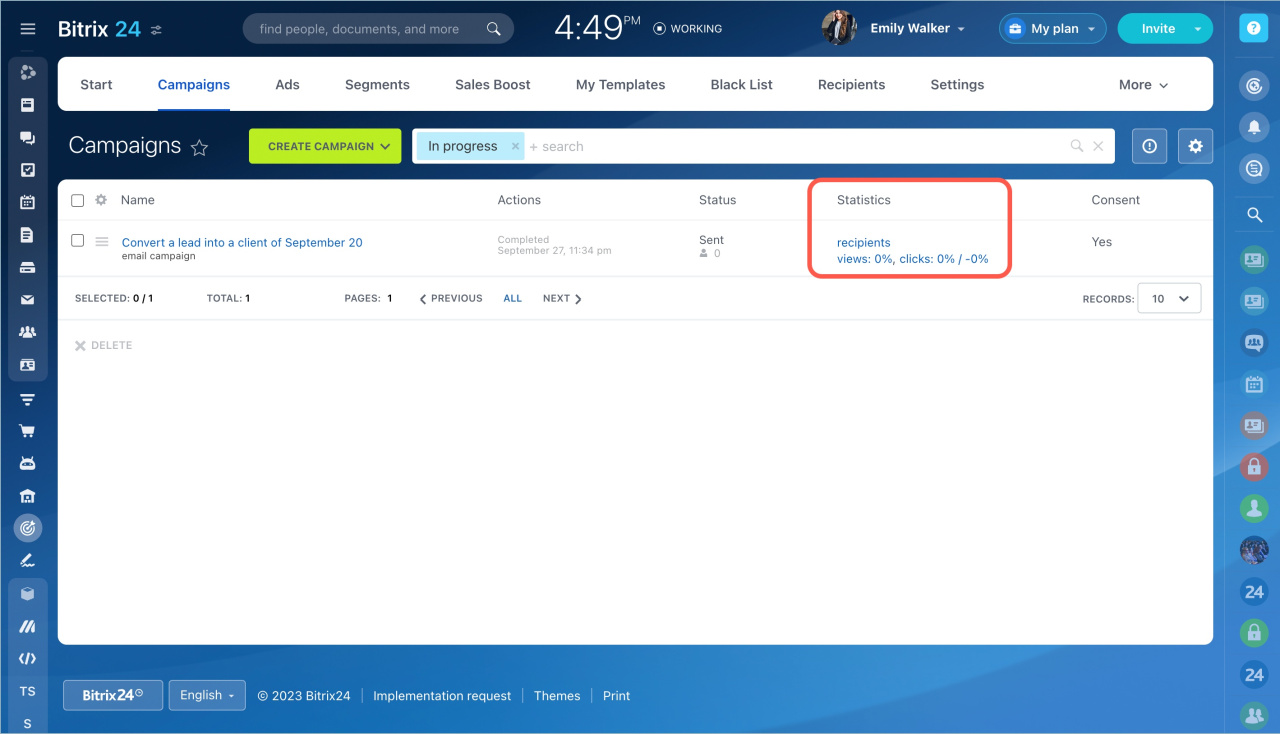You can track customer clicks on links in emails that you send from CRM or in marketing email campaign.
To enable tracking of link clicks in emails, open the Settings of your Bitrix24 account.
Click Other settings - Email messages - enable the Track link clicks in outgoing emails option.
Use this option to analyze marketing and sales data: find out which texts work best and which offers engage your customers.
Sales. After enabling the option, automate sales with a trigger. For example, you sent an email to a customer with an offer to buy a product and a link to an order form. When the customer clicks the link, the deal will move to the stage where the trigger is located.
Let's say you have five stages in your CRM: Start - Link click - Call - Invoice - Finish. Add a trigger to the second stage. When the customer clicks on the link, the deal will be moved to that stage. You'll see that the customer is interested in the product and it's time to make a call.
You can add a trigger in the Automation section.
Click the plus button, select Customer communication - Track link clicks to add trigger.
Configure the trigger and click Save.
Create automation rules and triggers
Marketing. After enabling the tracking option conversions setting, go to the Marketing section - Settings.
Click the More tab and enable the Track email reads and link clicks option.
Now you will be able to track how many people clicked on the links in the email.
You can view statistics on conversions on the Campaigns page.
- You can track customer clicks on links in emails that you send from CRM or in marketing email campaign.
- The tracking option is available in CRM and Marketing sections.
- Tracking conversions in Marketing and CRM will only work if the option is enabled in your Bitrix24 account settings.
- Use the tracking option to analyze marketing and sales data: find out which texts work best and which offers engage customers.
In brief
Read also: