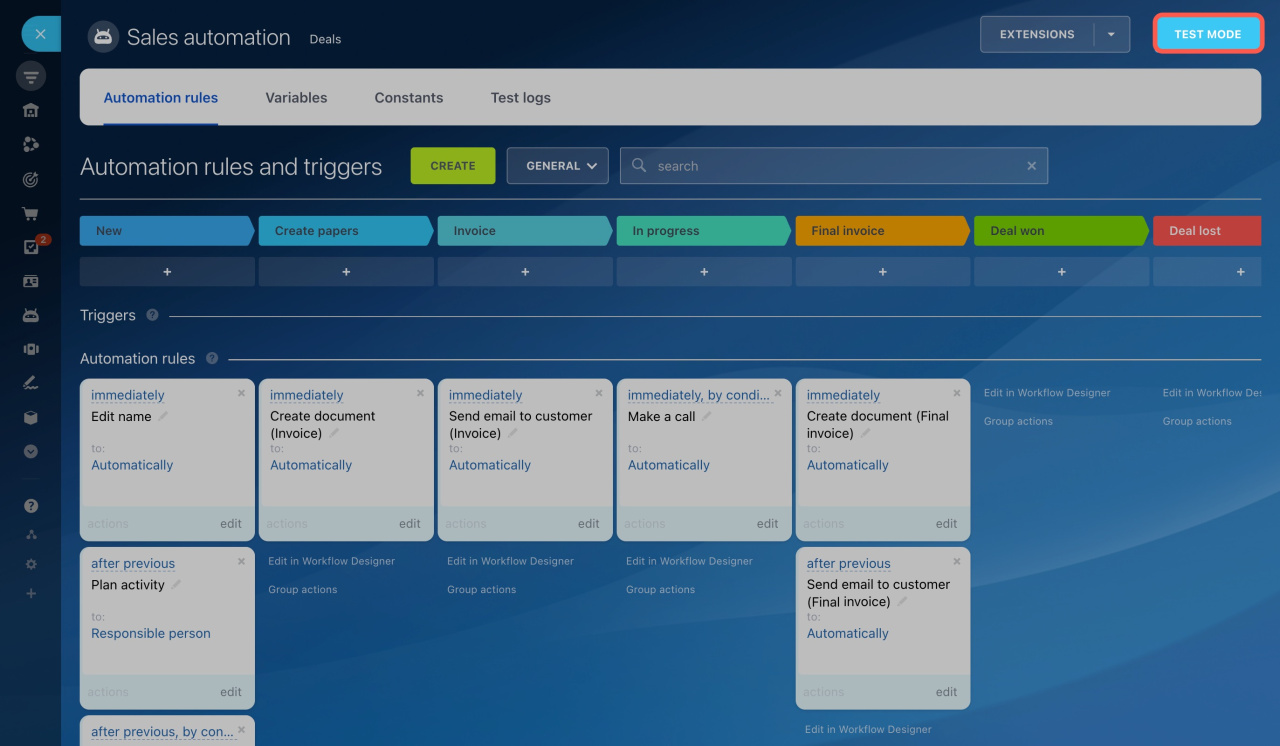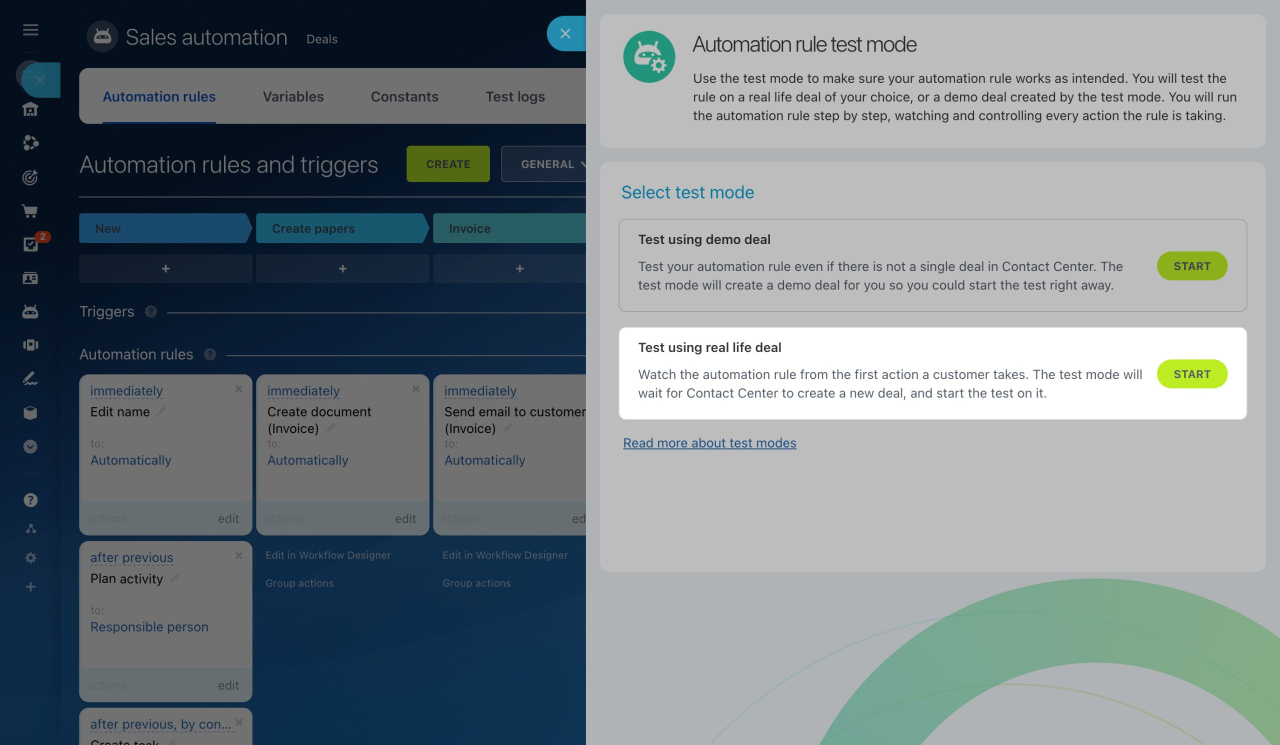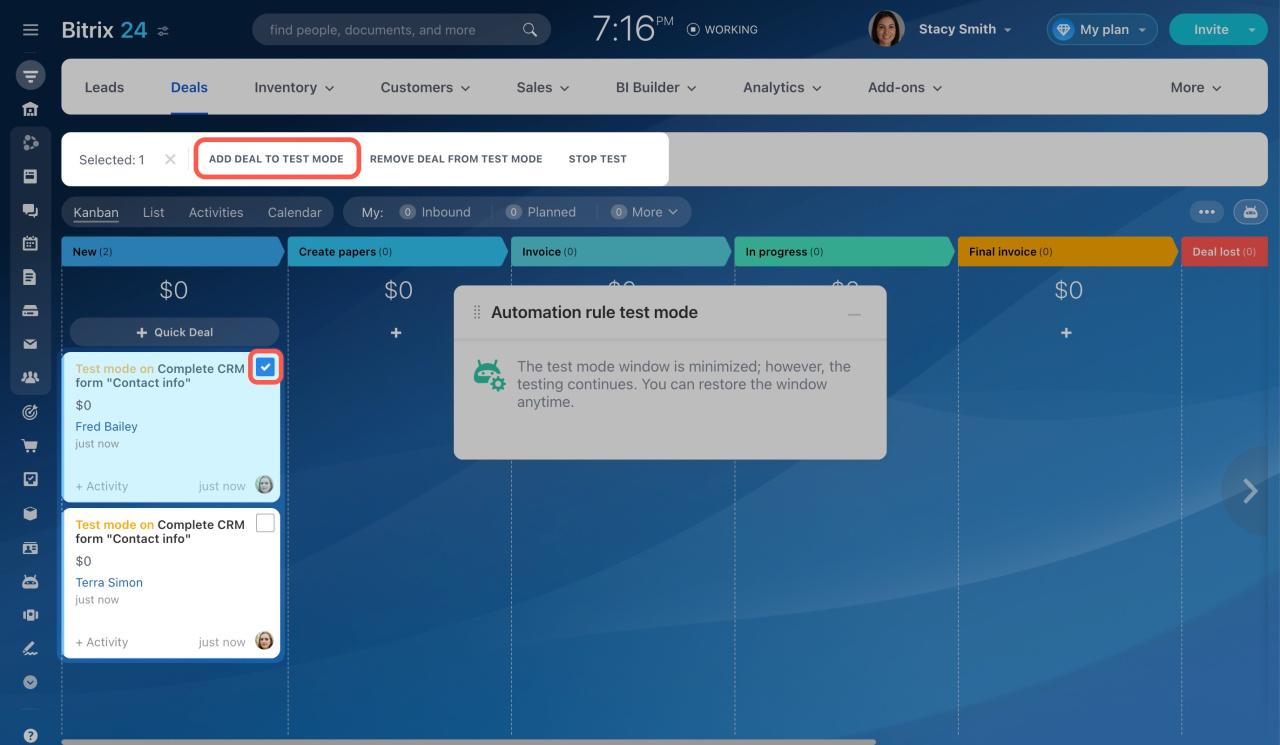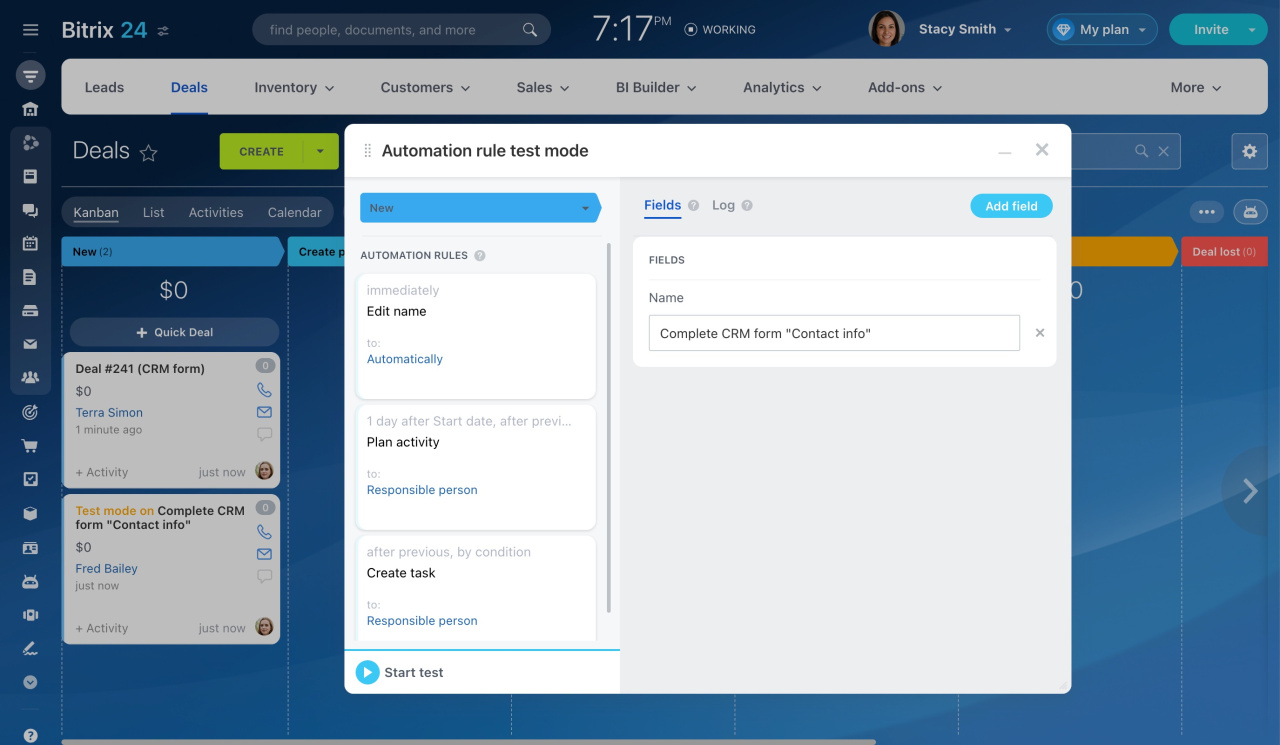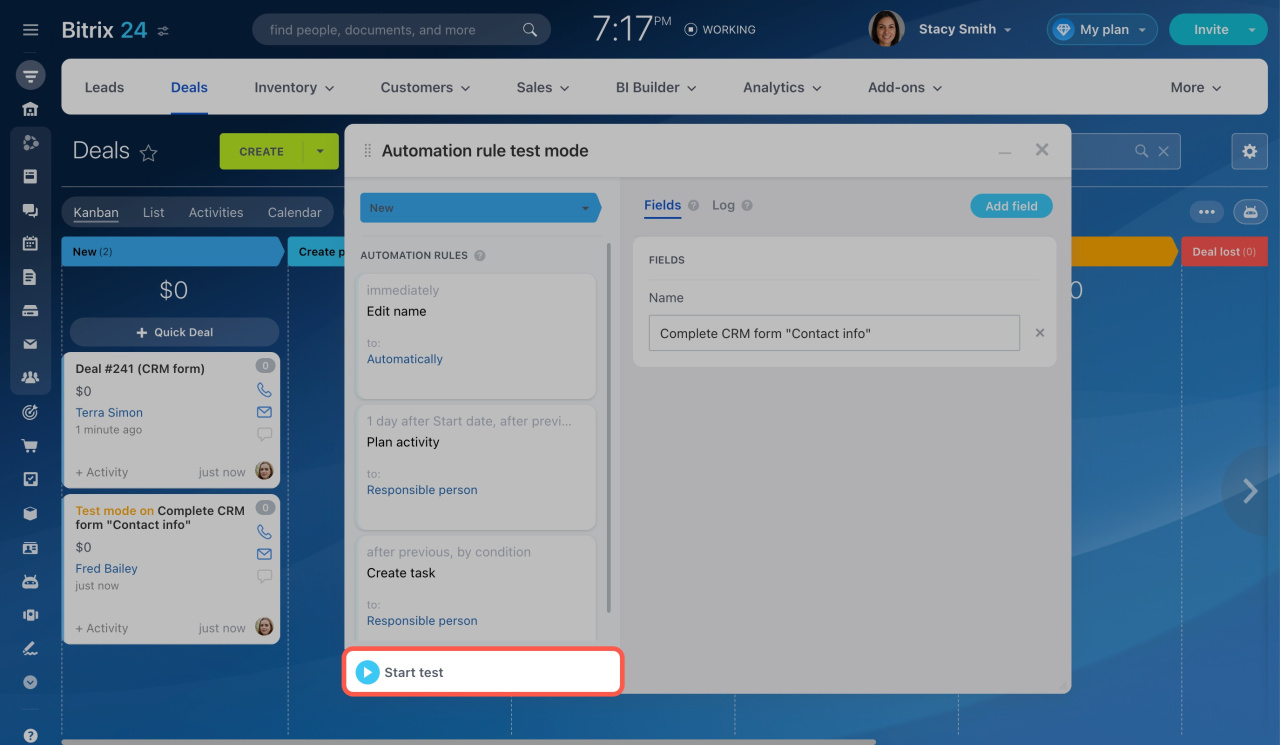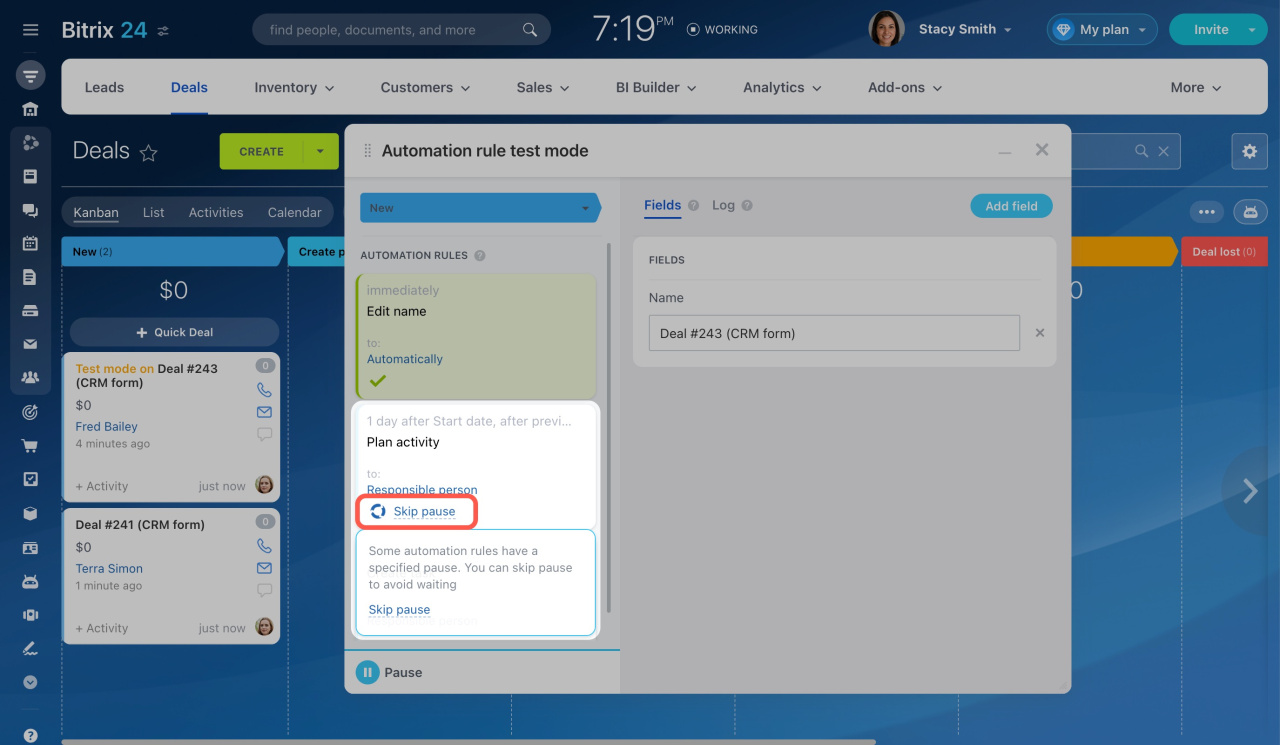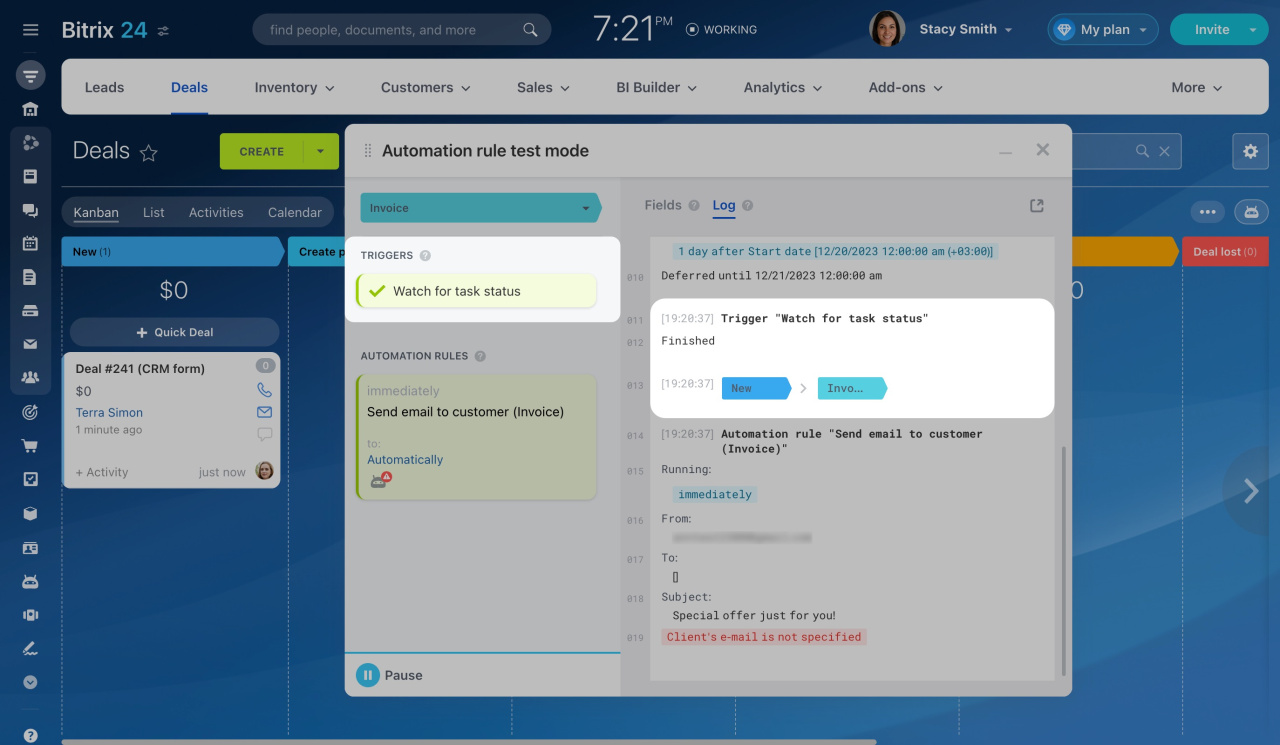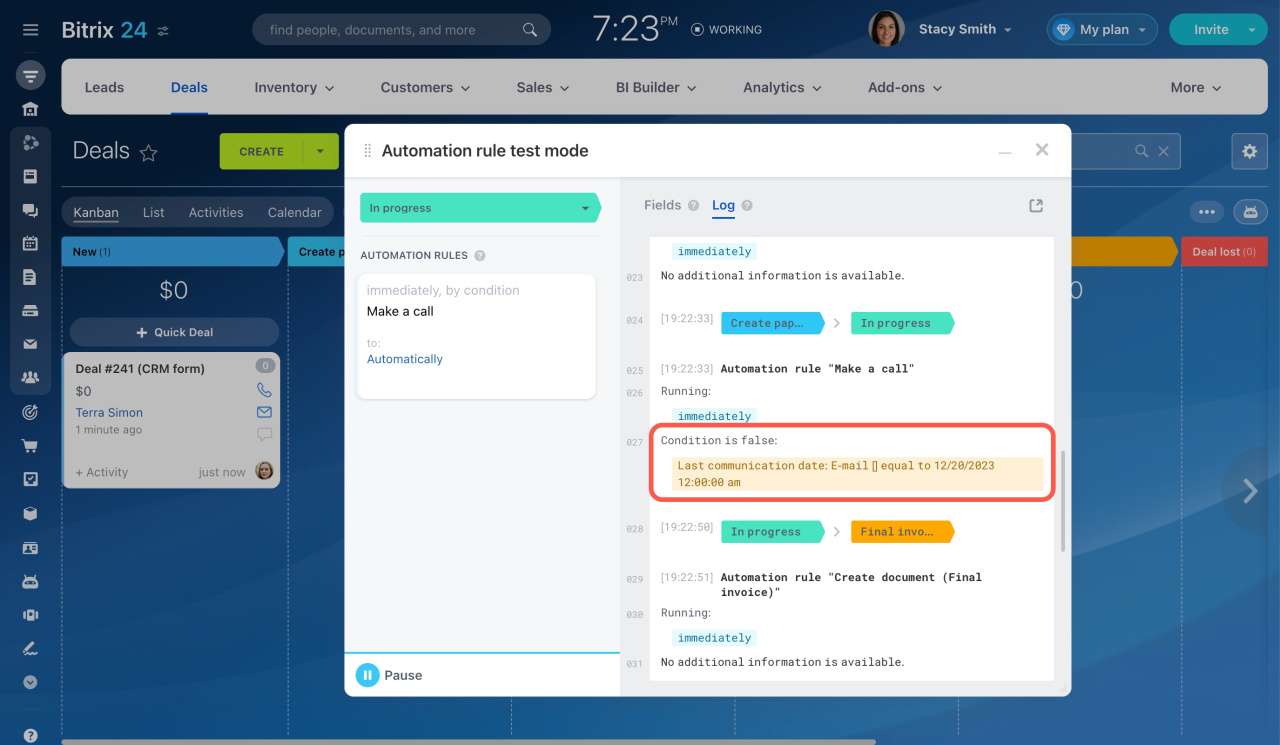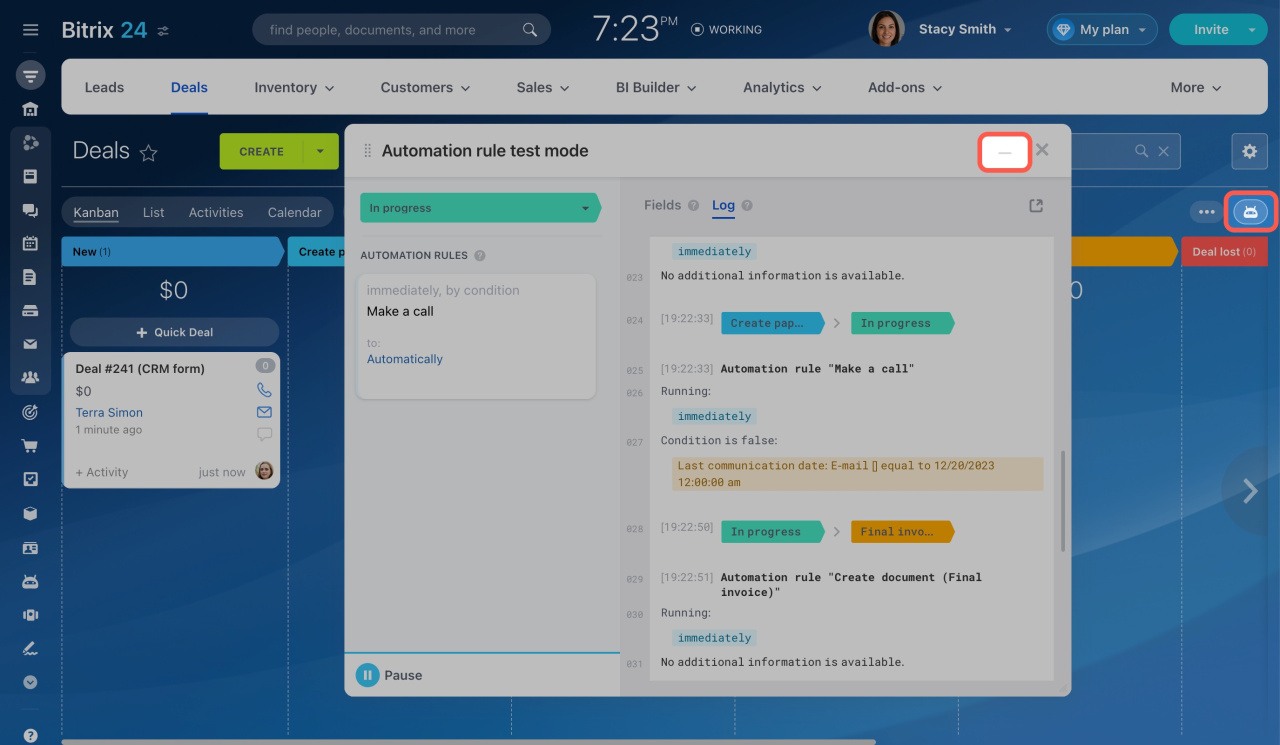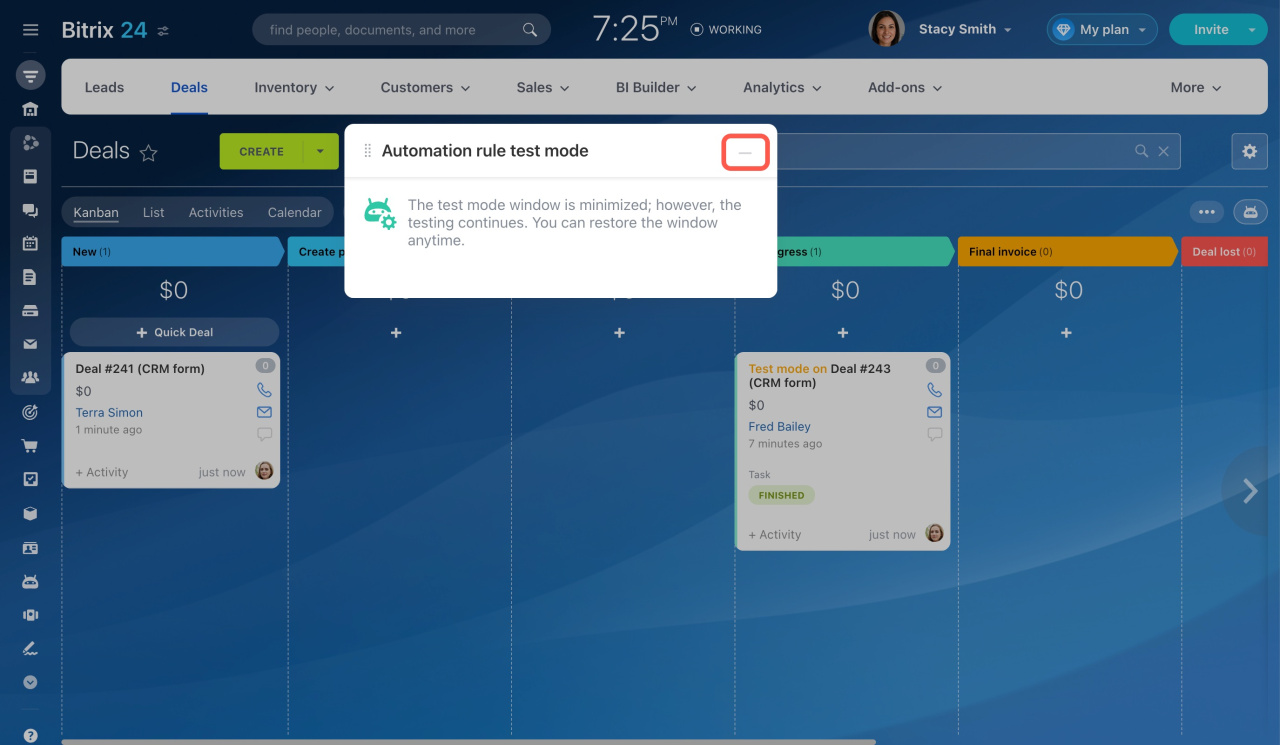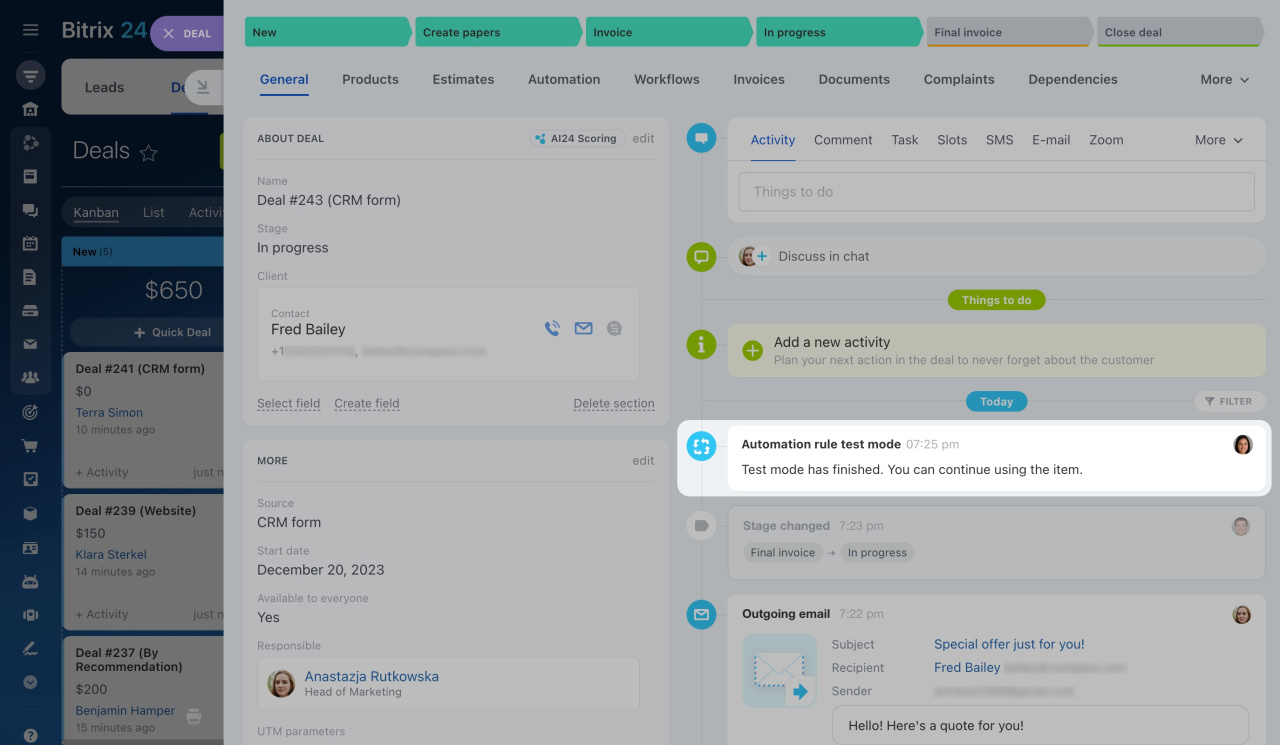The automation rule test mode helps you check how triggers and automation rules work in deals. Select one to test, move it through the stages, and monitor every action.
All the actions are recorded in the log. Thus, you can fix errors and ensure that automation is configured properly.
Automation rule test mode
Access Permissions in CRM
Configure your automation rules first: specify their order, execution time, and conditions. Then start the test to check if they work as intended.
Automation rules in CRM
Step 1. Run the test mode
To run the test mode,
-
Go to CRM, select Deals, and click the Automation rules button.
-
Click the Test mode button in the top right corner of the page.
-
Select Test using real life deal and click the Start button.
Step 2. Select a deal
After starting the test, all new deals are marked with the Test mode sign. Select the one you need and click Add deal to test mode. This mode will be disabled for other deals.
Choose a stage on the left side of the test mode window to view all automation rules for it. On the right side, there are two tabs:
-
Fields: Select the fields in which you want to track changes. For example, if you have an automation rule that changes a deal name, then add the Name field in this section.
-
Log: All technical information about the automation rule actions is recorded in the log.
Step 3. Start the test
Once you've picked a stage and fields, click Start test. The test is done in the same way when using a demo deal.
If the automation rules are configured at several stages, then move your test deal through them to check the automation rules work.
After starting the test, the automation rules begin to perform actions. If they are set to pause, you can skip them by clicking the appropriate button in the automation rules window.
To test your triggers, perform the actions that enable them. For instance, modify deal fields or complete a CRM form. When a trigger happens, your demo deal is automatically moved to the appropriate stage.
Step 4. Check the logs and fix errors
During the test, the automation rules change their color, and new entries appear in the log.
Automation rule statuses and log entries
If an automation rule does not work as intended, pause the test to edit it. To do this,
- Minimize the test window.
- Open the Automation rules section.
- Perform the necessary actions with the automation rules.
Restore the window when you are ready to proceed with the test.
Step 5. Stop the test
To complete the test, close the window and confirm the action. The deal will resume normal operation, allowing you to continue working on it.
In brief
-
Run the automation rule test mode to check how triggers and automation rules work using a real life deal. Select one to test, move it through the stages, and control every action.
-
To run the test mode, go to CRM > Deals > Automation rules > Test mode.
-
During the test, the automation rules change their color, and new entries appear in the log.
-
If an automation rule does not work as intended, pause the test to edit it at any time.