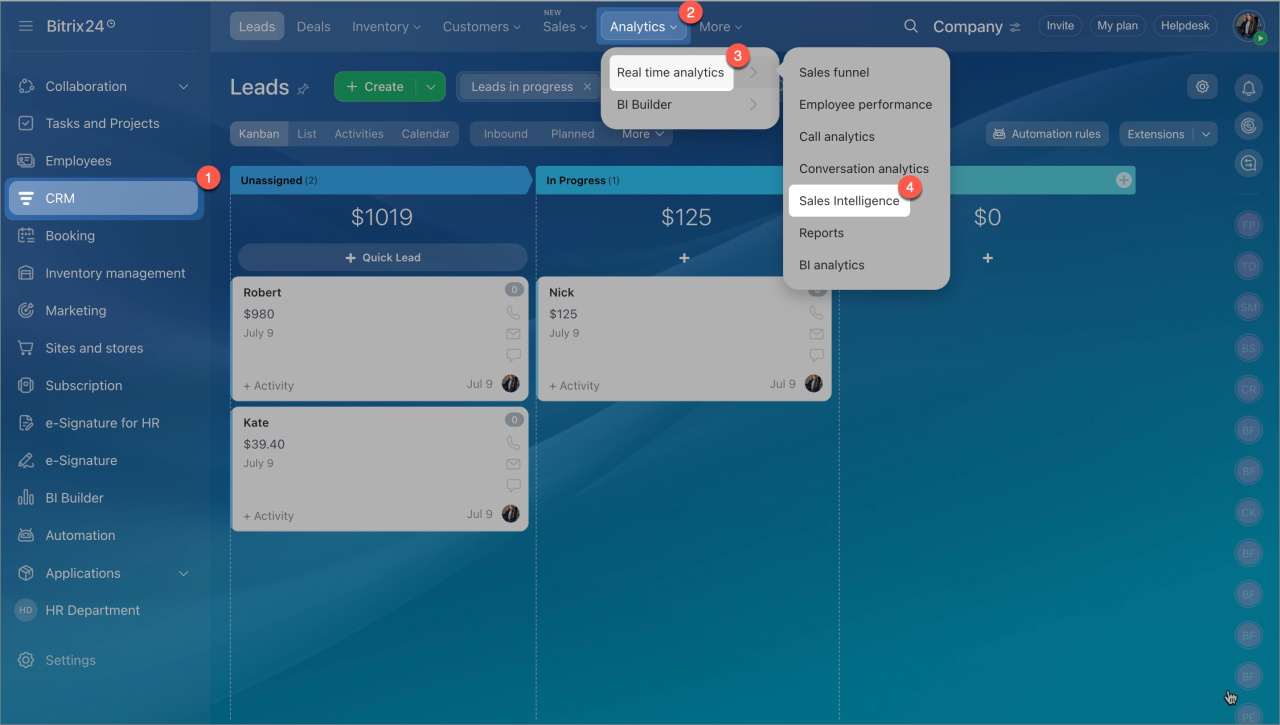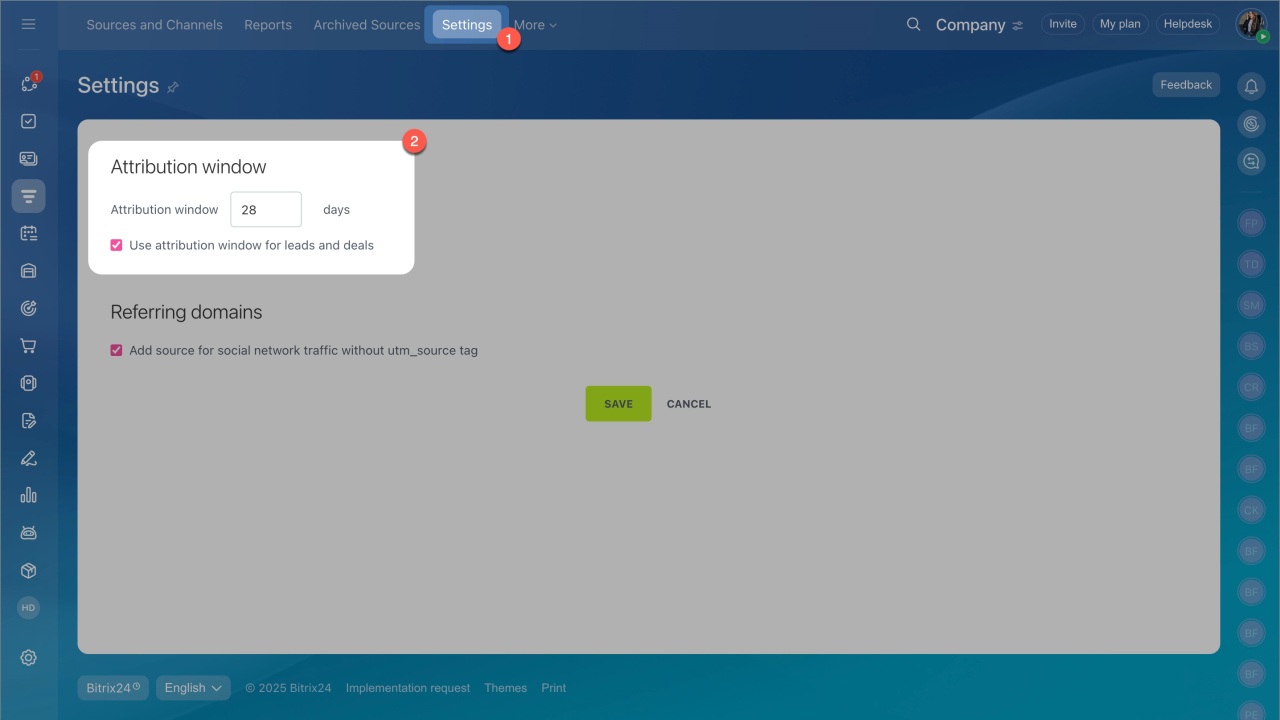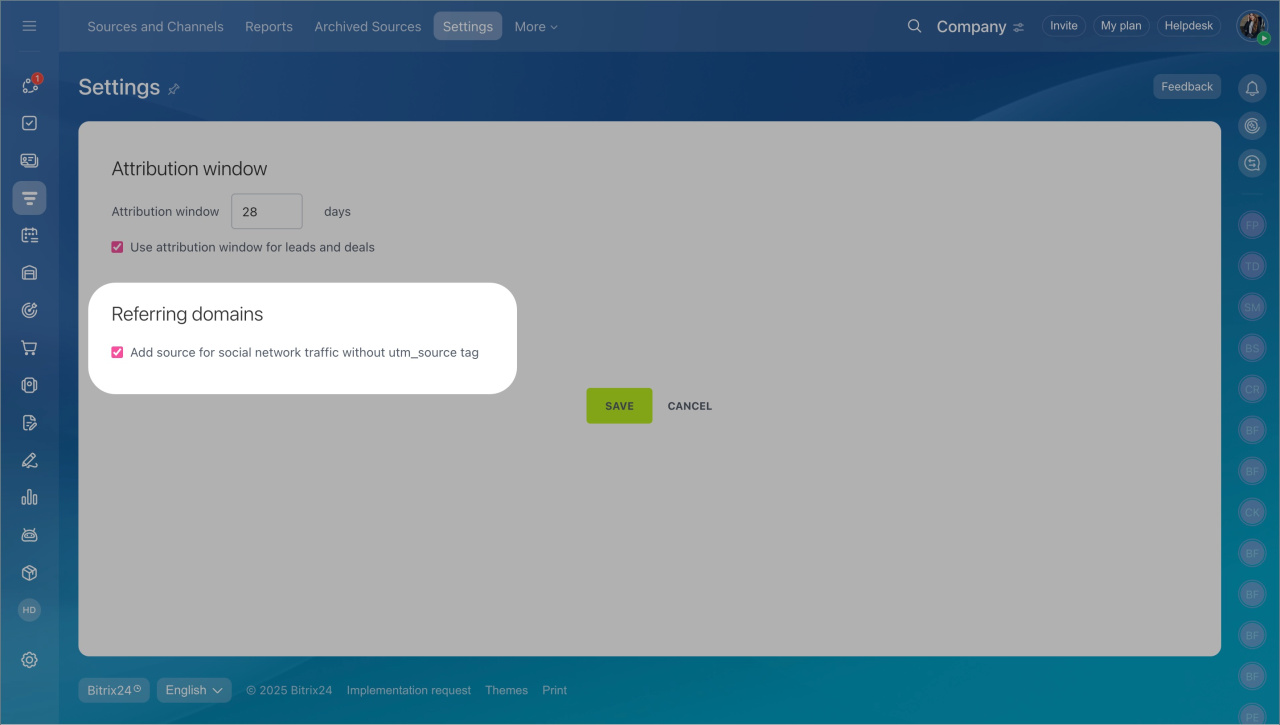Sales Intelligence in Bitrix24 helps evaluate advertising effectiveness, like where customers come from and which channels generate more requests and sales.
Sales Intelligence in Bitrix24
The accuracy of analytics depends on how long you track a customer's transition from advertising and how you determine traffic sources. You can configure these parameters in two sections:
- Attribution window — helps link a sale to advertising if the customer didn't buy immediately but returned later.
- Referring domains — allow tracking social network traffic without utm_source tag.
Go to the CRM section > Analytics > Sales Intelligence > Settings. Here, you can configure the attribution window and referring domains.
Attribution window
The attribution window is the period during which a customer's actions are linked to the original advertising source. For example, a client sees your ad on Facebook, visits your website, and fills out a CRM form. This creates a new lead in CRM, showing the client's path. Ten days later, the client returns to your website, maybe through Google. The lead traffic source is marked as "Other traffic" because it doesn't match any connected sources.
By default, the attribution window is 28 days. The period choice depends on how quickly customers decide to buy. If you have a long sales cycle, like in real estate or education, increase the attribution period. If customers buy clothing or food, you can shorten the period to 7 or 10 days.
Use attribution window for leads and deals. This option helps retain data about the customer's advertising source. If a manager manually creates a deal or a lead, Bitrix24 automatically indicates where the customer came from. The option works if two conditions are met:
- The customer already has a source. For example, the contact or company form indicates where they came from: advertising, campaigns, social media, or another channel. This information usually appears automatically when a customer submits a request on the site, fills out a form, writes in a chat, or calls through a widget. Bitrix24 records the source and saves it in the CRM.
- The deal is created within the attribution window. For example, a manager creates a new deal within 28 days from the customer's first contact.
Referral domains
Referral domains are sites from which customers navigate to your site. Bitrix24 uses this information to determine the traffic source without UTM tags.
Register the source for transitions from social networks without utm_source. The option automatically identifies the social network by the domain from which the customer came.
This is useful if you post links in social media without tags — in posts, stories, or comments. In this case, Bitrix24 determines the source by the domain and saves it in the lead or the deal form. By default, the setting is enabled. If you always use UTM tags and want sources determined only by them, you can disable the option for more accurate analytics.
In brief
- To access the settings, go to CRM > Analytics > Sales Intelligence > Settings.
- The attribution window is the period during which Bitrix24 retains the customer's original source.
- The "Use attribution window for leads and deals" option allows automatically inserting the source from the contact if the deal is created manually within the attribution window.
- Referral domains help determine the source if the link lacks UTM tags. The "Add source for social network traffic without utm_source tag" option is enabled by default. It records transitions from social networks, even if links lack tags.