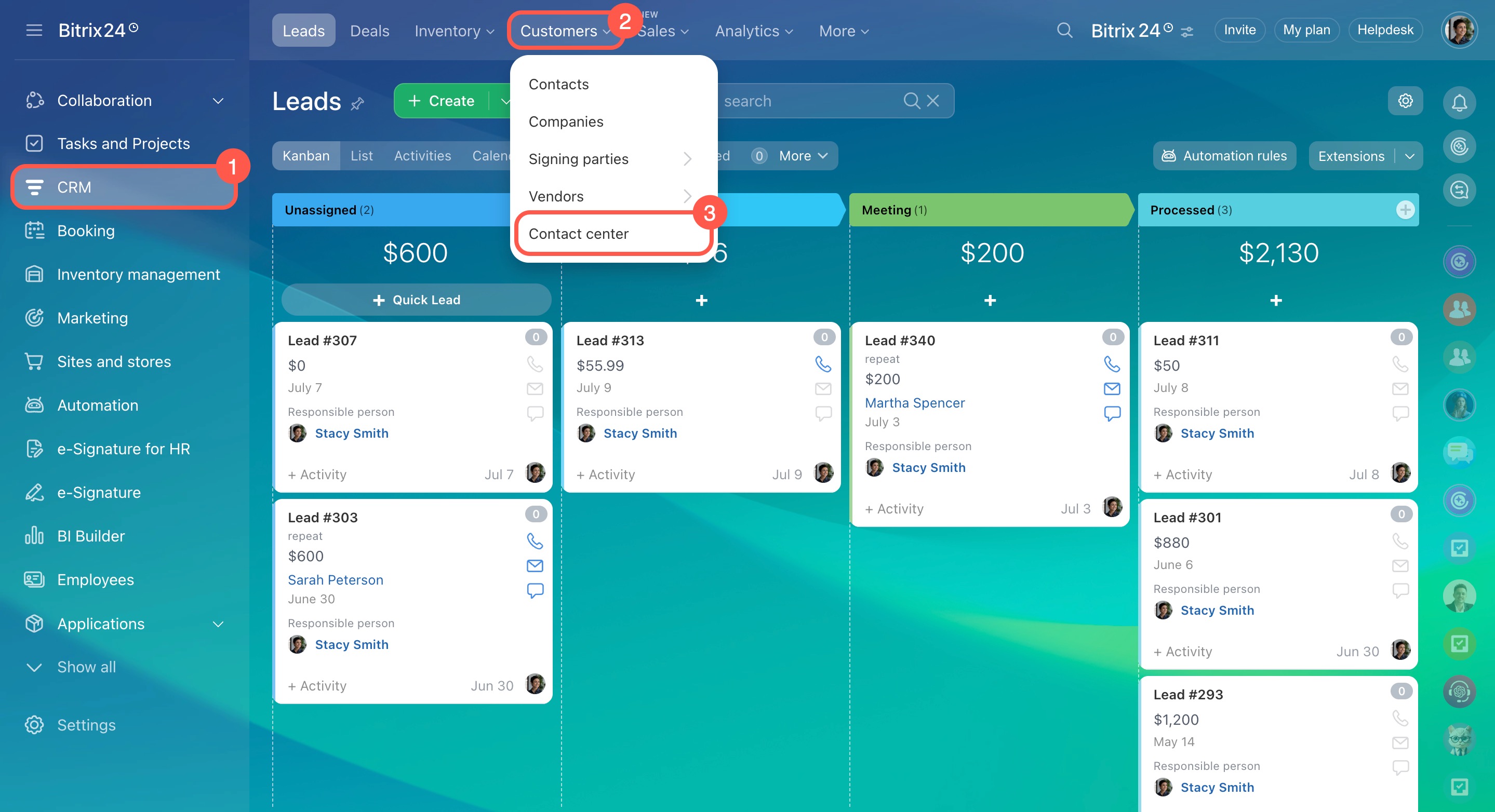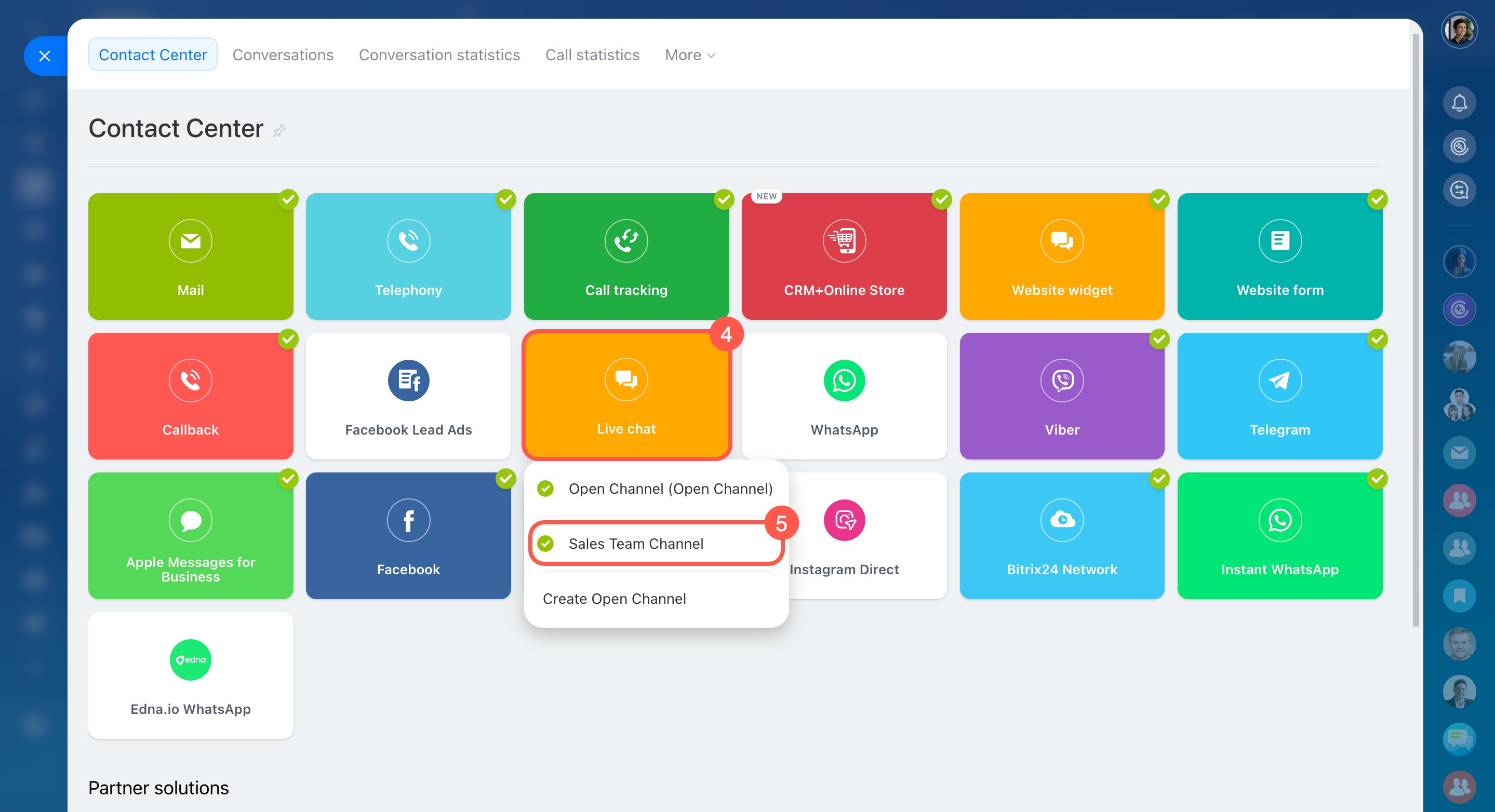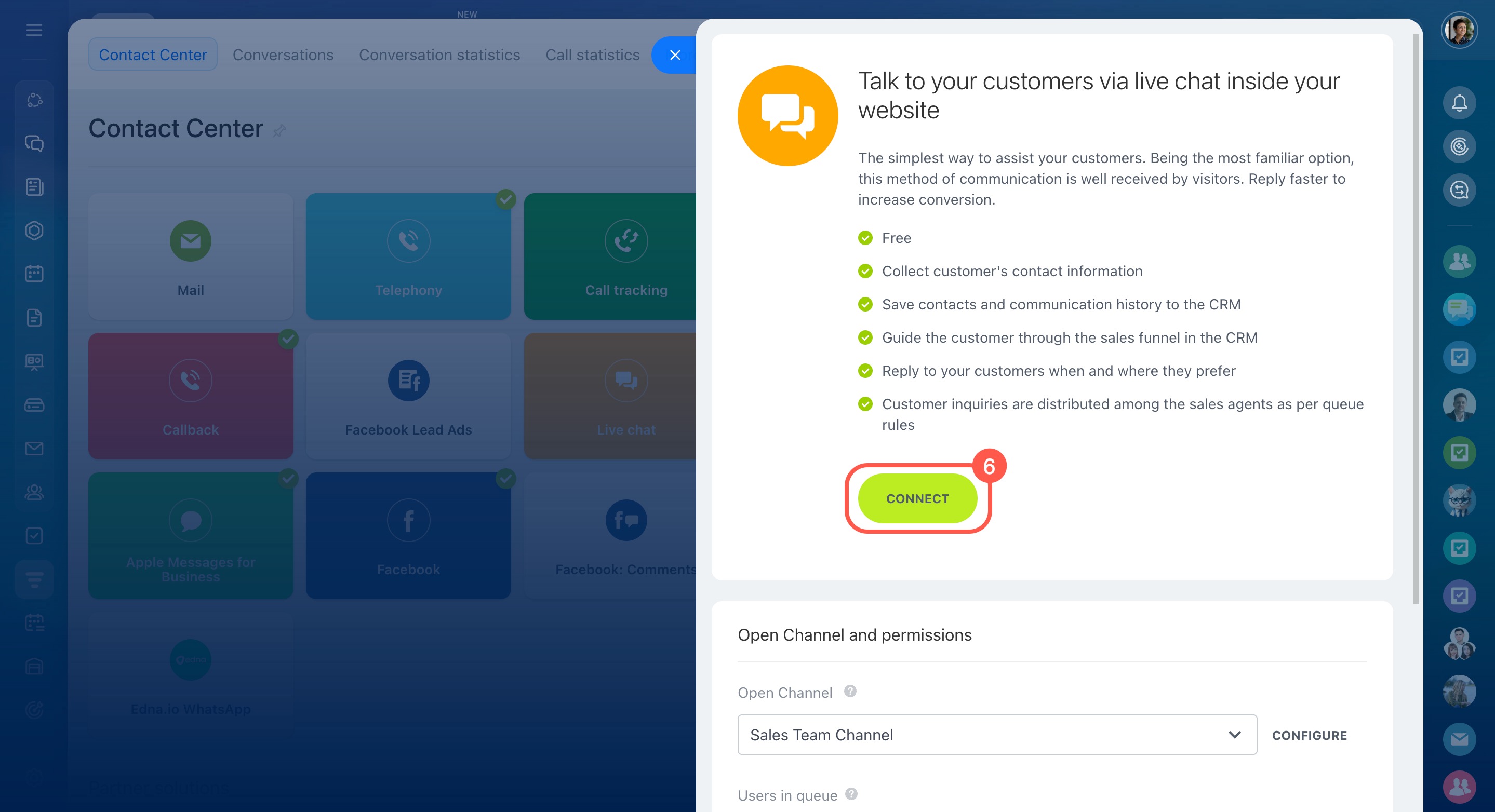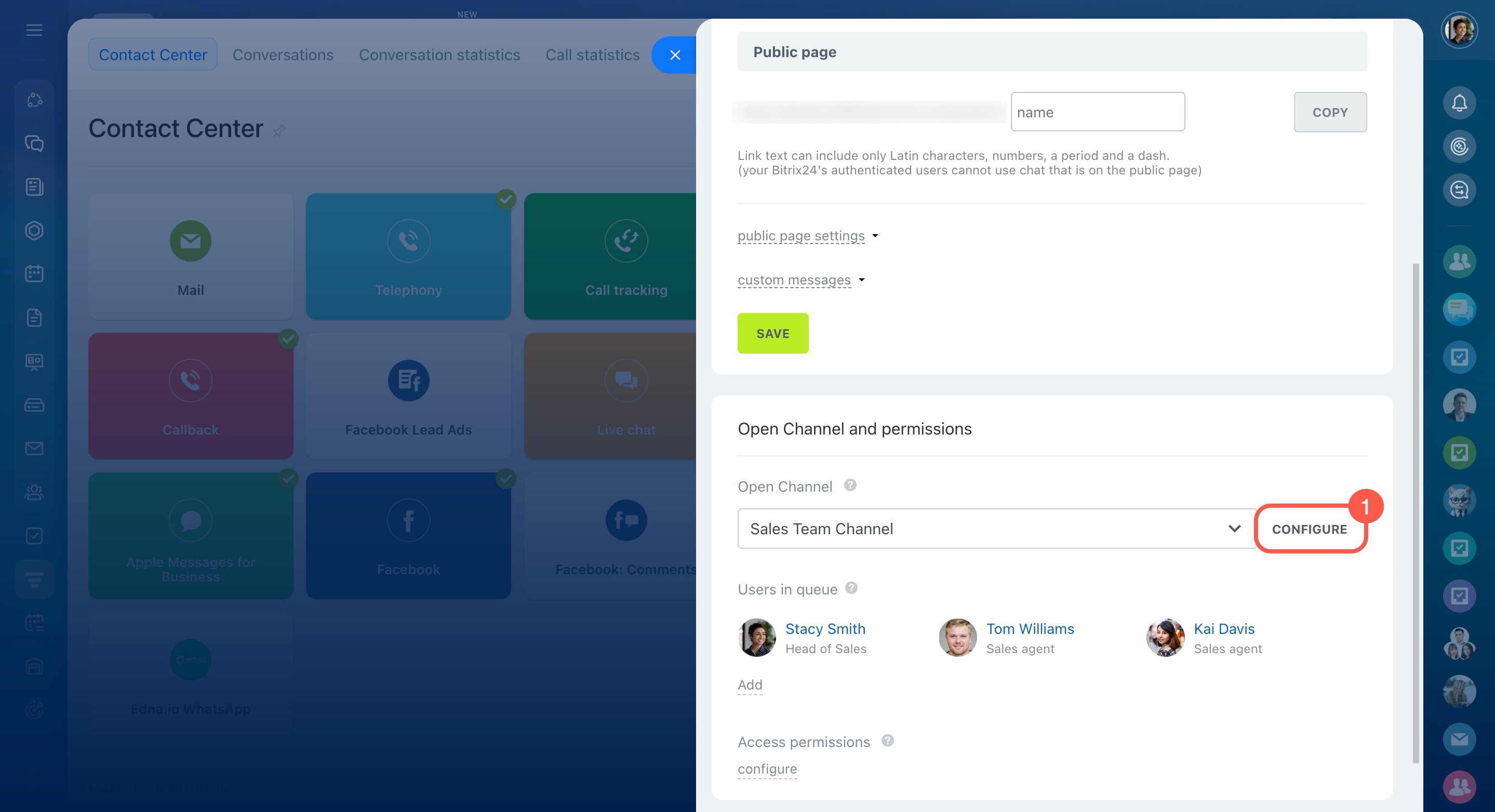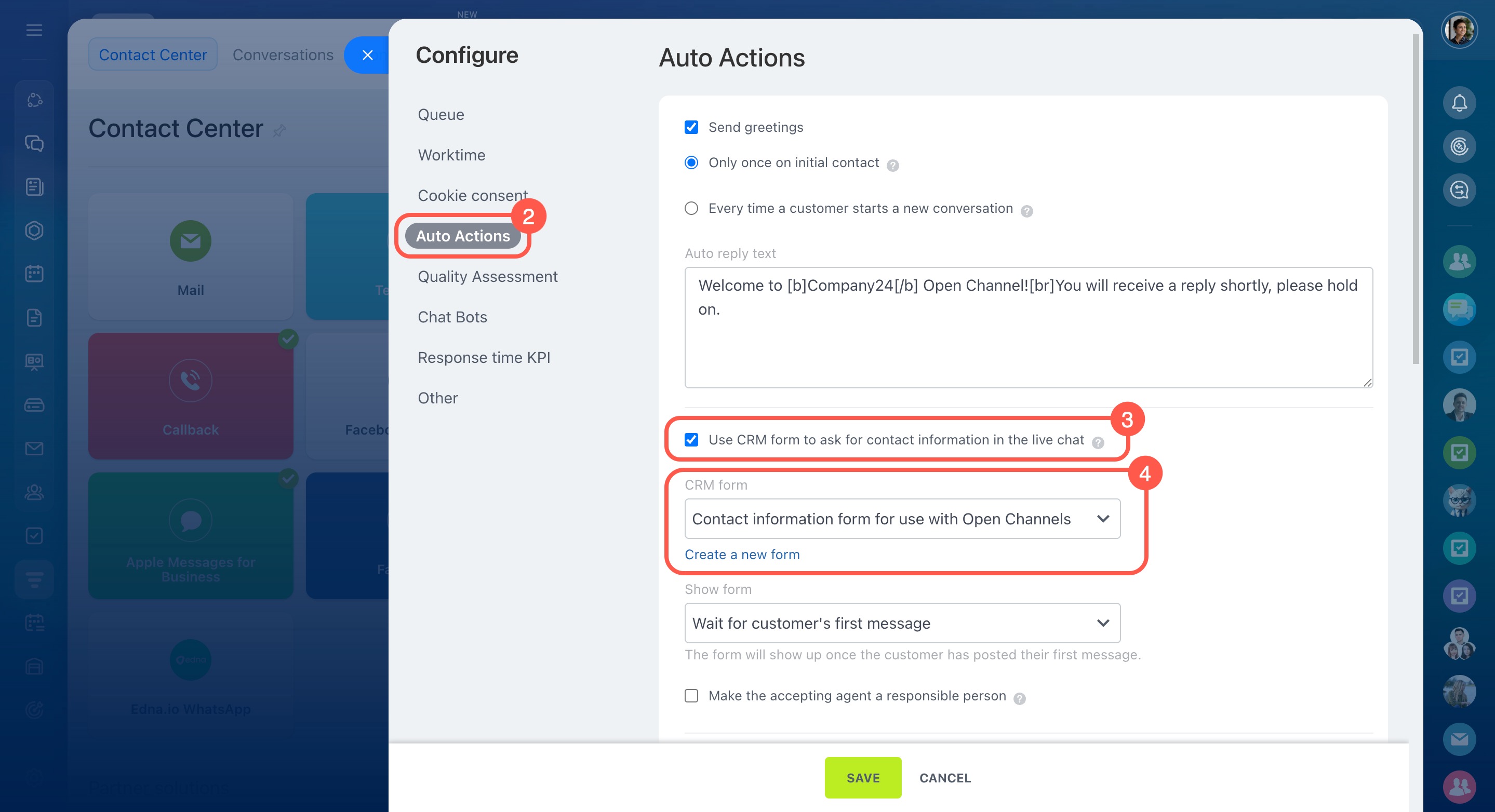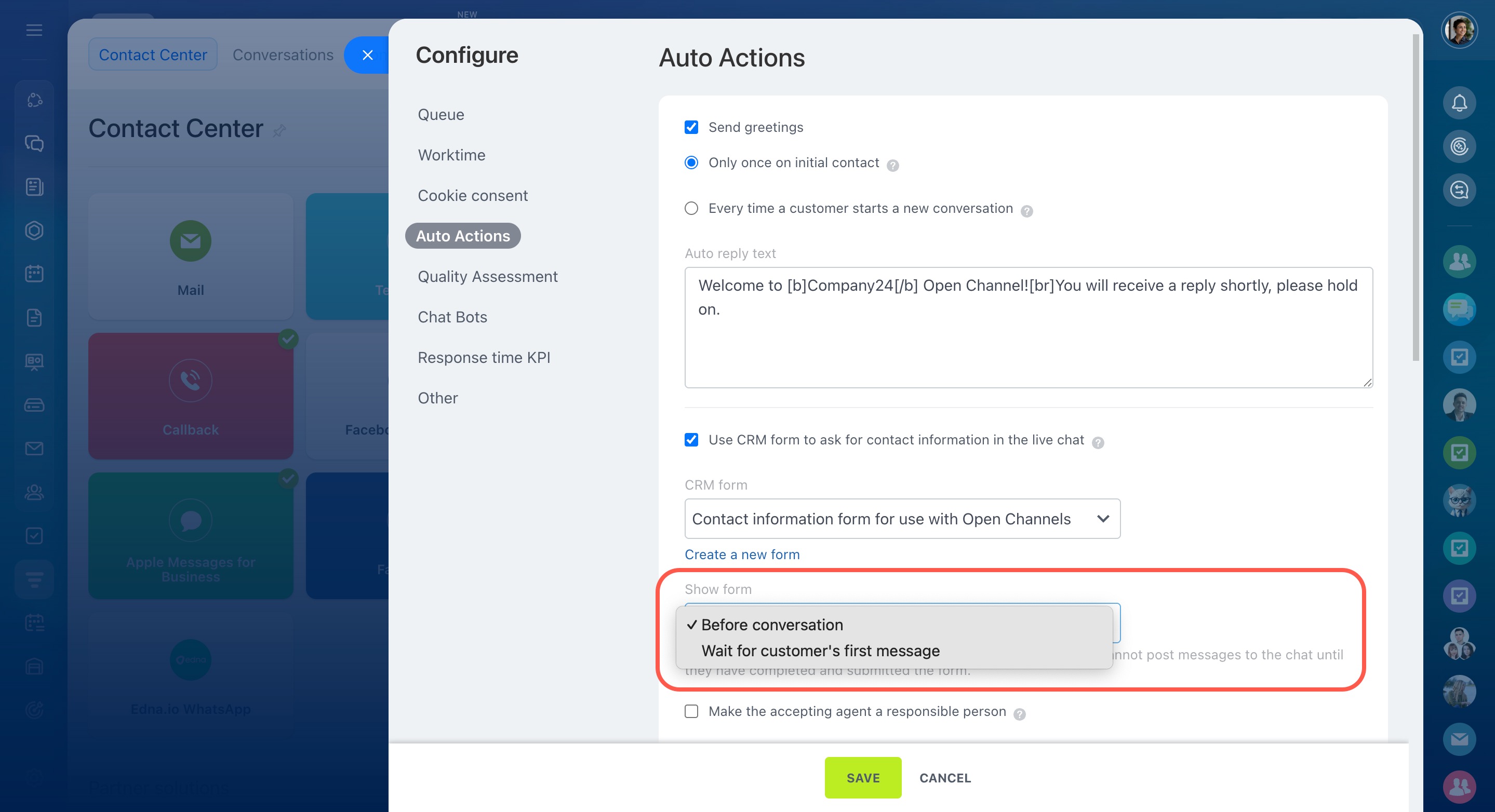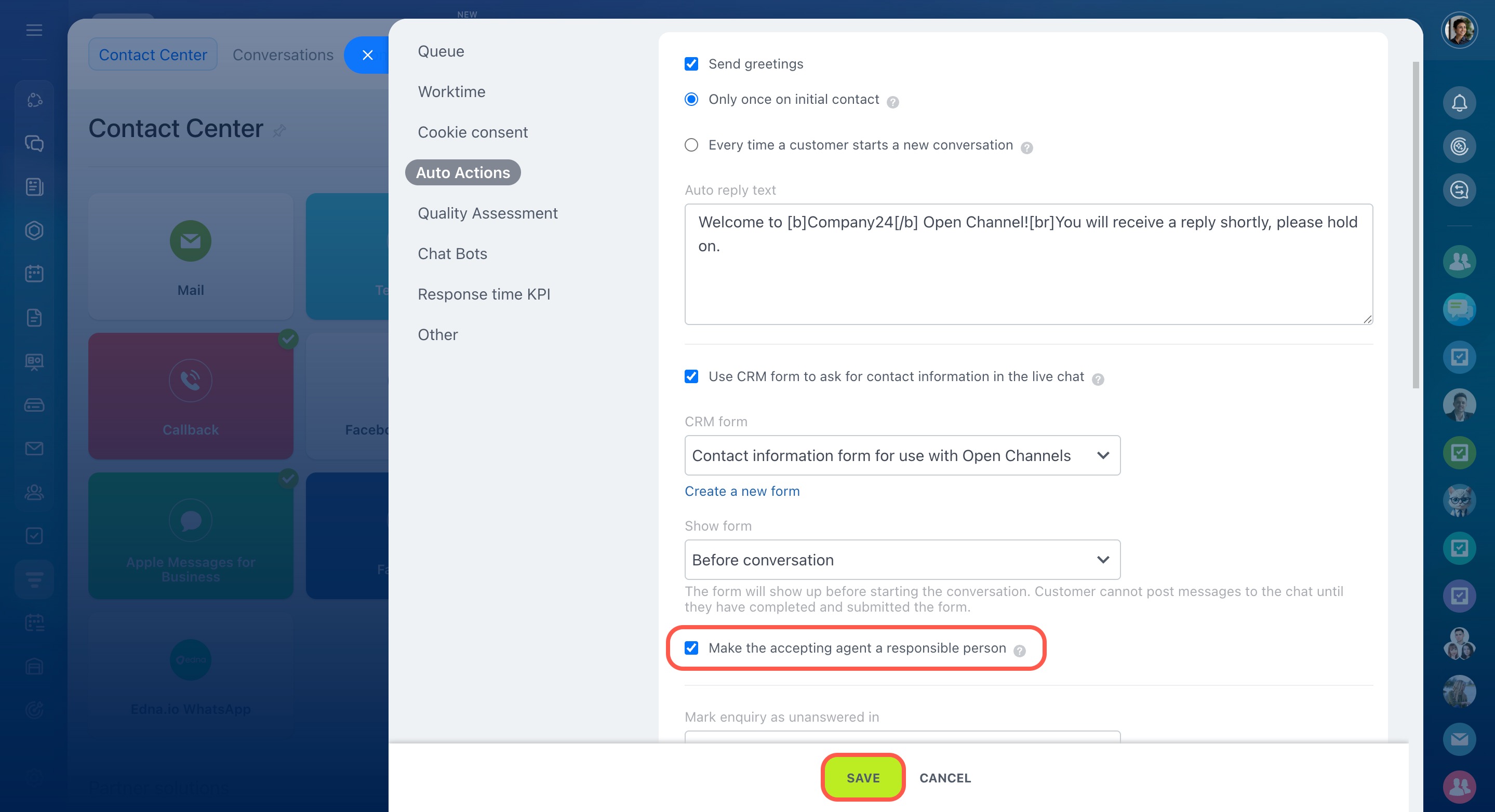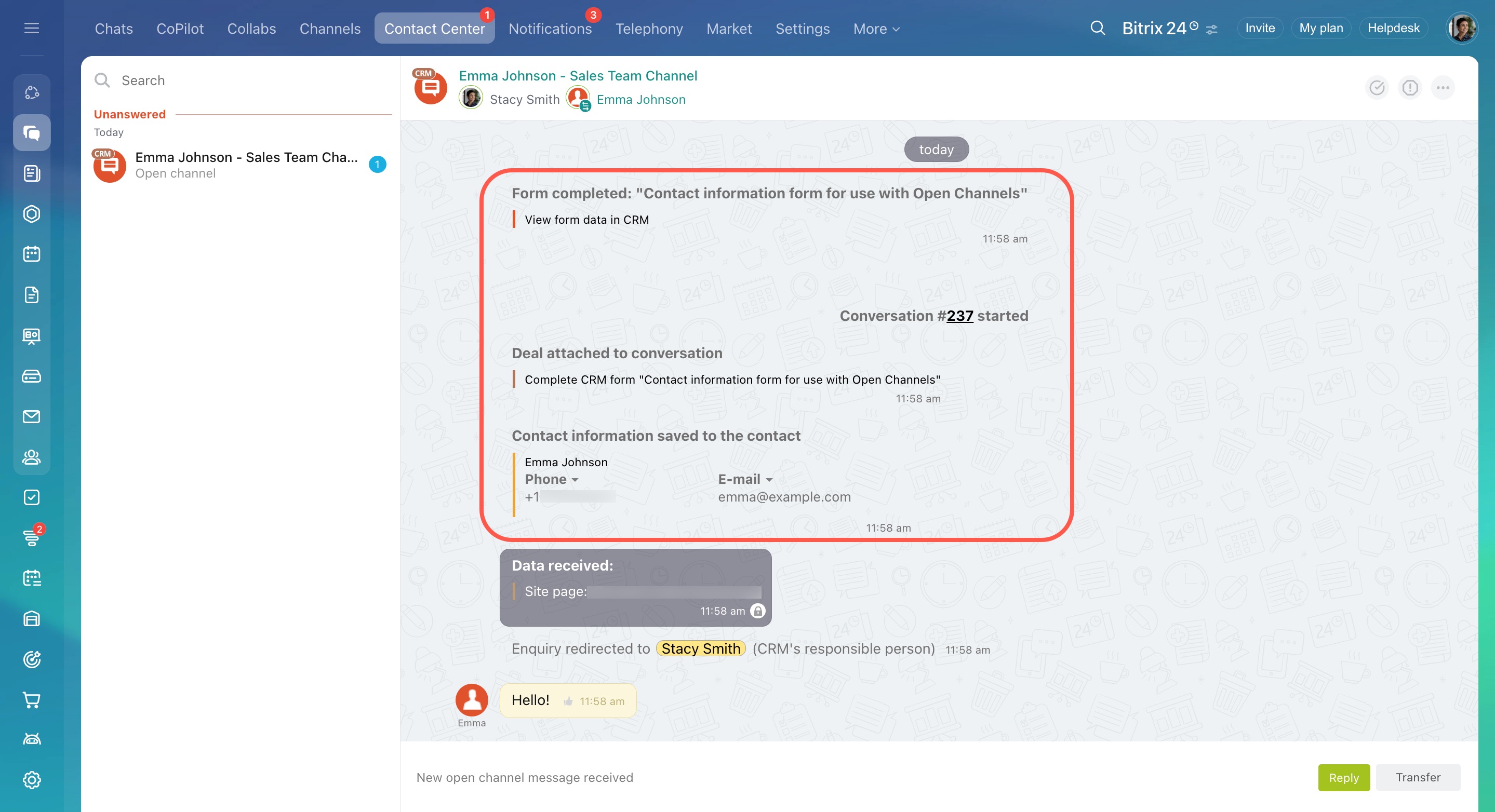Using the live chat, customers can connect with your company directly on your website. To add them to the CRM and continue the conversation, agents need their contact details. In Bitrix24, you can set up a CRM form to display automatically in the live chat. Once the customer completes the form, their details are saved to the CRM.
Only Bitrix24 administrators and employees with administrator rights in Open Channels can enable the CRM form in the live chat.
Send CRM forms in Open Channel chats
To get started:
- Go to CRM.
- Expand Customers.
- Select Contact center.
- Click the Live chat block.
- Choose an Open Channel from the list or create a new one.
- If needed, connect the live chat to it.
Connect Live chat to an Open Channel
Enable the CRM form in the live chat
- Click Configure next to the Open Channel name.
- Open the Auto Actions tab.
- Check the box for Use CRM form to ask for contact information in the live chat.
- Select a CRM form from the list or create a new one.
Set form display rules
Decide when the form should appear in the chat:
- Before conversation: The customer needs to fill out the form before sending messages.
- Wait for customer's first message: The CRM form appears after the customer sends their first message.
Website widget: advanced settings
Assign a responsible agent
When a customer submits the form, a CRM item is created in Bitrix24. By default, the responsible agent is the one set in the CRM form settings. To assign it to the agent who accepted the chat, enable the Make the accepting agent a responsible person option.
Save the changes.
View the contact information form in action
When a customer opens the live chat, the CRM form appears either immediately or after their first message, depending on the display rules. Once completed, the agent can see the information in the chat and access the created CRM item, such as a lead, deal, or contact.
In brief
-
Live chat allows customers to contact your company directly from your website. To collect their contact details, set up a CRM form to display automatically in the live chat. Once the customer completes it, the information is saved to the CRM.
-
Only Bitrix24 administrators and employees with administrator rights in Open Channels can enable the CRM form in the live chat.
-
The automatic display of the CRM form works only in the live chat. In other communication channels, you can manually send any form to the customer.
-
You can enable the CRM form in the Open Channel settings. Open the Auto Actions tab, check the box for Use CRM form to ask for contact information in the live chat, and select or create a CRM form.
-
Set when the form should appear in the chat: before the conversation starts or after the customer's first message.
-
The Bitrix24 widget can also collect customer data from external sources, such as billing integrations. If the customer's data is already available, the CRM form won't appear, even if it's enabled in the live chat settings.
-
The responsible agent can be the one set in the form or the agent who accepted the chat, depending on settings.