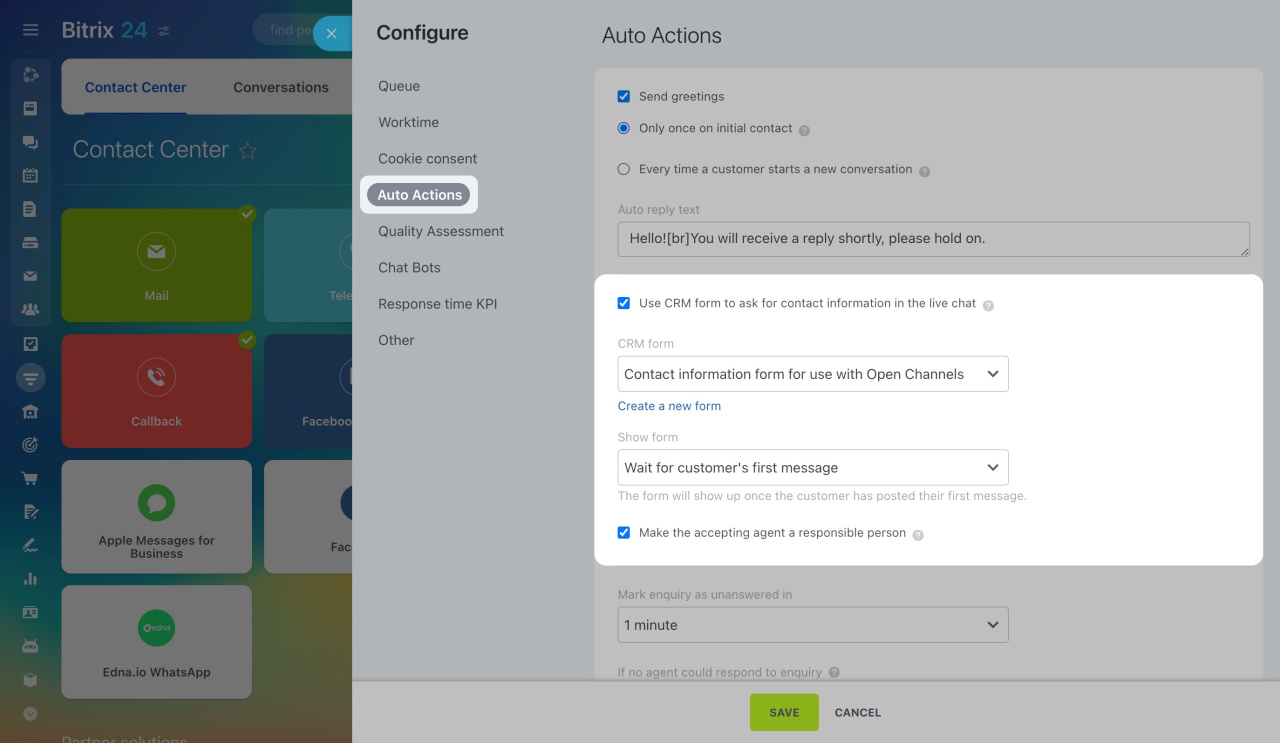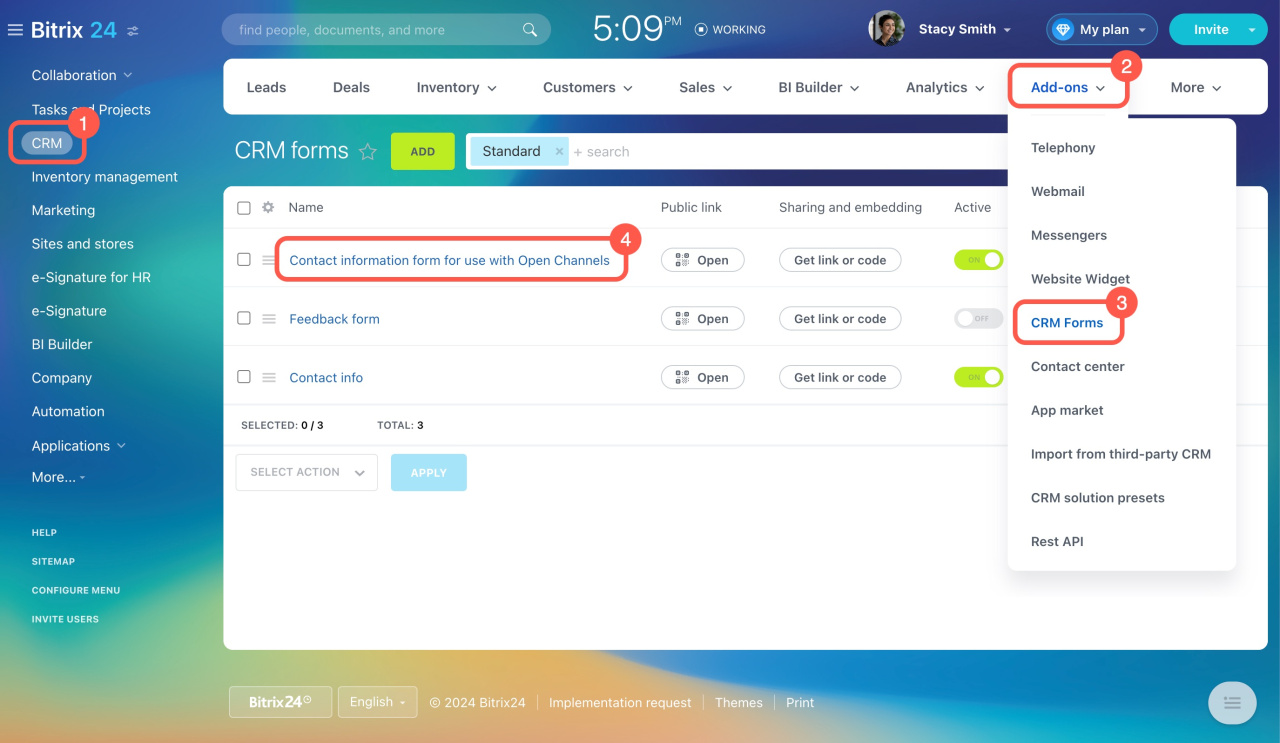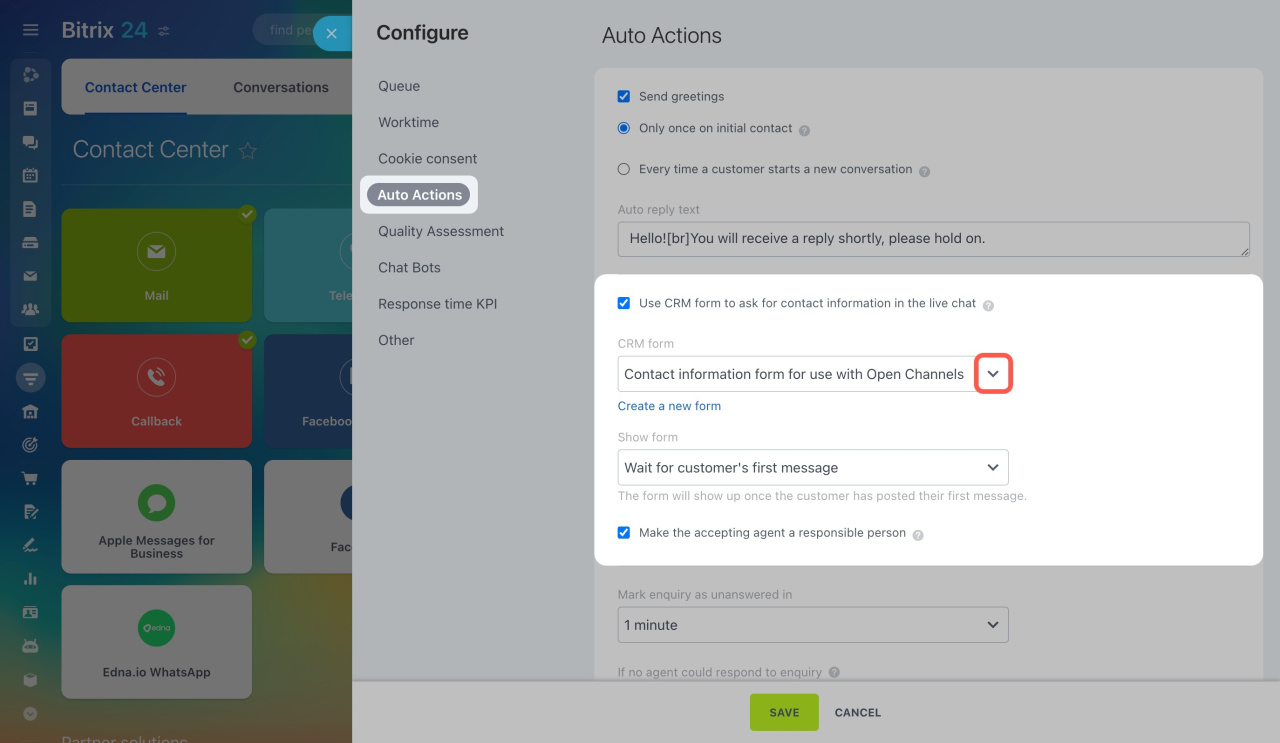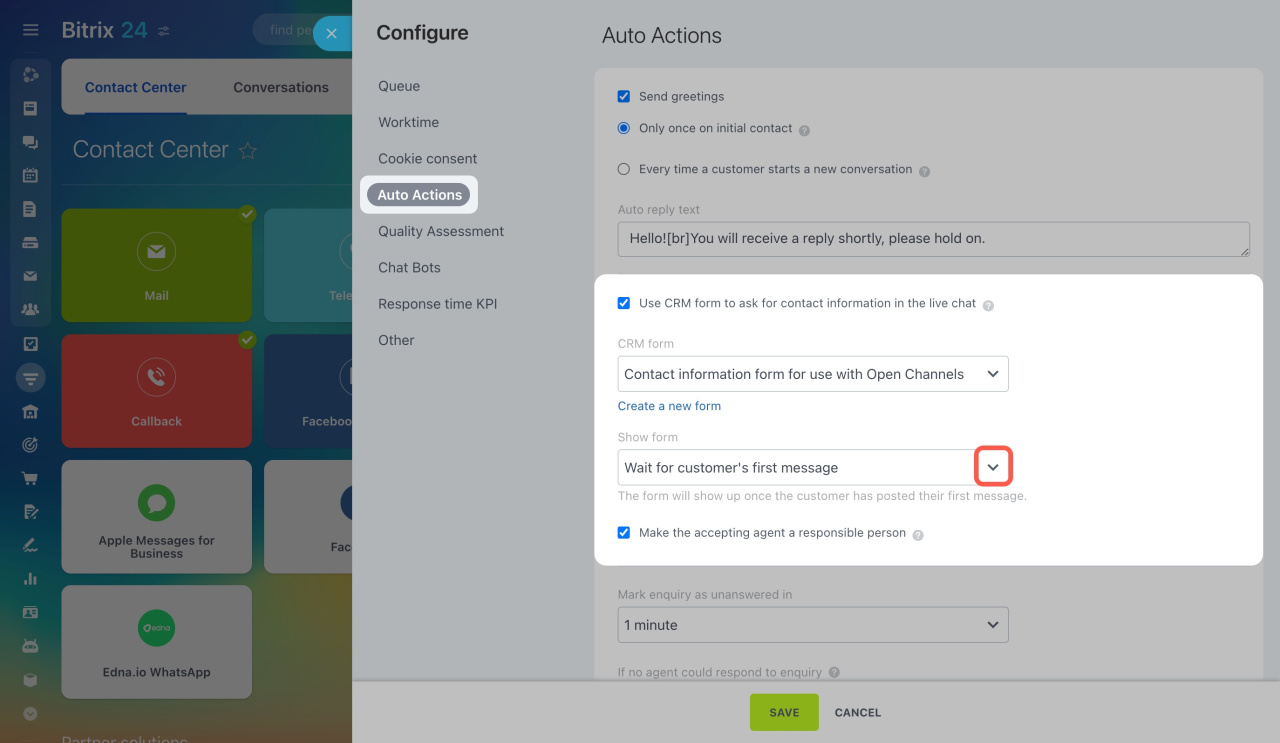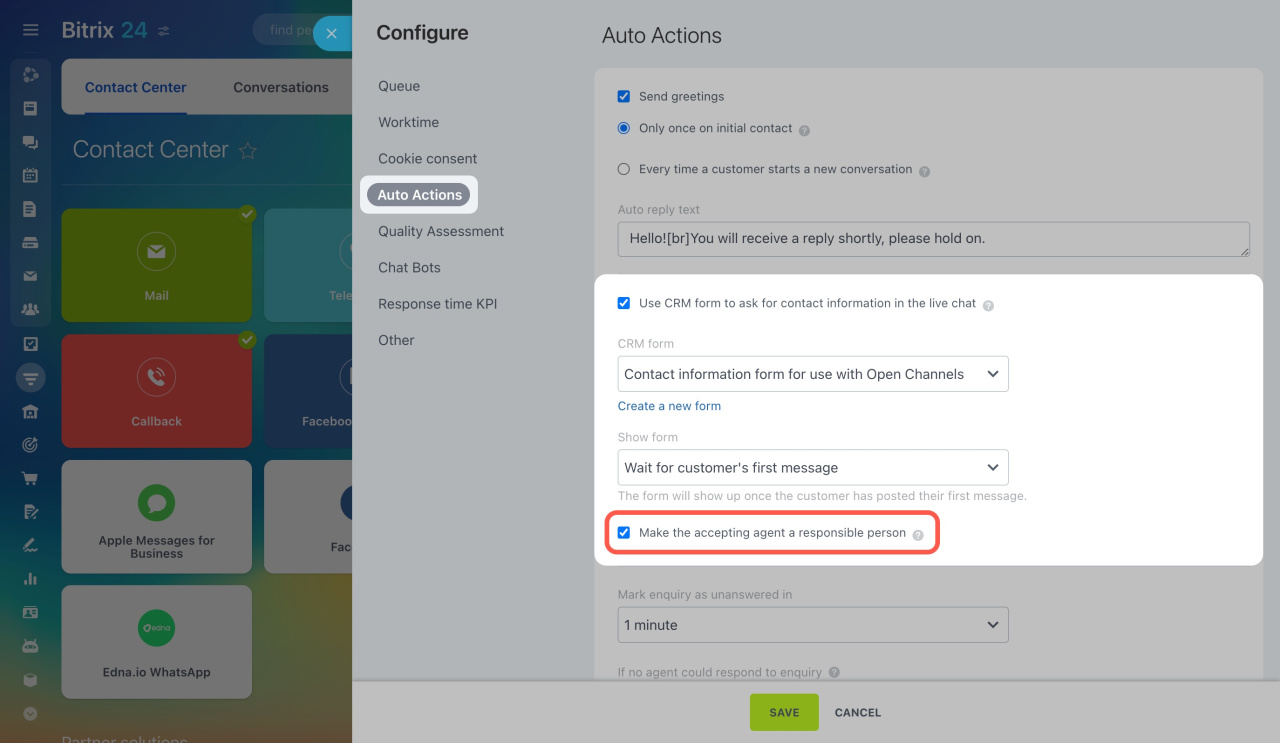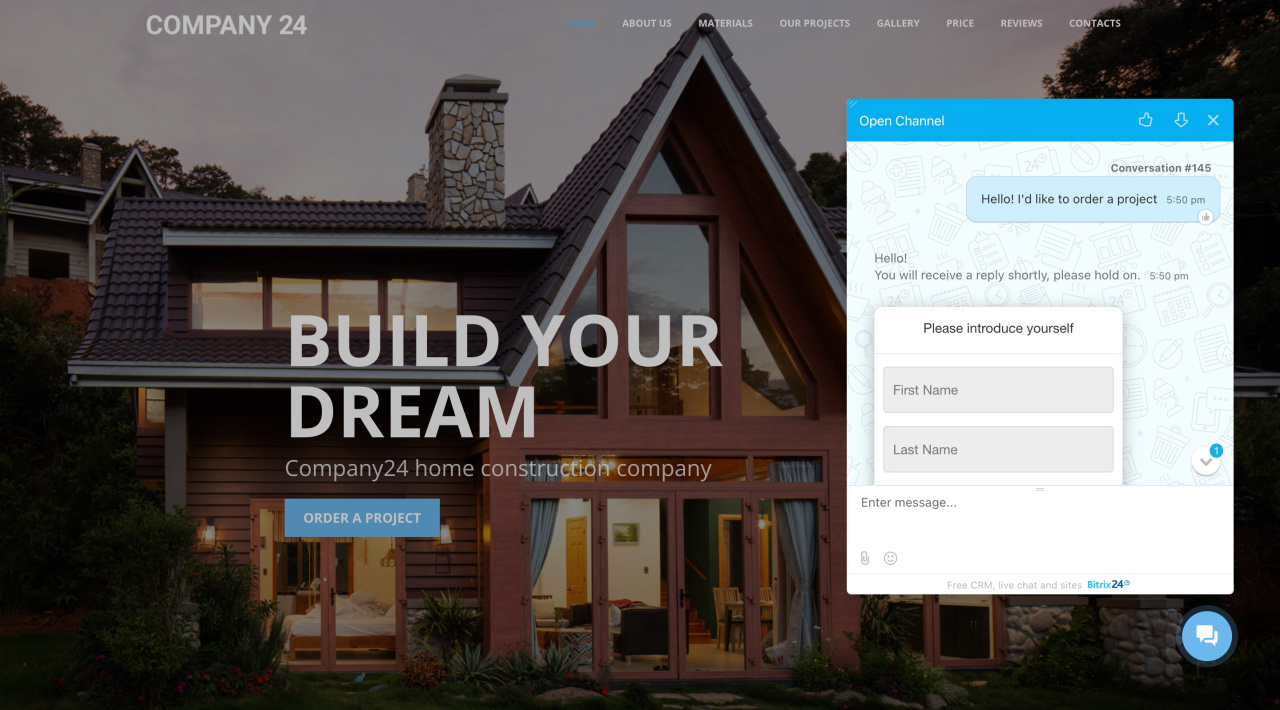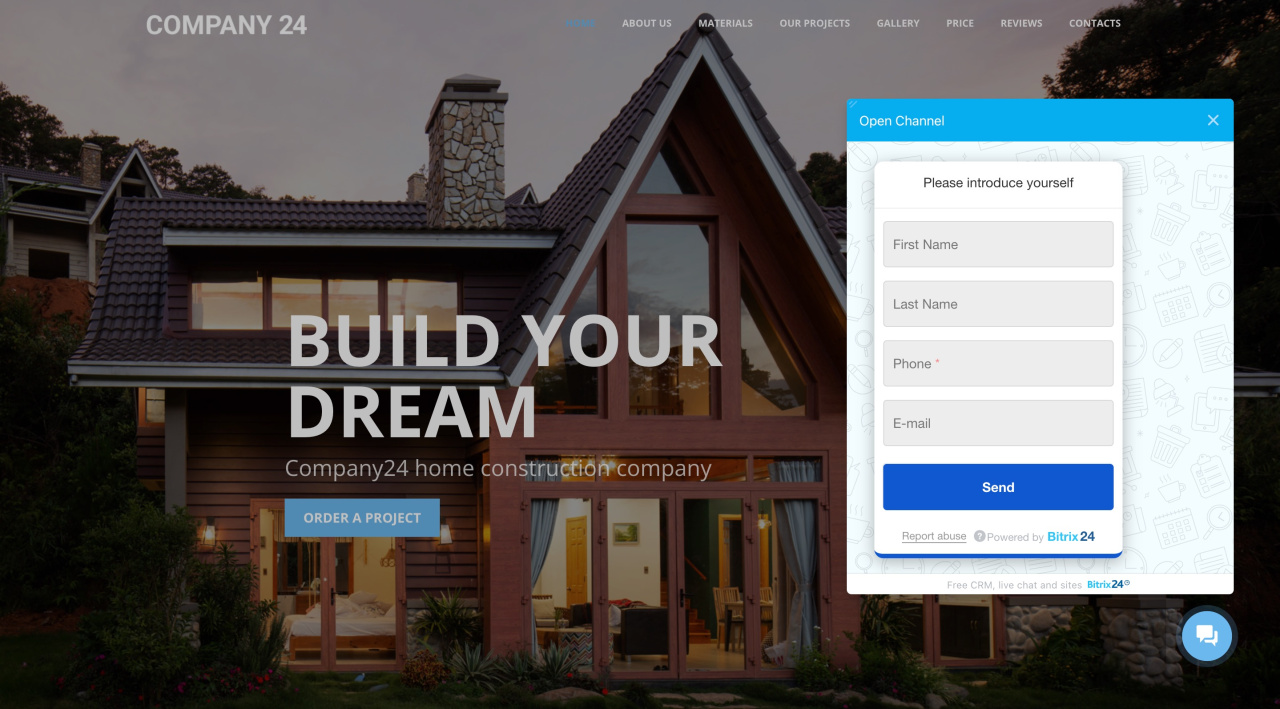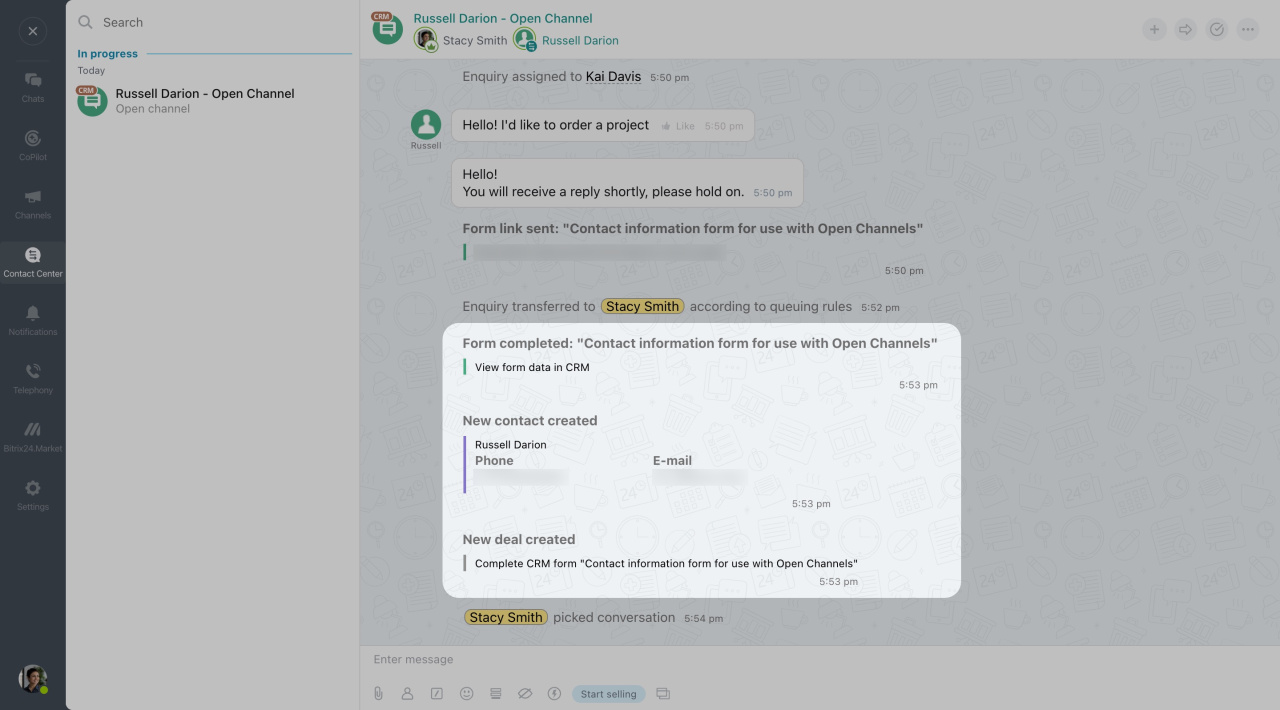Contact information forms are useful for identifying customers during live chat conversations. Set up a form to automatically greet clients in the chat and save their contact details in CRM.
This feature is only available in the Live Chat channel. In other communication channels, you can manually select a CRM form to send in the chat. For more information, see these articles:
Enable a contact information form in Live Chat
Go to the Open Channel settings to activate the form. Under the Auto Actions tab, check the box next to .
There is a preset CRM form compatible with the welcome form functionality, called Contact information form for use with open channels. Find it under CRM > Add-ons > CRM forms.
The preset form includes these fields:
- First Name
- Last Name
- Phone
You can configure these fields or create a new CRM form.
Add a CRM form
Select the needed form from the drop-down list.
Then configure additional options under Show form:
-
Before conversation: The customer needs to fill out the form before writing in the chat.
-
Wait for customer's first message: The CRM form appears after the customer sends their first message.
Once the client completes the form, their data is saved to CRM. By default, the user specified in the CRM form settings becomes responsible for the client. To assign responsibility to the user who accepted the chat, activate .
How it works
If Wait for customer's first message is enabled, the form appears after the customer's first message.
If Before conversation is enabled, the form appears as soon as the conversation starts.
All contact information entered in the form will be displayed in the chat, where you can also access the created CRM entities.
Bitrix24 widget allows you to take additional data from external systems. For example, you can send customer contact information from the billing system to the widget.
If the customer's name or name + email is provided in the widget, the auto-show of the CRM form will be disabled, even if Use CRM form to ask for contact information in the live chat is enabled.
Advanced settings of the website widget