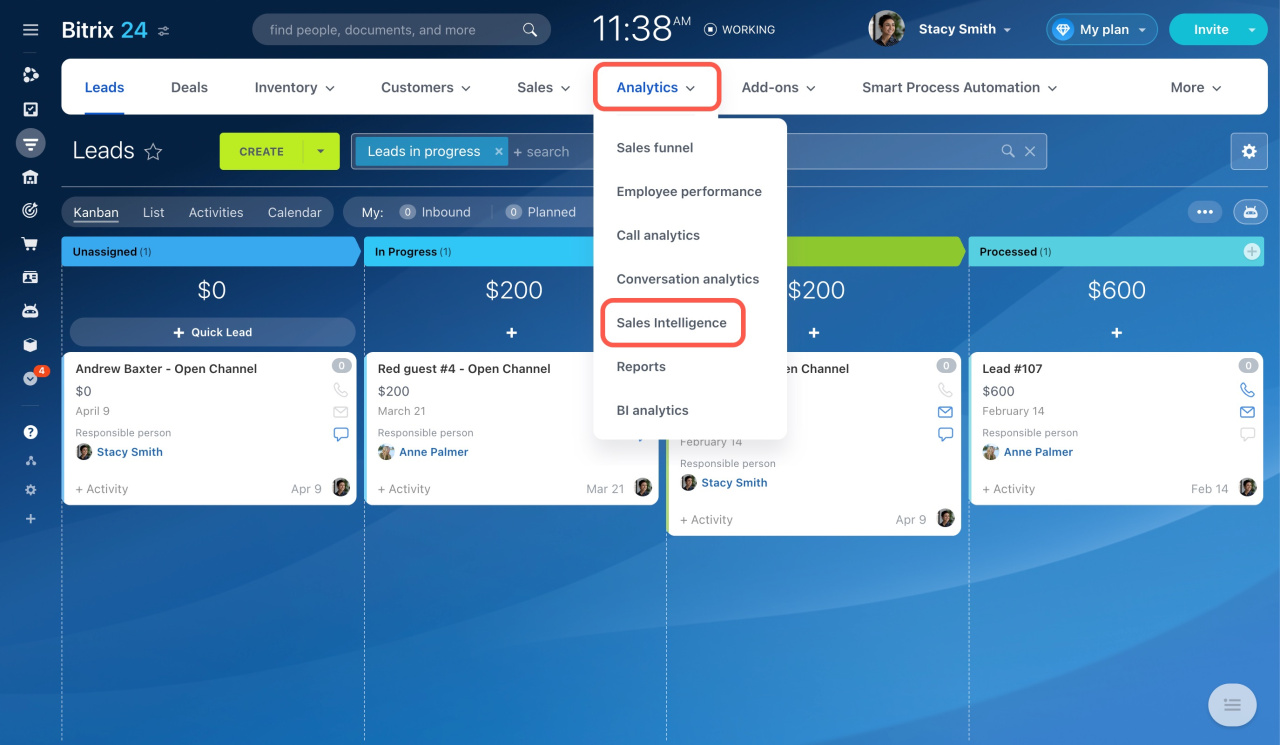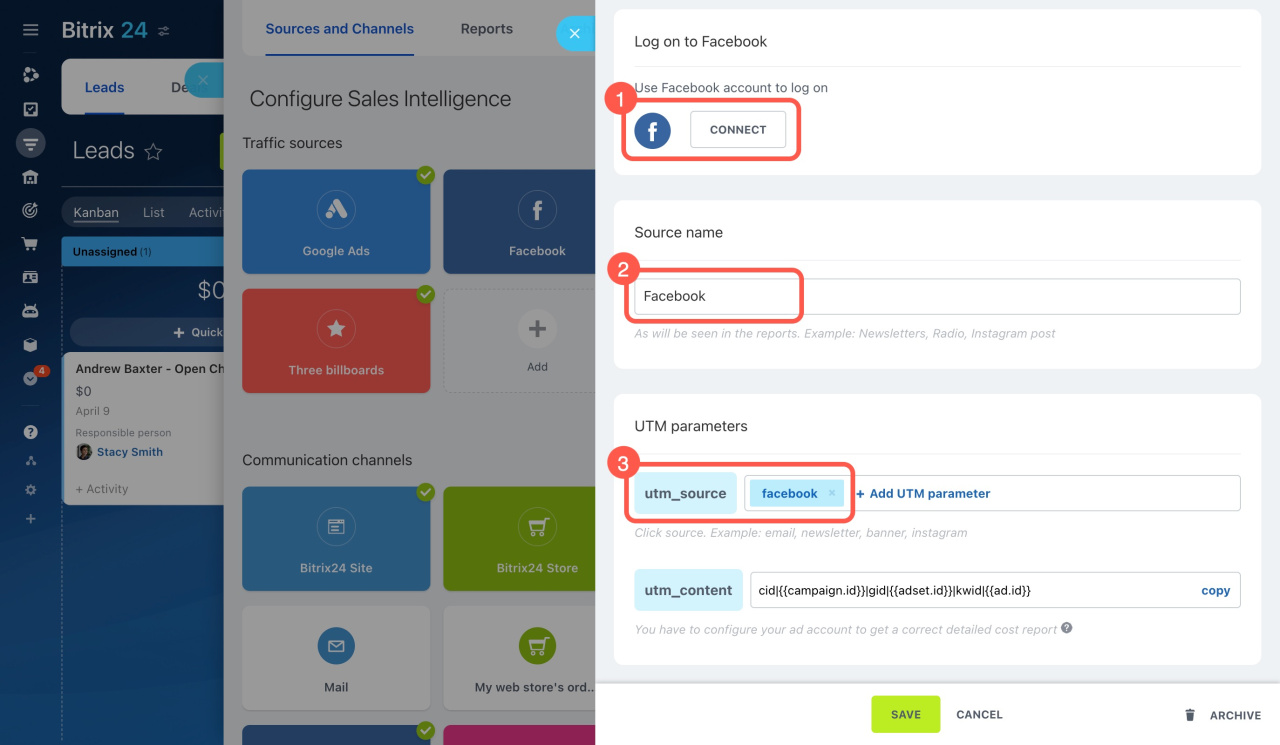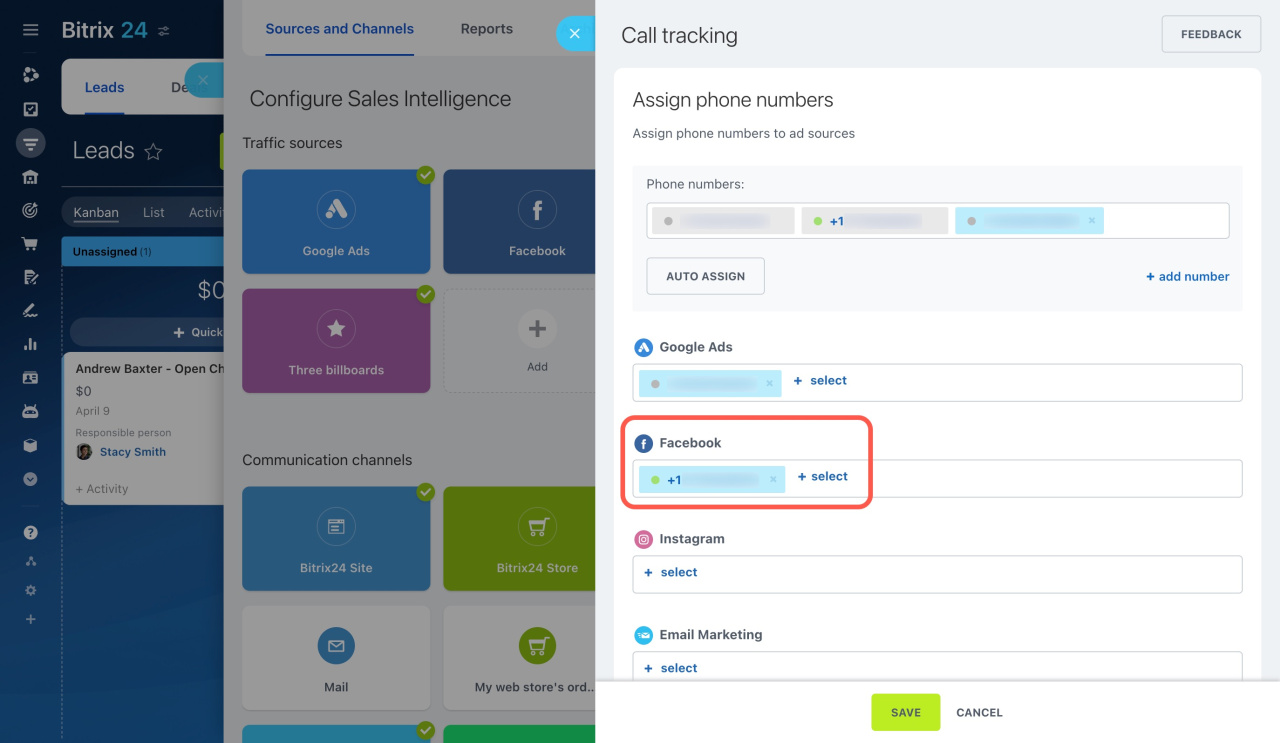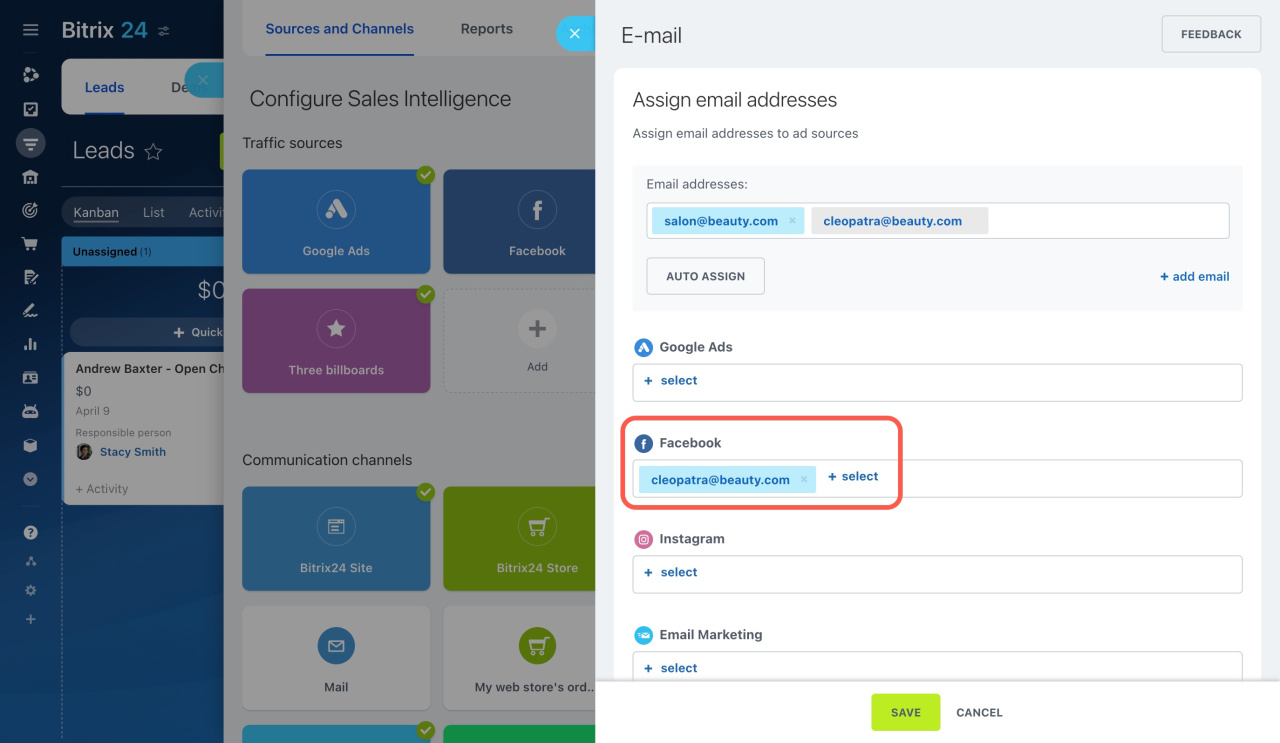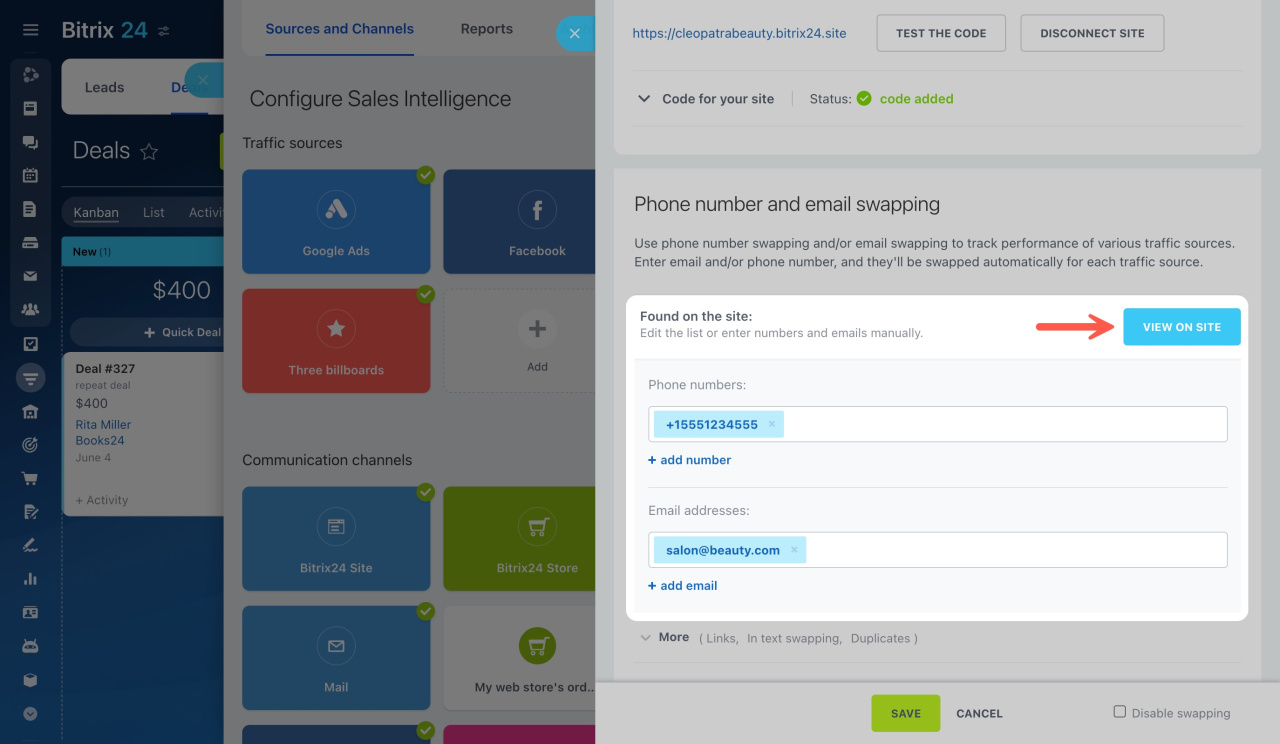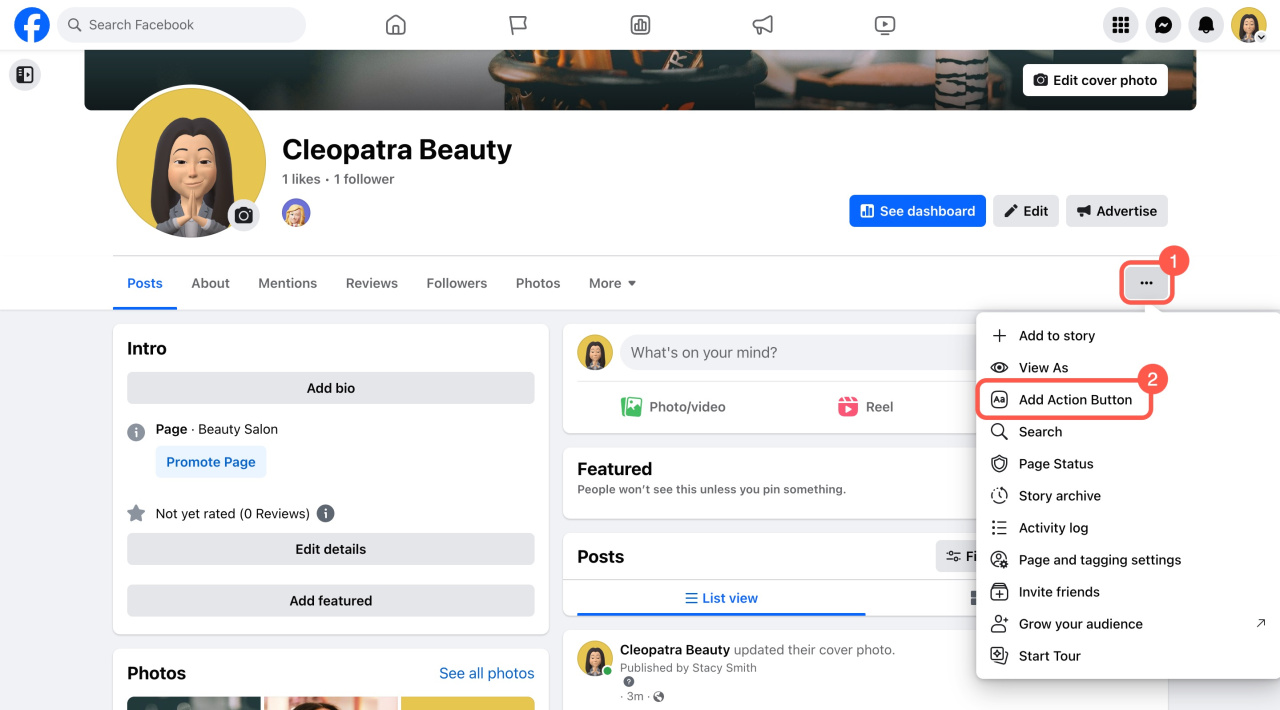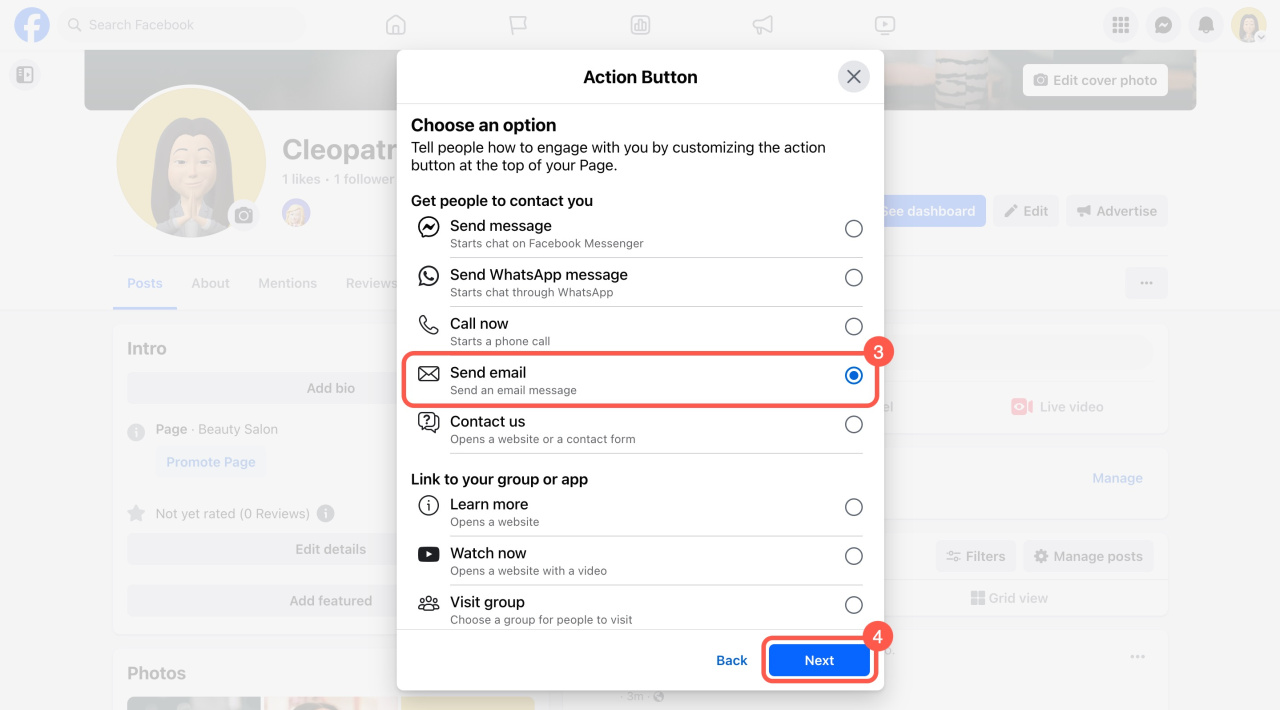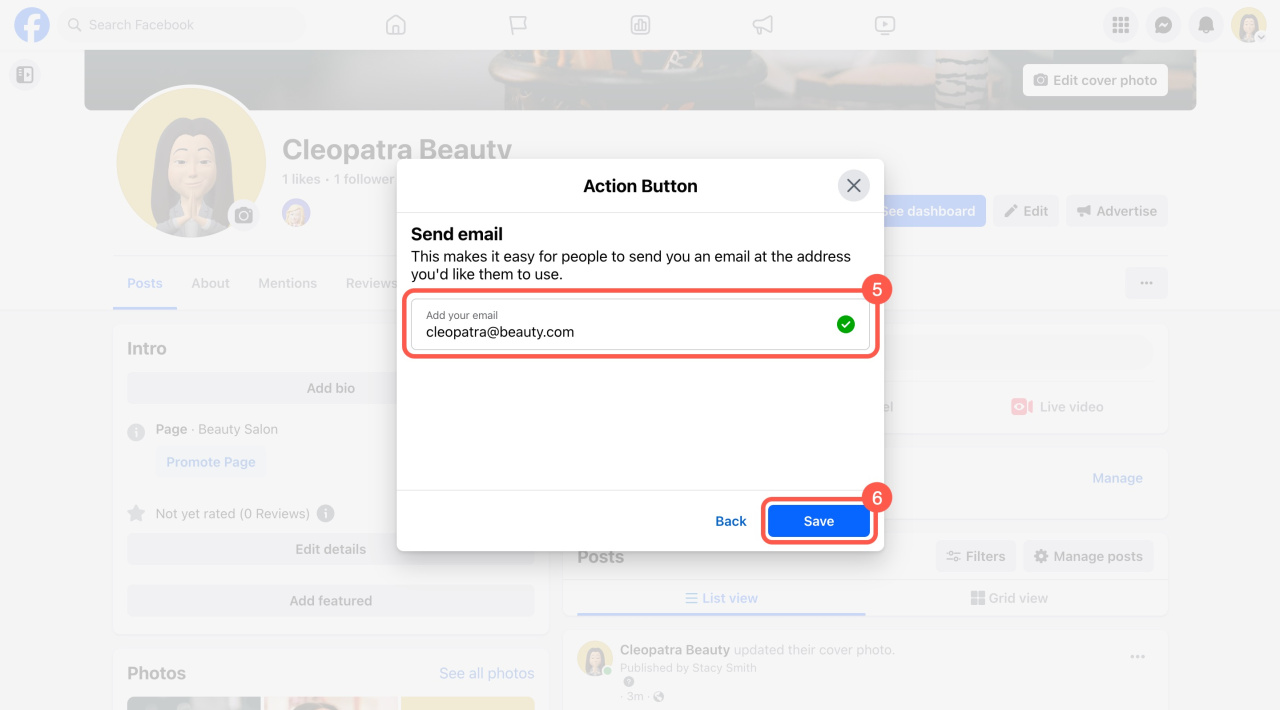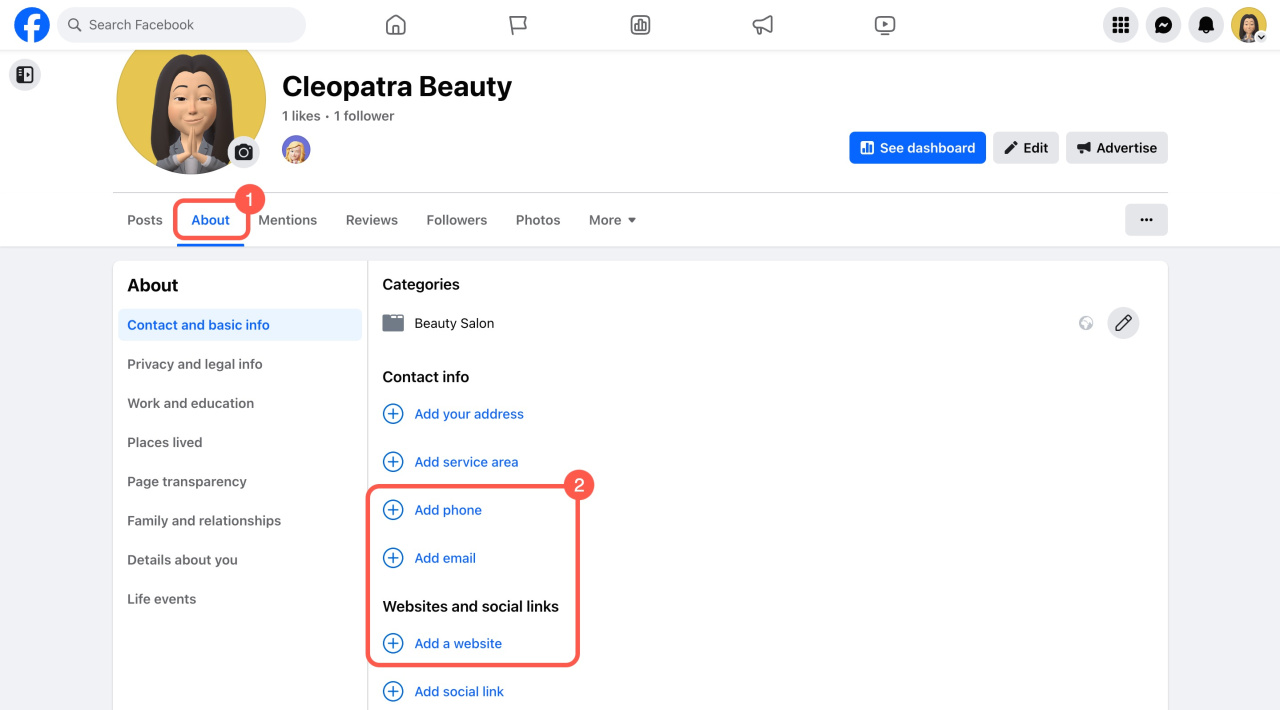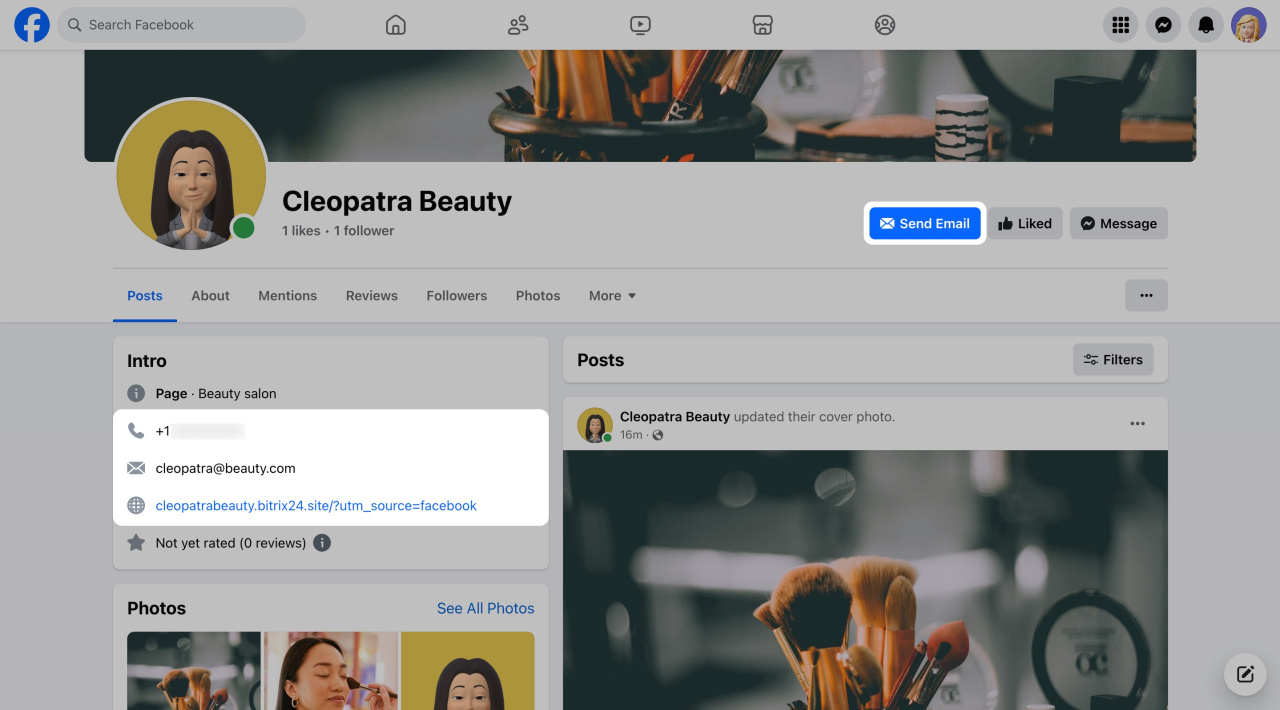Learn how to set up your Facebook page for use with Sales Intelligence.
Configure a Facebook page in Bitrix24
Go to CRM > Analytics > Sales Intelligence.
Select Facebook, log in to your account, enter the source name, and specify a UTM parameter.
How to set UTM parameters
Assign a phone number and email address to the Facebook page.
Assign phone numbers and email addresses to traffic sources
Then configure email addresses and phone numbers swapping on your website.
Swap email addresses or phone numbers on the website
Configure your Facebook page
Add the main action button and provide the contact details on your page.
To add an action button,
- Click the three dots (...) button.
- Select Add Action Button.
- For example, select Send email.
- Click Next.
- Specify your email address.
- Click Save.
Then, add more contact information. Switch to the About tab (1) and specify your phone number, email address, and website link (2).
Once this information is on your Facebook page, it's ready to work with Sales Intelligence.
In brief
-
To set up your Facebook page for Sales Intelligence, log in to your account and configure your source name and UTM parameters.
-
Assign a phone number and email address to the source, and ensure these are also swapped on your website.
-
Add an action button and complete your contact information on the Facebook page to integrate it with Bitrix24.