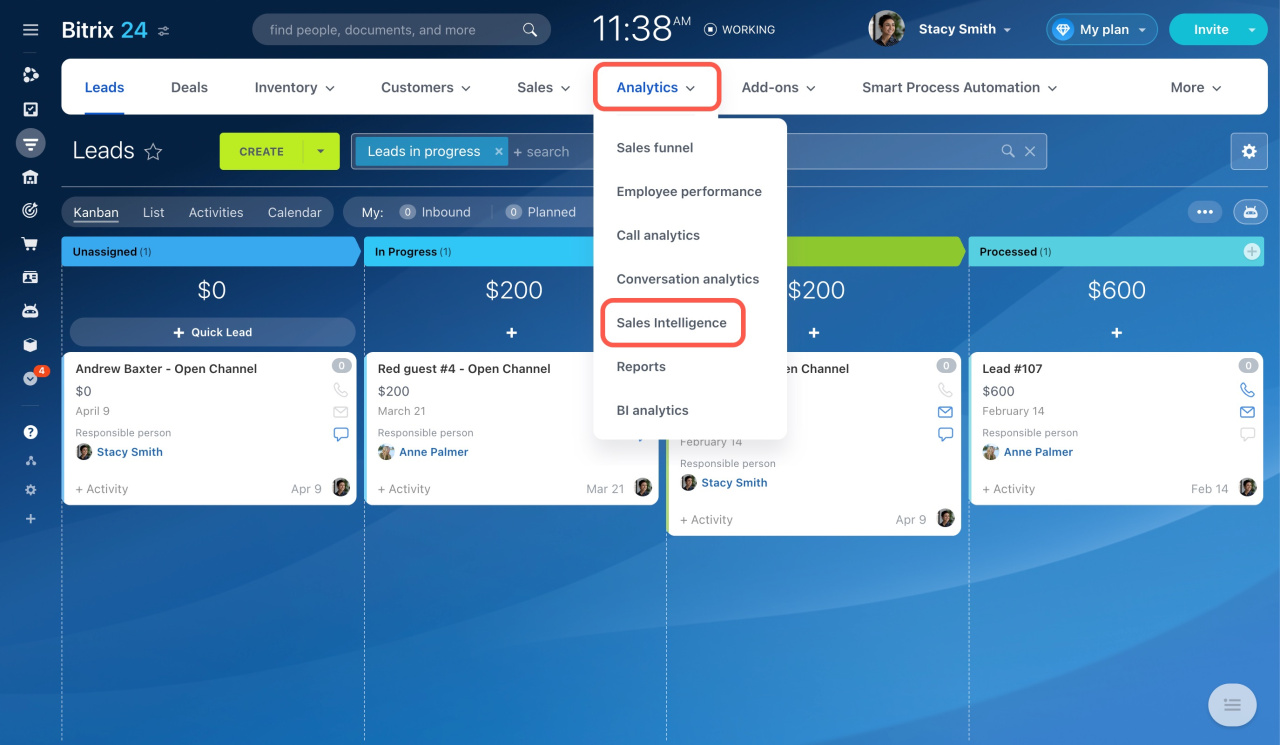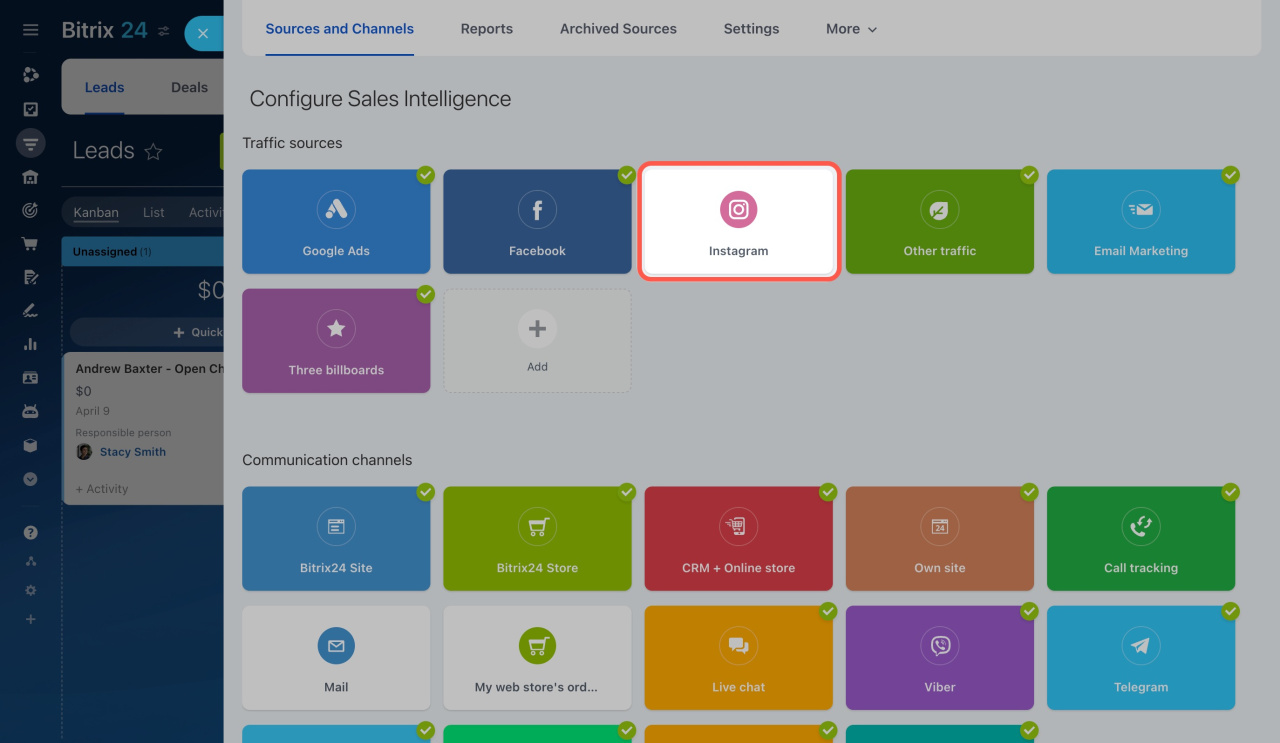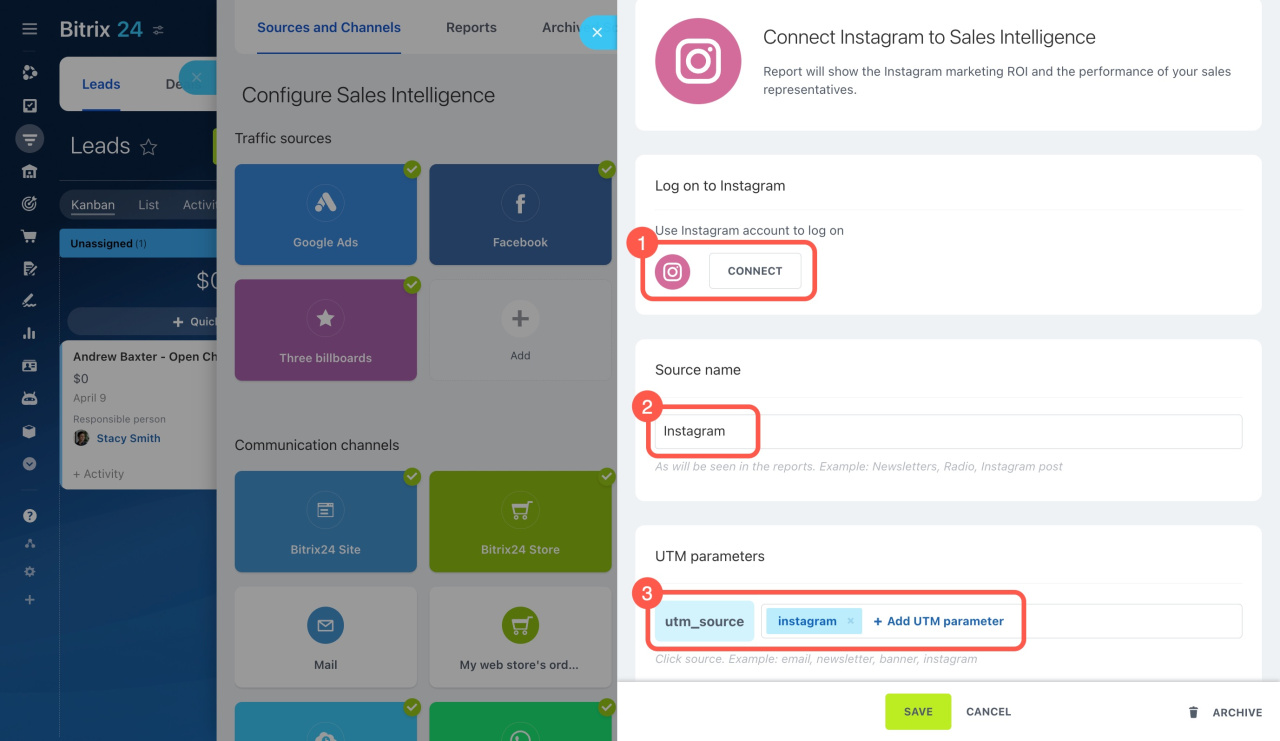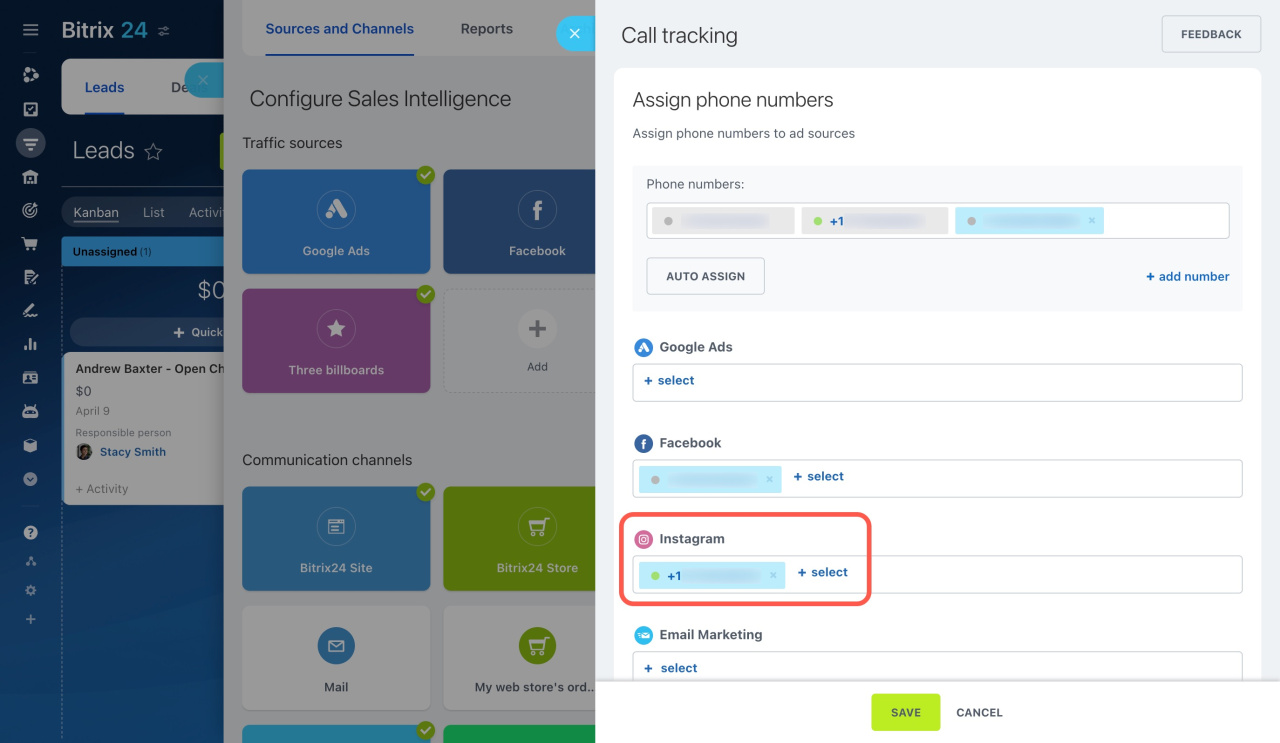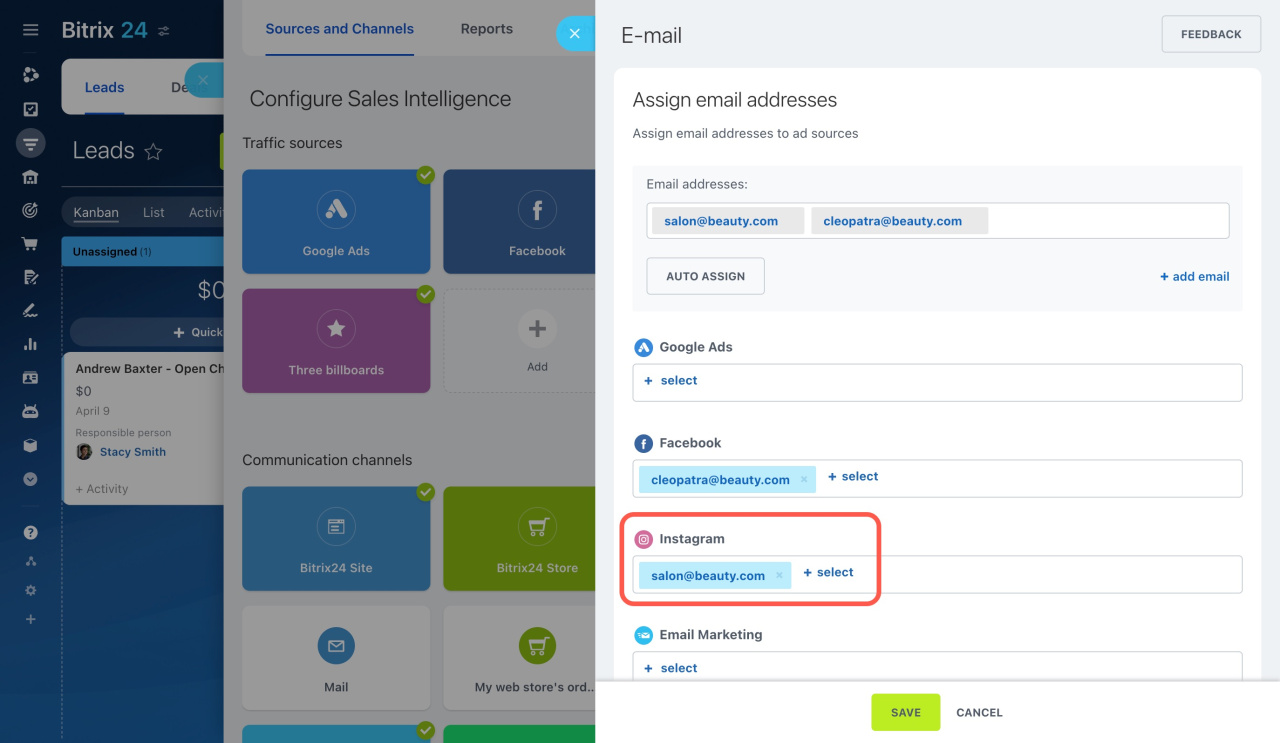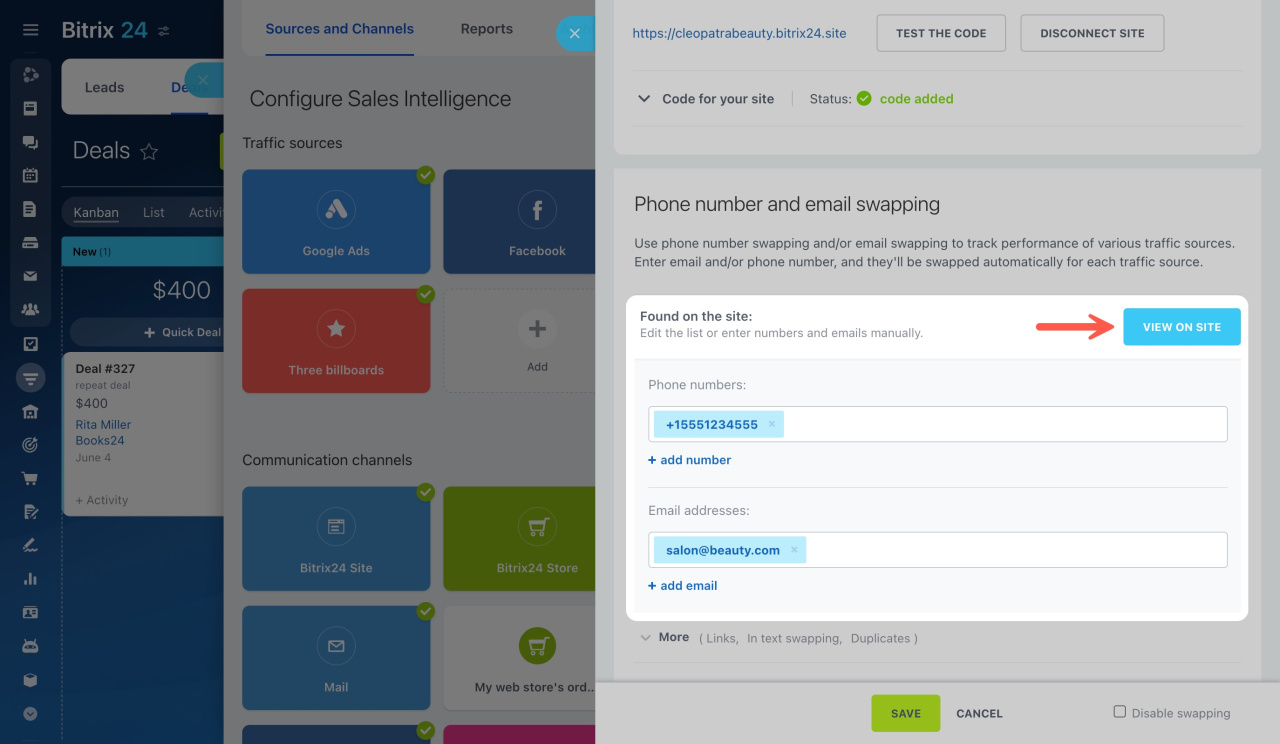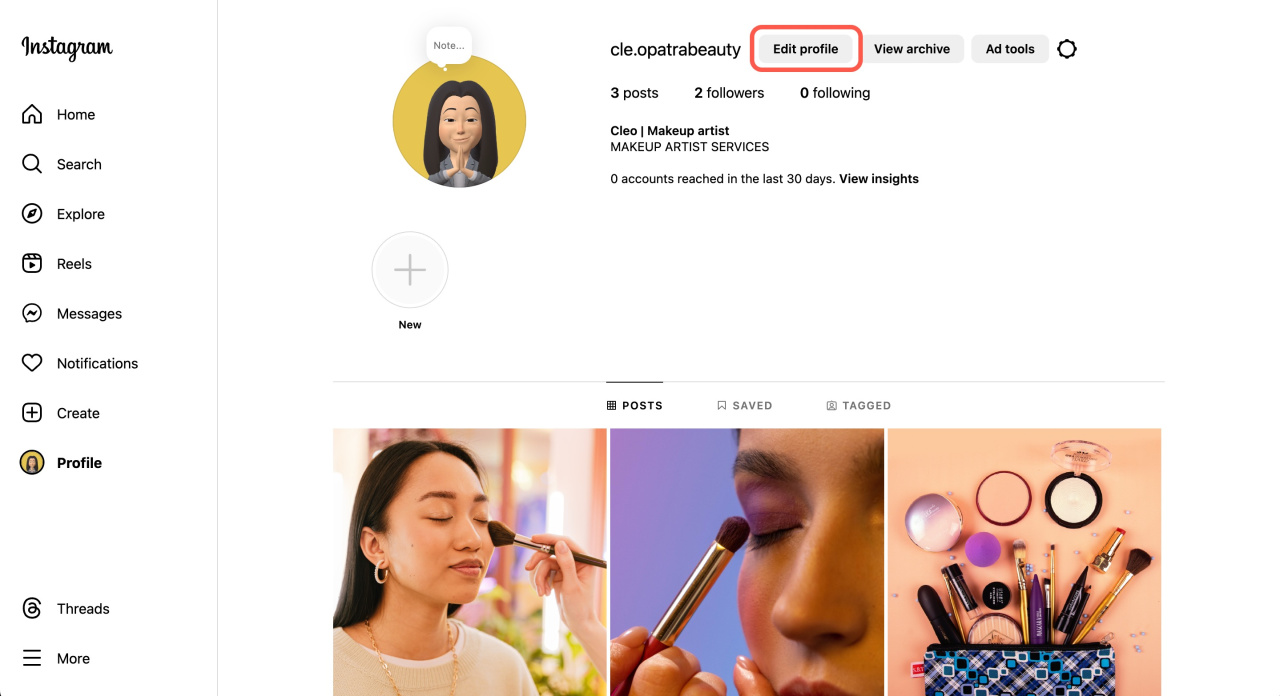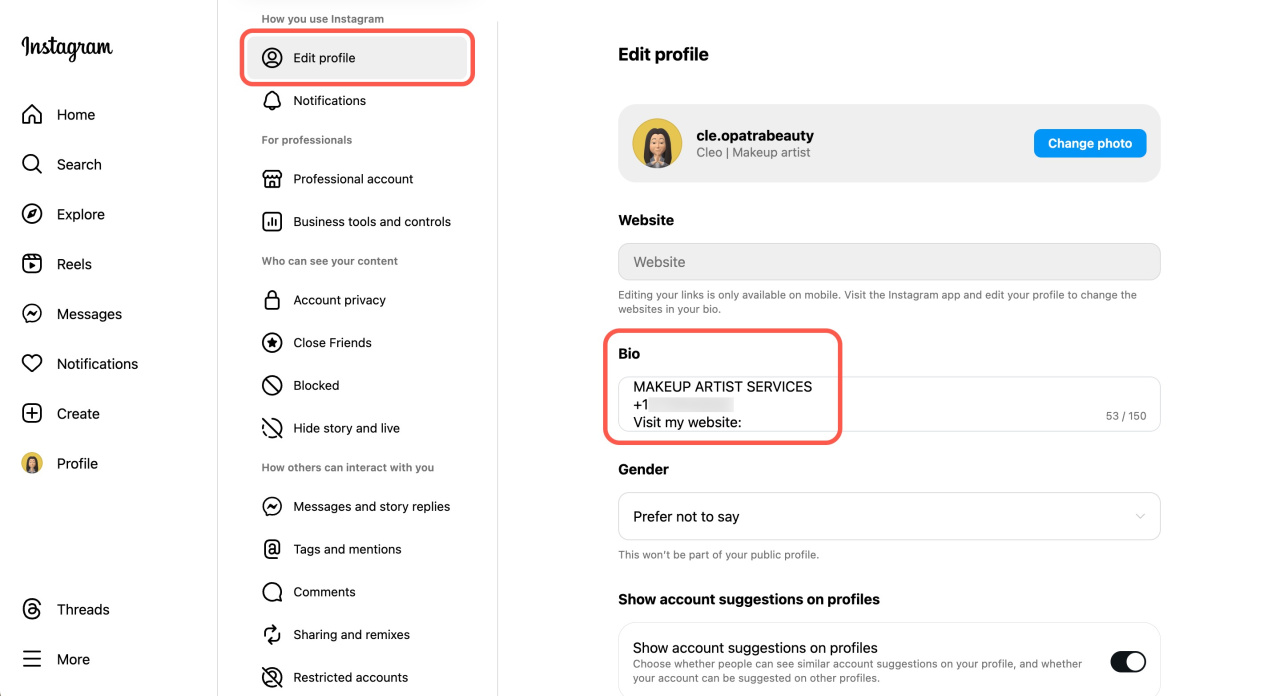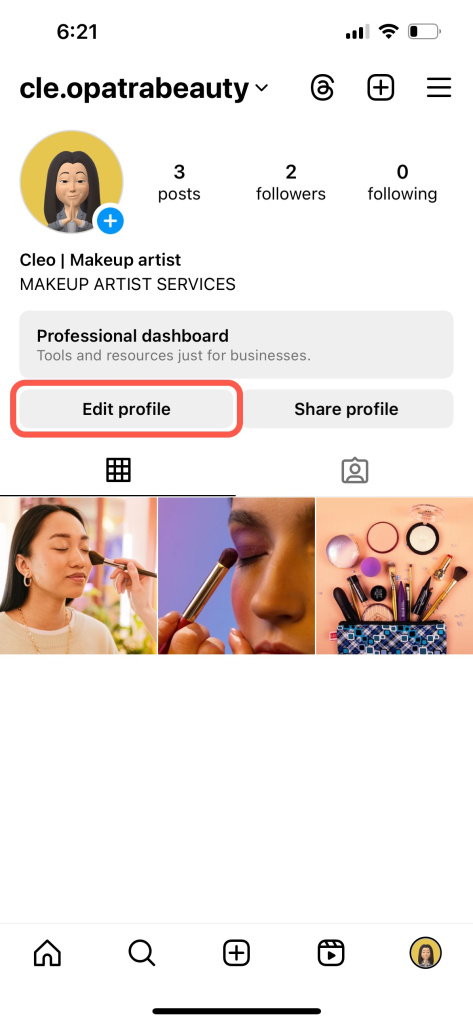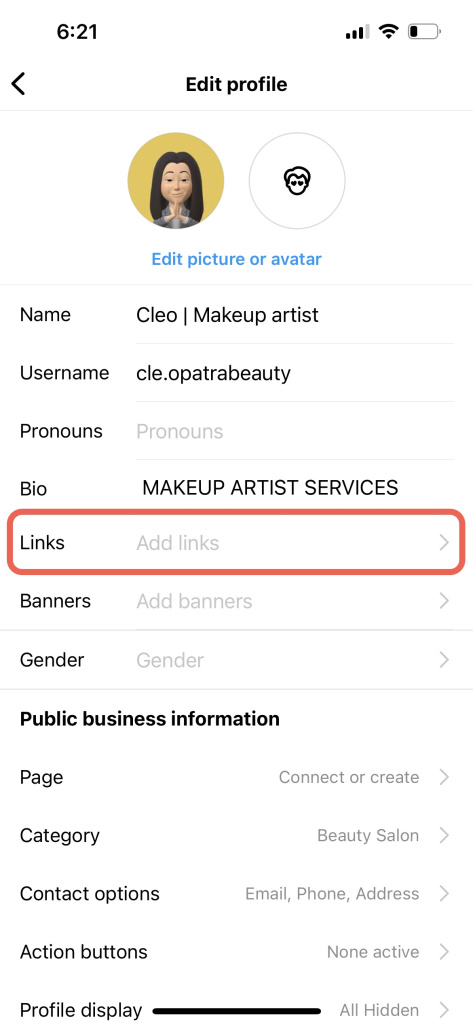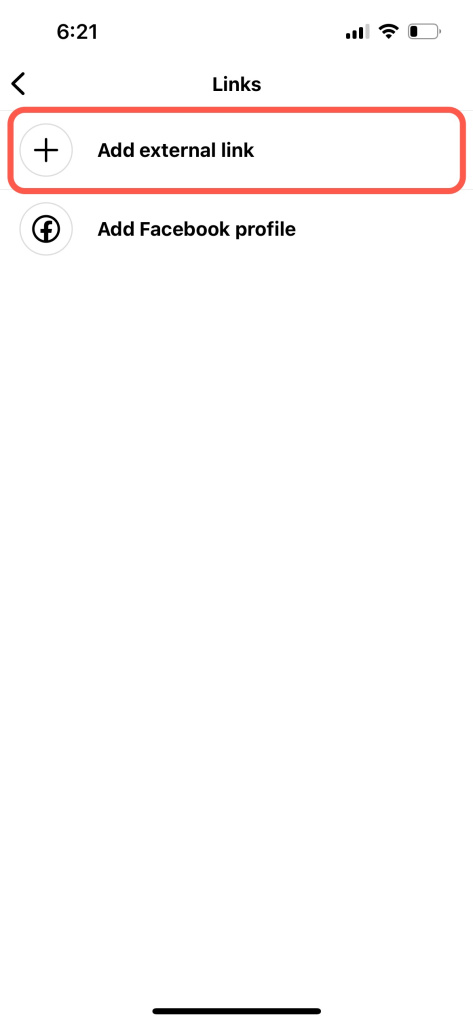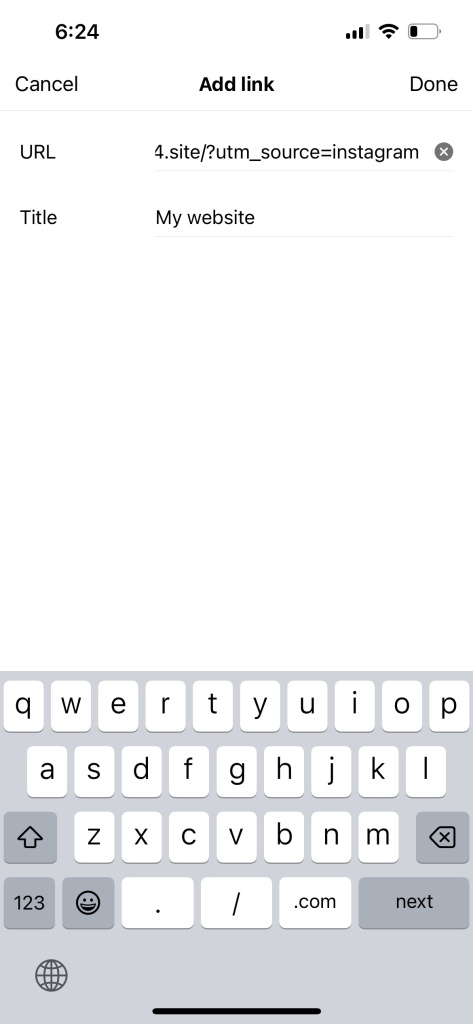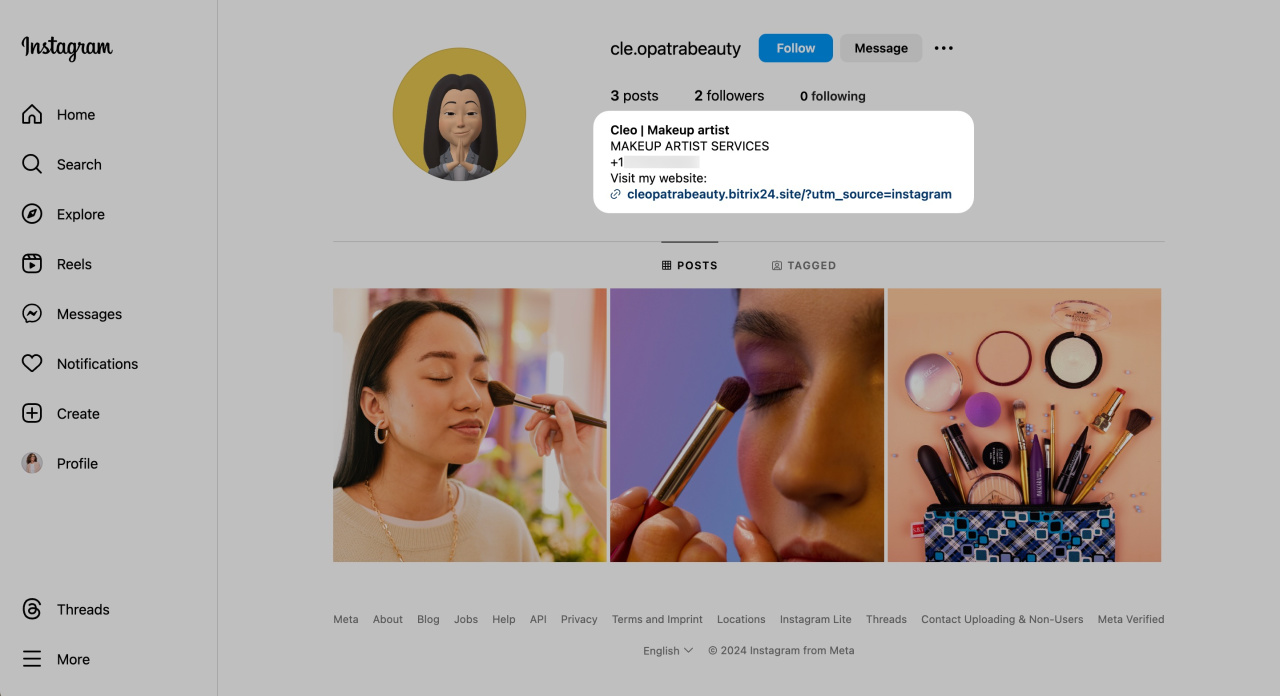Learn how to set up your Instagram account for use with Sales Intelligence.
Configure an Instagram account in Bitrix24
Go to CRM > Analytics > Sales Intelligence.
Select Instagram, log in to your account, enter the source name, and specify a UTM code.
How to set UTM parameters
Assign a phone number and email address to the Instagram account.
Assign phone numbers and email addresses to traffic sources
Then configure email addresses and phone numbers swapping on your website.
Swap email addresses or phone numbers on the website
Configure your Instagram account
Open your Instagram account and click Edit profile.
Specify the email address, phone number and the desired information in bio.
To add your website link with a UTM code, follow these steps:
- Open the Instagram mobile app.
- Tap Edit profile, then Links.
- Select Add external link.
- Paste your website URL with the specified UTM code.
- Tap Done to save the changes.
Once this information is in your profile, it's ready to work with Sales Intelligence.
In brief
-
To set up your Instagram account for Sales Intelligence, log in to it and configure the source name and UTM parameters.
-
Assign a phone number and email address to the source, and ensure these are also swapped on your website.
-
Add your contact information to the bio and provide your website link in the profile to integrate it with Bitrix24.