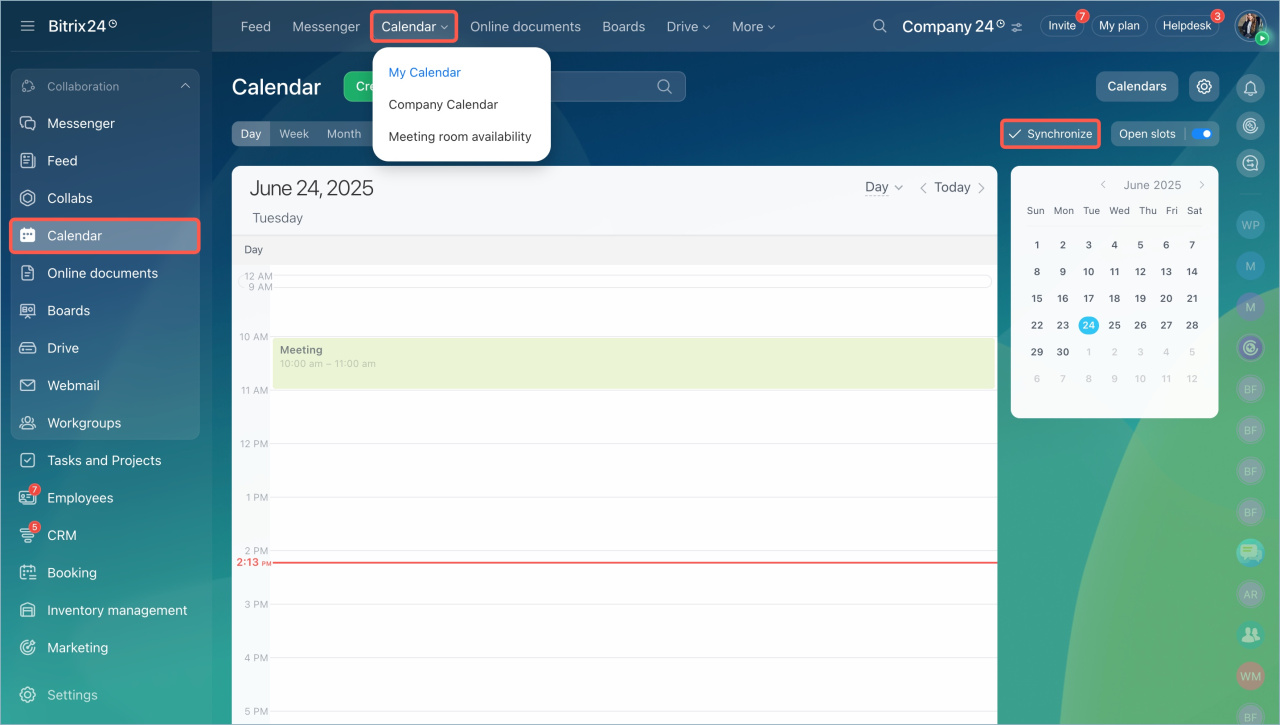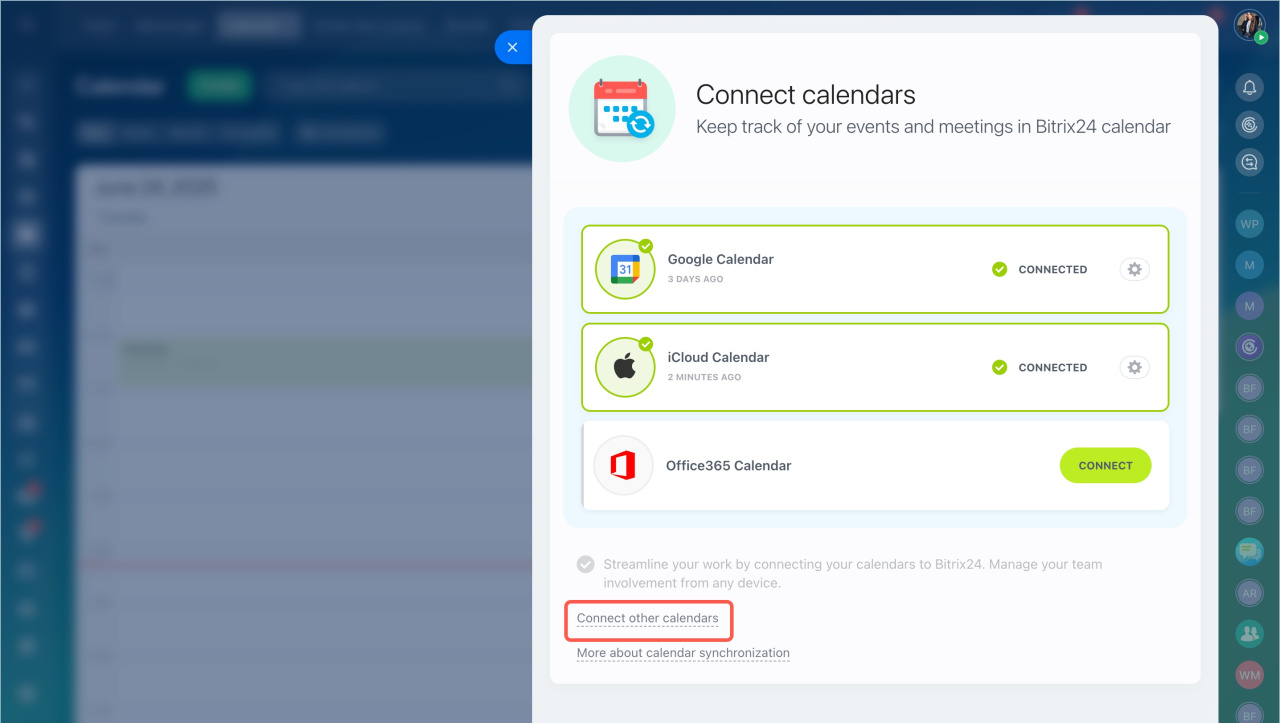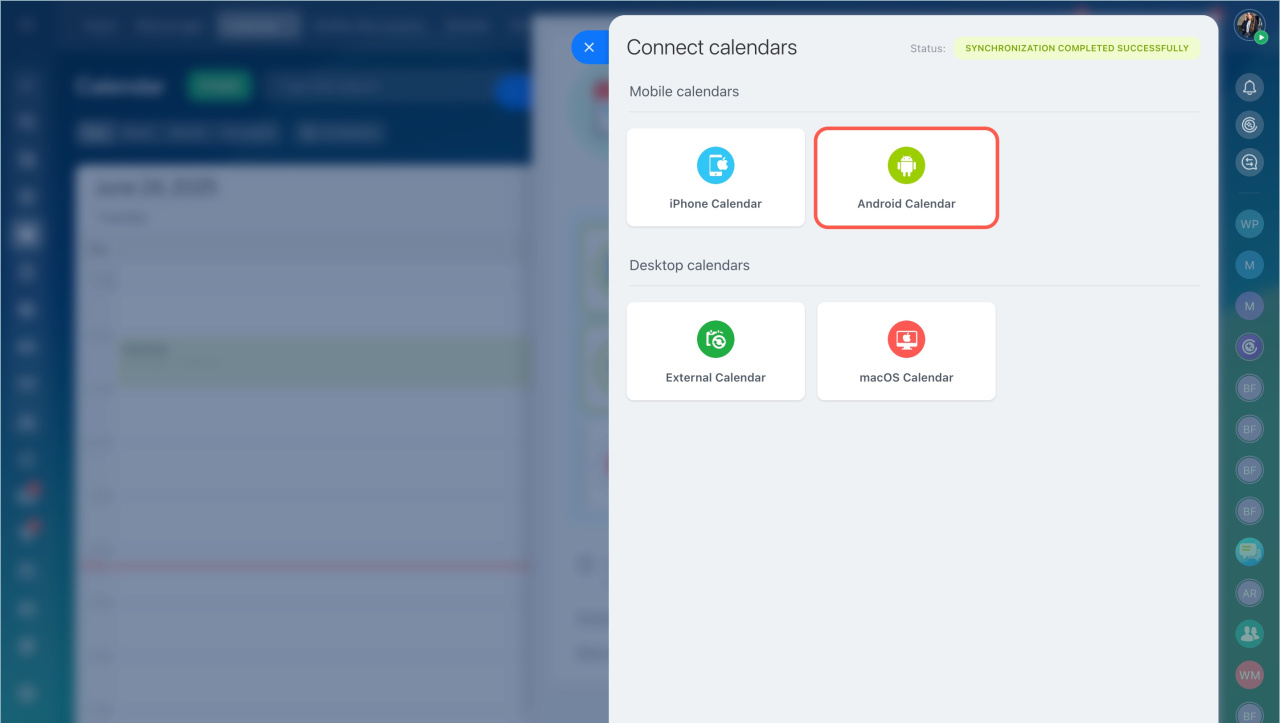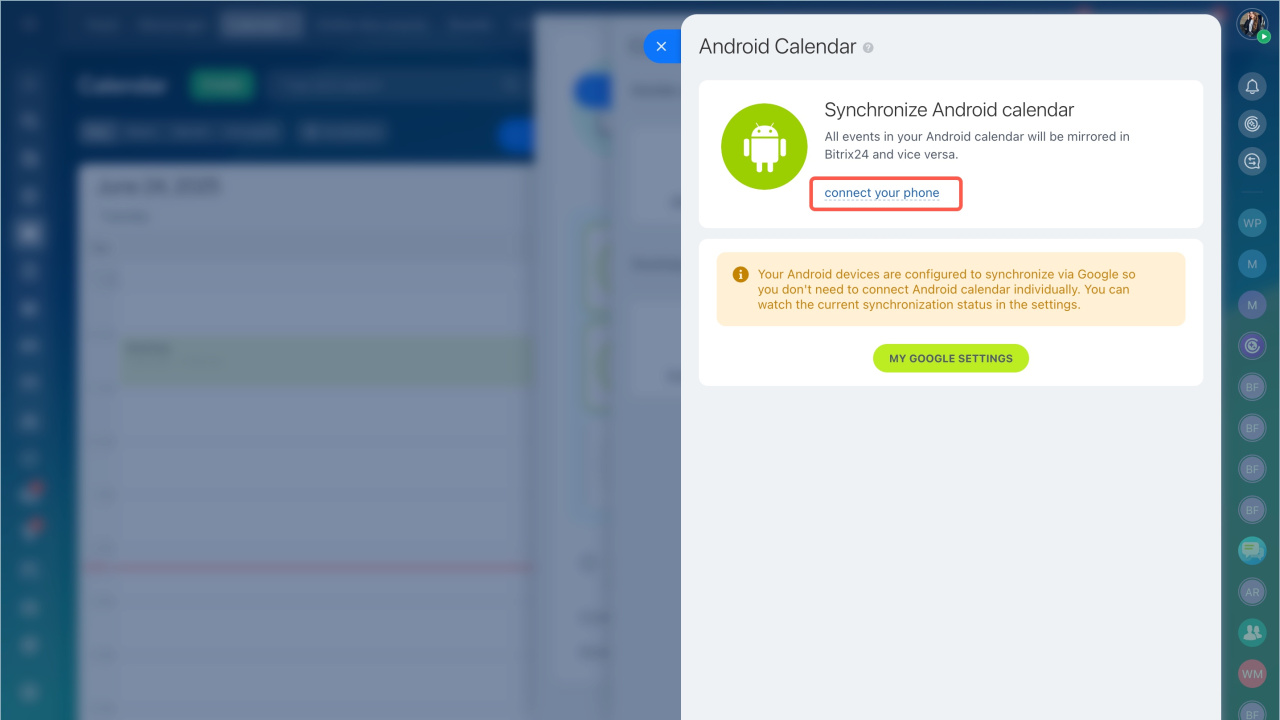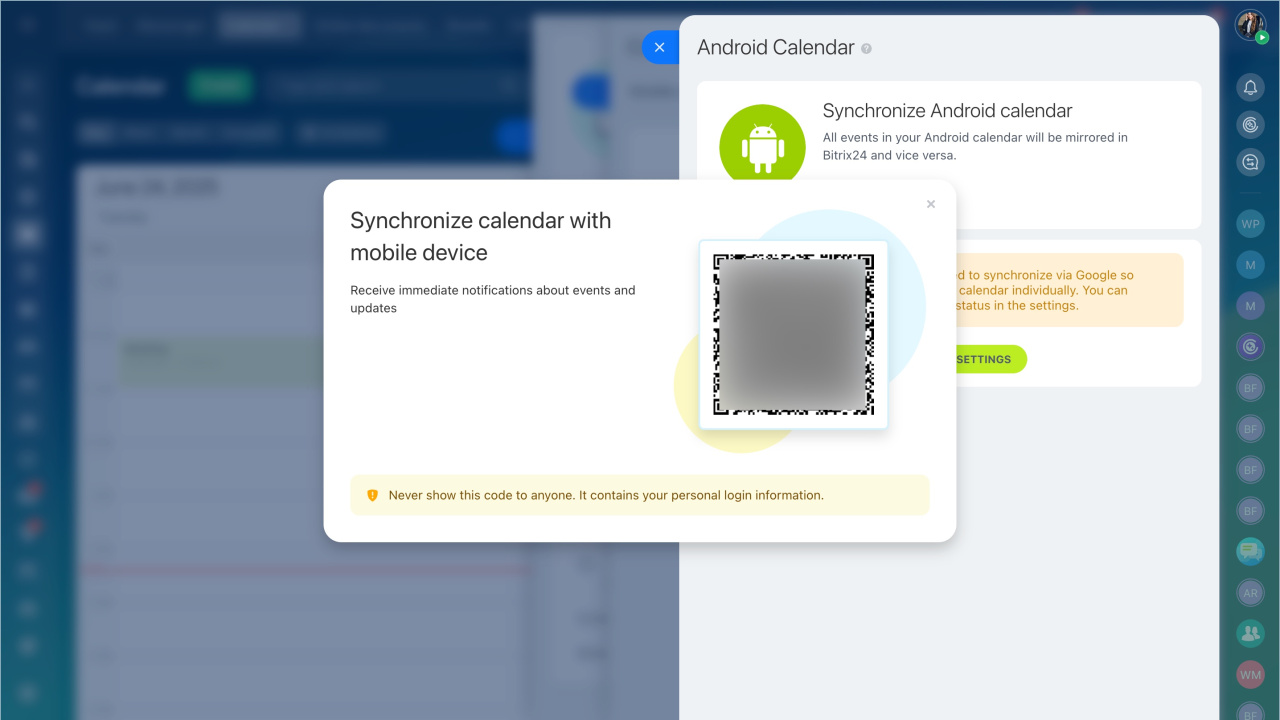Sync Bitrix24 Calendar with your Android device calendar to have all meetings and calendar events in one place.
Sync calendar using the QR code
- Go to the Calendar section and click the Synchronize button.
- Click Connect other calendars.
- Select the Android Calendar option > Connect your phone.
- Scan the QR code with a mobile phone camera.
- Allow the Bitrix24 app to access your device's calendar. The calendars will sync automatically, and the status will update in Bitrix24.
If the calendar synchronization doesn't work on the Xiaomi device
If you have problems with calendar synchronization on the Xiaomi device, follow the next steps:
- Go to the Settings > Apps > Manage apps > Bitrix24.
- Enable the Autostart and go to the App permissions section
- Allow the app to access Calendar and Contacts.
- Go back to the Settings. Tap Accounts > Sync > Bitrix24 > More > Sync now.
Sync calendar manually
- Open device Settings > Cloud and Accounts.
- Go to the Accounts section.
- Tap on Add Account.
- Select Bitrix24 in the apps list and fill in your Bitrix24 details: your Bitrix24 account address, your Bitrix24 login and password.
- After authorization is completed, Bitrix24 is added to the accounts list, open Bitrix24, tap on Sync turned off.
- Under Sync Settings select Calendars.
- You can find connected Bitrix24 Calendar inside your phone Calendar app. Open Manage Calendars to configure which calendars are shown on your phone, here you can enable Bitrix24 calendar view.
Disable the calendar synchronization
You can disable the calendar synchronization on your mobile device.
- Go to the Settings section > Accounts.
- Select the calendar profile and delete it.
Events from the calendar will no longer be displayed, but the synchronization status will remain the same for another 7 days.
In brief
-
You can sync your Bitrix24 calendar with your Android device to view all events in one place and never miss important meetings.
-
Scan a QR code in the Bitrix24 calendar settings or connect the calendar manually in Android settings.
-
You can disable synchronization in Android settings.