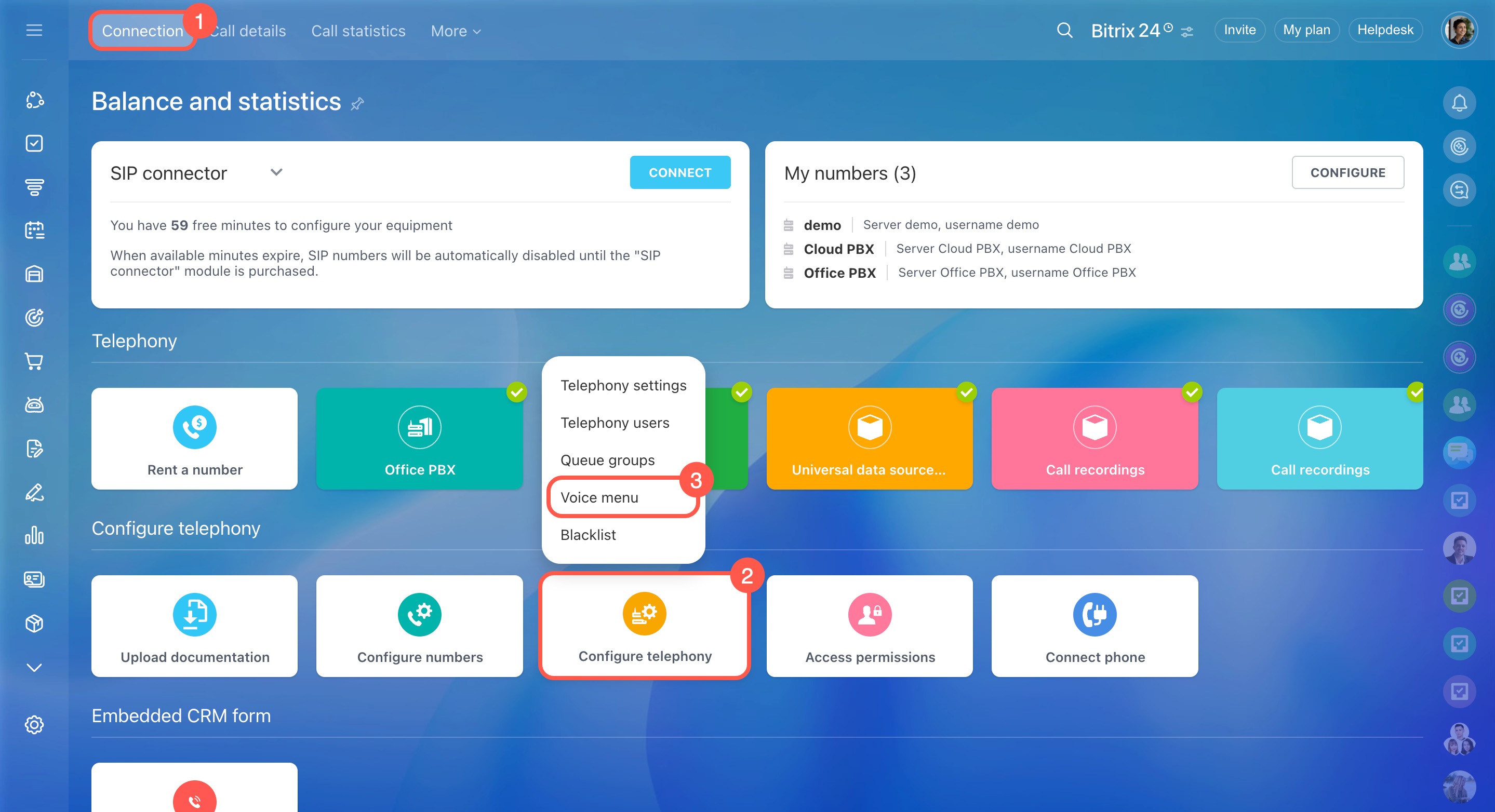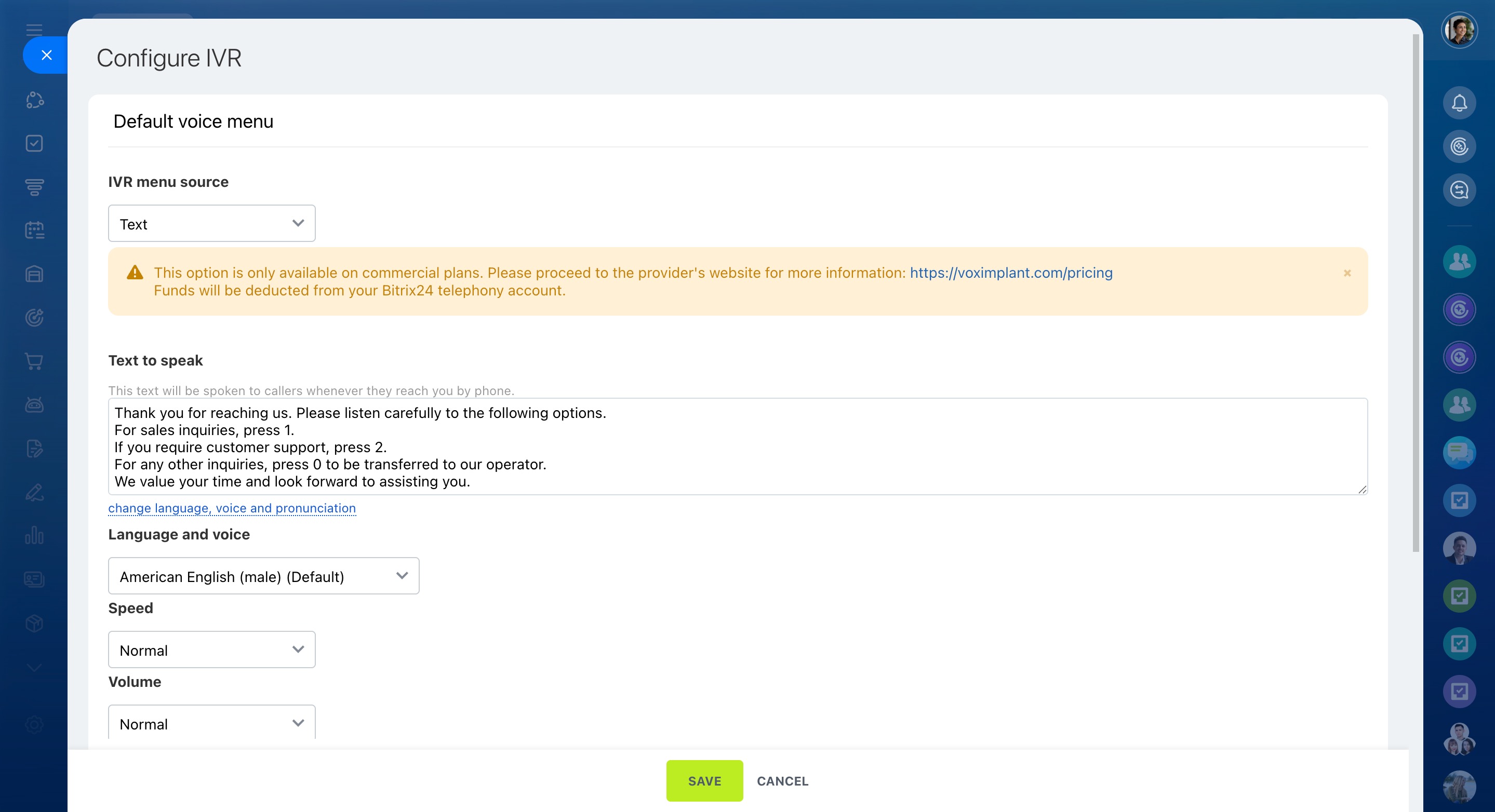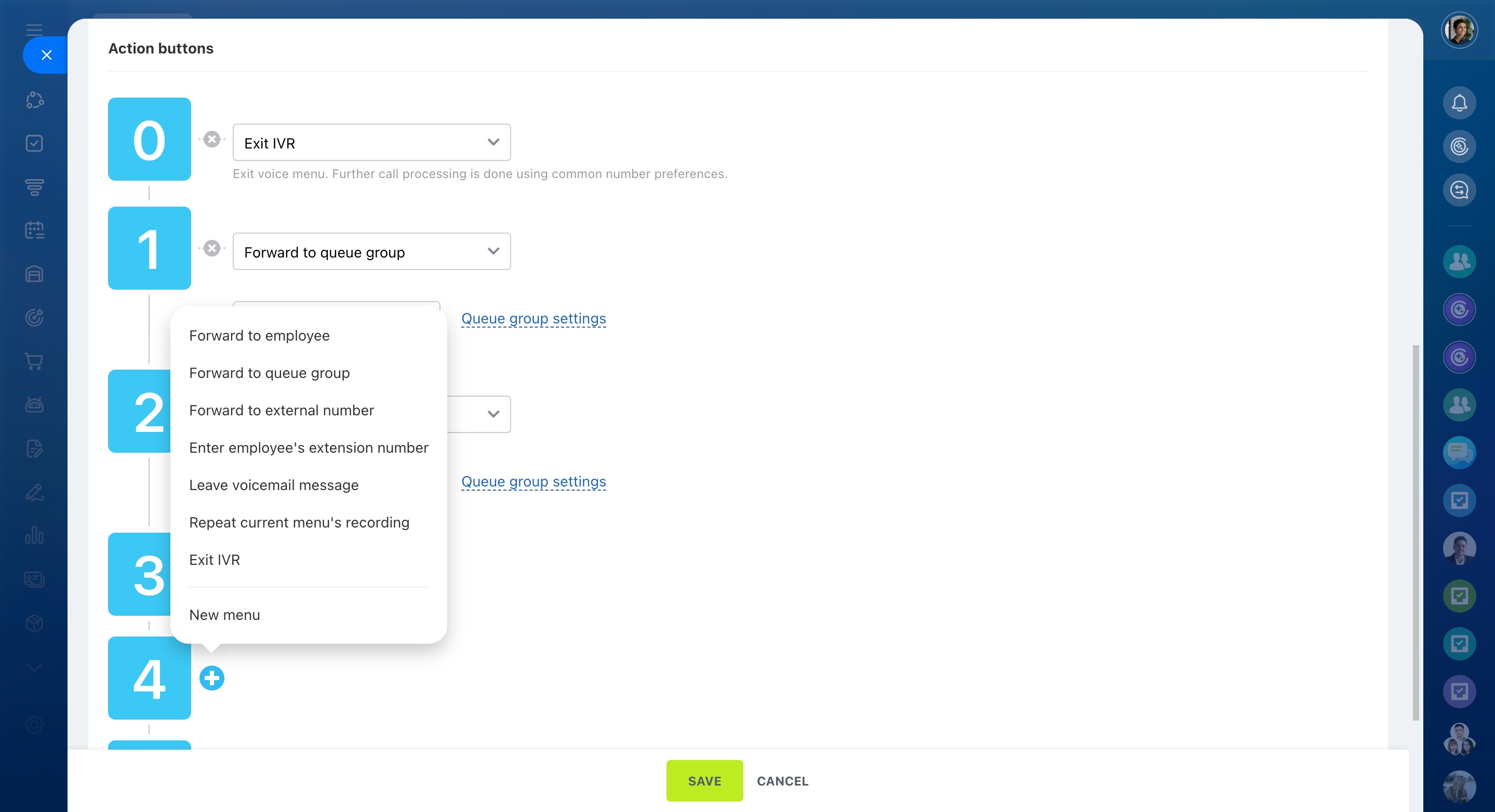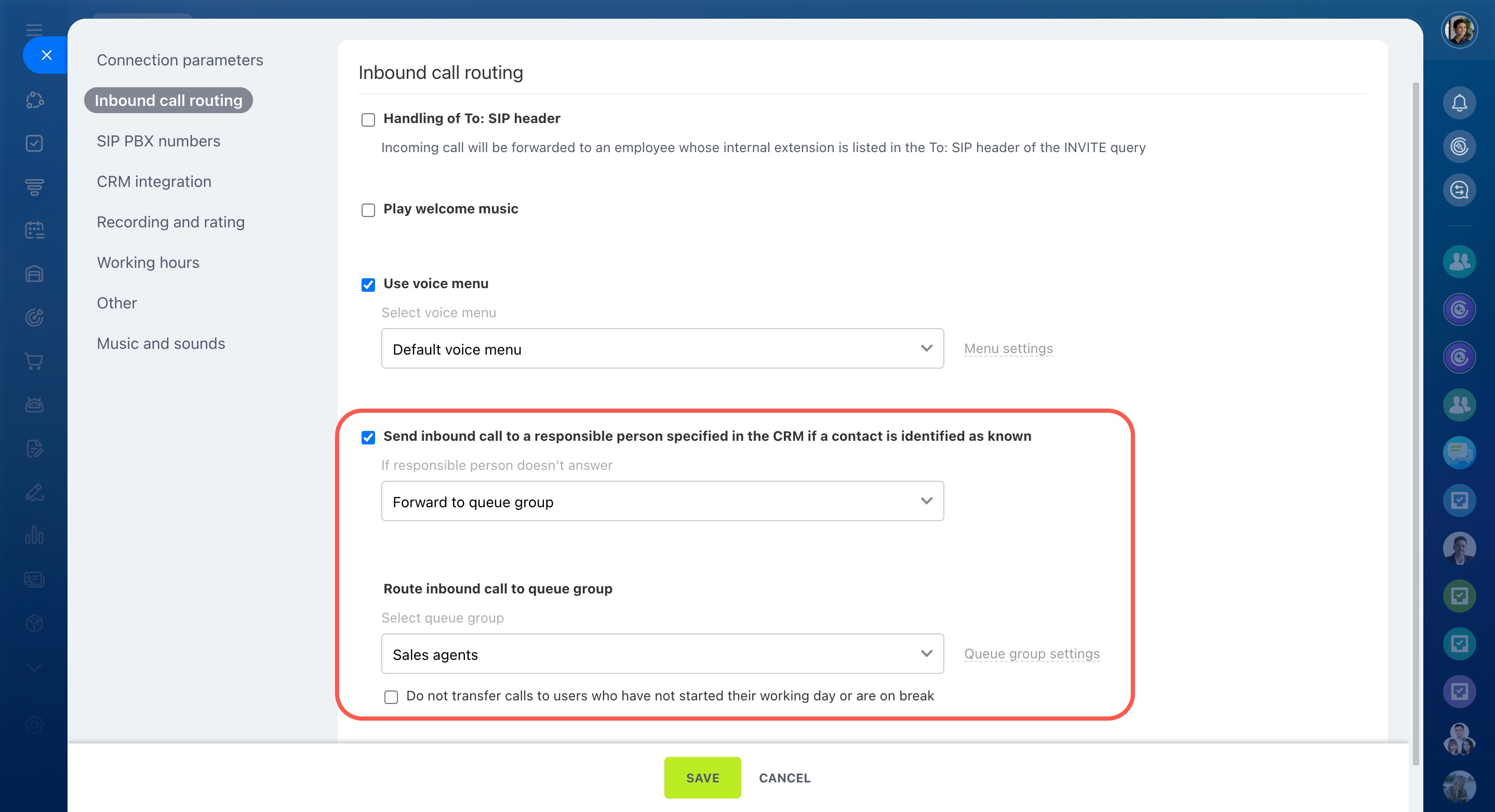A voice menu, or IVR, is an automated system that helps you handle inbound calls more efficiently and route them to the right destination. When clients call, they can dial a number to leave a message, talk to an agent, or get general information about your company.
In this article, you'll learn what IVR is and how to configure it in Bitrix24.
What IVR is and how it works
Interactive voice response (IVR) is a technology that plays pre-recorded messages to callers and lets them respond using the phone keypad. Callers hear a menu of options, each linked to a number (0–9) or the symbols * or #. For example: Press 1 if you know the employee’s extension. Press 2 if you need a consultation.
To create your own complex IVR scenario:
- Go to CRM.
- Click Sales.
- Expand Sales channels.
- Select Telephony.
- Click Configure telephony.
- Choose Voice menu.
Prepare the text for your IVR menu
Start by creating your IVR scenario. Select which options to include in your voice menu:
-
Forward to employee: Direct the caller to a specific operator.
-
Forward to queue group: Send the call to a selected queue group. An available operator in the group will answer the call. Make sure your queue groups are set up correctly and employees are added.
Configure queue groups -
Forward calls to an external number: Route the call to a number outside the Bitrix24 telephony system.
-
Enter employee's extension number: Allow the caller to enter an extension to reach a specific person. Note that the system doesn’t accept extension numbers while the IVR greeting is playing. Callers can enter an extension only after selecting the corresponding IVR menu option. If a non-existent extension is entered, the call will end.
Calls to extension numbers -
Leave voicemail message: Send the caller to voicemail. You can assign an employee to receive these messages.
-
Repeat current menu's recordings: Let the caller replay the IVR menu recordings.
-
Exit IVR: Give the caller the option to exit the IVR. The call will follow the rules set in your phone number settings.
Once you choose your IVR options, create a message that callers will hear when they call.
Example greeting message:
Thank you for reaching us. Please listen carefully to the following options.
For sales inquiries, press 1.
If you require customer support, press 2.
For any other inquiries, press 0 to speak with an operator.
We value your time and look forward to assisting you.
Create and configure your IVR menu in Bitrix24
Once you've decided how you want your IVR to work, you can set it up. You have two options for your IVR menu source: audio file or text.
Audio file: Record your message as an audio file and upload it on the IVR settings page. The file must be an MP3, mono, and no larger than 2 MB.
Text: Enter your message in the Text to speak field. It will be read aloud to callers by a robotic voice. You can also adjust the voice settings, such as language, voice, speed, and volume.
Note: This is a paid option, and the fee will be charged to your telephony account balance.
See these topics to learn more:
Configure the phone buttons as action buttons. Select numbers and assign the needed options to them.
Decide what action to perform if no button is pressed. There are two options available:
- Exit IVR
- Repeat current menu's recording
Set the button press timeout value (in seconds). When the timeout ends, the selected action will be applied.
If you use the Exit IVR option, the call will be forwarded to the responsible person in CRM or to the queue group.
If you need a more sophisticated IVR setup with flexible navigation and routing options, you can create nested menus. Here’s how:
- Add a new action button.
- Click the plus (+) button on the right.
- Select New menu from the list of actions.
Select your IVR in the phone number settings
After configuring the voice menu, assign it to the phone number it should be used with.
- Go to CRM > Sales > Sales channels > Telephony.
- On the Connection page, click Configure numbers and select a number or PBX.
- In the Inbound call routing section, enable the Use voice menu option and select a voice menu from the list.
Inbound calls are processed in the order set in this section. To route all incoming calls directly to the voice menu, disable the Handling of To: SIP header and Play welcome music options.
Configure inbound call routing
In brief
-
A voice menu, or IVR, is an automated system that helps you process inbound calls faster and route them to the right destination.
-
Set up the voice menu so callers can choose who they want to connect with.
- Select the suitable call-handling options: route the call to a specific operator, queue group, or voicemail.