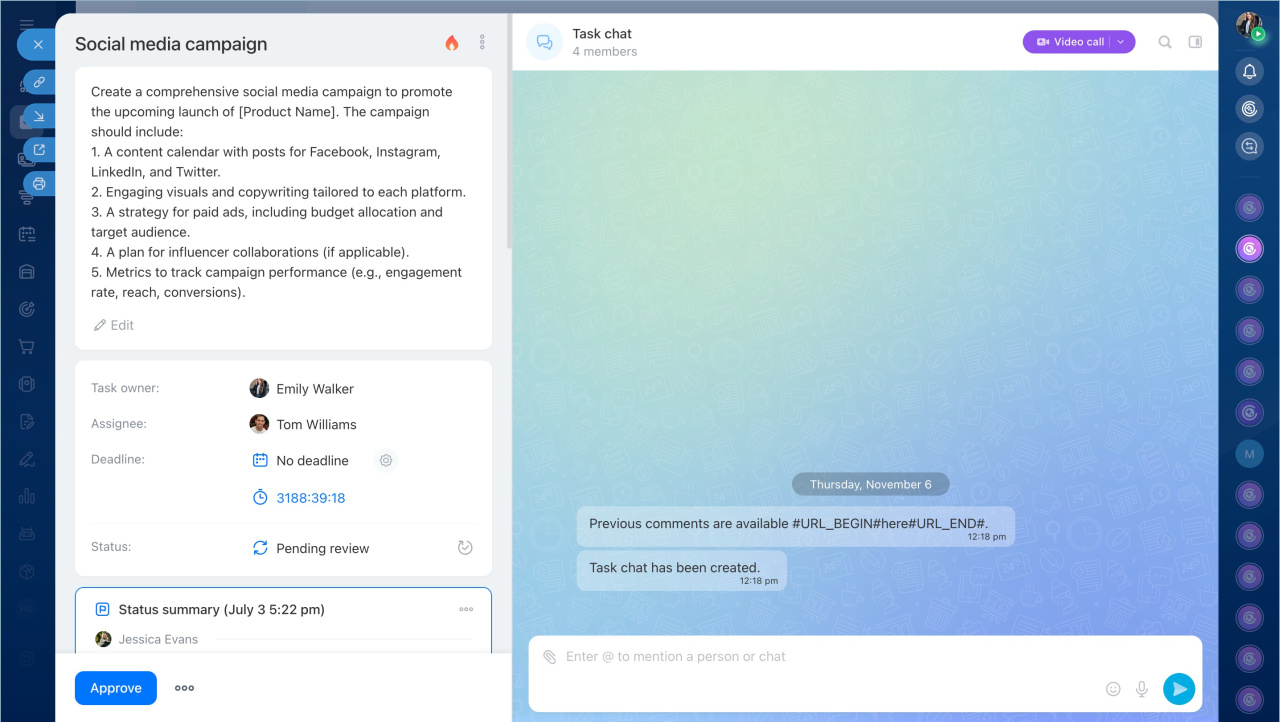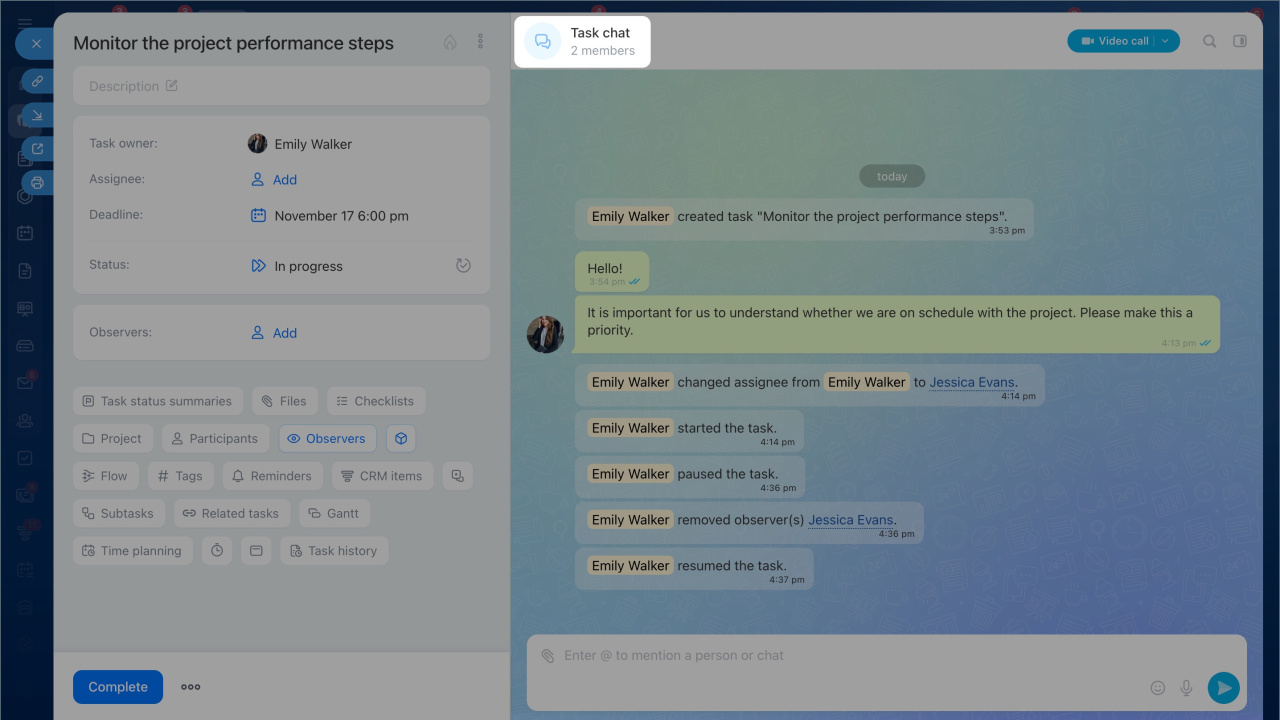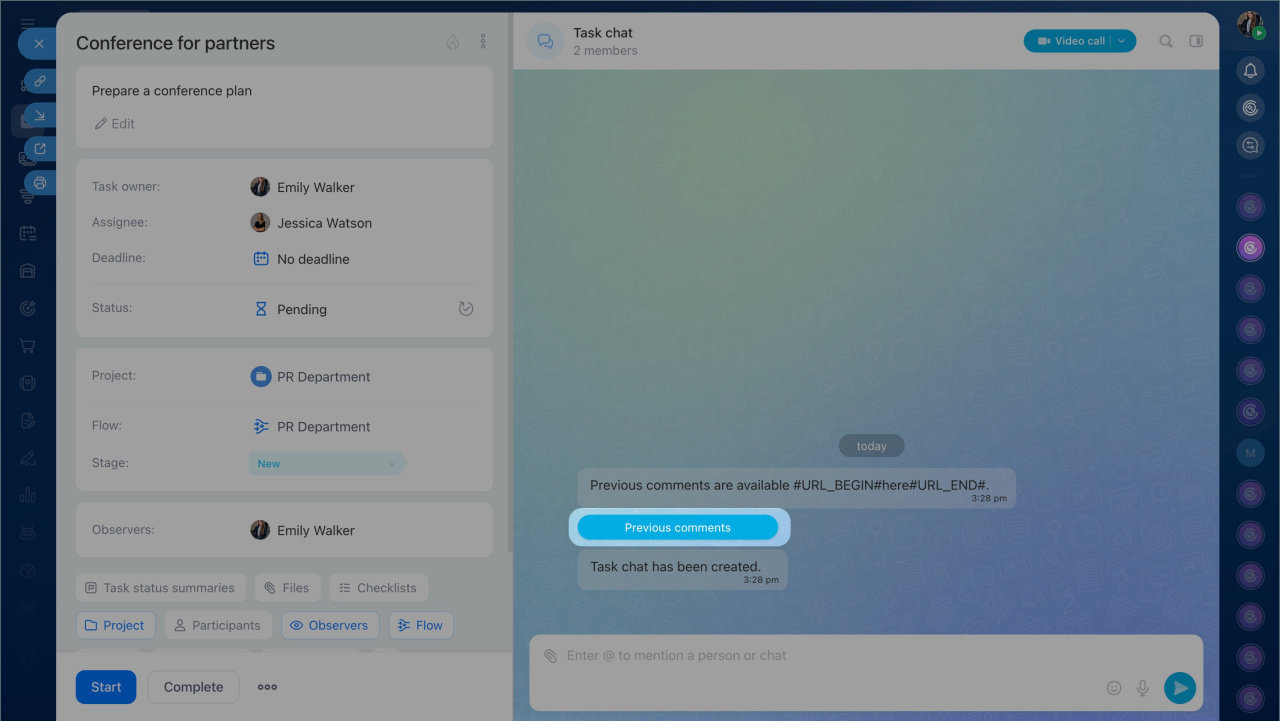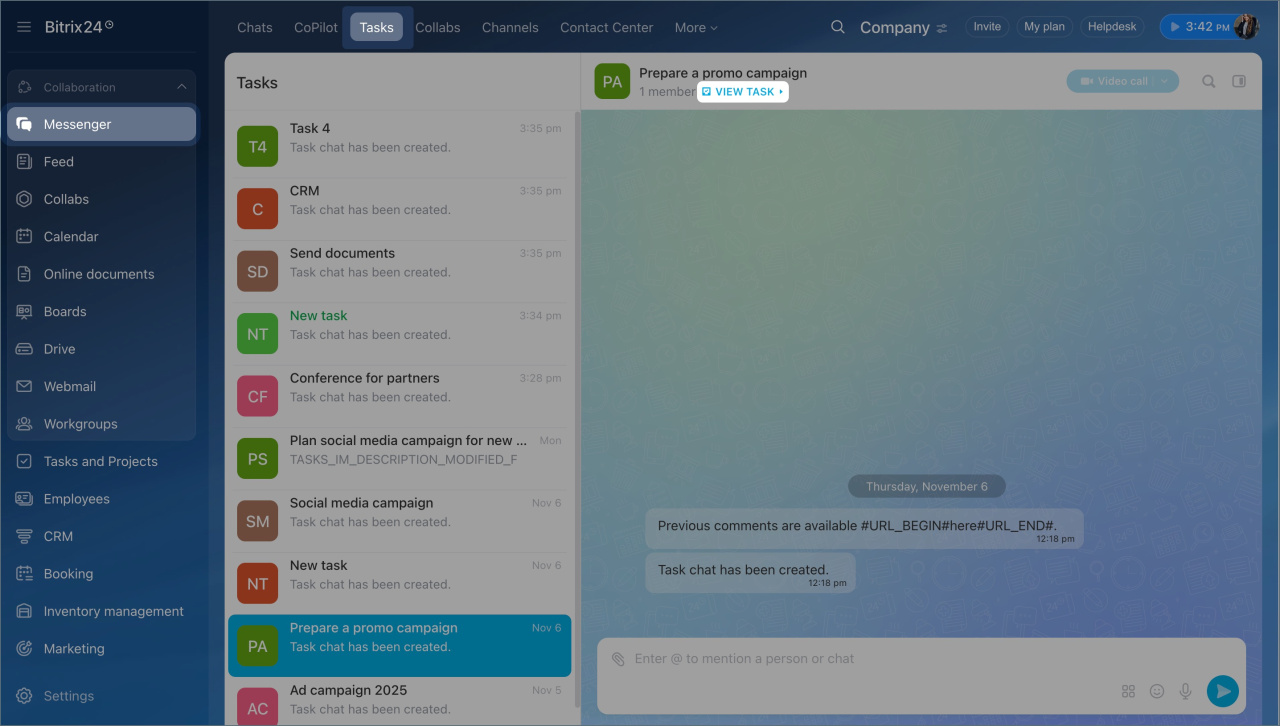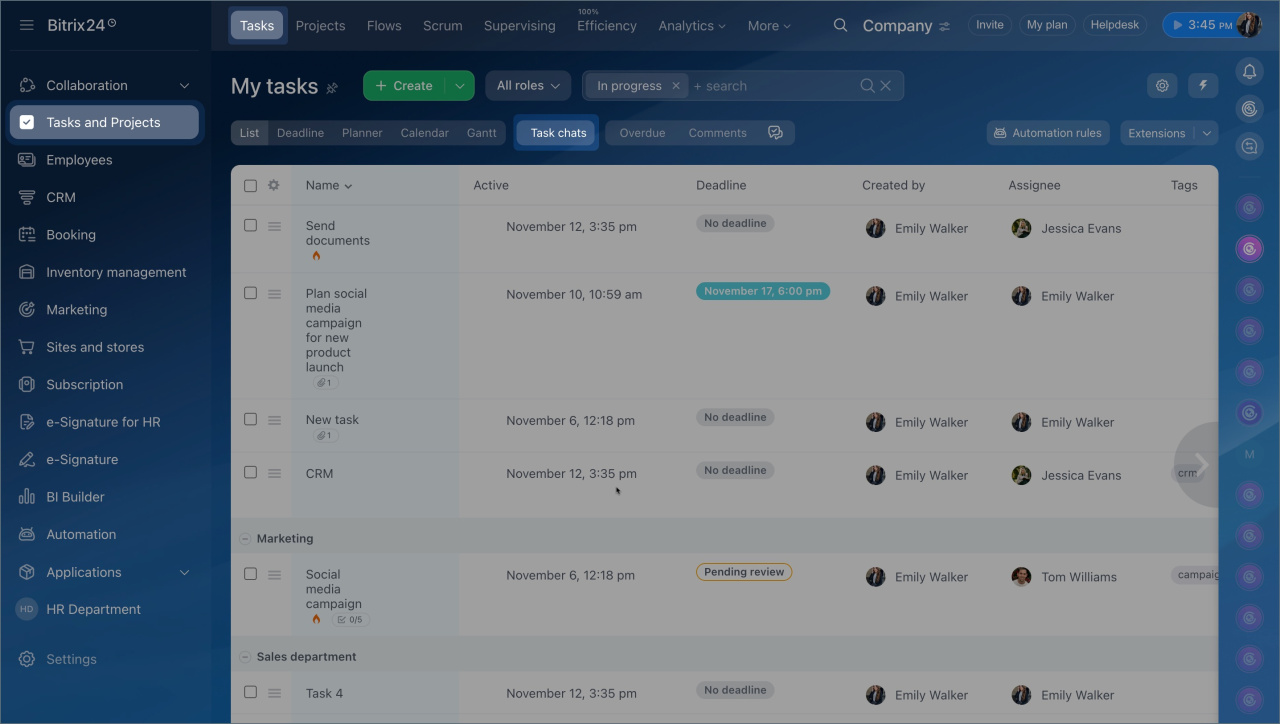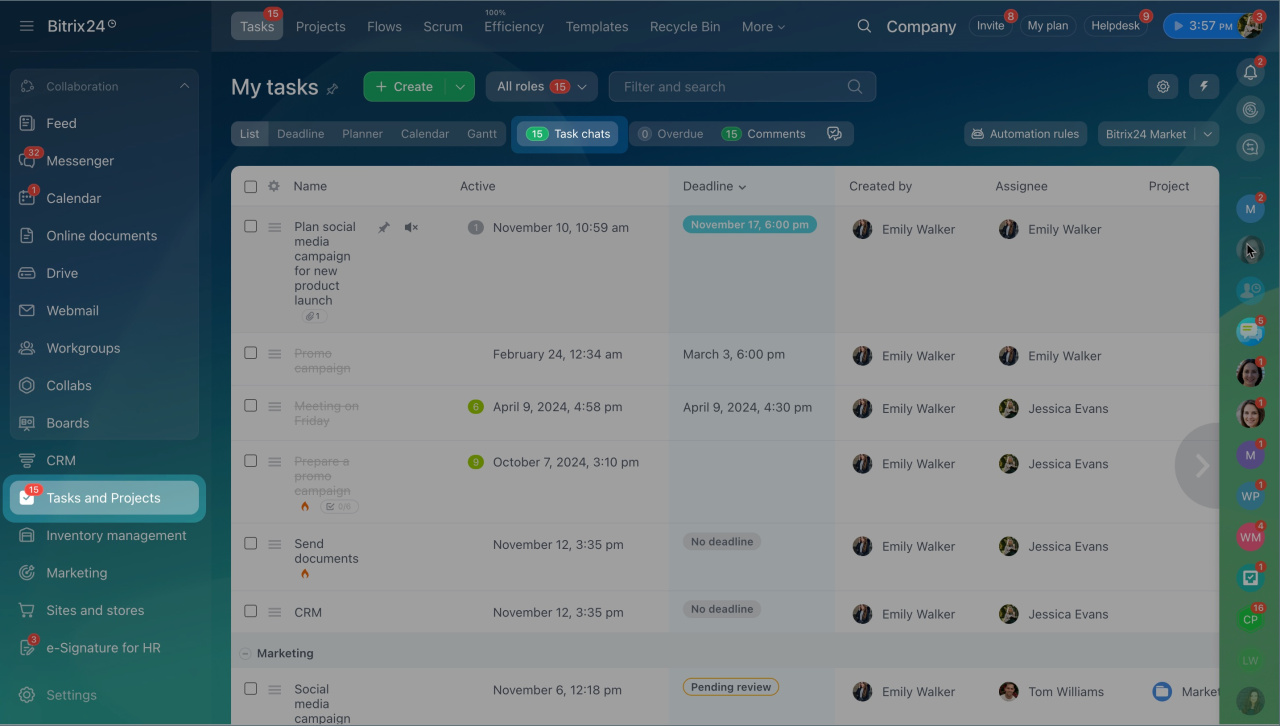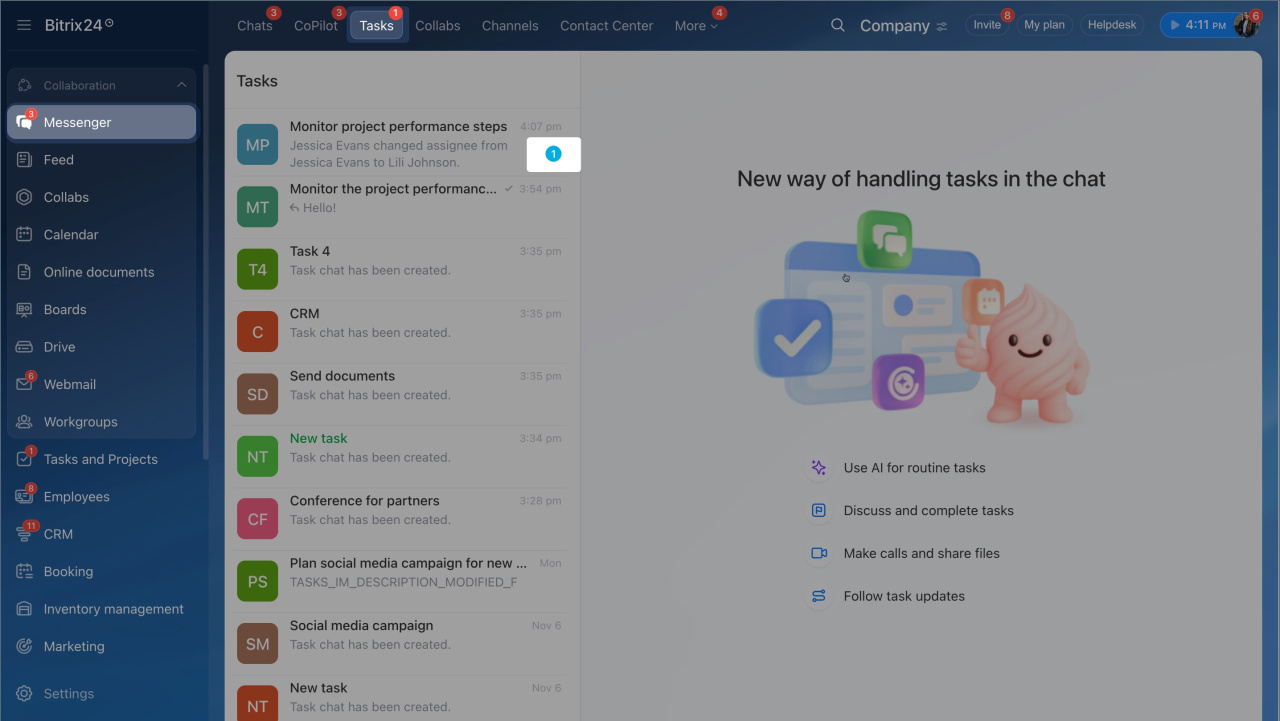We see how the approach to task management is changing. Teams are increasingly discussing activities directly in chats: negotiating, planning steps, and documenting decisions.
We have restructured tasks in Bitrix24 to fit this format. Now, a task is not just a form with fields and comments but a unified space where all the work happens: discussions, actions, and results. The task chat has become the center of communication and process management: the team makes calls, exchanges files, and makes decisions without losing context or wasting time switching between tools.
We updated the task form to reflect the new reality. Communication is not just part of the work but its main tool. Let’s discuss what has changed and how it speeds up work.
The new task form — everything in one place
The task form interface has changed. Information is organized into sections: description, participants, files, checklists, results, and more. This format helps quickly understand what needs to be done, identify additional conditions, and focus on execution.
Inside the form, there is now a chat. It keeps the entire discussion context: you can see recent changes, make calls, clarify details, and quickly make decisions without leaving the task.
Task chats
Advantages of the new task form:
- Quick task creation — add only what’s necessary, like a description, deadline, assignee, and checklist. Other sections remain hidden, keeping the form compact and convenient for work.
- Unified view for creation and review — the task form now looks the same during creation and while working on it. This saves time searching for fields.
- Faster communication and decisions — the task chat speeds up interactions: the team discusses issues in a familiar way, like in a messenger. Decisions are made faster, feedback is immediate, and the task progresses without delays.
- Collaborative file work — tasks now have a dedicated space for documents. All participants can attach and view files there. Nothing gets lost. The needed document is easy to find and open directly in the task. If something needs quick discussion, you can send the file directly in the task chat.
- Deadline control and execution discipline — by default, new tasks are now created with a five-business-day deadline to ensure none are overlooked. The creator can specify who can change the completion date and under what conditions, such as restricting changes or requiring a reason for adjustments.
- Results and intermediate outcomes — the task includes a dedicated "Results" section. It allows adding not only the final result but also intermediate, significant stages of the work process. This way, the supervisor and colleagues can track progress and provide quick feedback.
Chats inside tasks
The task chat has become the communication hub. Here, the team interacts, aligns results, tracks changes, and maintains a history of interactions. Thanks to the familiar chat format, task management has become more convenient: all actions are performed in one window without switching between tools.
In the task chat, you can:
- Discuss details — communicate with colleagues directly in the task without switching to separate chats or tabs. Everything happens quickly: ask a question, get an answer, and agree on a solution in real time. This speeds up task completion and reduces delays.
- Make calls— start audio and video calls directly from the task chat to quickly discuss everything and make decisions. After the call, BitrixGPT Follow-up will immediately prepare a transcript and brief conclusions.
- Exchange files — send documents, images, and other files so colleagues immediately receive the necessary materials.
- Track changes — every step is recorded in the chat: deadline changes or status updates. This allows you to quickly monitor what has changed and the task’s current stage.
- Highlight important points — pin or add key messages to Favorites for quick access later.
- Maintain context — the entire history of discussions, actions, and calls is stored in one place. The team always works with up-to-date information.
CoPilot Follow-up: Speech analytics for video calls with AI
Previous comments from the old task form can be viewed in the chat. They are available in read-only mode.
All task chats in a separate list
We have added a new Task Chats section. It is not just a list of chats but a way to communicate and manage tasks directly in the messenger.
- Work in a familiar format — like in a regular messenger: on the left, a list of tasks with the latest messages; on the right, the chat of the selected task.
- Respond instantly — discuss tasks directly in the chat. New messages appear immediately in the chat list. No need to open each task to check updates. Select the chat and reply where needed.
- Quickly access the needed task — all active tasks you are involved in are gathered in one list. Chats with new messages move to the top like in a messenger, so it’s clear where your input is needed. To open the task itself, click the link in the chat header.
- Track progress — assignees can monitor updates, supervisors can review multiple discussions, and observers can stay informed about changes.
You can access the task chat list in the Messenger > Tasks section and in Tasks and Projects > Task Chats.
Counters and notifications — to stay updated
The new notification system combines task counters and chat notifications. This helps ensure important events aren’t missed, like new messages, deadline changes, completed checklist items, and more.
If a task changes:
- A new message appears in the task chat, and a notification is sent, just like in a messenger — a counter appears in the chat list.
- The Tasks and Projects section displays a counter. It shows where there are unread updates.
How to track changes:
- Monitor counters in the "Tasks and Projects" section or the messenger’s "Tasks" tab. They show the total number of new events and highlight tasks with updates.
- Open the task chat list to sequentially review all new messages and changes.
Each task participant receives notifications and counters based on their role:
- Assignees and participants — receive notifications for all changes in their tasks.
- Task owners — get notifications about key events, like task completion, checklist updates, or attached results.
- Observers — see notifications about task status changes, such as when a task is created or completed.
If a team member is mentioned in the chat, they also receive a notification and see a counter.
New tasks are not just an update but a new way of working. Now, everything needed for completion is gathered in one place. The task chat has become the task management hub. Here, the team discusses details, makes decisions, and tracks changes in real time. Work progresses faster, and Bitrix24 helps bring tasks to completion.