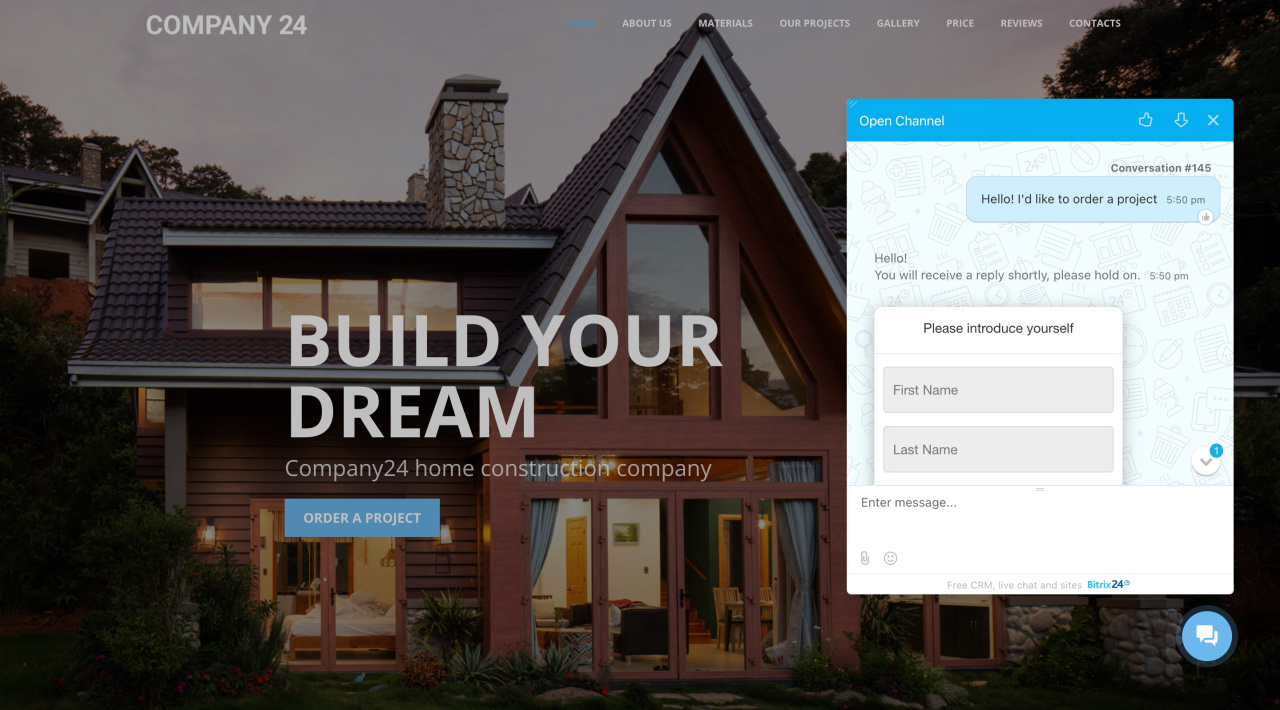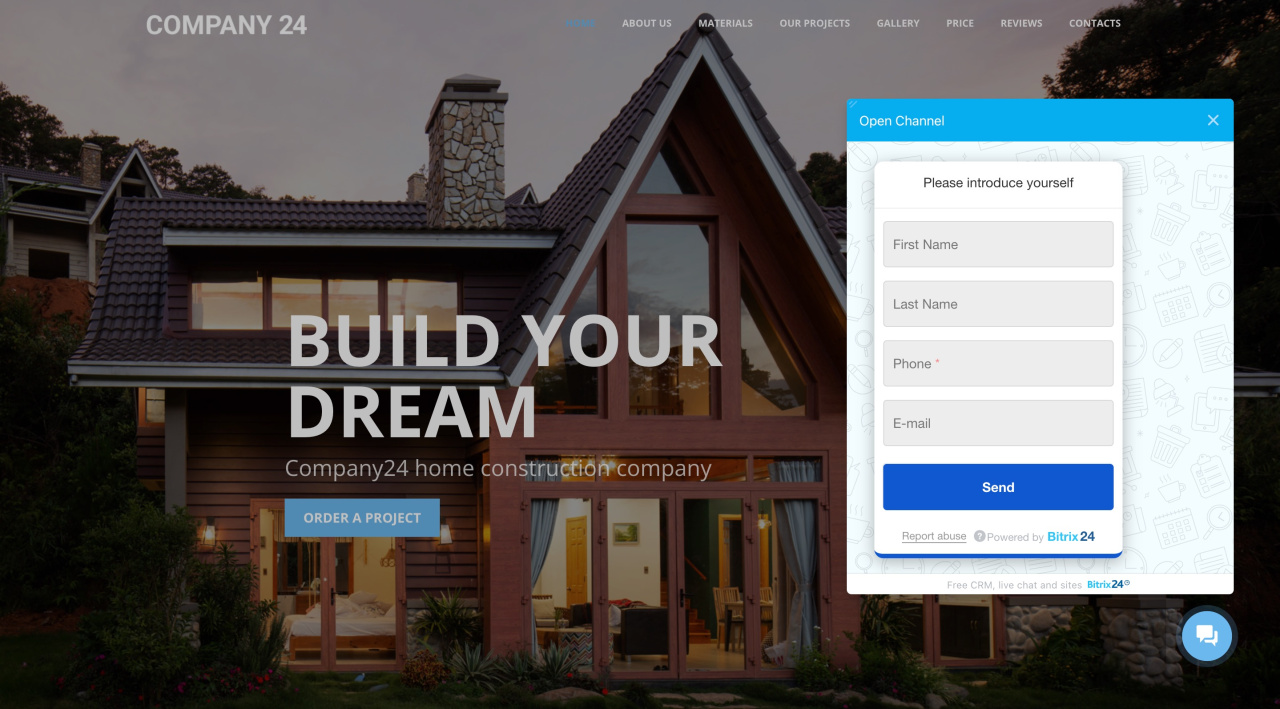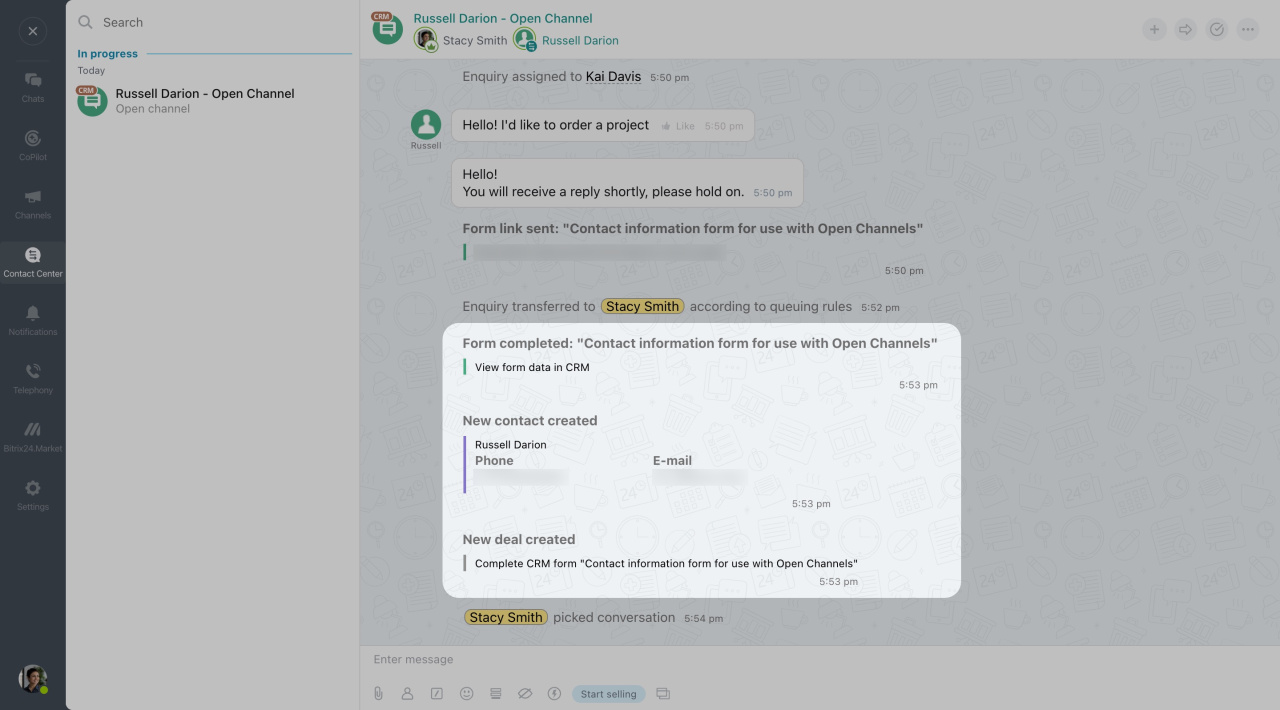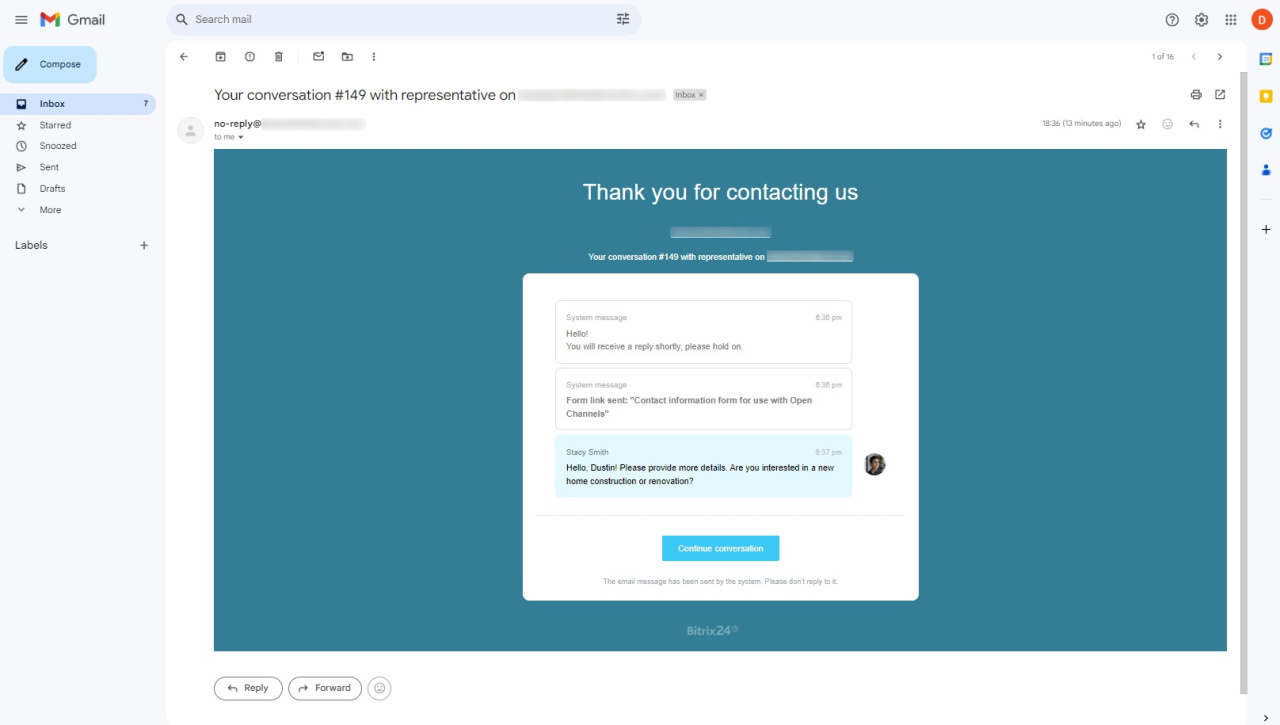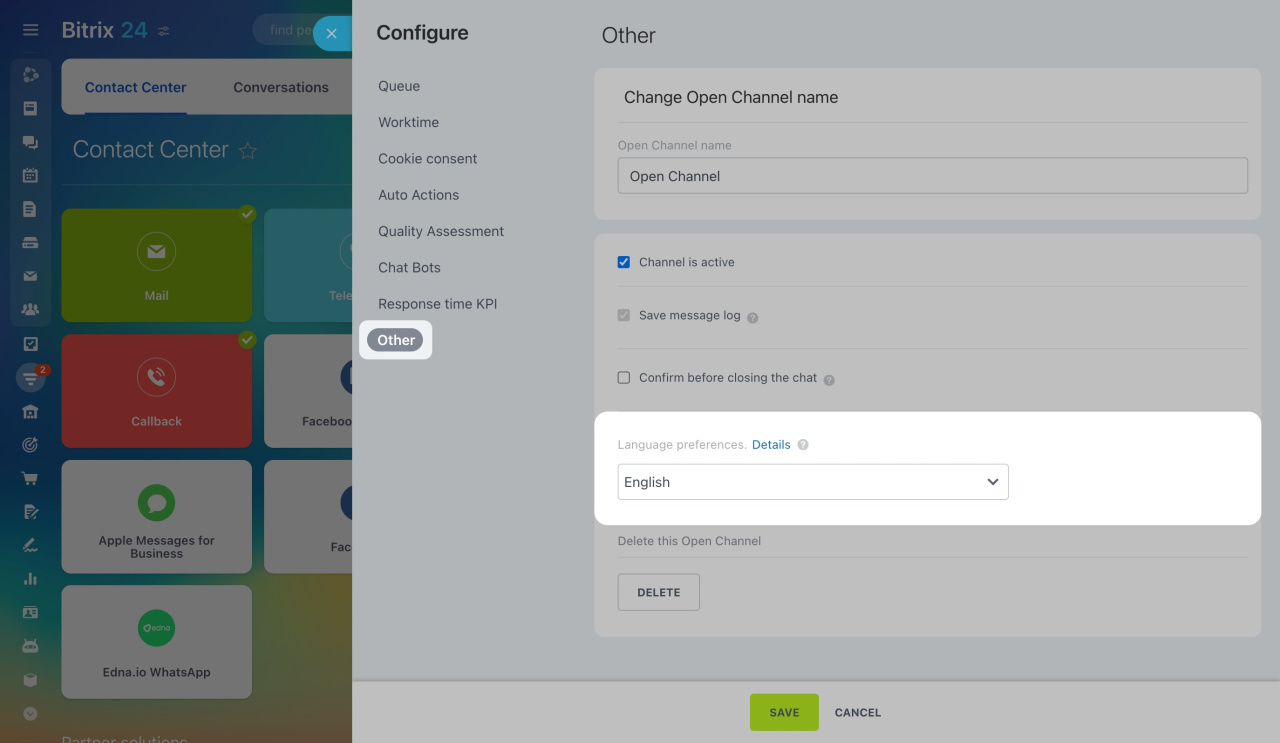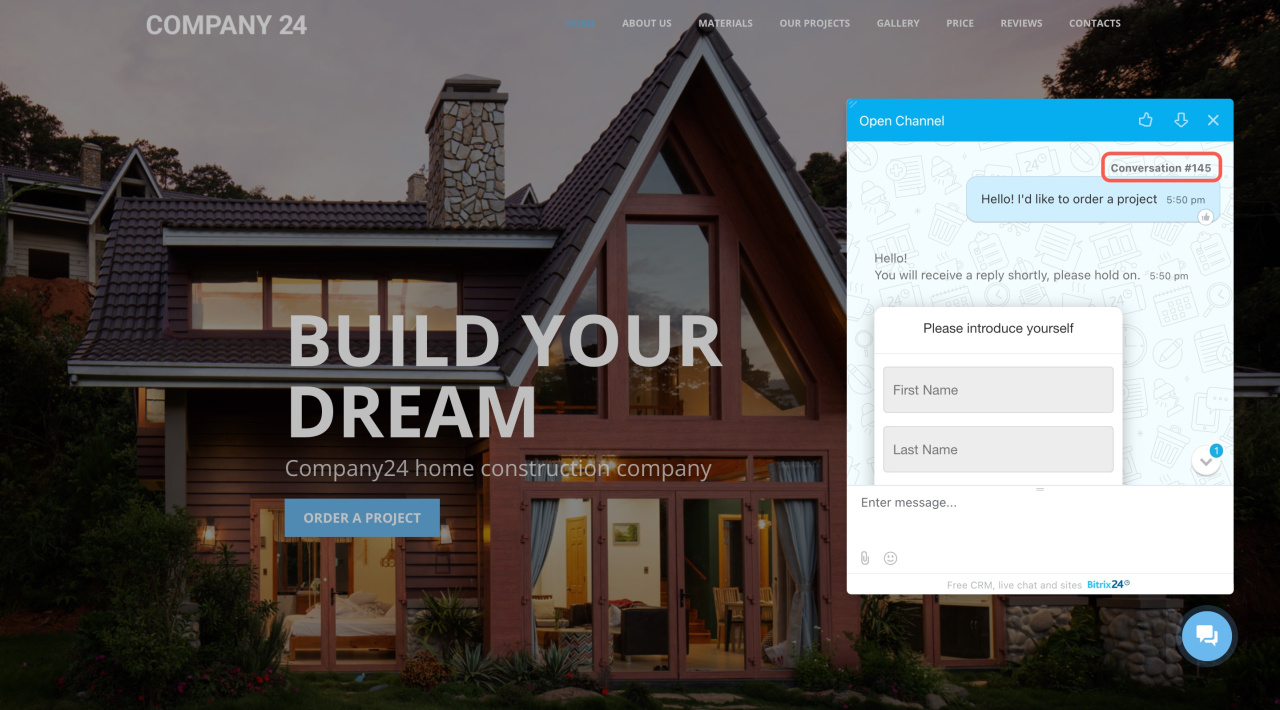Contact forms are needed for identifying customers in Live Chat. They help you quickly gather contact details like name, email, and phone number, which are then saved to a new lead or client form.
If a customer prefers not to fill out the form at the start, you can still collect their email by sending a form during the conversation. Once the client provides their email, they will receive all unread responses from the agent directly to that email address.
How it works
CRM forms are used to collect client contact information. You can enable the contact information form in Live Chat and choose whether it appears after the client's first message or before they start typing.
Contact information form in Live Chat
If Wait for customer's first message is enabled, the form appears after the customer's first message.
If Before conversation is enabled, the form appears as soon as the conversation starts.
All contact information entered in the form will be displayed in the chat, where you can also access the created CRM entities.
A new lead, deal, or contact form is automatically created for new clients, depending on the CRM form settings. Chat conversations with existing clients are saved to their CRM item forms.
Emails
The system sends an email if the client does not read chat messages for a minute or closes the dialog page. The client's question and the agent's answer are shown in the email. From there, the client can return to the chat on the site with the installed widget.
Language preferences
Configure language preferences to send emails with a conversation history in a desired language. Choose it in the Open Channel settings section.
Conversation number
Both clients and agents can see a conversation number in each chat. This option allows the client to refer to previous dialog numbers to solve any issues.
In brief
-
Contact forms are needed for identifying customers in Live Chat. They help you quickly gather contact details like name, email, and phone number, which are then saved to a new lead or client form.
-
Configure a CRM form to appear either after the client's first message or before they start typing.
-
The system sends an email with a conversation history if the client does not read chat messages or leaves the dialog page. You can adjust language preferences for such emails.
-
Conversation numbers help clients and agents track previous interactions.