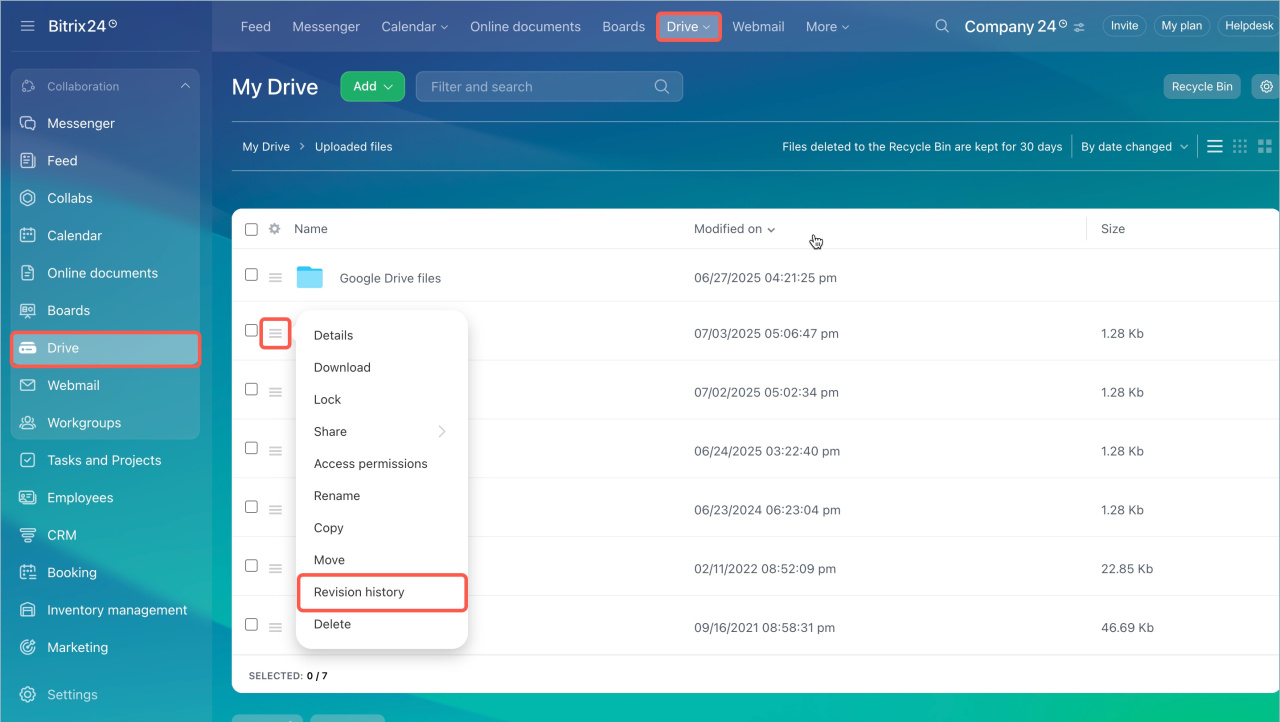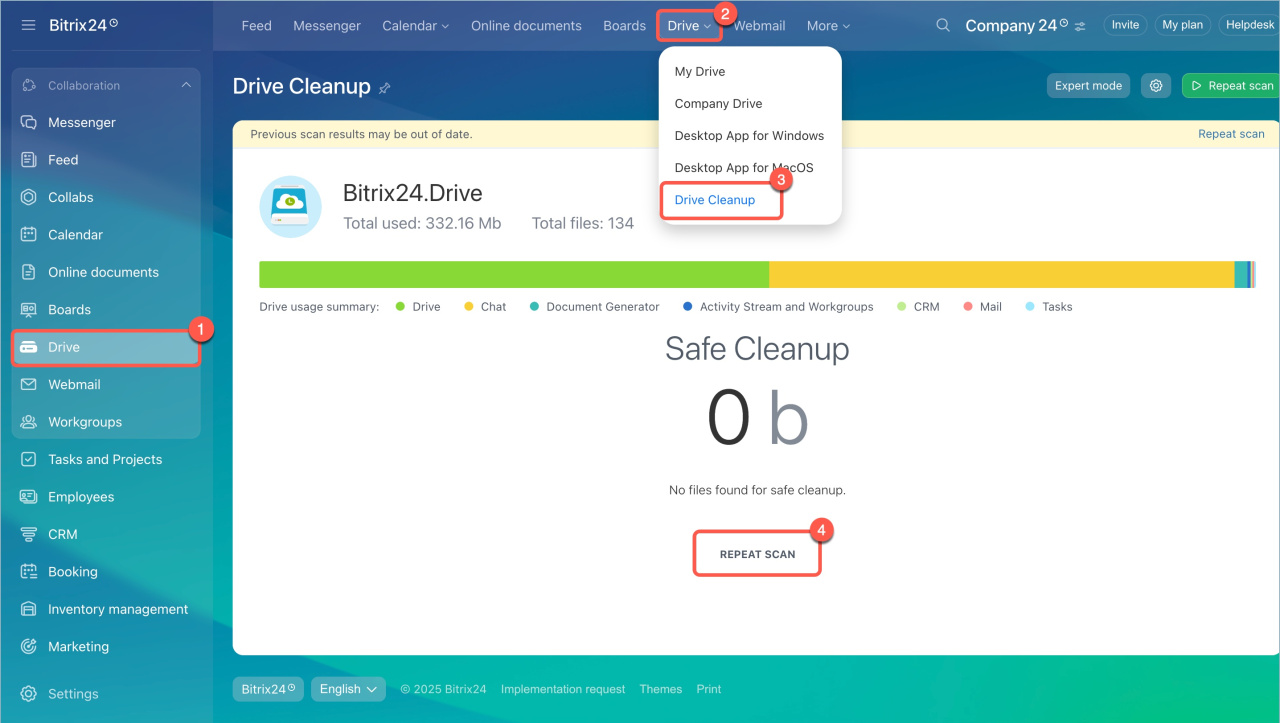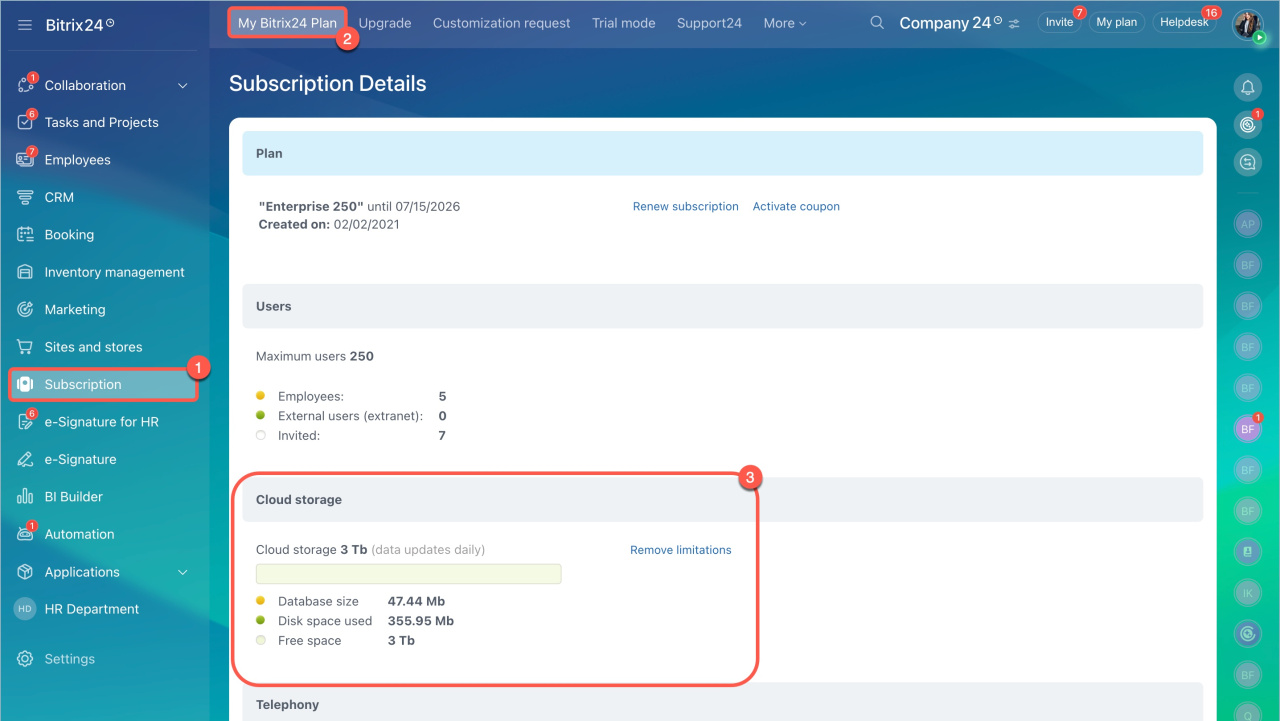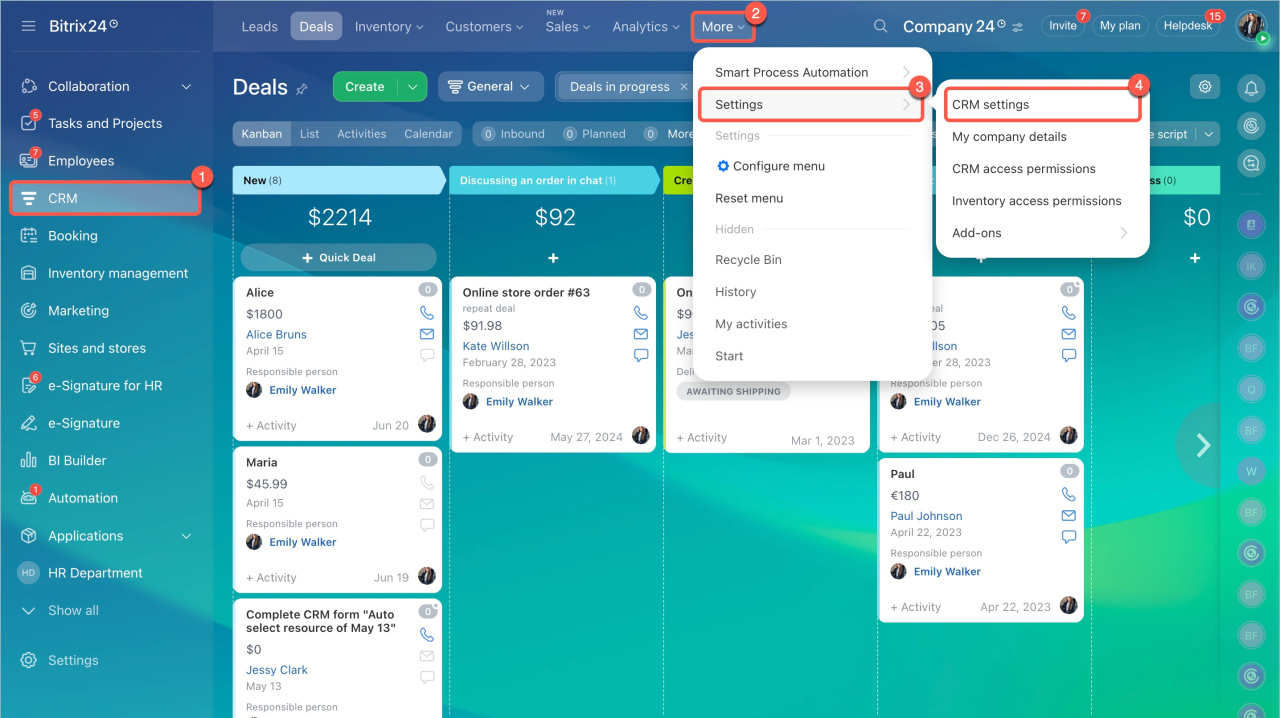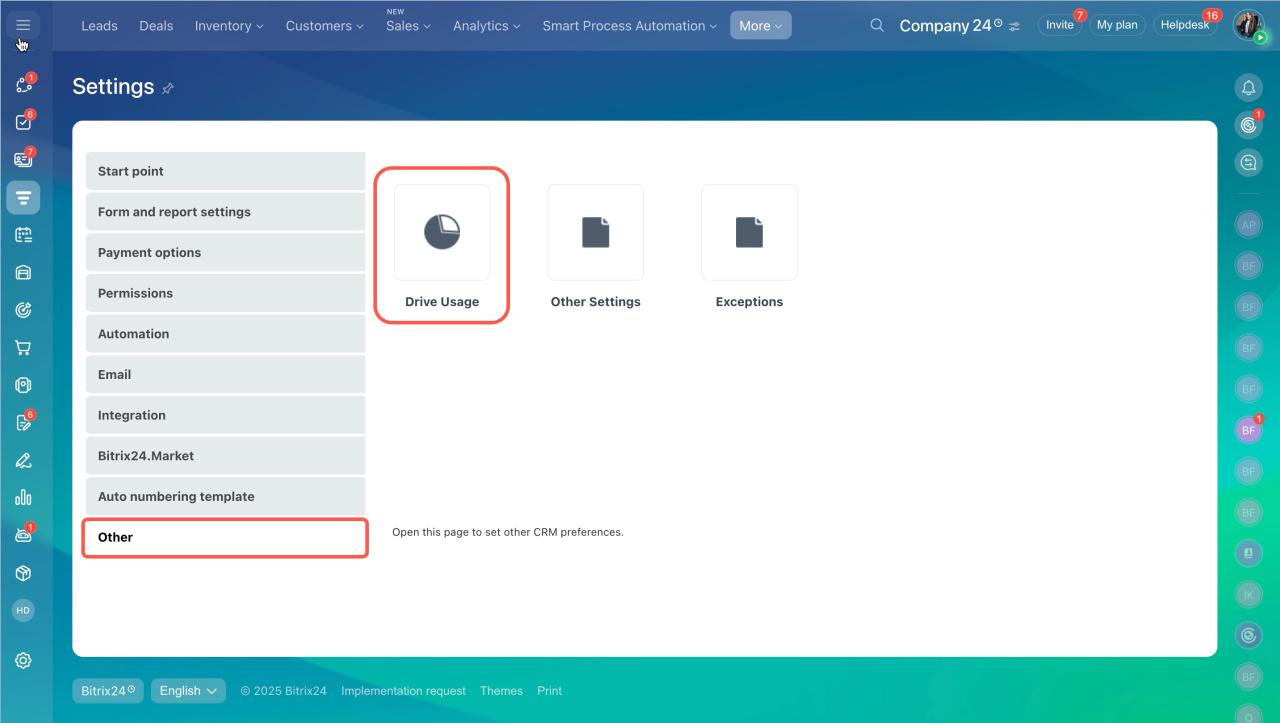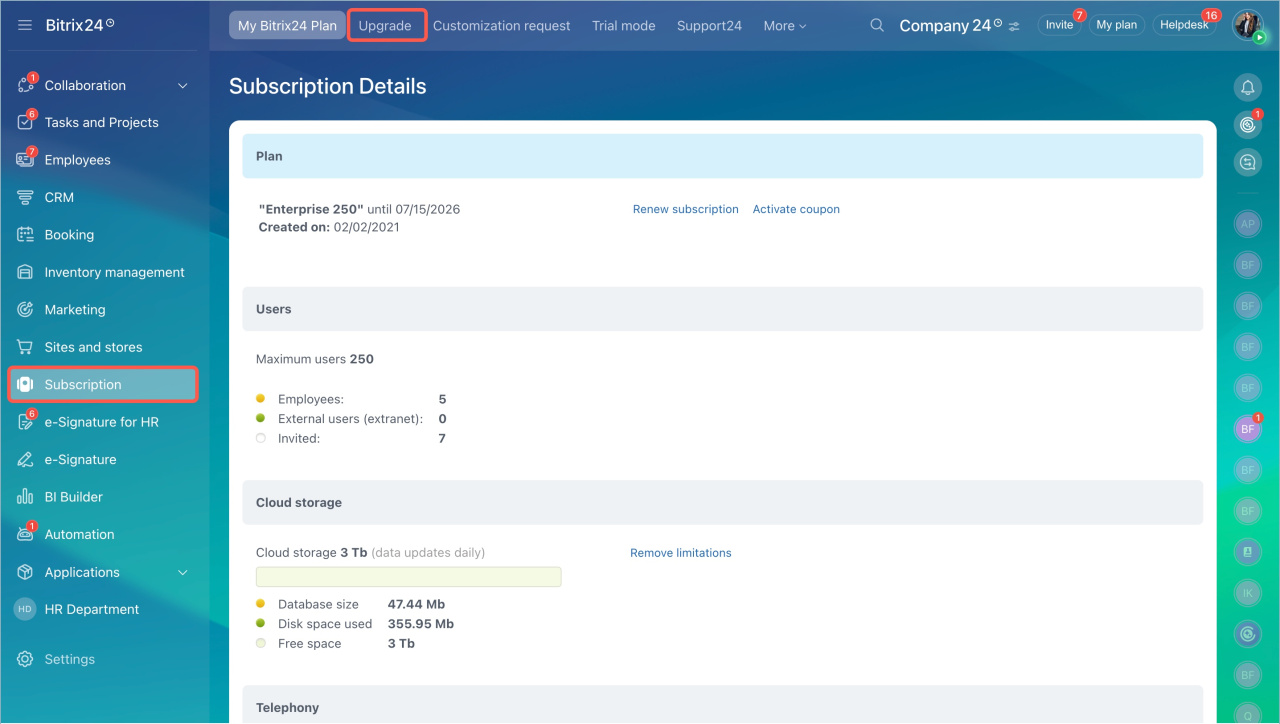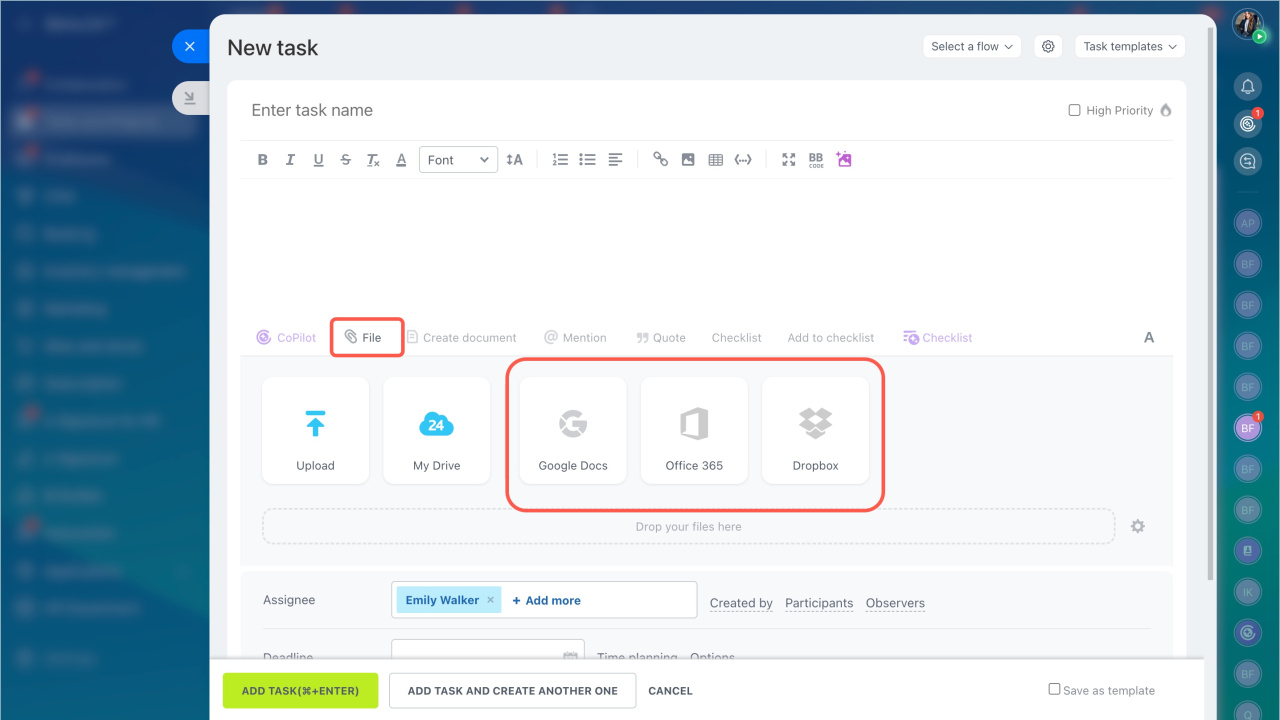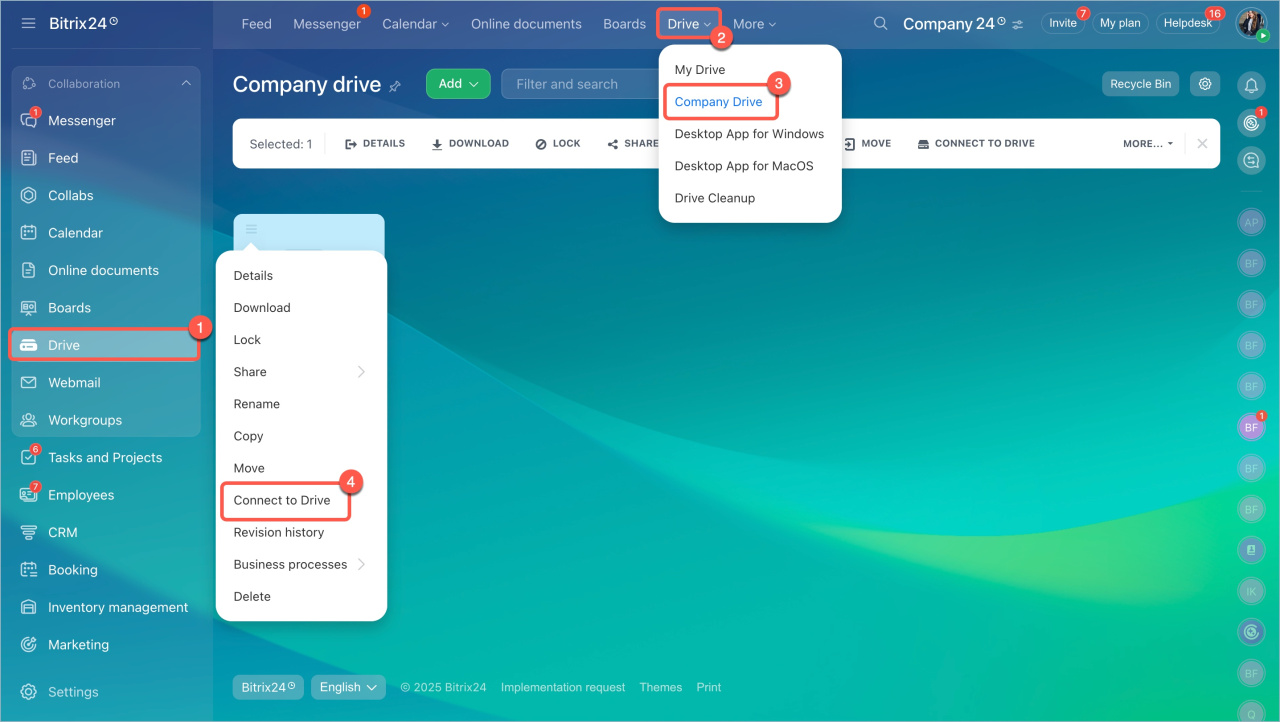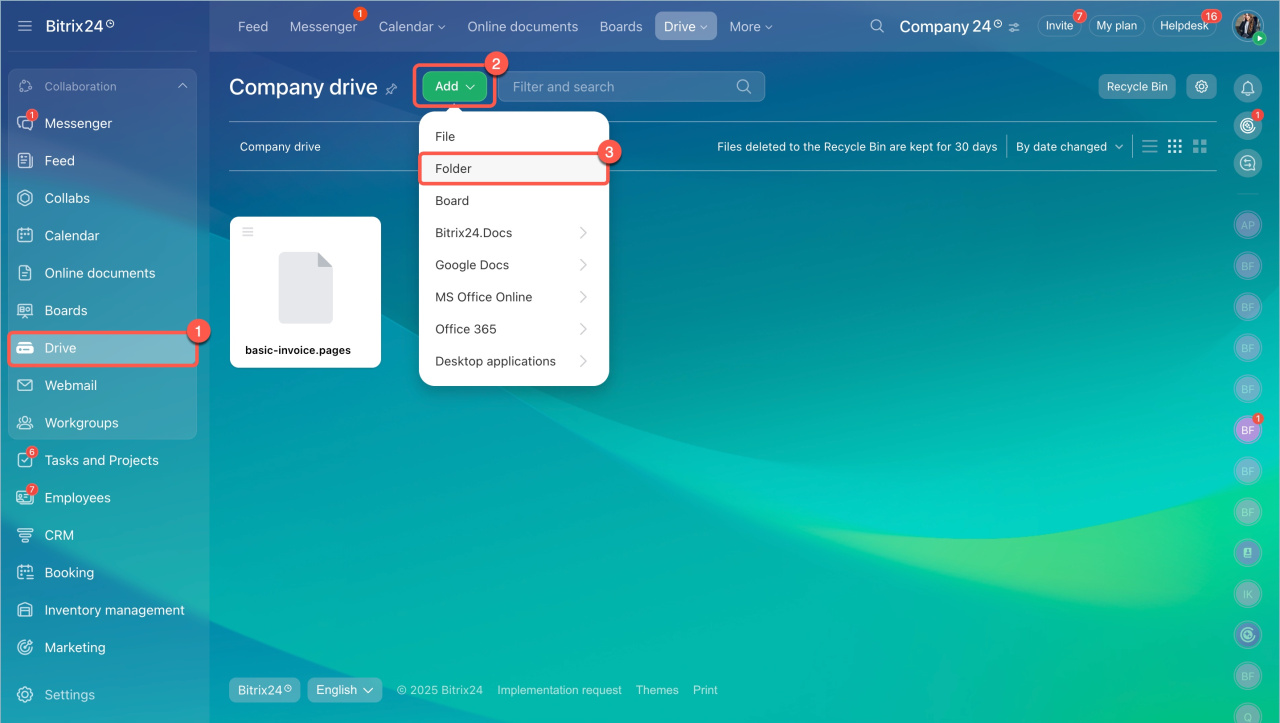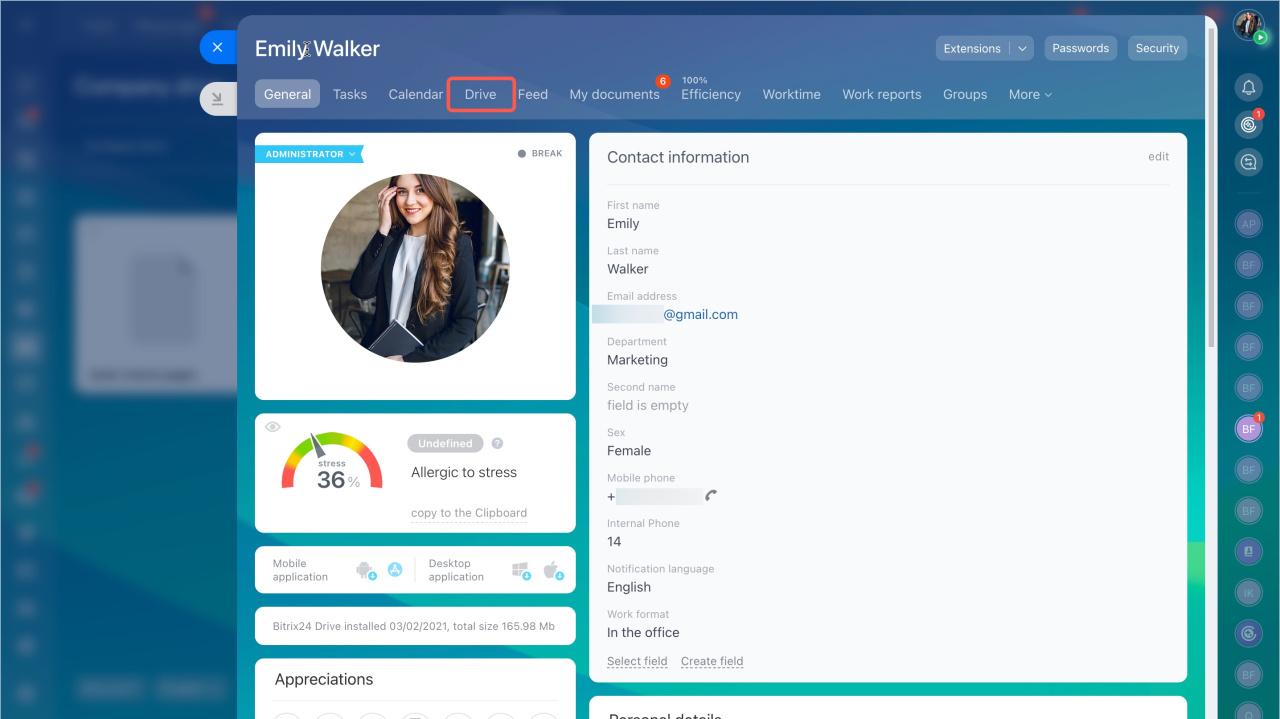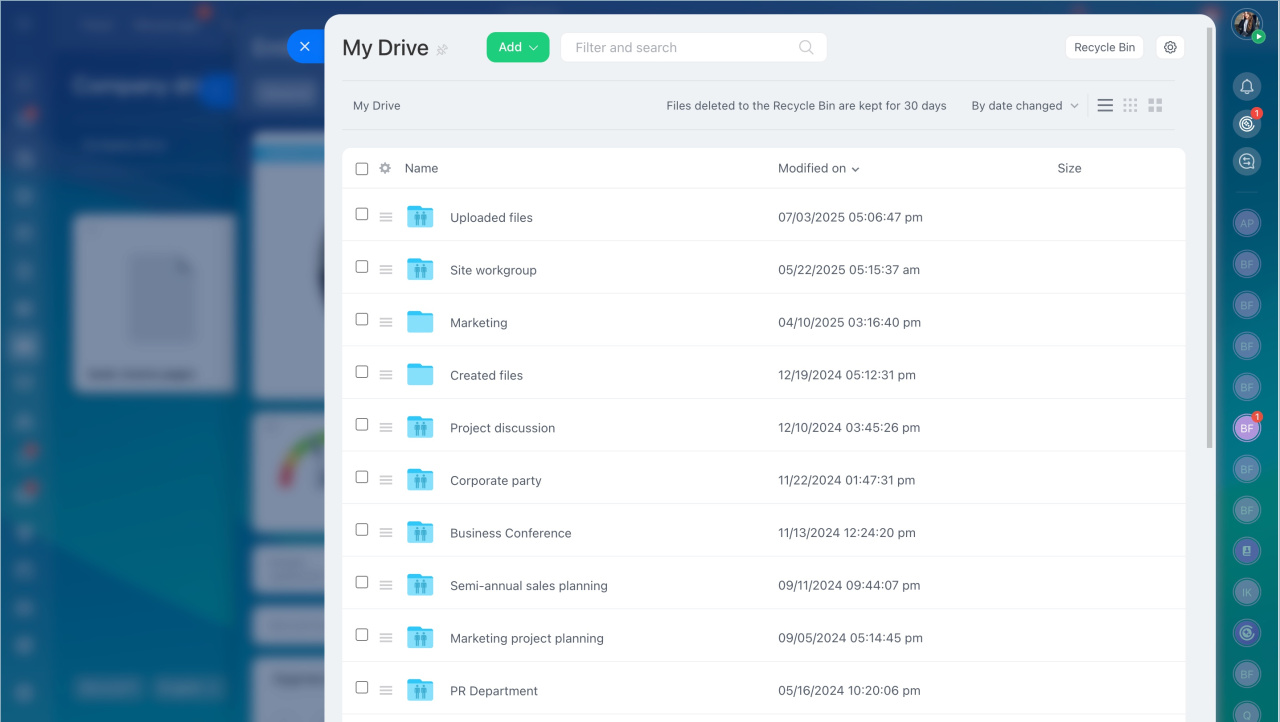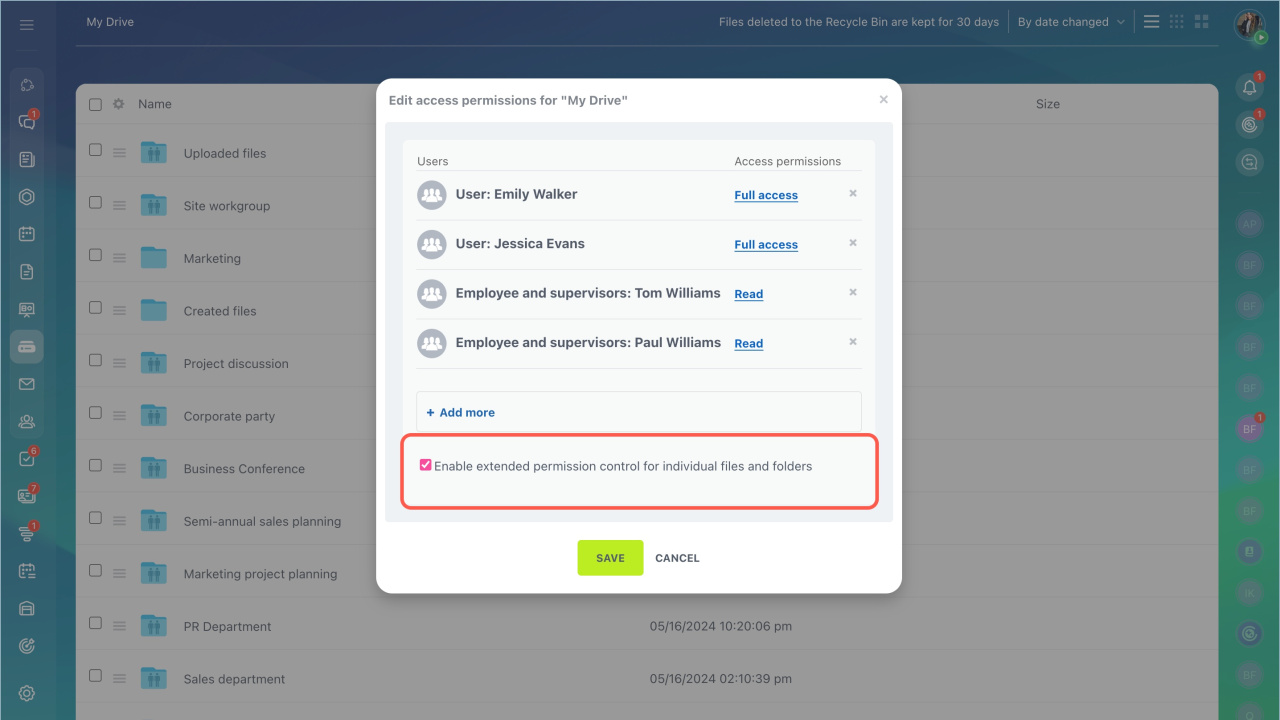Bitrix24 Drive is a tool for managing files. You can store and edit company documents, configure file access permissions, and sync the drive with your computer. This article answers frequently asked questions about the Drive.
In this article:
- View the revision history for all files on the Drive
- Free up space on the Drive
- There still not enough space after clearing the Drive
- Connect cloud storage to the Drive
- Move files from the Company to Personal Drive
- Upload multiple folders to the Drive
- Why does a deleted or renamed file reappear
- Restrict file downloads from the Drive
- Why do file version conflicts occur
- Why is a folder not loading or empty
- Why is a shared folder not visible on My Drive
- Sync Bitrix24 Drive with personal computer
- View a colleague's Drive content
- Why can’t an employee see a file or folder even with access permissions
- What to do if the cursor in Bitrix24 Docs appears in the wrong place?
View the revision history for all files on the Drive
You can check the history of changes for a specific file. Currently, it is not possible to track the revision history for all files on the Drive.
- Go to the Drivesection.
- Find the required file and click on the Menu (≡) icon.
- Select Revision history.
Free up space on the Drive
To free up Drive space, use the Drive cleanup feature. It allows you to quickly scan documents and delete unnecessary ones.
- Go to the Drive section > Drive Cleanup.
- Click Start scanning.
If you have already scanned the Drive, you will see the Repeat scan button.
There still not enough space after clearing the Drive
Problem. You deleted files from Bitrix24 Drive, but the storage is still full.
Reason. The cleanup only shows space occupied in the Drive section. However, other data also takes up storage space, such as CRM files, call recordings with customers, email attachments, and other elements.
Solutions.
Check what is taking up space in the cloud. Go to the Subscription section > My Bitrix24 plan tab >Cloud storage block. Delete unnecessary files to free up storage.
Cloud storage
Clear space in CRM. Check what data is taking up space—go to CRM > More > Settings > CRM settings > Other > Storage usage. Delete outdated items, files, or other data.
Drive Cleanup tool
Recycle bin on Bitrix24 Drive
Upgrade your plan. If space is insufficient, go to the Subscription section > Upgrade tab.
Contact Bitrix24 Support
Connect cloud storage to the Drive
It is not possible to connect external cloud storage to Bitrix24. You can manually upload files from the cloud. The files will be stored on your personal Drive in the Uploaded files folder.
Add files from cloud storage to Bitrix24
Move files from the Company to Personal Drive
Connect the Company Drive folder to your personal Drive:
- Go to the Drive section > Drive tab > Company Drive
- Select the required folder and click on the Menu (≡) icon > Connect to Drive.
Upload multiple folders to the Drive
There are two ways to upload folders to the Drive:
- Sync the Drive
- Create folders on the Drive and upload files to each one individually
To create a folder:
- Go to Drive.
- Click Add > Folder. Add the required number of folders.
- Open the created folder.
- Click Add > File and upload files.
Why does a deleted or renamed file reappear
Problem. A file with shared access was deleted by one employee, but another employee started full Drive synchronization with Bitrix24 Messenger during or after the deletion. The deleted file was restored.
Solution.
- Ensure all employees have the latest version of Bitrix24 Messenger installed.
- Before renaming or deleting a file, check that all users have synchronized the Drive with their computers.
Bitrix24 Messenger: Getting Started
Restrict file downloads from the Drive
You cannot restrict file downloads from the Drive. Files can be downloaded even with read-only access.
Configure access permissions to personal drive
Why do file version conflicts occur
Reason. Employees edit the same file simultaneously on different computers while Bitrix24 Drive synchronization is enabled.
Bitrix24 Messenger syncs the newest version of the file, while the second version remains on the computer of the employee who made changes. Local copies of such files include the employee's login in their name.
Solution. To delete the local copy of the file and get the newest version:
- Delete all local copies of conflicting files. If they are needed, move them to another folder that is not synchronized.
- Disable Drive synchronization.
- Delete the files from Bitrix24.
- Reconnect synchronization.
Synchronize Bitrix24 Drive with your computer via Bitrix24 Messenger
Why is a folder not loading or empty
Reason. The employee was granted access to the folder but is not a member of the workgroup it is connected to.
Solution. Invite the employee to the workgroup connected to the folder.
Why is a shared folder not visible on My Drive
When you are granted shared access to a folder or file, you need to accept the connection request. In the notification, click Connect folder, and the folder will appear on your personal Bitrix24 Drive.
Sync Bitrix24 Drive with my computer
Files and folders on Bitrix24 Drive can be synchronized with your computer. Synchronization works both ways. If you edit a file on your computer, the changes will immediately appear in Bitrix24 and vice versa.
Synchronize Bitrix24 Drive with your computer via Bitrix24 Messenger
Connect Bitrix24 Drive as a network drive in Windows
Bitrix24 for Windows and Mac
Can I view a colleague's Drive content?
You can view a colleague's Drive content only if they grant you access permissions. Permissions can be granted for the entire Drive or specific files or folders.
Configure access permissions to personal drive
To view the Drive content, open the colleague's profile and click on the Drive tab.
Why can’t an employee see a file or folder even with access permissions
To grant an employee access to specific folders or files on the Drive, configure advanced access permissions. If they are not configured, access may be restricted.
Configure access permissions to personal drive
Bitrix24 plans and pricing
What to do if the cursor in Bitrix24 Docs appears in the wrong place
Problem. While working with documents in Bitrix24 Docs, the cursor appears in the wrong place when clicked.
Solution. Set the browser zoom level to 100% when working with Bitrix24.