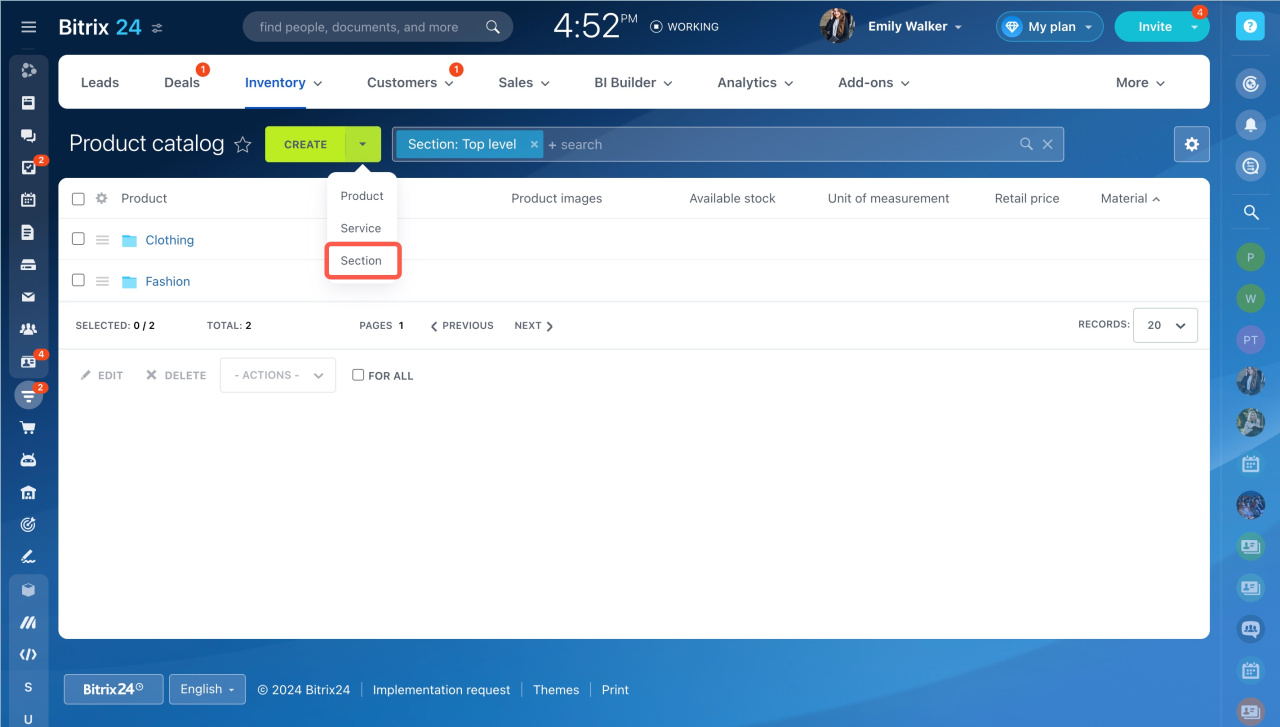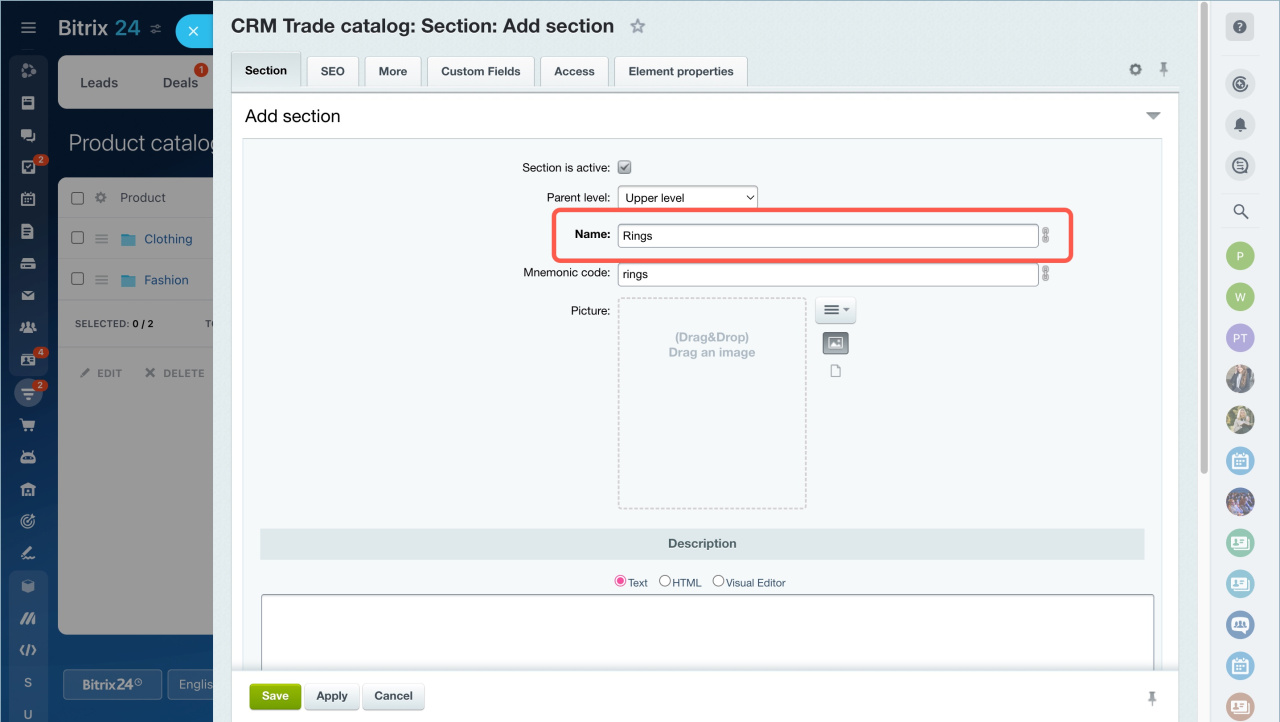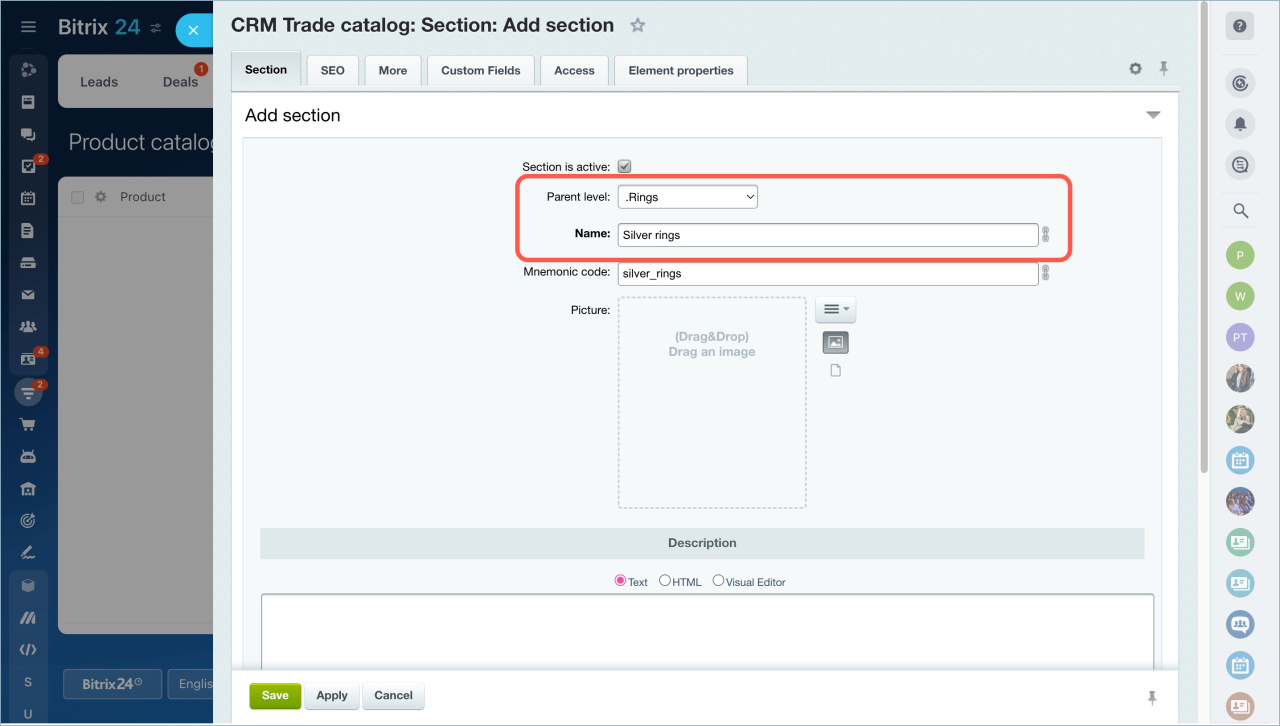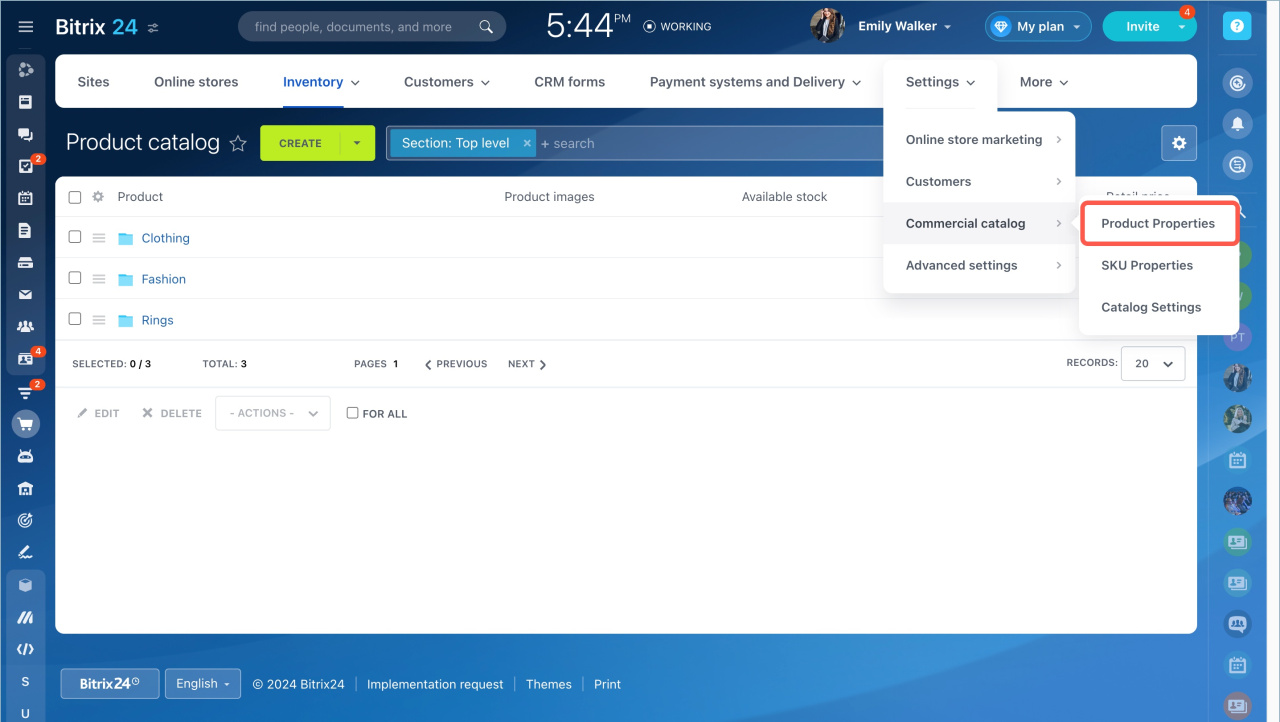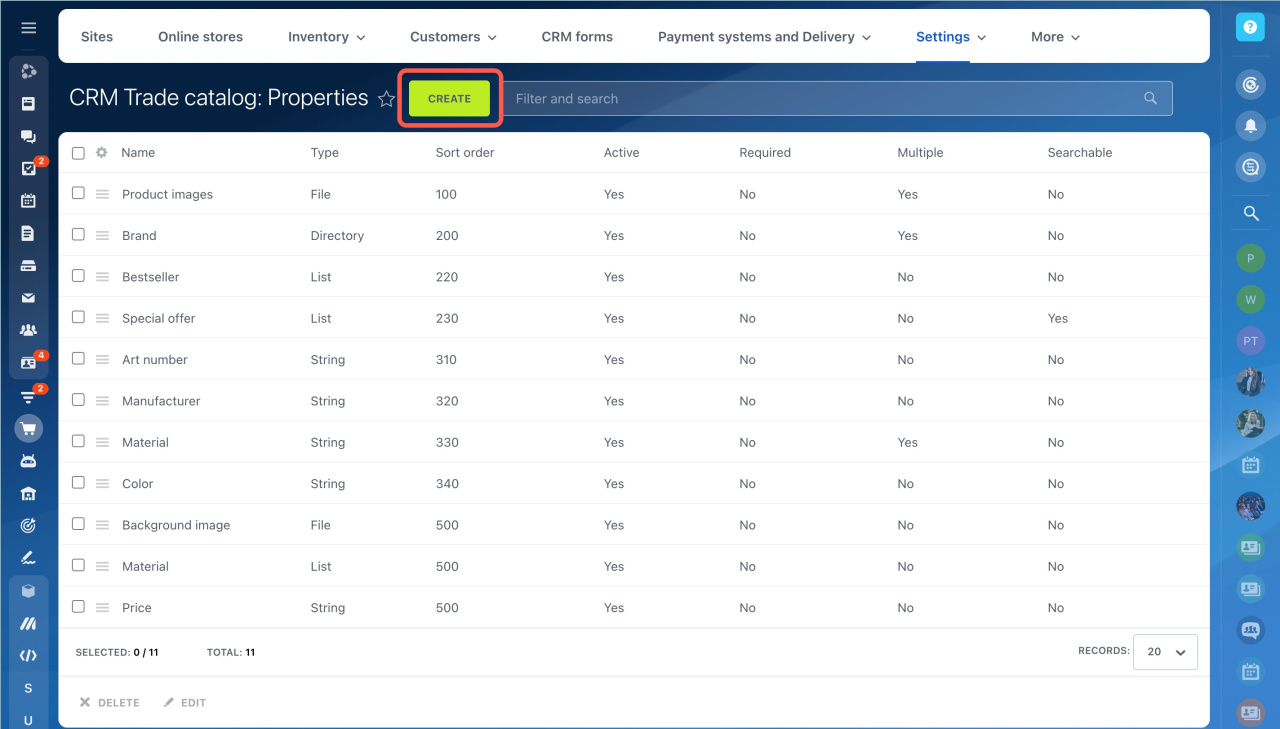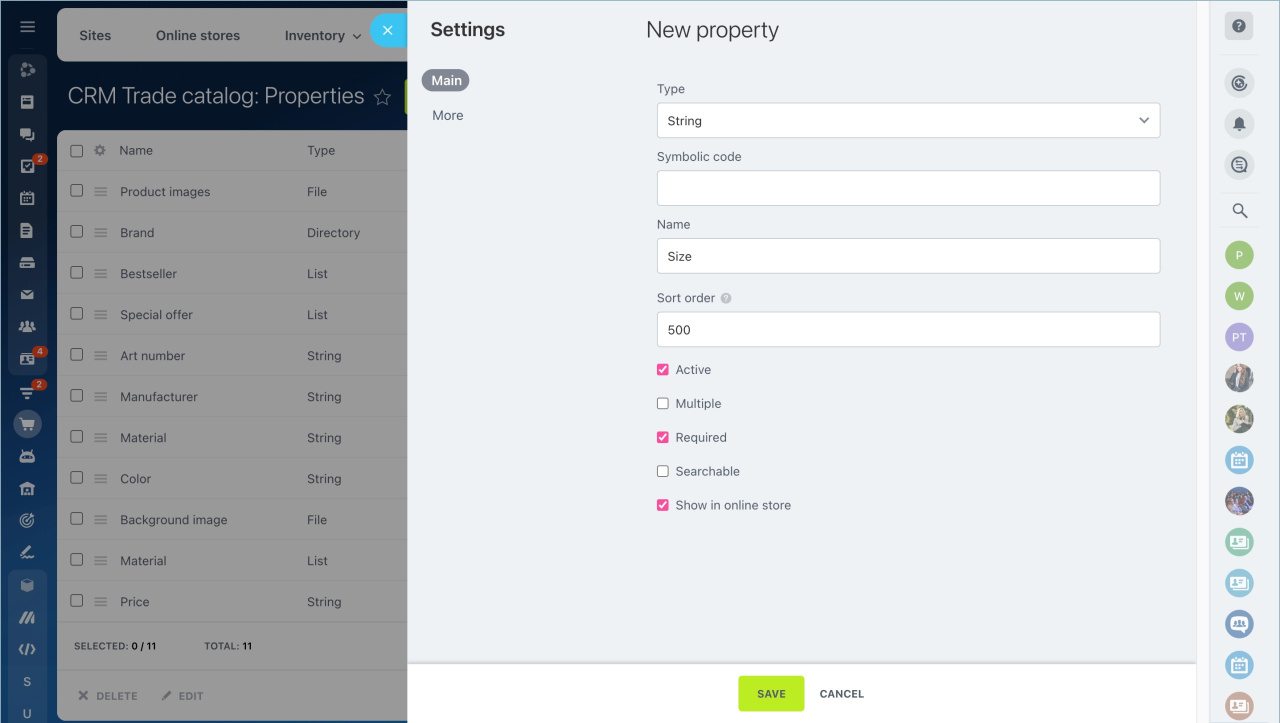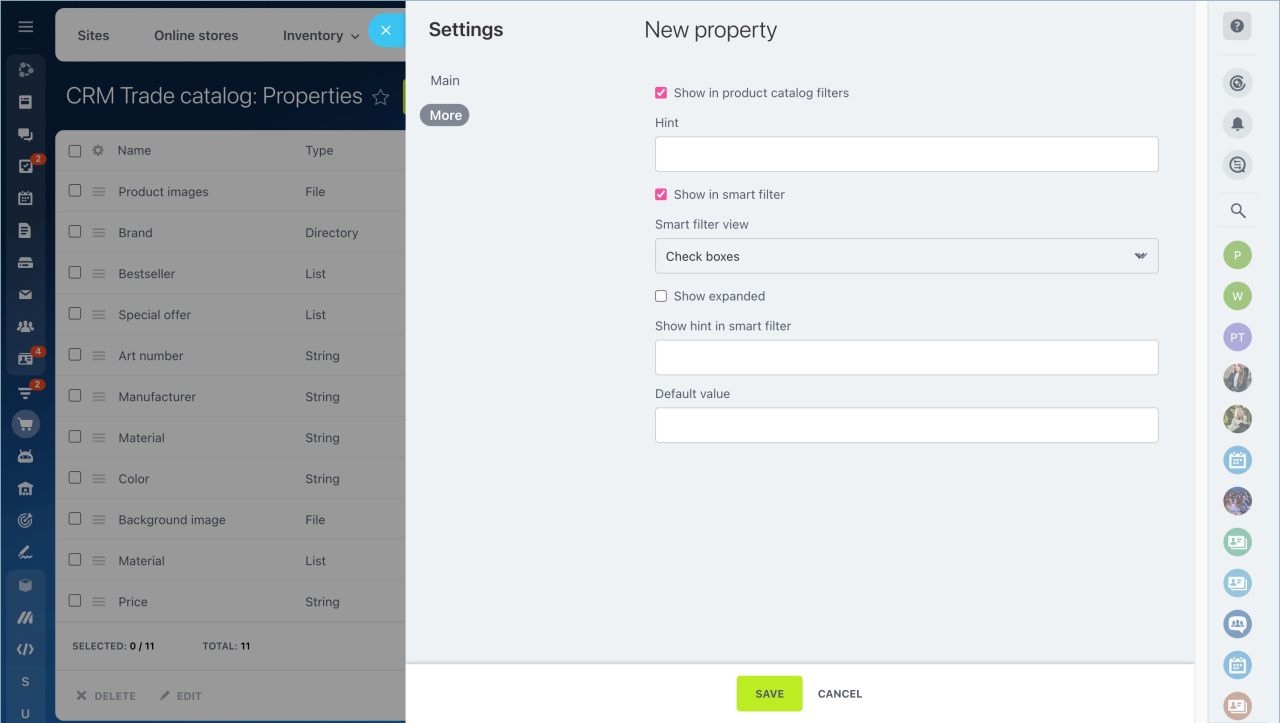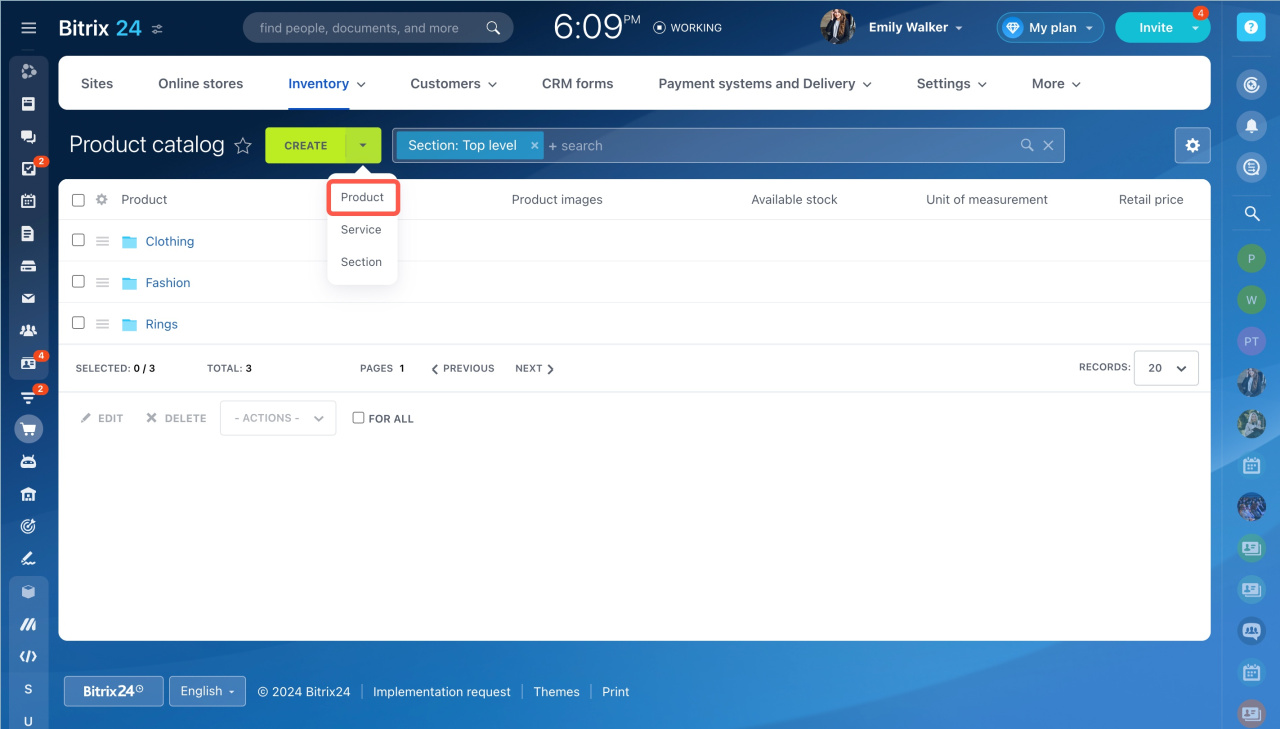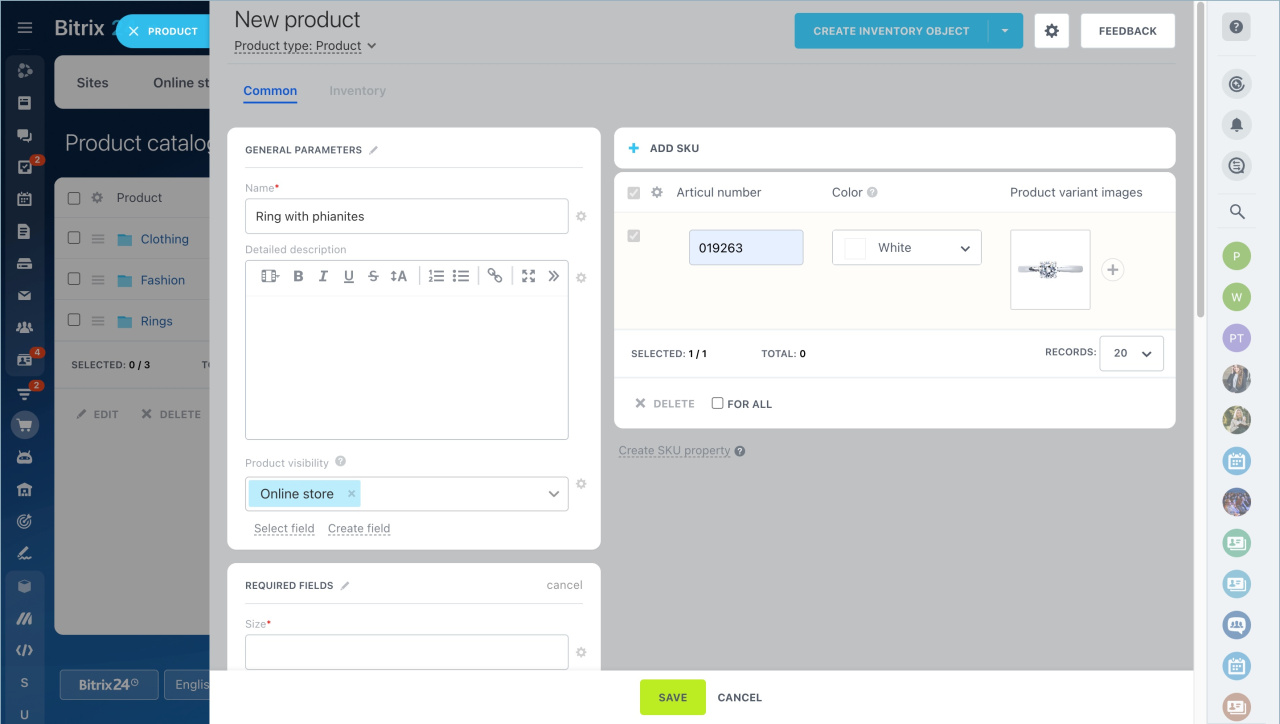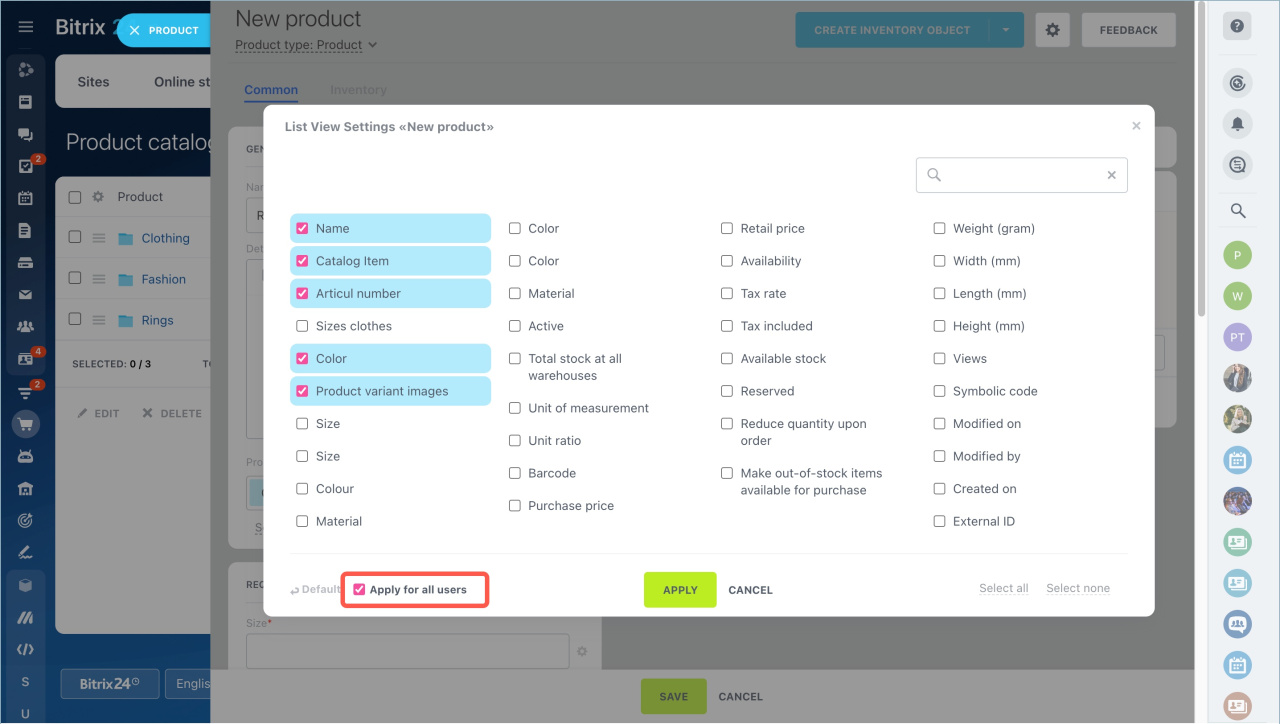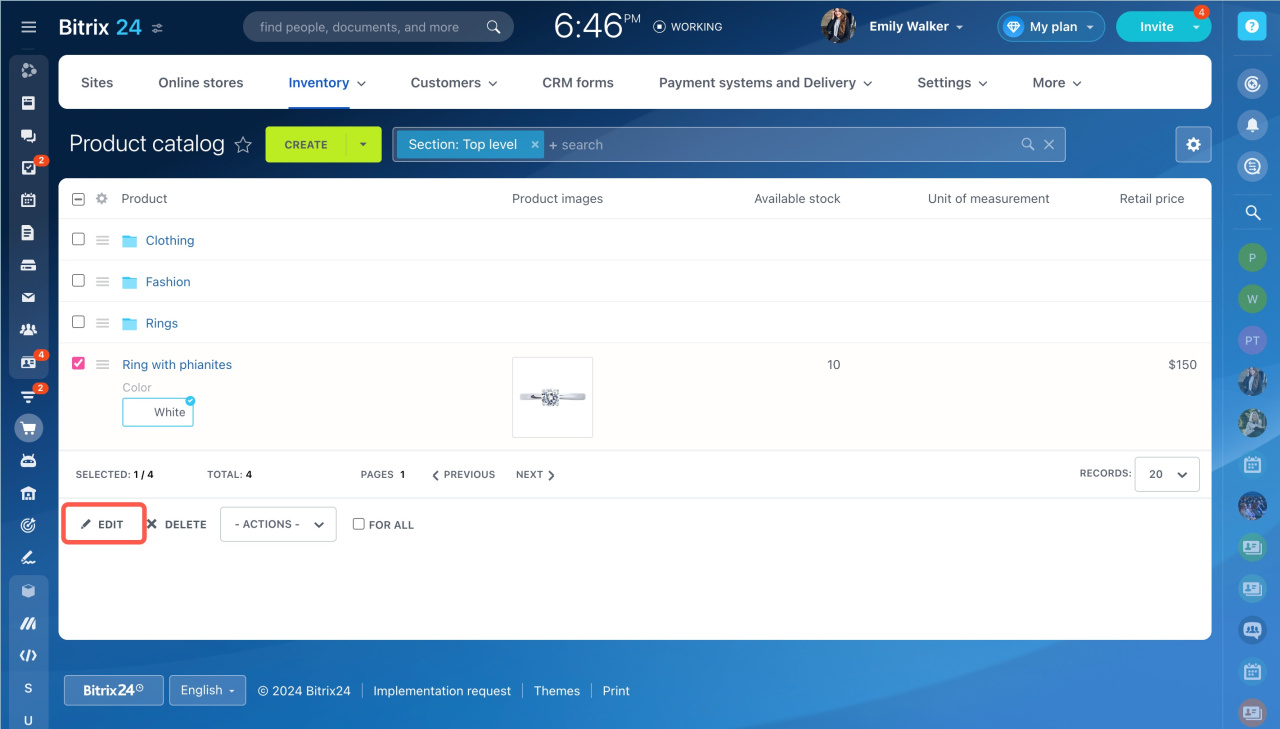Bitrix24 has a single catalog of products for CRM and online stores. When you create a page in your online store, you can add products from the catalog. When you work with customers in CRM, you can add products to an invoice or an estimate.
Open the product catalog in the following sections:
- CRM - Inventory - Product catalog
- Sites and stores - Inventory - Product catalog
First, you need to create sections and add custom product propertiesProduct properties are different characteristics such as product color, size, pattern, etc. before you add products to the catalog.
Create product sections
- Click Create - Section
- Specify the name and the description.
- Save the information.
You can create subsections. Specify the name of the Parent section and link subsections to it. Fill in the fields and save the information.
Add product properties
There is a set of standard properties like product name, brand, unit of measurement, etc.
To create custom properties, go to the Settings in the Sites and stores section - Product catalog - Product properties. Click Create.
Complete the fields in the Main tab:
- Type — it defines what data can be stored in the field: list, number, file and others.
- Symbolic code — it can only contain Latin characters, numbers and underscores.
- Name — field name.
- Sort order — affects the location of the property in the online store.
- Active — check the box if you want to display the field in the product form.
- Multiple — you can select several values at the same time.
- Required — the field must be completed.
- Searchable — it means that the search by value from the field will be in the product catalog and in the online store.
- Show in online store — this setting displays the field in the online store, product form, and the catalog.
Complete the fields in the More tab:
- Show in product catalog filters — the field will be displayed inside the system filter in the online store.
- Show in smart filter — select the type of value display in the field: checkboxes, radio buttons, drop-down list.
- Show expanded — field values can be shown to customers in expanded form.
- Show hint in smart filter — it is displayed in the online store as a question next to the fields.
Save the changes. The field will be available in the product form.
Also, you can add product properties in CRM.
Create a product
Click the Create button on the Product catalog page and select Product.
Fill in the required fields, give detailed description, specify price and assign the item to a section.
You can add several product variants.Product variants are additional characteristics of one product. For example, different colors of the same T-shirt.
Working with the product variants
If you have a list of products in the csv format, it can be imported into Bitrix24.
Access permissions to import and export products
Configure product catalog
Click the Settings icon and select which fields you want to display in the product catalog. Then click Apply.
Enable the Apply for all users option to make the same list view for other employees as you set up for yourself.
You can quickly change several parameters in the list without opening the form.
Select items and click Edit. Enter new data and save changes.
- Bitrix24 has a single catalog of products for CRM and online stores. When you create a page in your online store, you can quickly fill it with products from the catalog. When you work with customers in CRM, you can add products to an invoice or an estimate.
- Create sections and add custom product properties before you can add products to the catalog.
- Click Create on the Product Catalog page. Fill in the required fields, specify characteristics, price and assign the product to a section.
In brief
Read also: