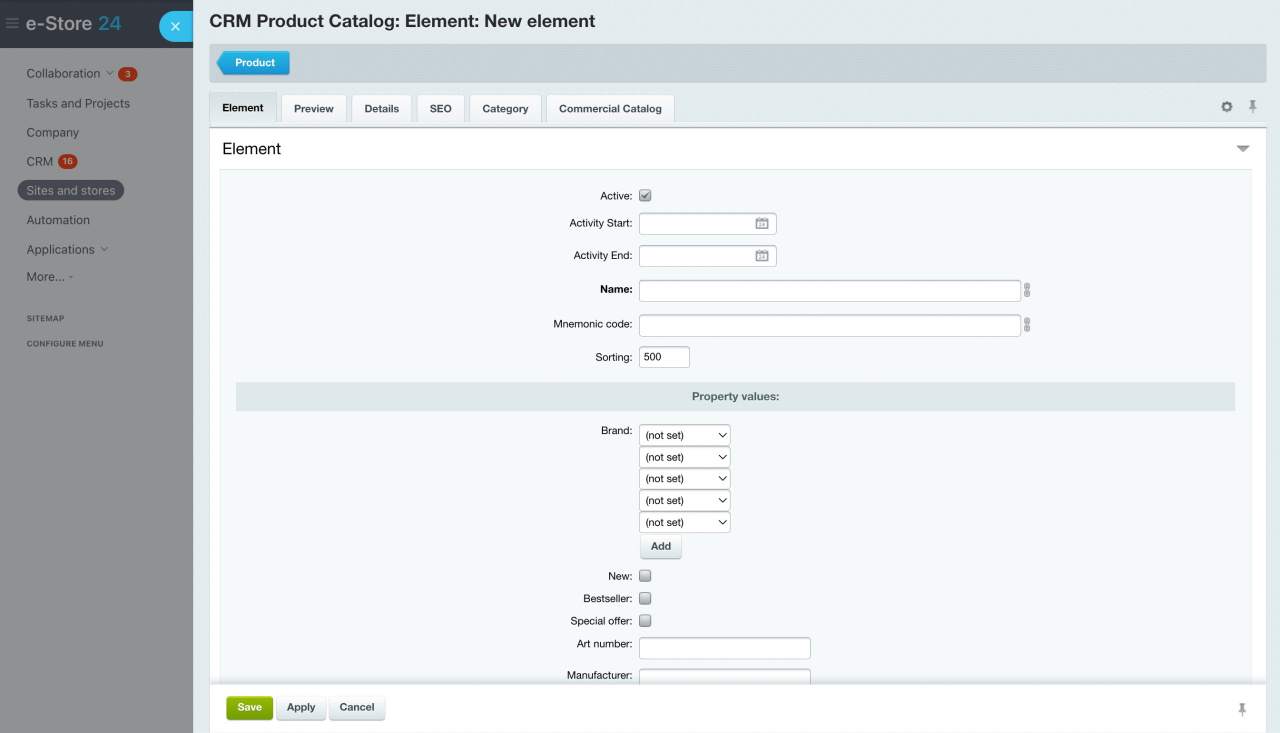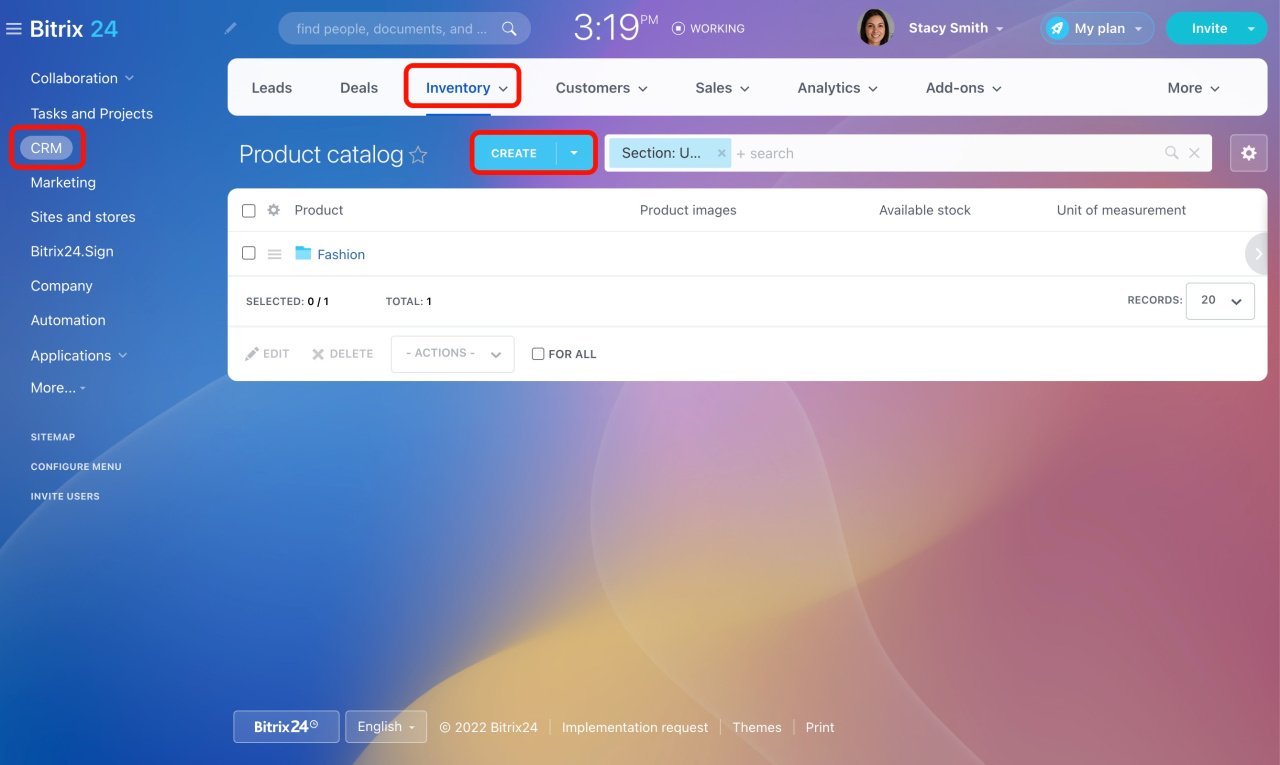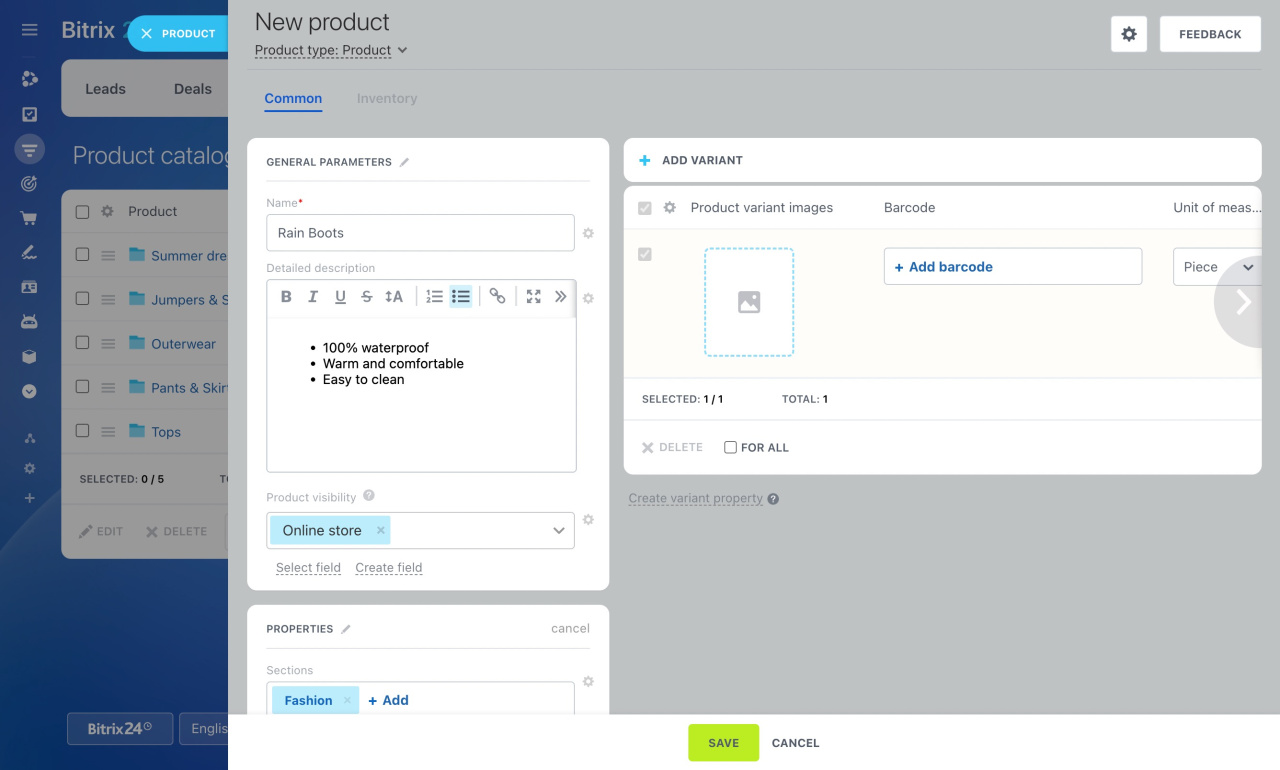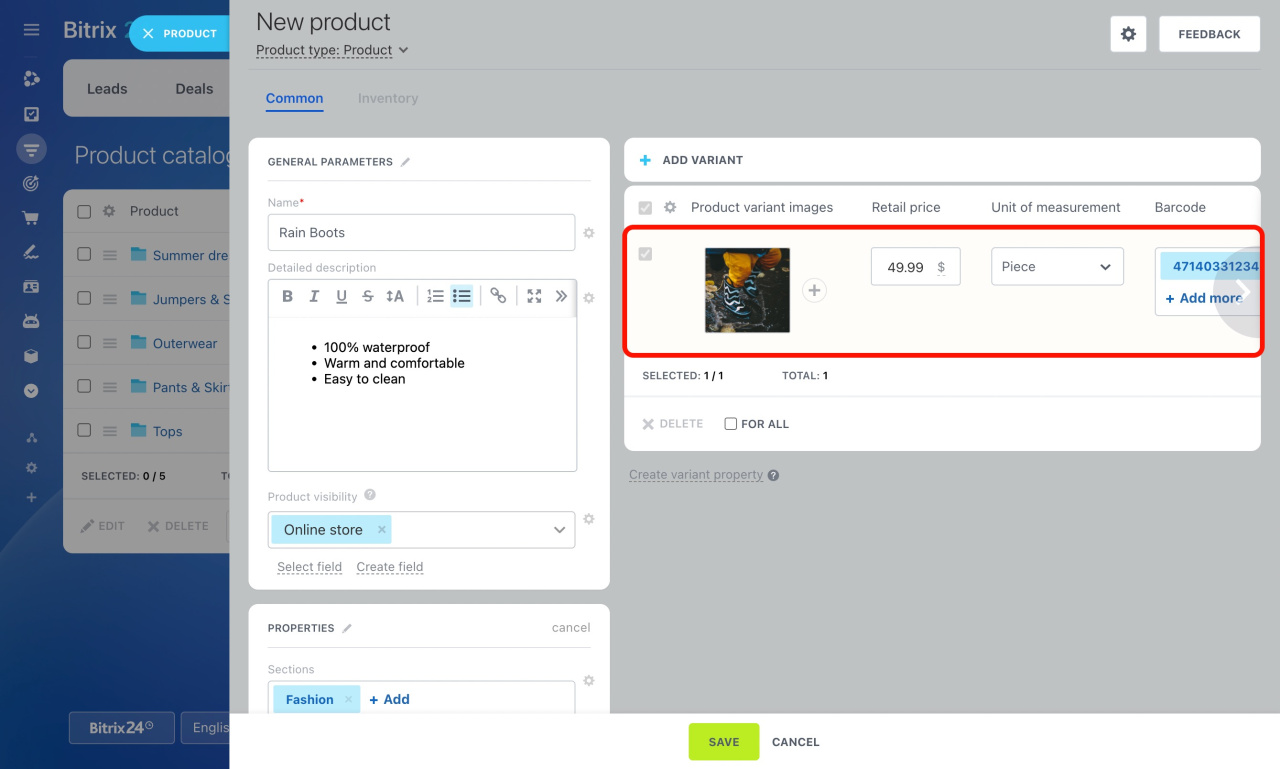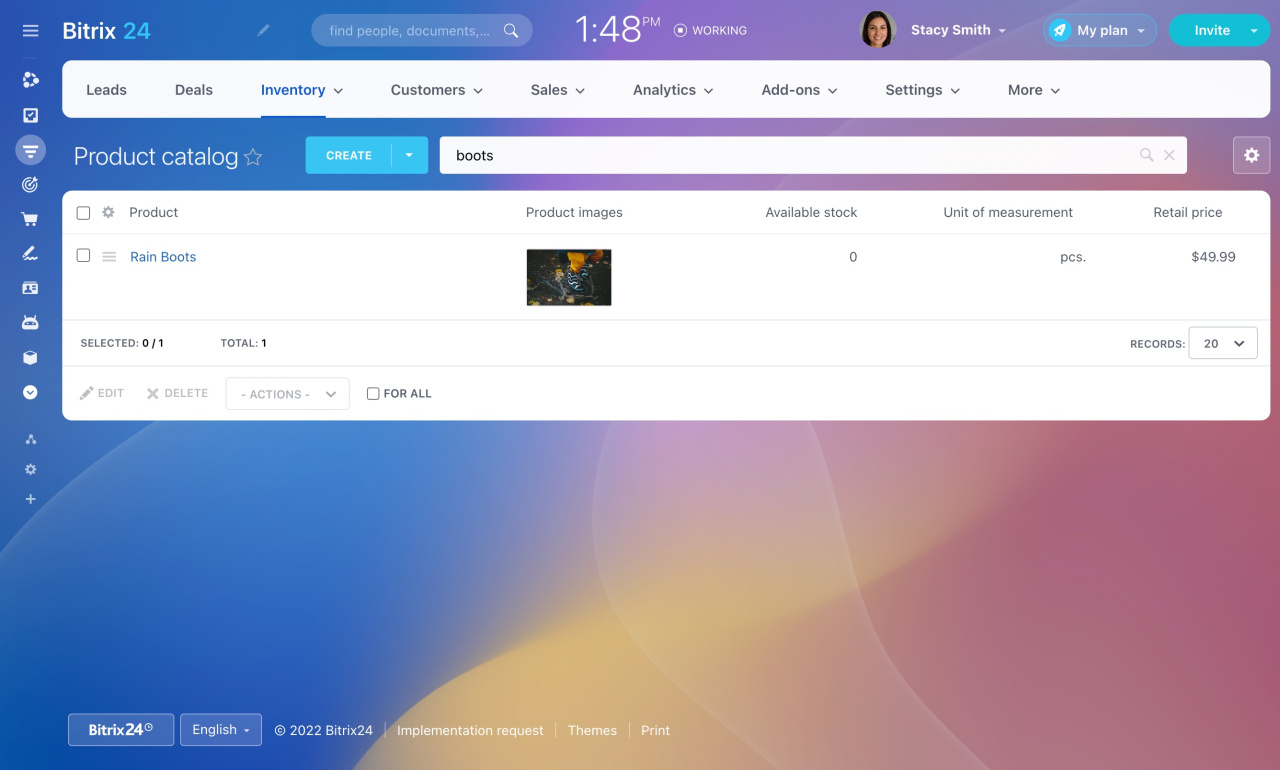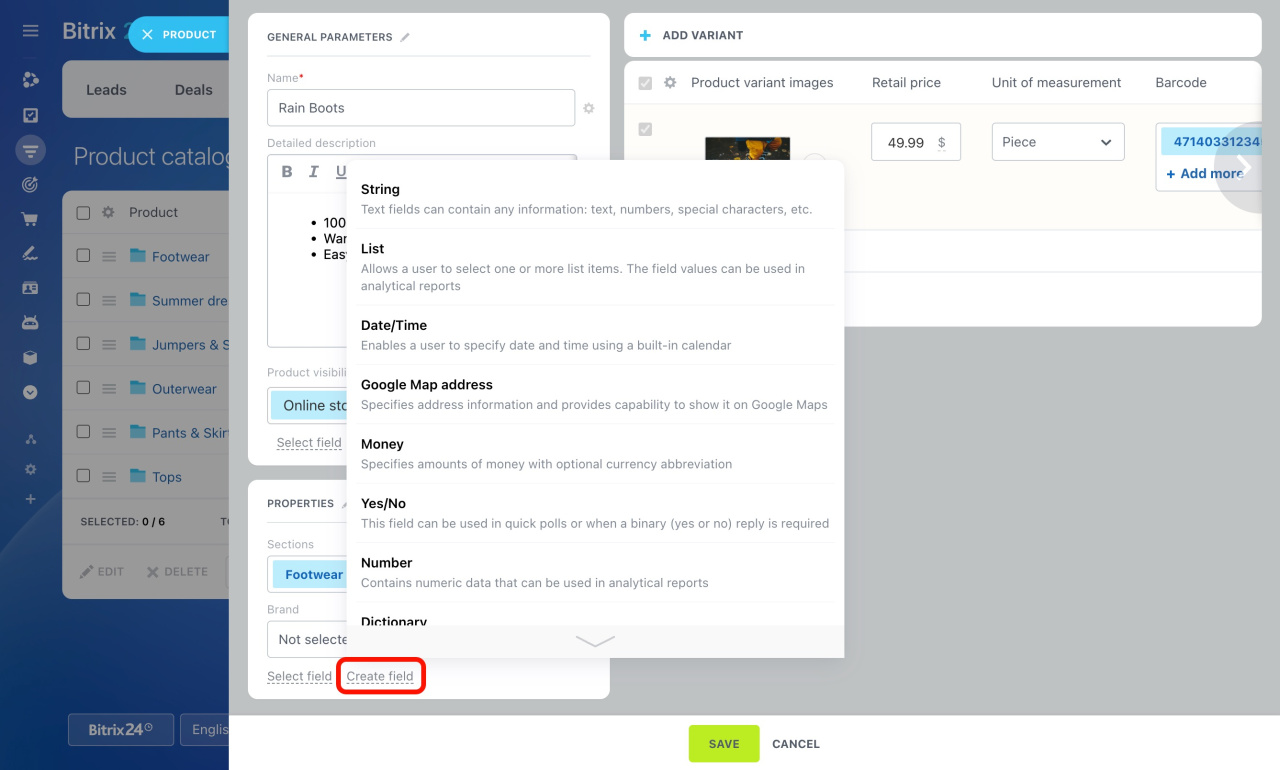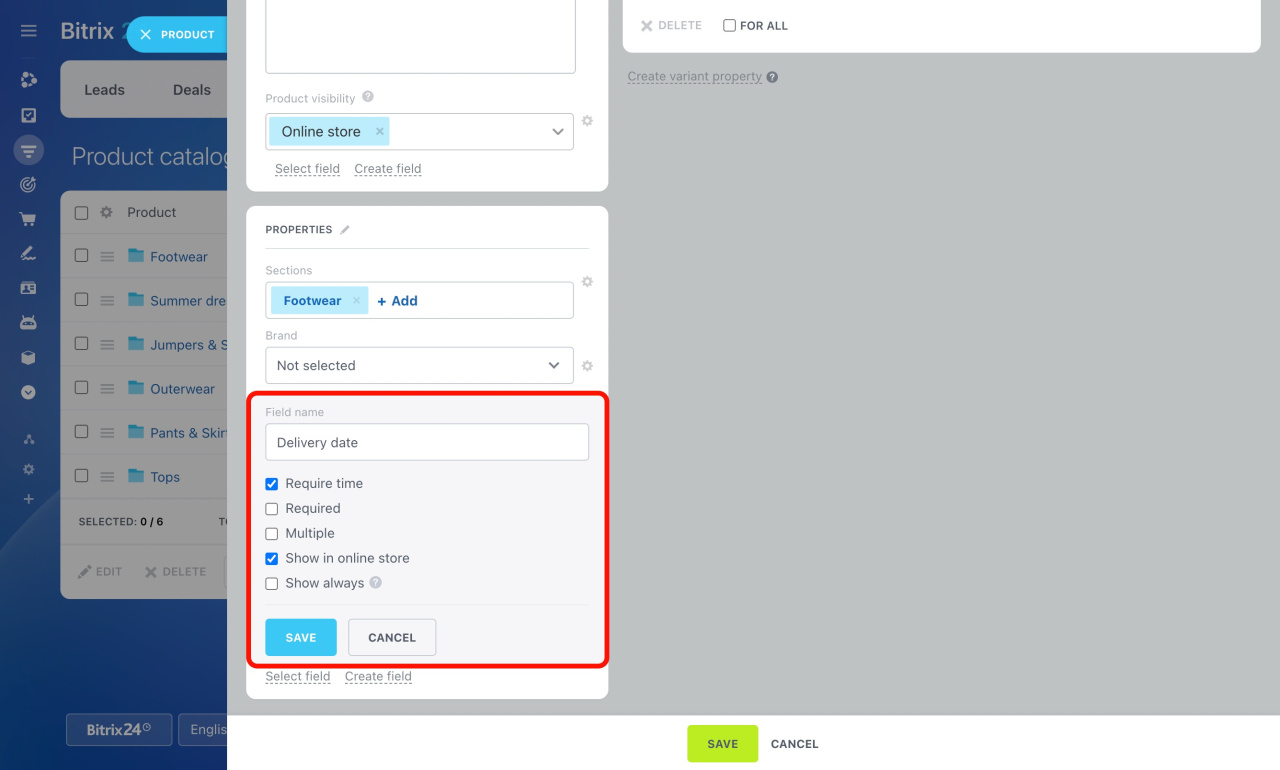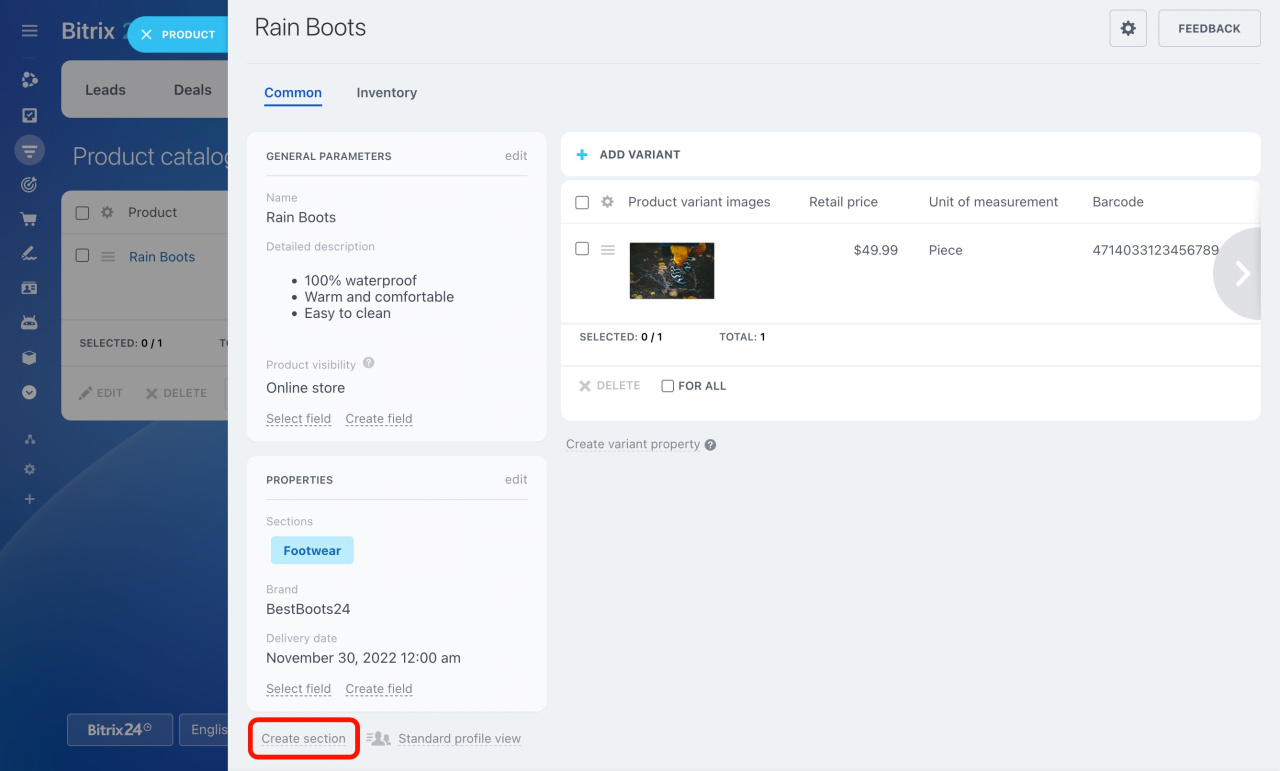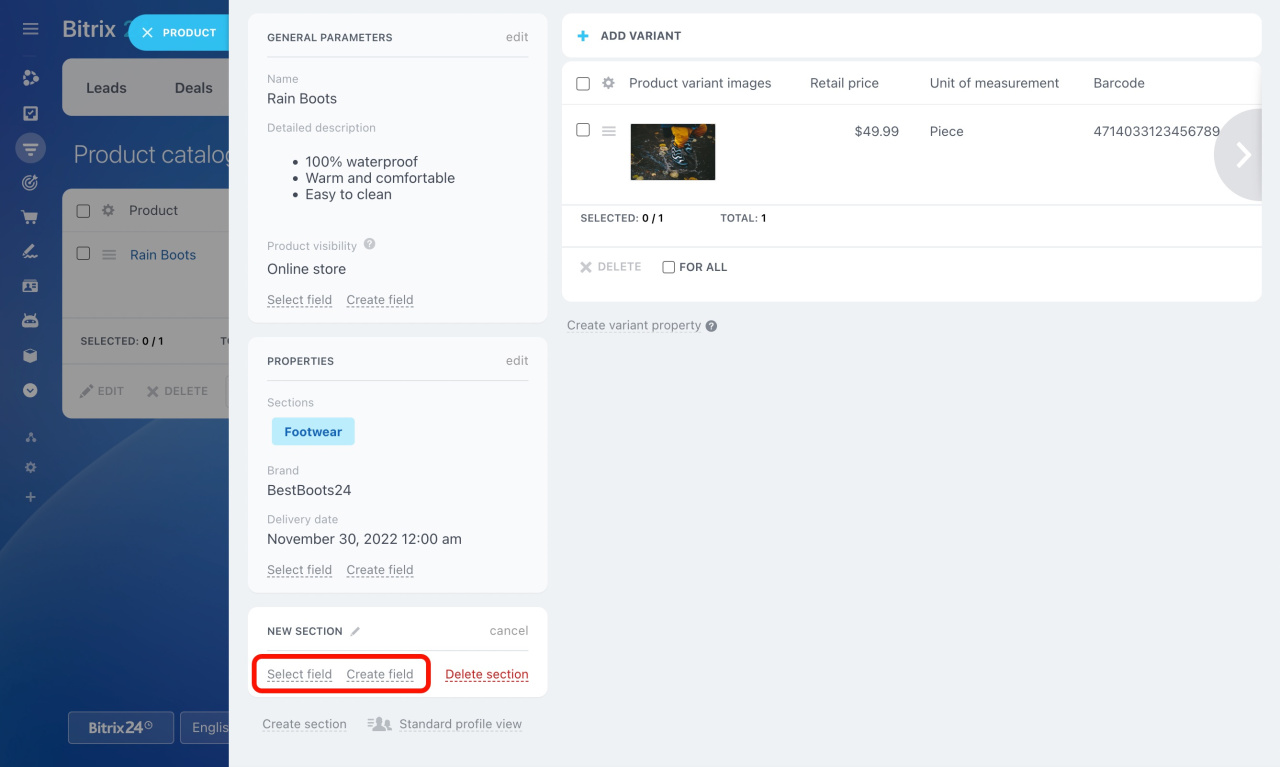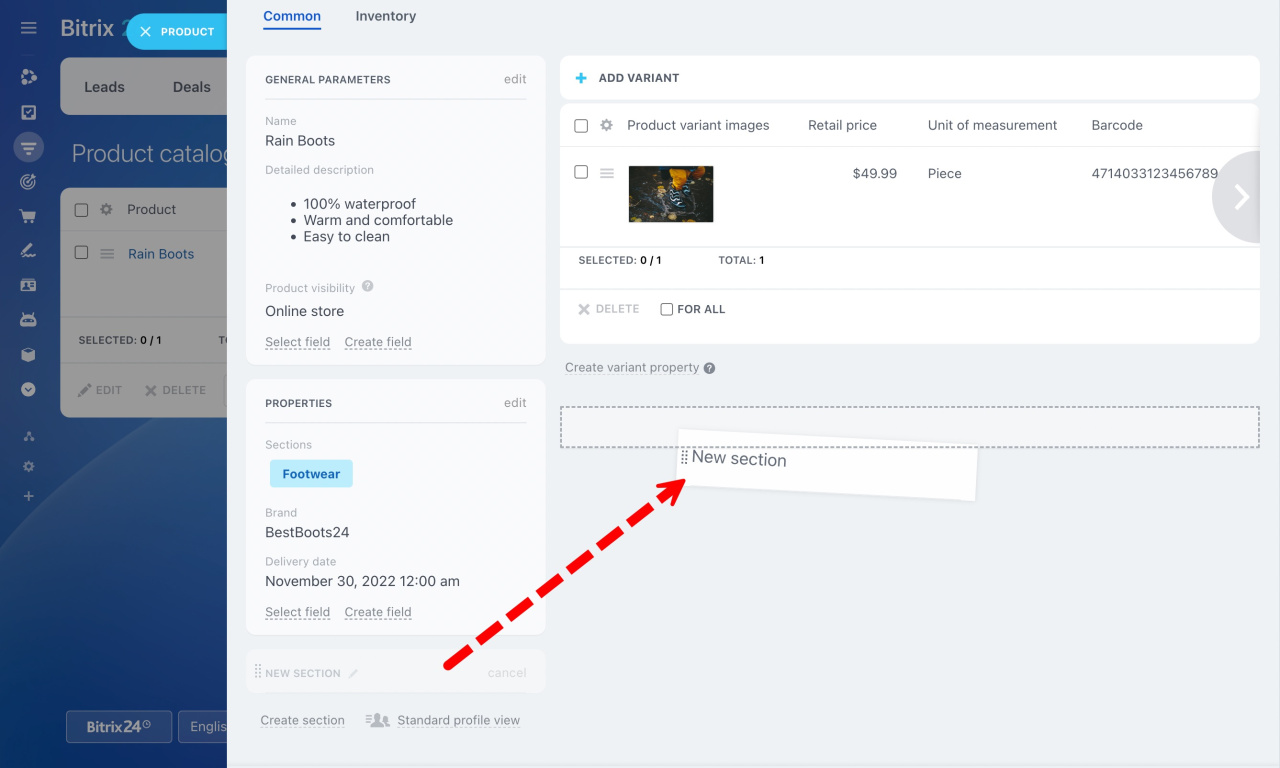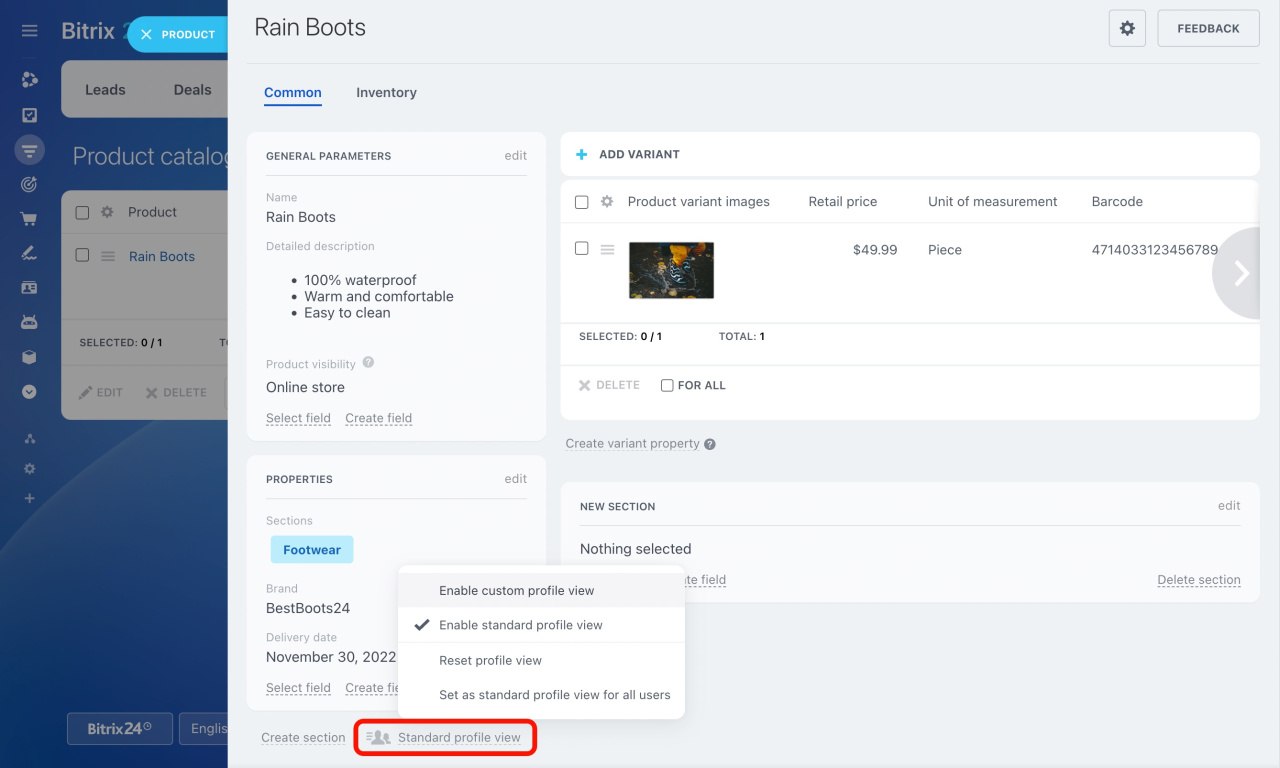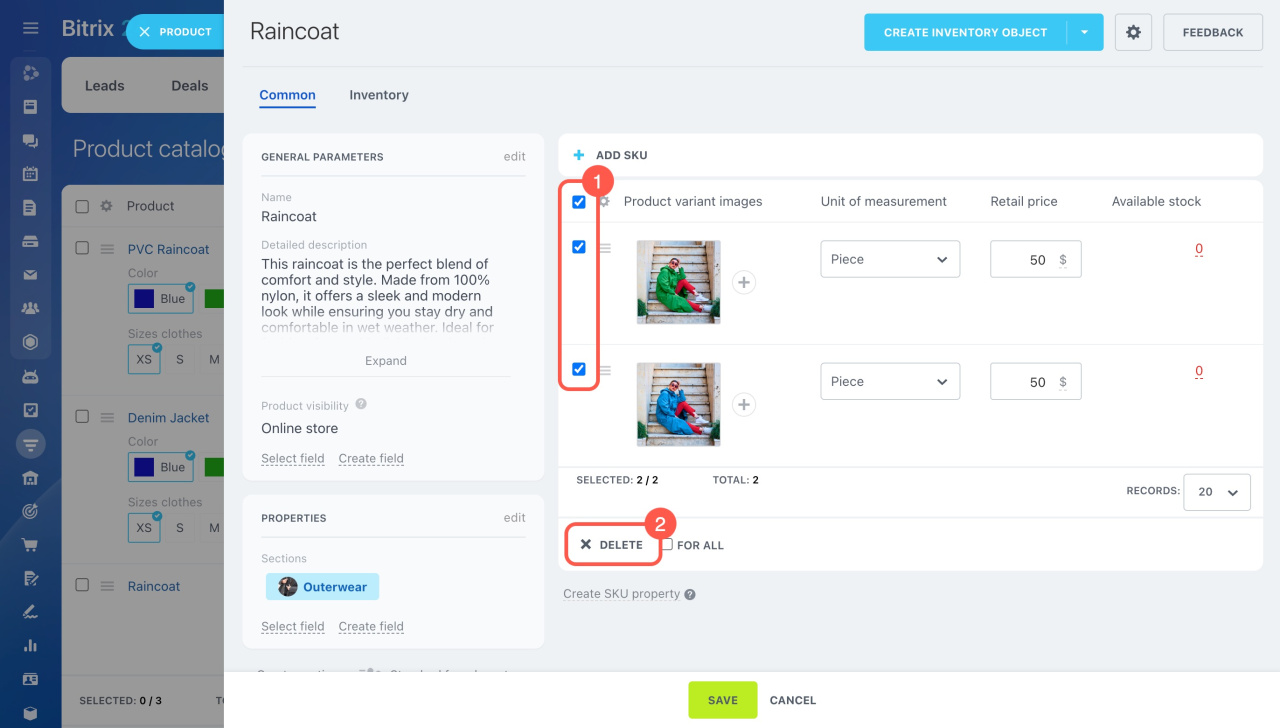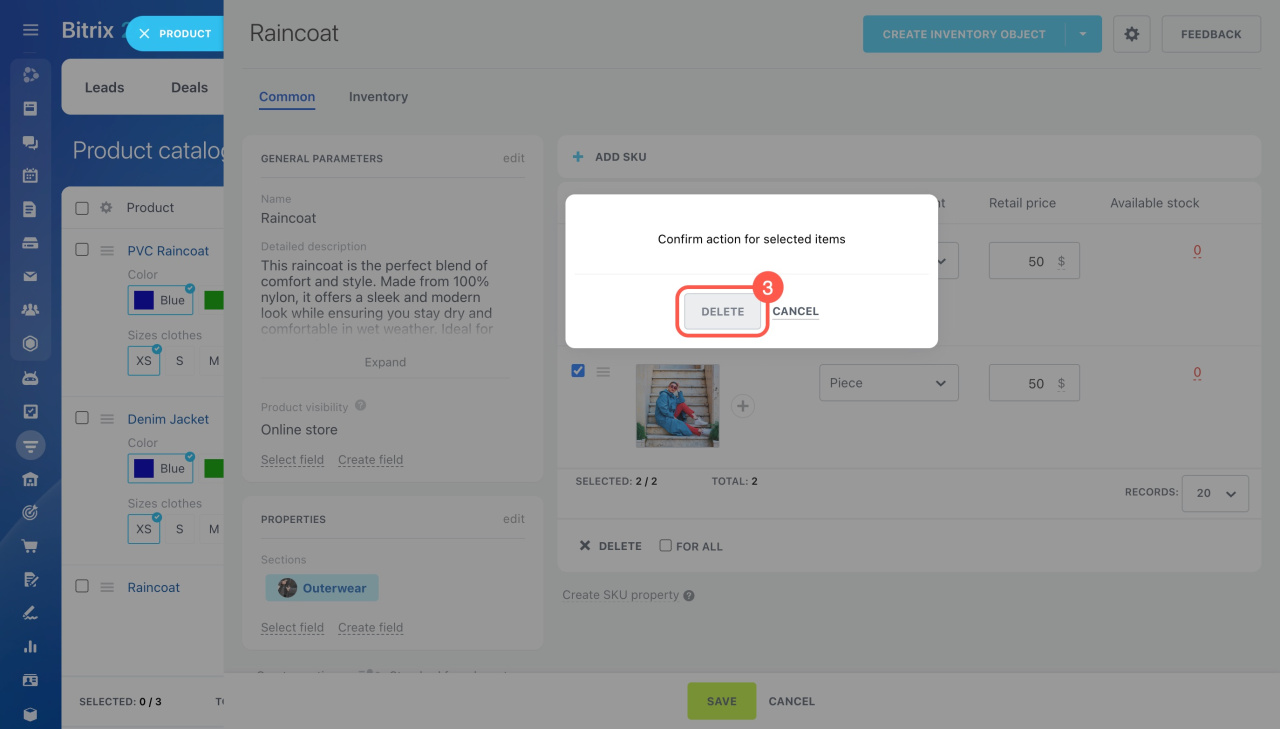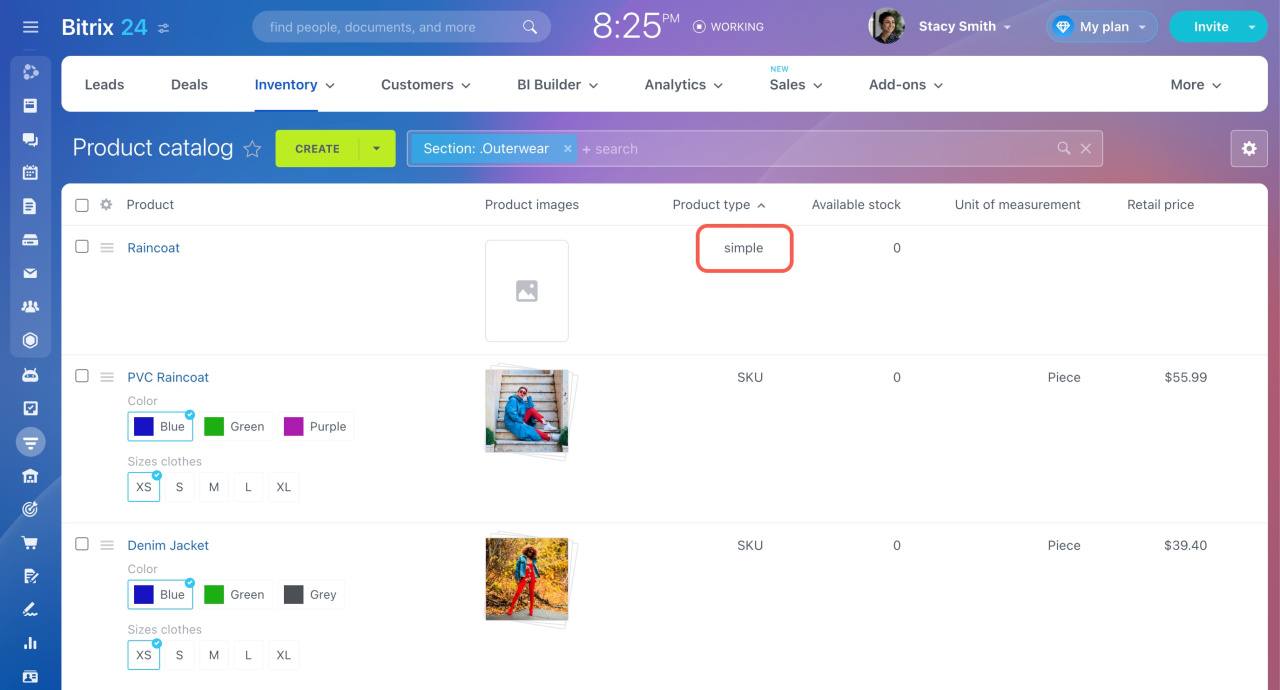In Bitrix24, you can create products and services. Everything you offer is added to the Product catalog. In this article, you can discover:
Important! The old product details form is not supported in Bitrix24 anymore.
Sets and bundles are not supported when using the new product details form. If you use the old product details form to create them, we don't recommend enabling the new one.
After switching to the new product details form, you won't be able to enable the old one anymore.
How to add products
To create a new product,
-
Go to the CRM section.
-
Under the Inventory tab, select Product catalog.
-
Click the Create button.
-
Then complete the standard fields in the General parameters and Properties sections.
-
In addition, upload a picture and specify the retail price, barcode, and unit of measurement.
-
Click Save at the bottom to save the changes.
Standard product fields description
| Field | Description |
|---|---|
| Name | The product name. |
| Detailed description | Contains a description of the product. |
| Product visibility |
Allows you to show or hide the product on the online store's pages. Learn how to hide certain products from the public part of the Online store |
| Sections | Assigns the product to selected sections. |
| ID | The unique number of the product in your Bitrix24. This field is automatically filled when adding a new product. It is required when working via REST API. |
| Modified on | The date of the last product fields update. |
| Modified by | The last user who edited the product fields. |
| Created on | The date when the product was added. |
| Created by | The user who added the product. |
| Information block ID | The unique number of the product catalog the product belongs to. It is generated automatically after creating a product catalog. You'll need it when using REST. |
| Active | Shows if the product is available for purchase. Uncheck this box instead of deleting the product that is temporarily unavailable. |
| Sort index | Shows the order in which to show the product. For example, the arrangement of your products in the online store is determined by the values of this field. |
| Preview text | Contains a brief description of the product. |
| External ID | The unique number of the product that is open to editing. It is used to integrate your product with external systems. |
Done! The product has been successfully added to your catalog.
How to add product properties
To add a custom field to the Properties section,
-
Open a product details form.
-
Click the Create field button.
-
Select the type of the field.
-
Enter the field name, adjust additional settings, and click Save.
-
Then click Save at the bottom.
How to customize the product details form
While working with a product, you can add new sections with information about the product. To create a new block with product features,
-
Click Create section at the bottom.
-
Specify a name for the new section and add fields using Select field and Create field buttons.
Also, you can move the sections inside the form by dragging them to the desired area.
Click Profile view to enable a custom profile view, reset the previous settings, or set a standard profile view for all employees.
Change the product type from SKU to simple
By default, all products in Bitrix24 are created with variants (SKU). To switch a product from SKU to simple, follow these steps:
- Open the product form with variants.
- Select all variants and click Delete.
- Confirm deletion without saving the changes.
After deleting all the variants, reload the page. The product type will automatically change to simple.
In brief
-
Add a new product to the catalog in a few clicks.
-
Use standard fields to store general information about a product.
-
Create custom properties for additional details about a product.
-
Customize the product details form by adding sections and moving them around.