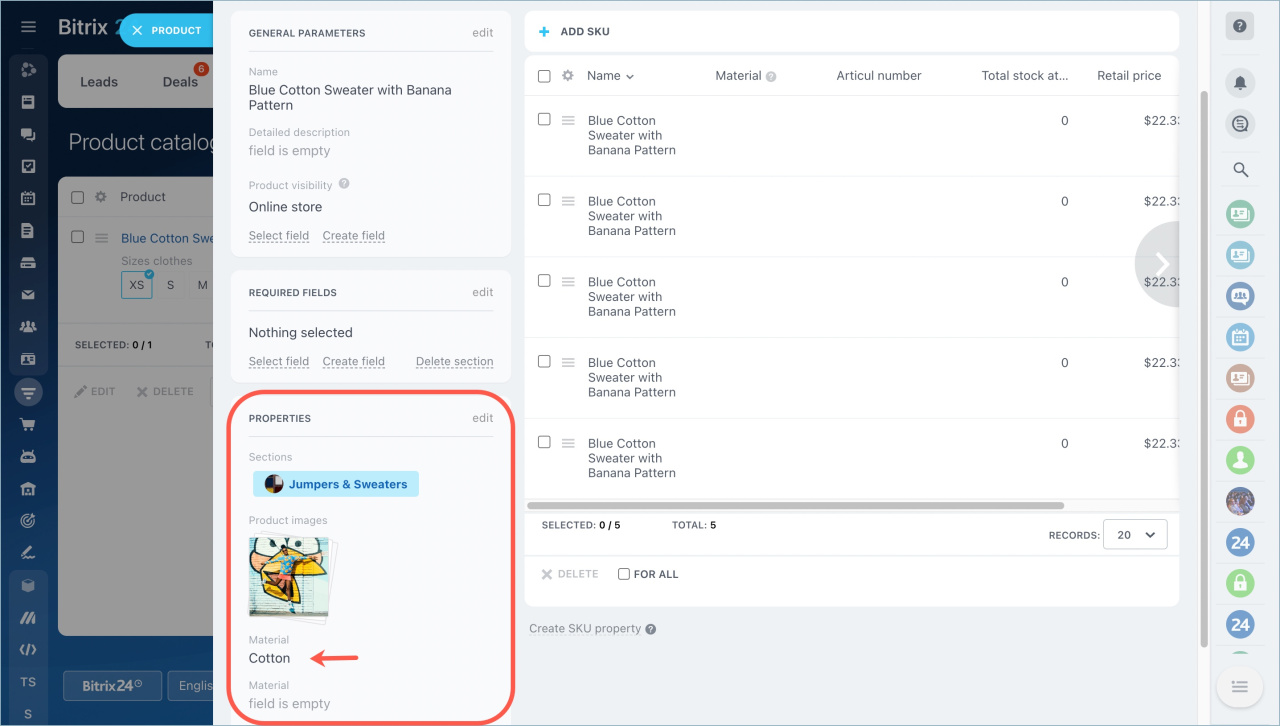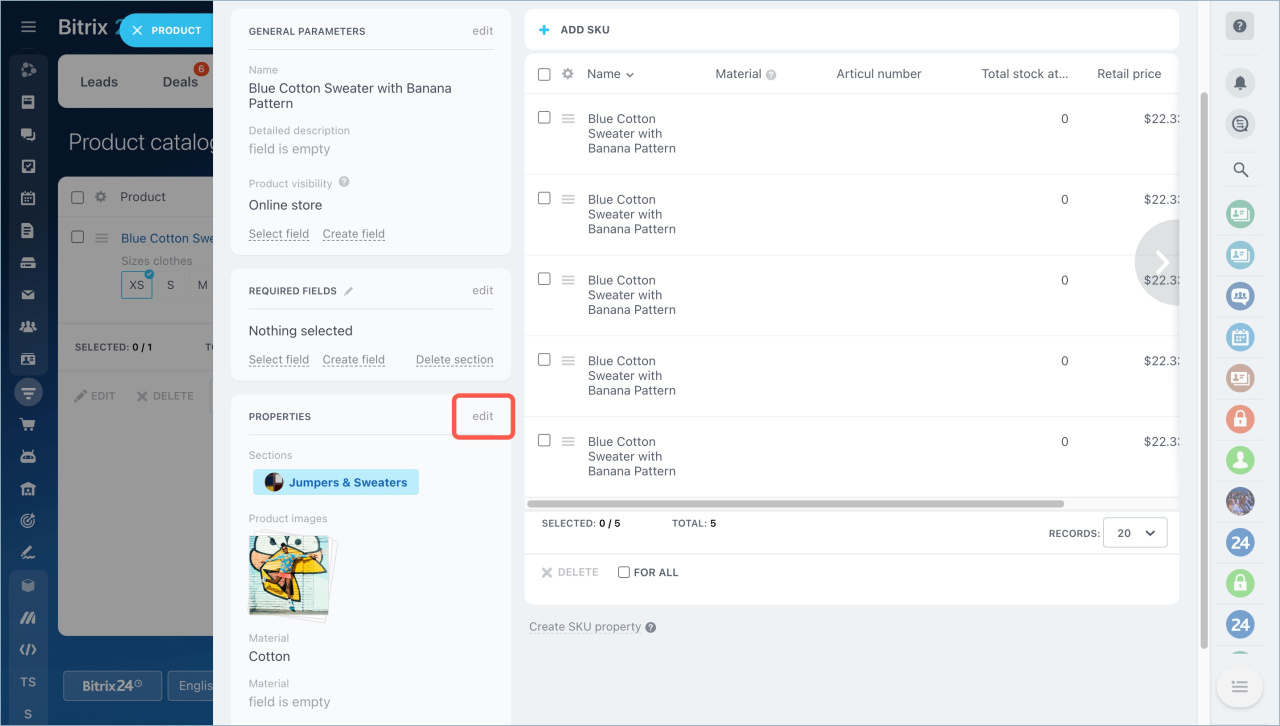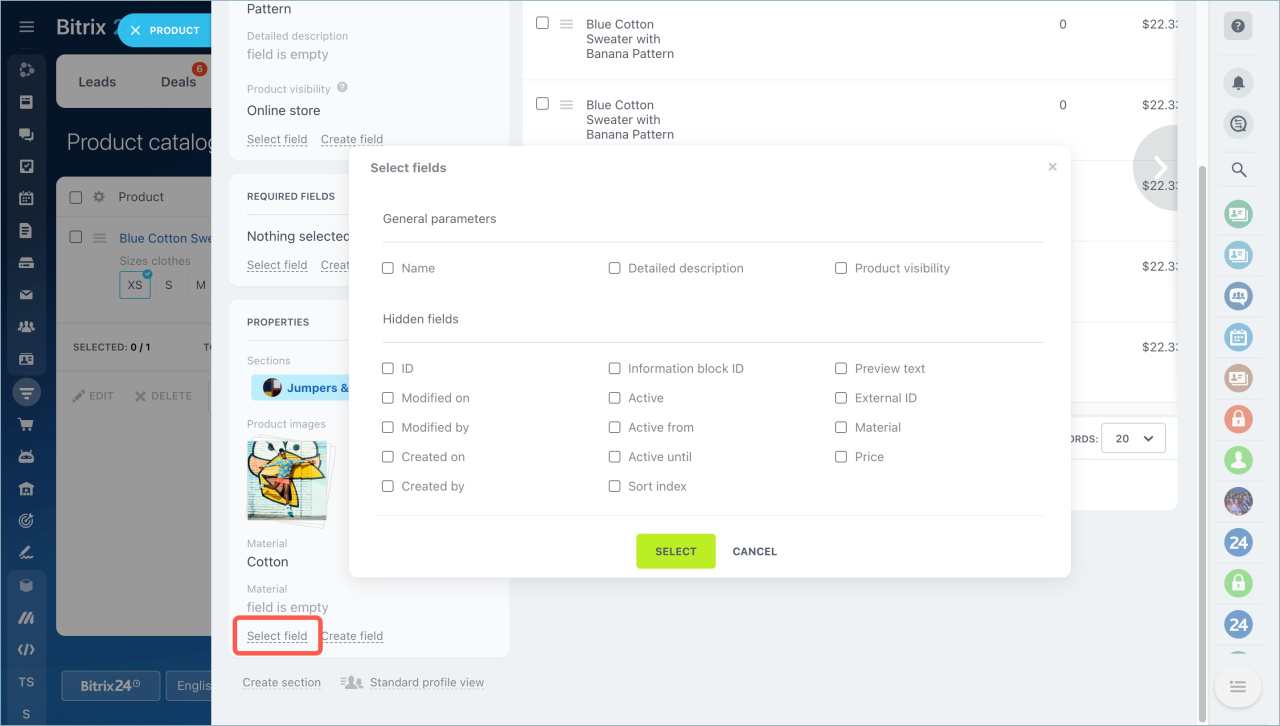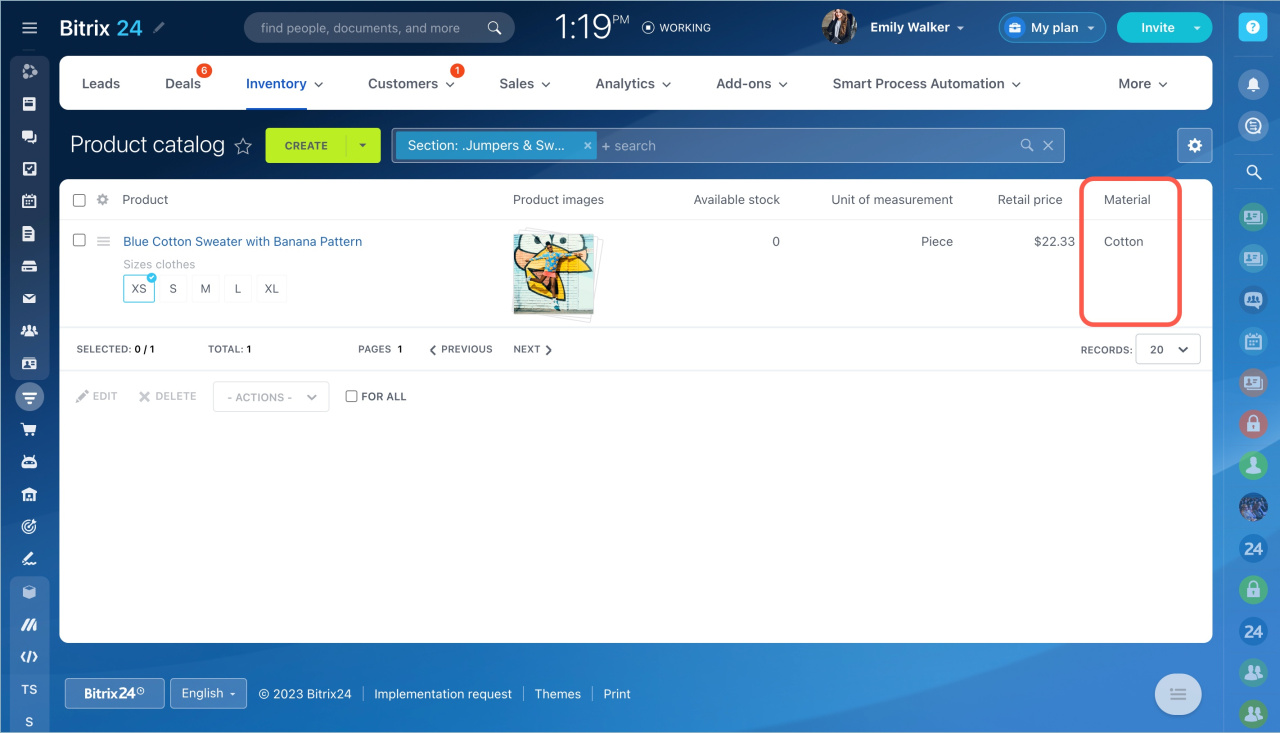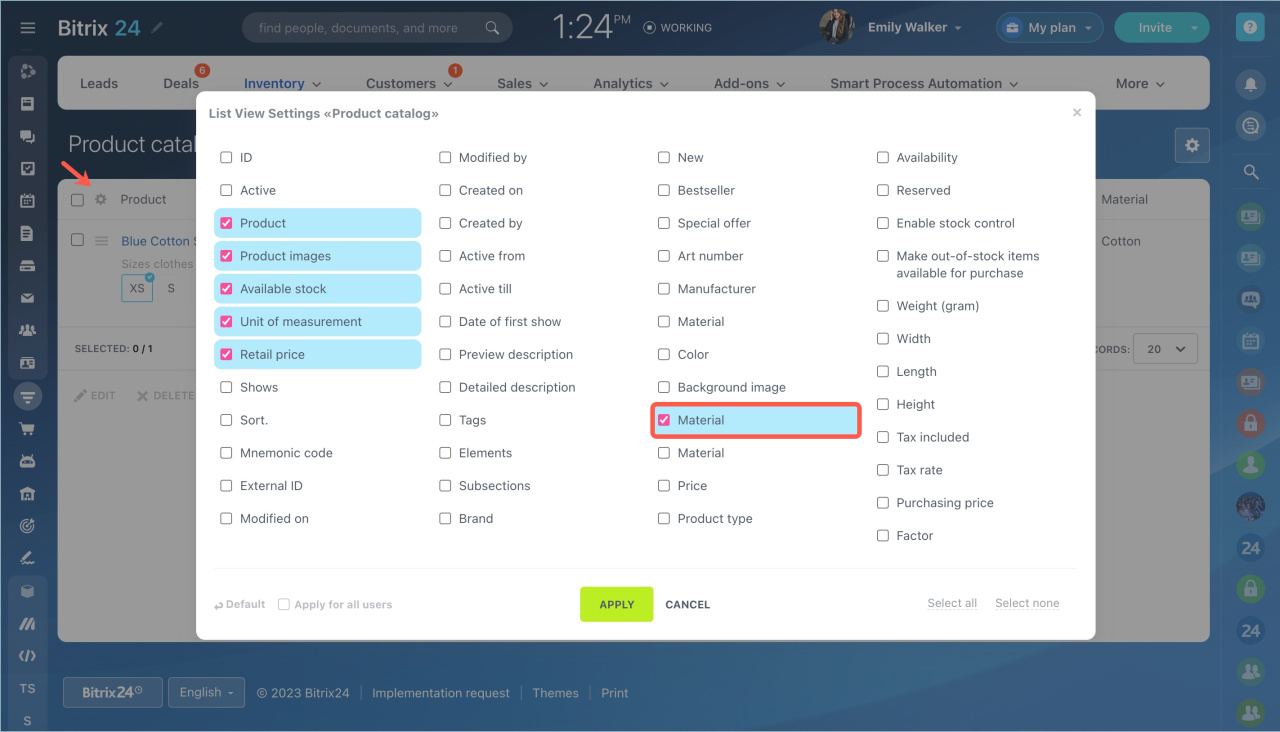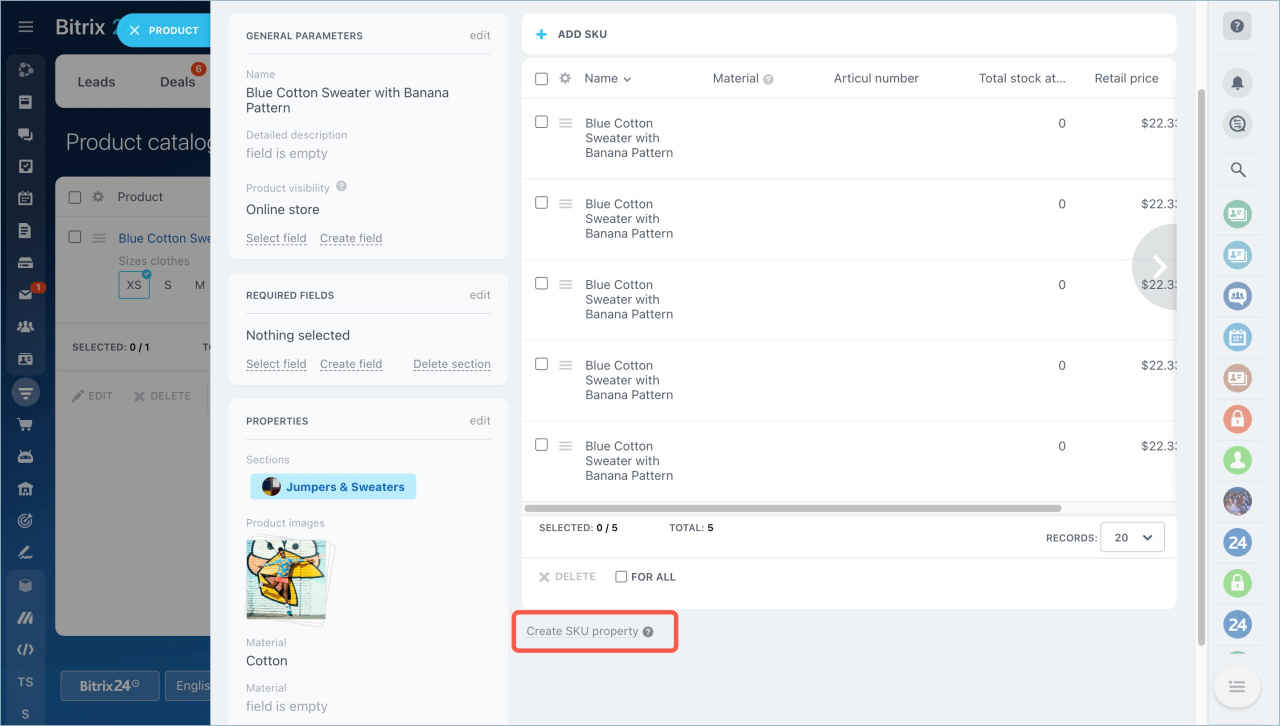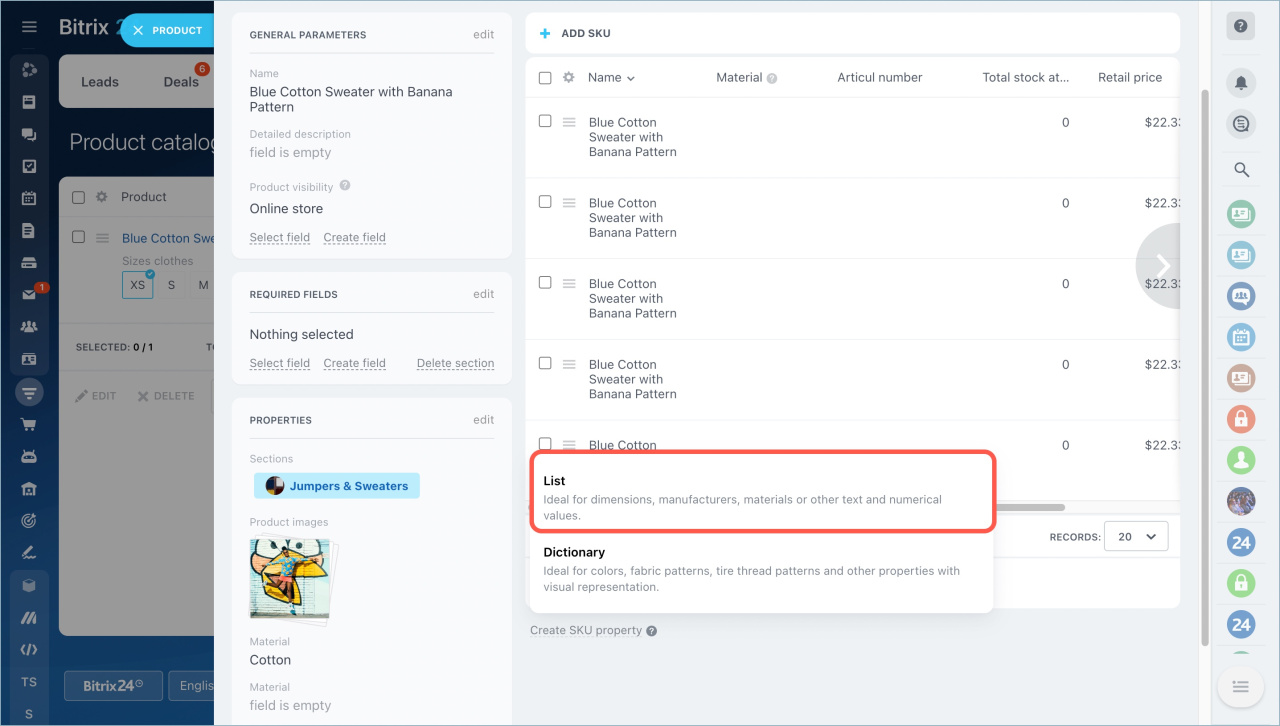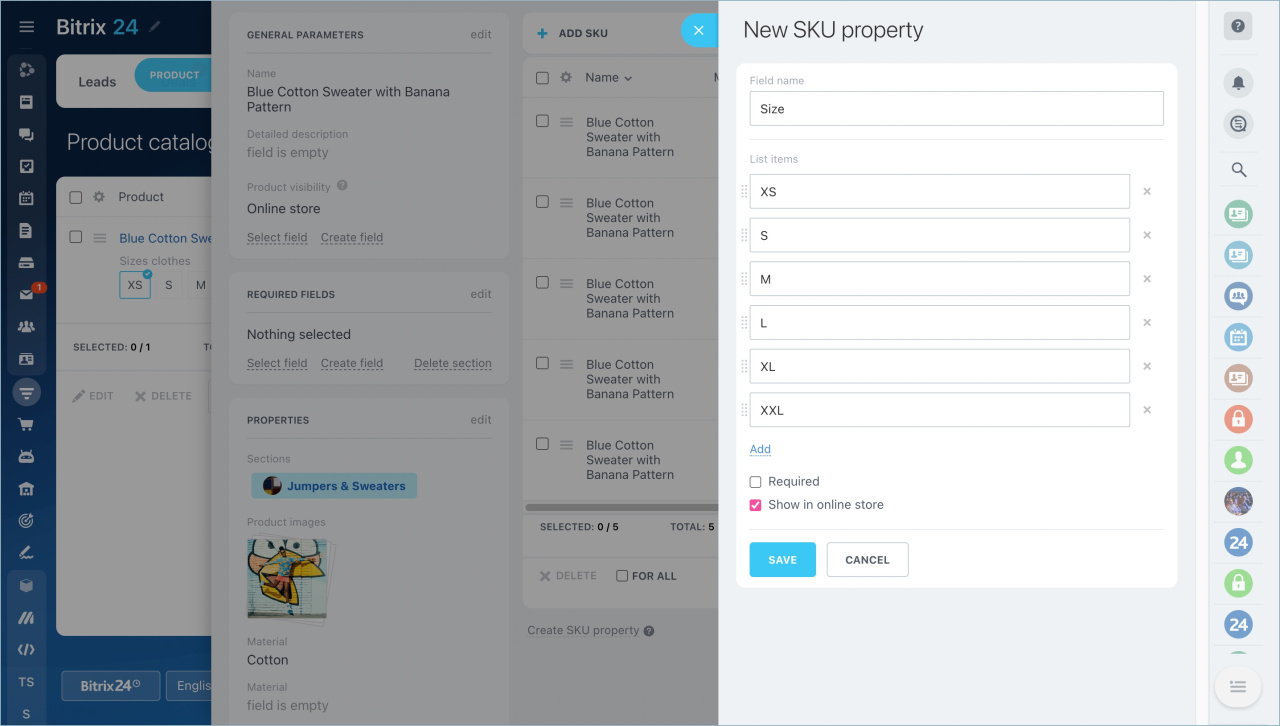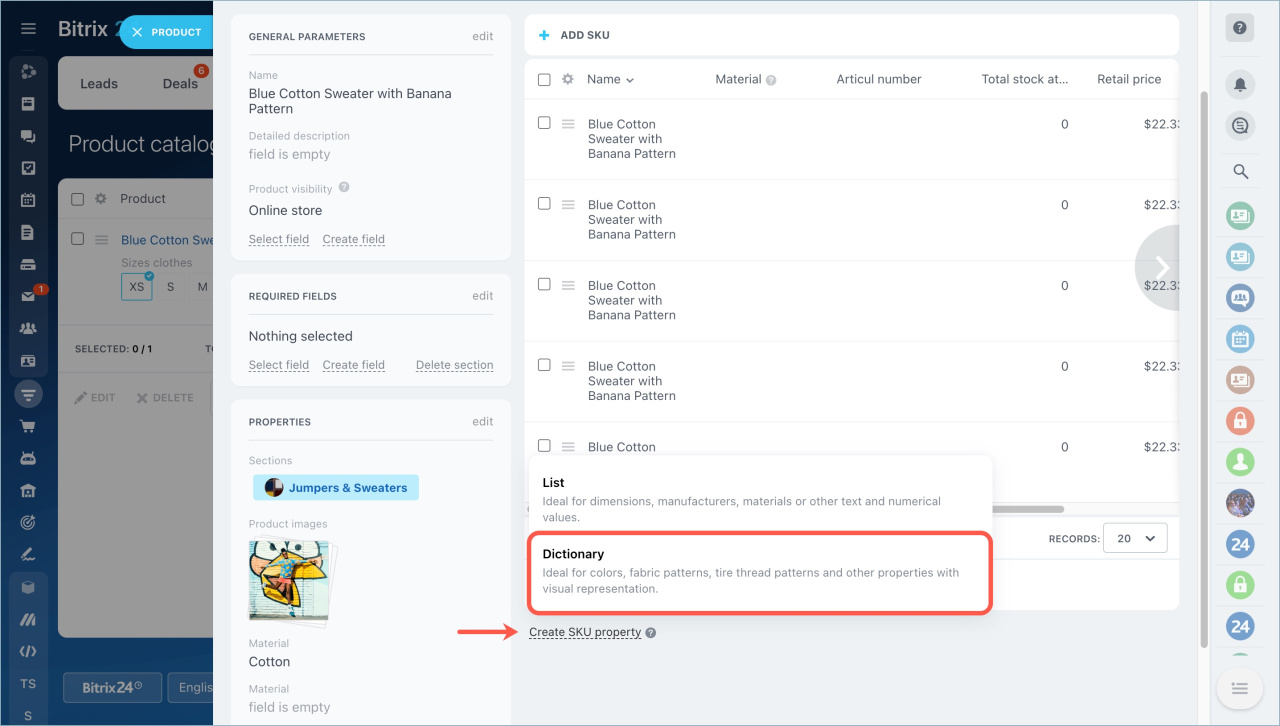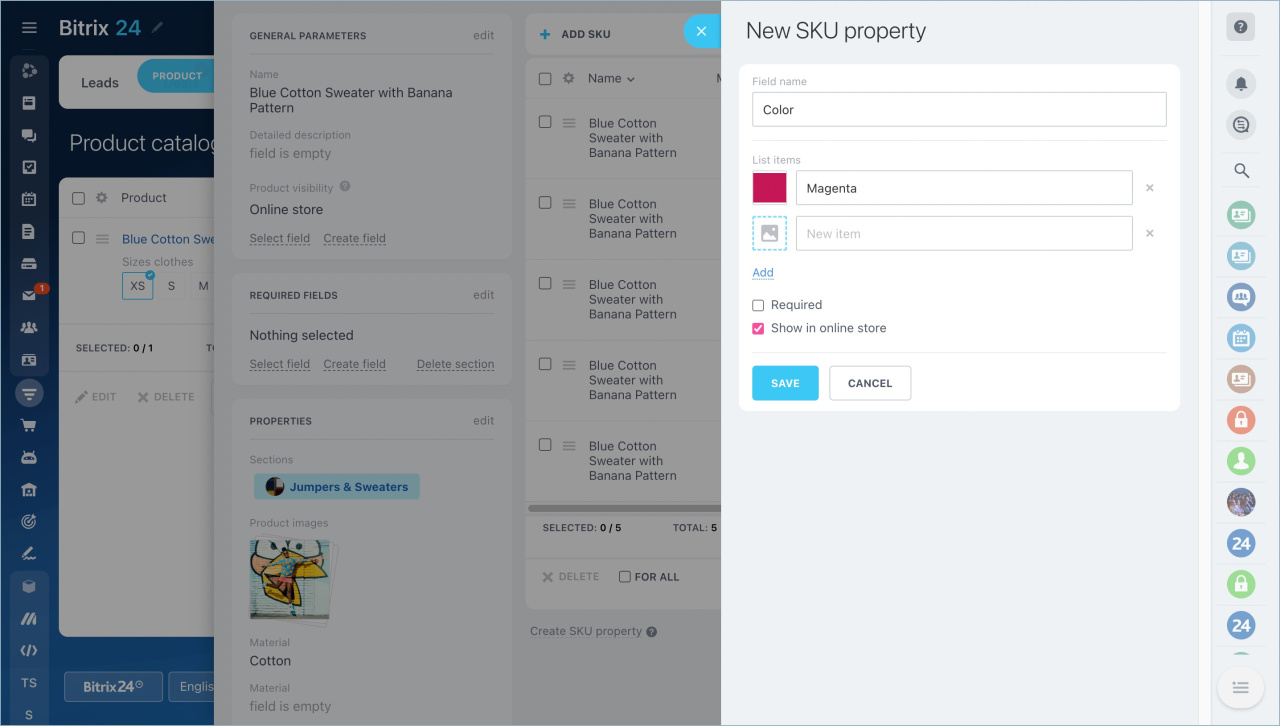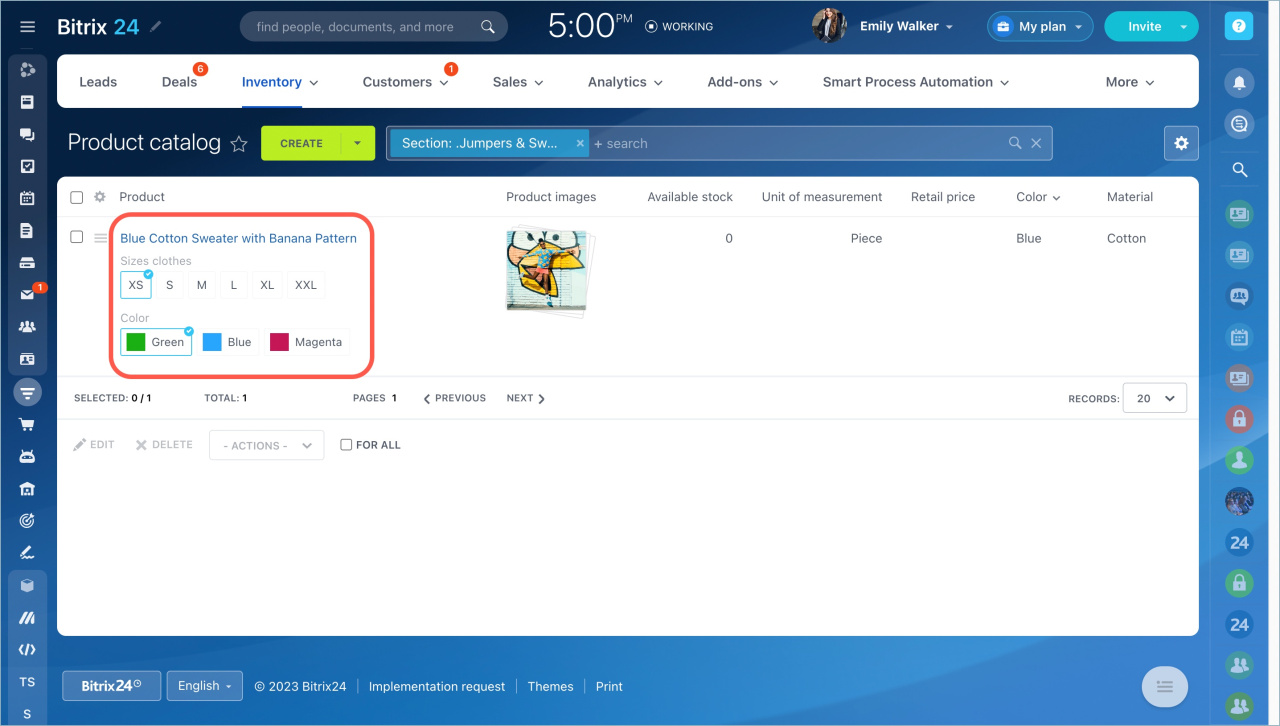Every product has one or more properties. These properties matter to buyers, so It's important to show them. Clients want to know the composition of products, size of clothes, etc. This information helps people to make choice.
Product properties are displayed in the form. A manager who talks to the client on the phone will be able to find the information quickly. Customers will see all the product information on the site.
Types of product properties
To simplify the classification, we divide all properties into two types:
- Simple properties are characteristics that describe the product, such as manufacturer or clothing material.
- Variant properties are properties of trade offers for the same product, such as color or size.
Simple properties in the product form
There are preset properties in the product form. They can be classified as simple properties,for example, product name and description.
Simple properties are displayed on the left side of the product form.
To fill in the values of the fields, click Edit.
To add fields, click Select field.
All the product properties will be displayed in the list columns.
You can select fields to be displayed in the product list. Click the settings icon in the left corner and enable or disable the fields.
Variant properties in the product form
Variant properties can include size and color. Such properties can be of two types: lists and dictionaries. The main difference between them is that you can create separate images for each property in a dictionary.
Working with the product variants
Create the size property
Click Create SKU property in the product form at the bottom of the page.
Select the List option. It is ideal for dimensions, manufacturers, materials or other text and numerical values.
Specify the field name and list items.
Create the color property
Click Create SKU property in the product form at the bottom of the page and select Dictionary. It is ideal for colors, fabric patterns, tire thread patterns and other properties with visual representation.
Specify the field name and color options. Add images.
All the configured properties will be displayed in the product list.
In brief:
- All properties are divide into two types: simple properties and variant properties.
- Simple properties are characteristics that describe the product, such as manufacturer or clothing material. They are preset and displayed on the left side of the product form.
- Variant properties are properties of trade offers for the same product, such as color or size. They can be added using Create SKU property button in the product form at the bottom of the page.
- The List option is ideal for dimensions, manufacturers, materials or other text and numerical values.
- The Dictionary option is ideal for colors, fabric patterns, tire thread patterns and other properties with visual representation.
Read also: