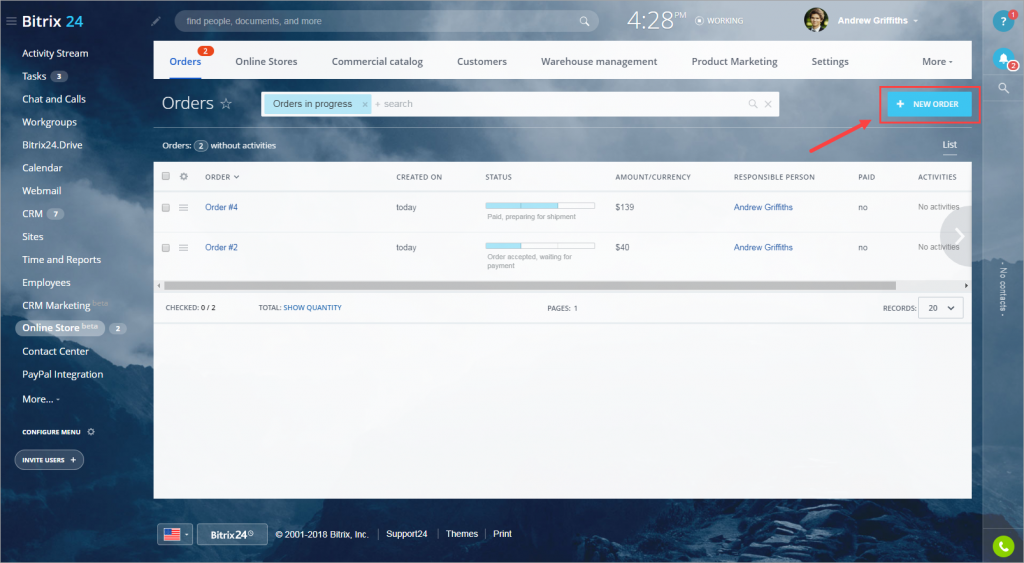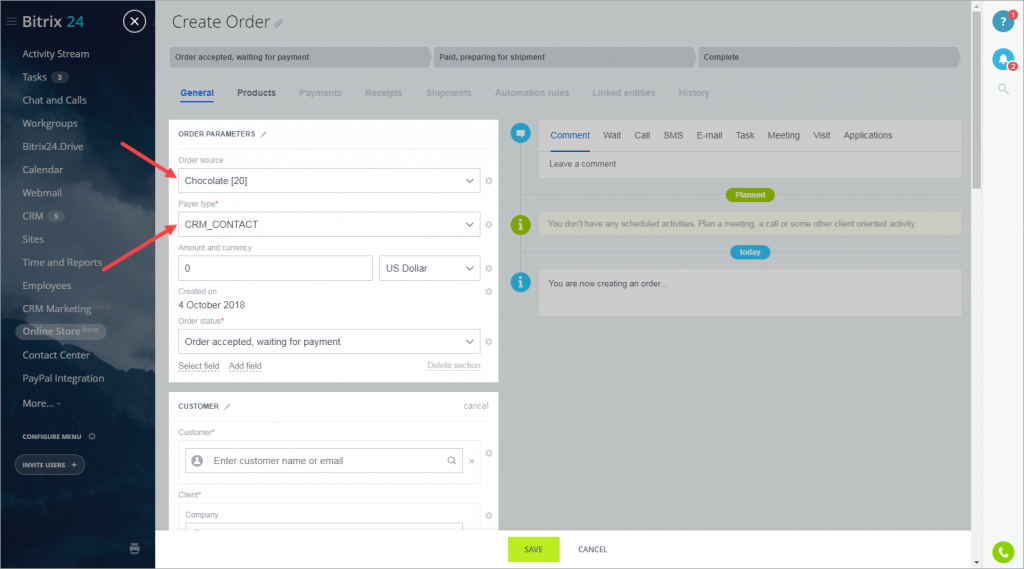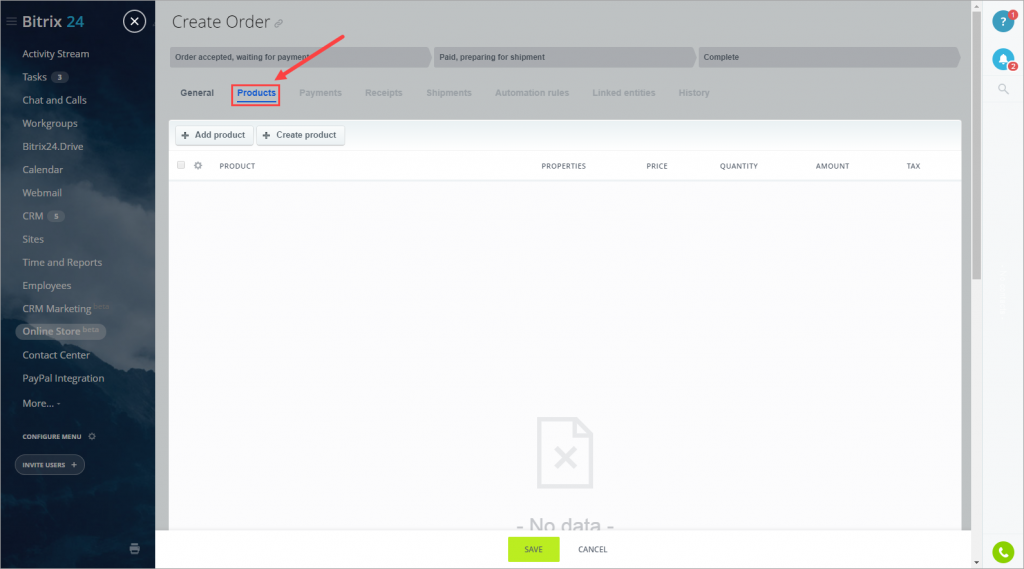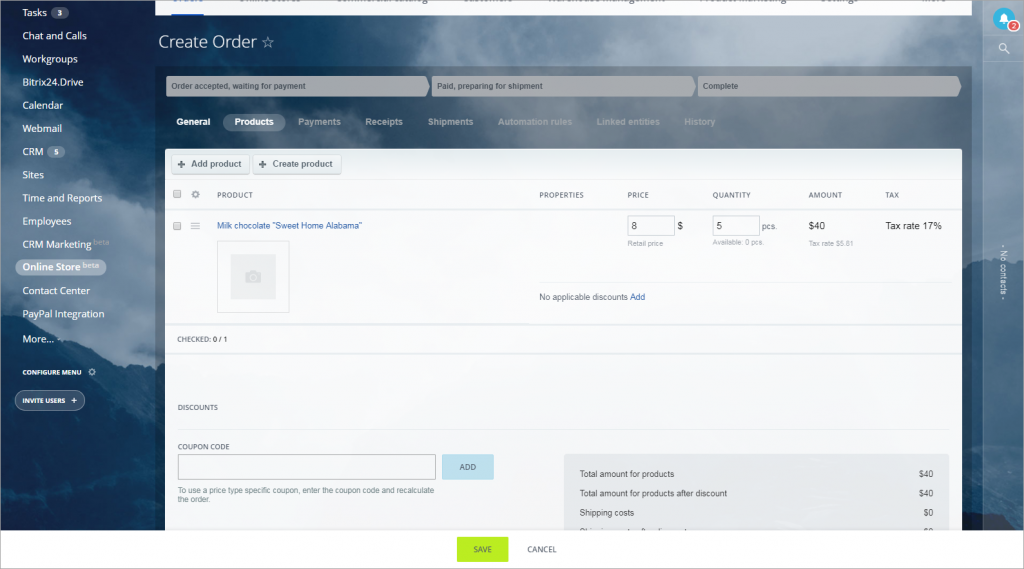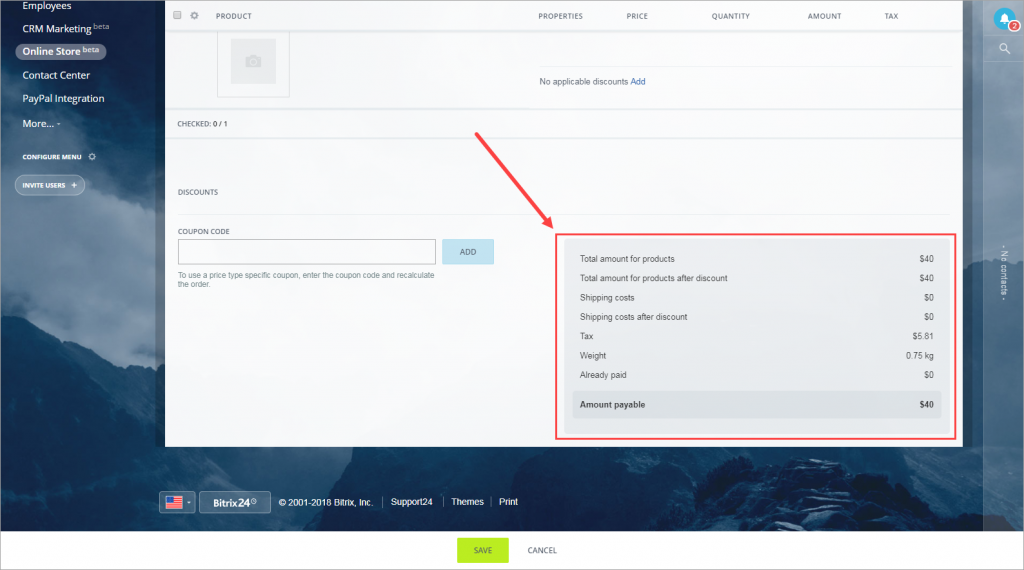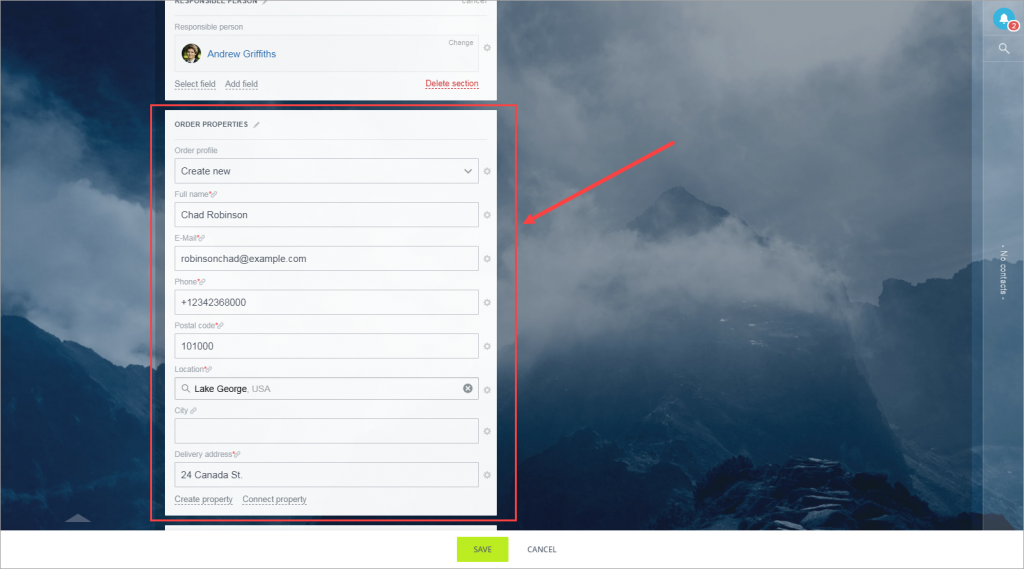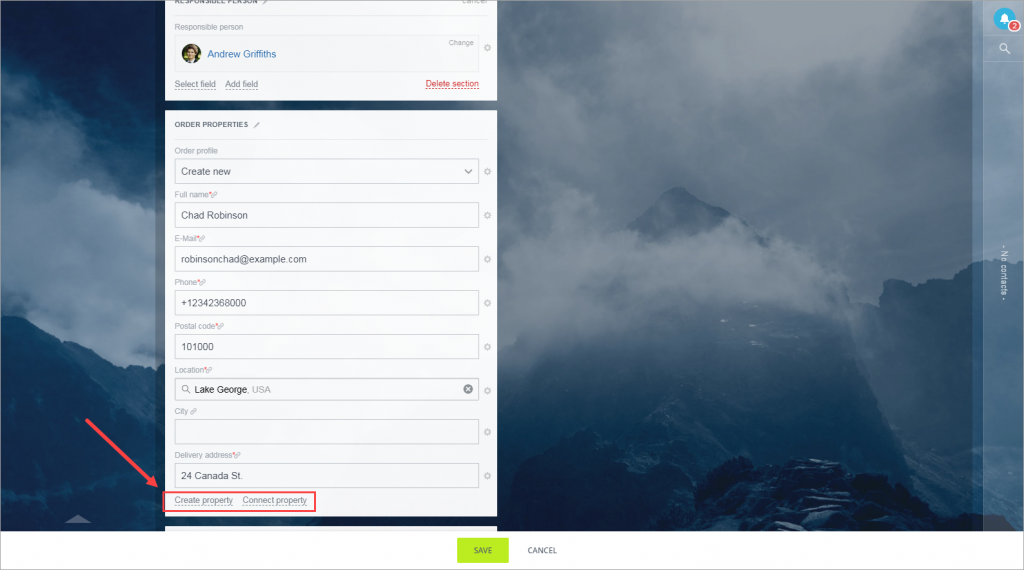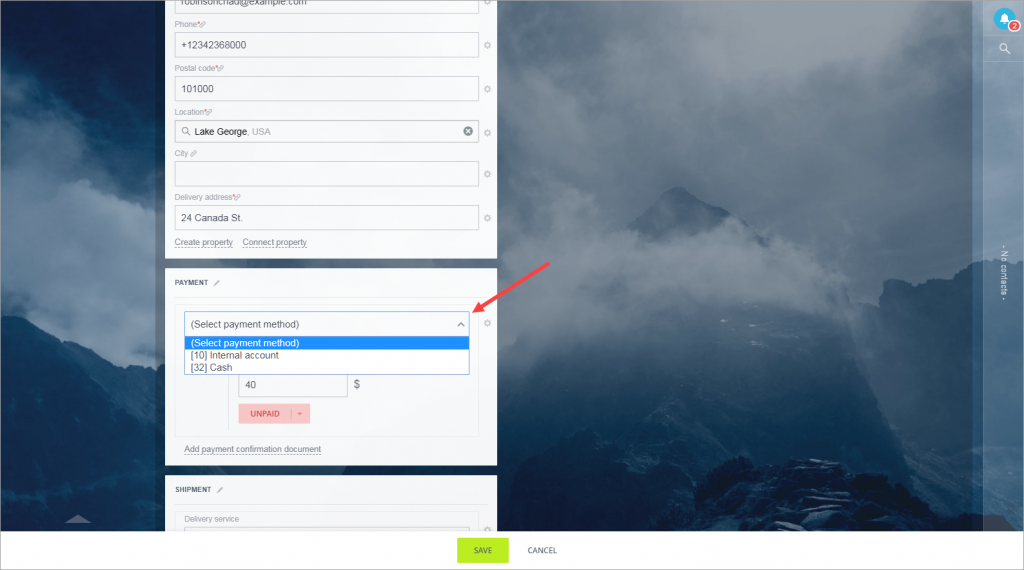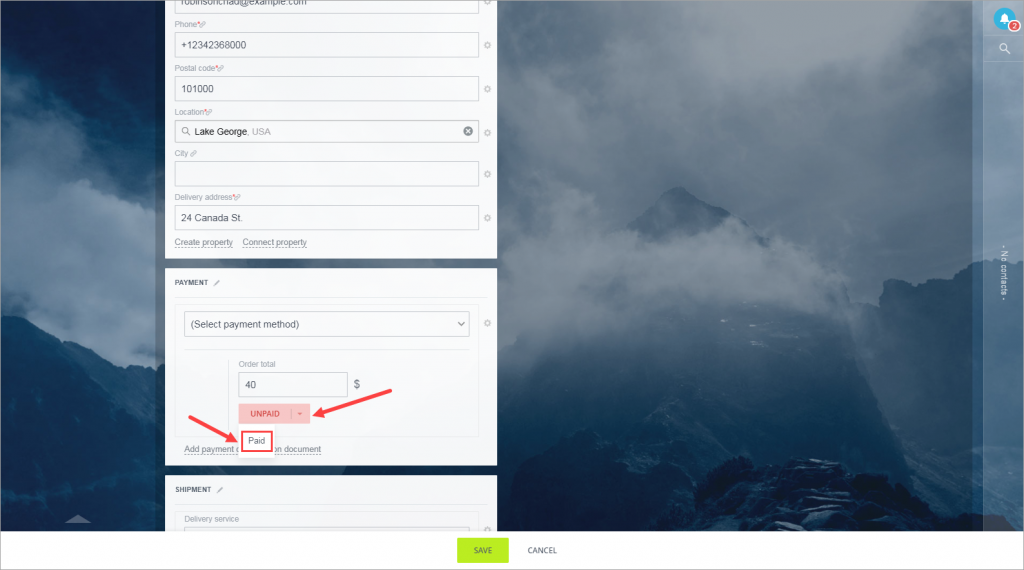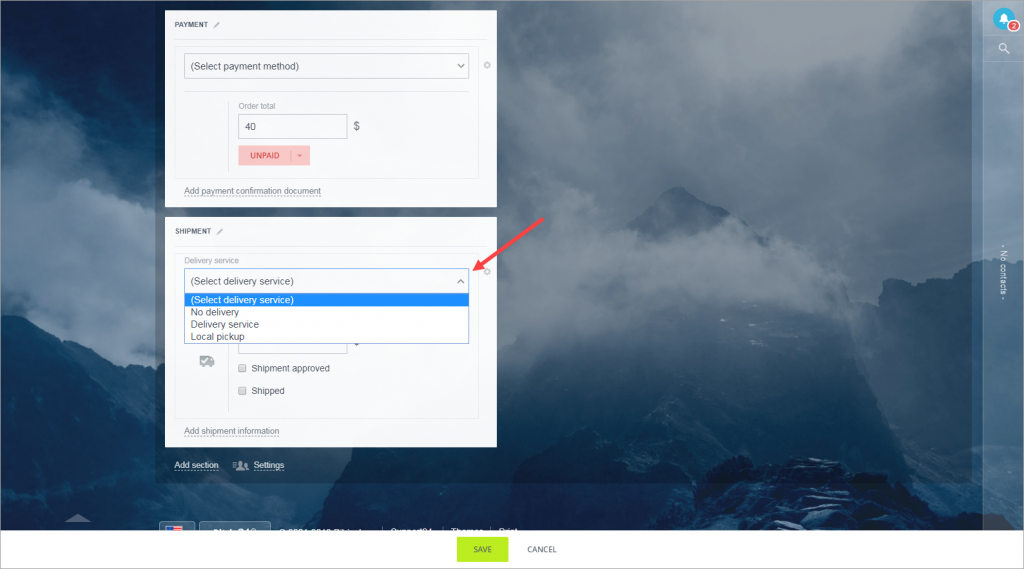Important! The "Deals+Orders" mode is no longer supported in Bitrix24 for new users.
- If you are working in the "Deals + Orders" mode, it will continue to work without changes.
- If you switch to "Deals", you will not be able to go back to the "Deals + Orders" mode.
- Below is the information relevant for the users who work in the "Deals + Orders" mode.
Orders are the purpose of any online store. From this article, you will learn how to work with orders within CRM - to create, process and complete them.
You can view all current orders in and brief information about each of them in the CRM section > Orders.
Click New order to create a new one.
Order parameters
First of all, you need to specify the order source and payer type.
Depending on what you've selected, new contact or company is created automatically.
Products
Click the Products tab to add products to the order.
You can either create a new product or add the existing one from the catalog.
Let's add a product from the catalog to the order.
After adding products to the order, you will see the detailed information about the total amount: total amount for products, shipping costs, tax, weight, etc.
Order properties
Add the information about the customer in General tab > Order properties.
You can easily create or connect new properties by clicking the corresponding buttons.
By default, a new contact or company is created automatically.
Payment
Select the required payment method. By default, there are two payment methods available: internal account or cash.
If the customer has already paid for the order, select Paid status.
Shipment
Select the shipping method in Shipment section.
By default, there are two options available: delivery service or local pickup.
Shipping cost is calculated according to the selected shipping method.
Done! Click Save and the order will appear in your online store order list.