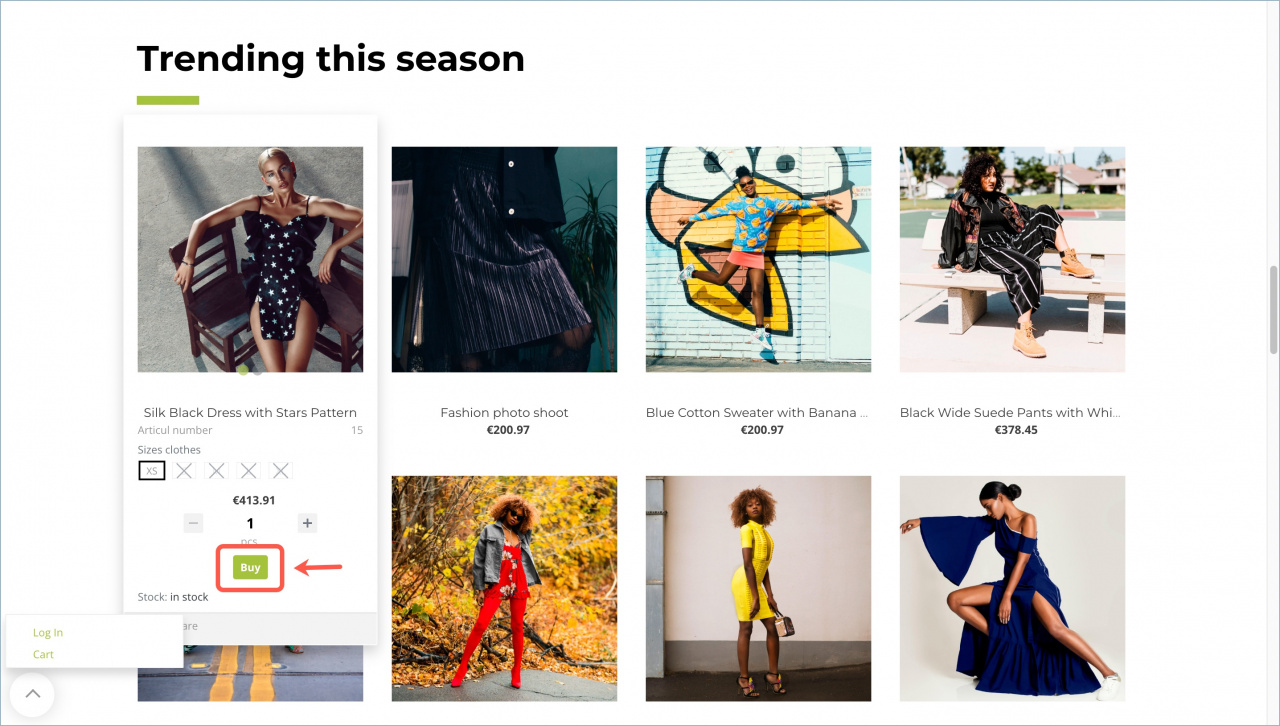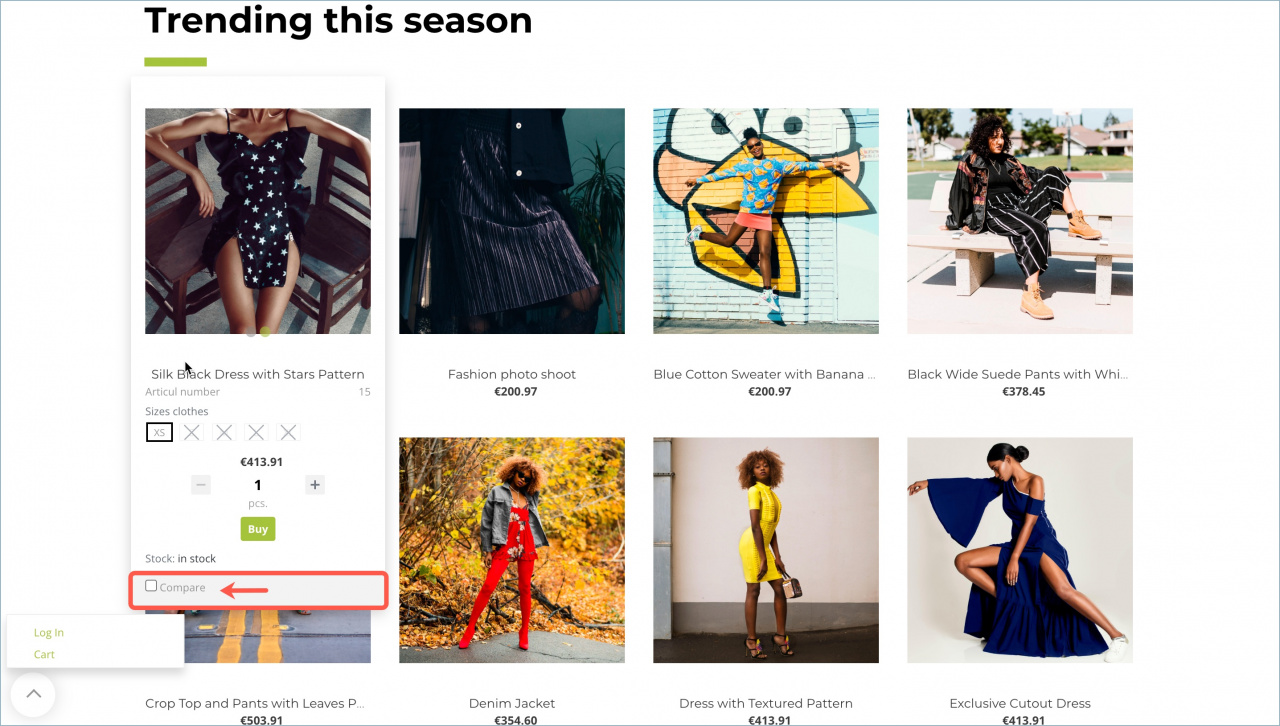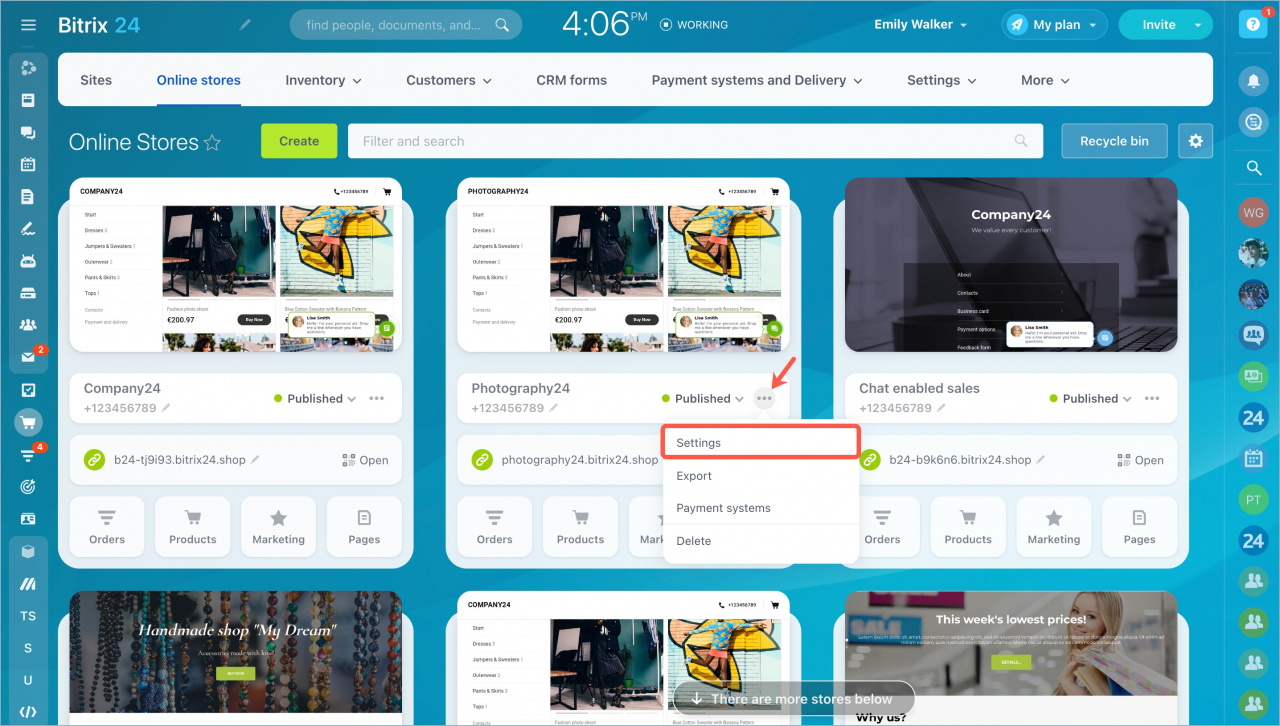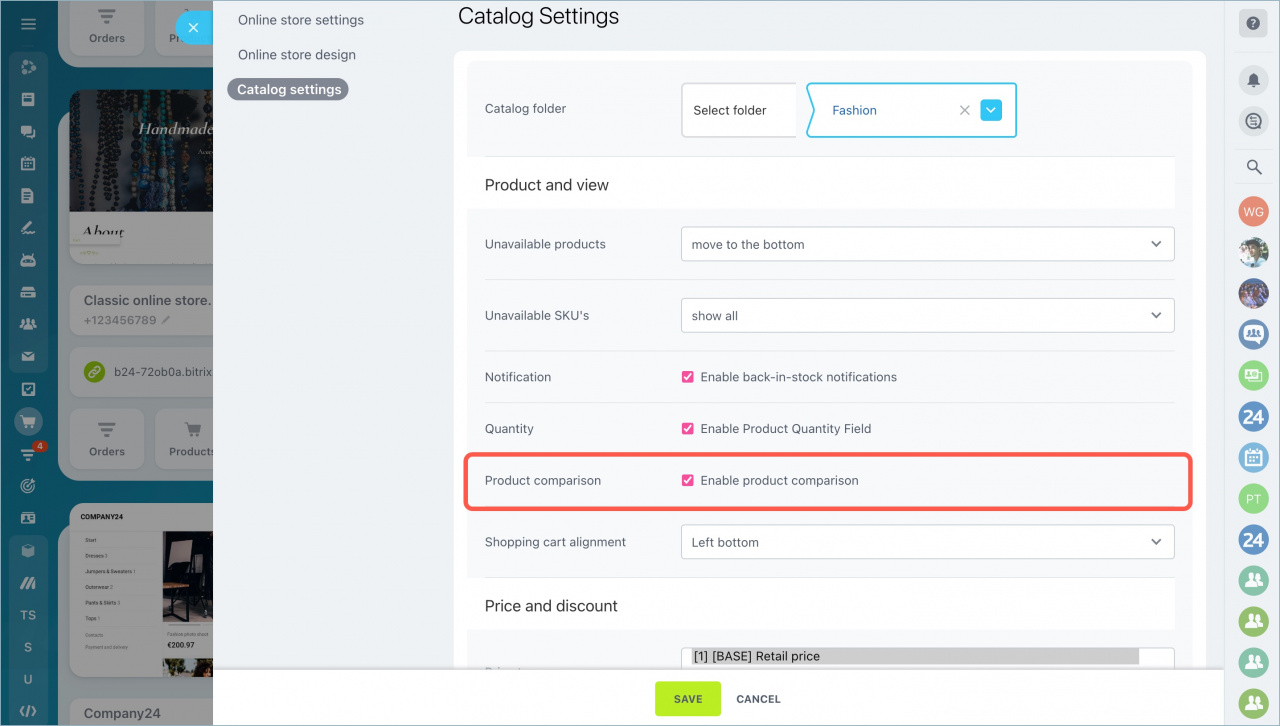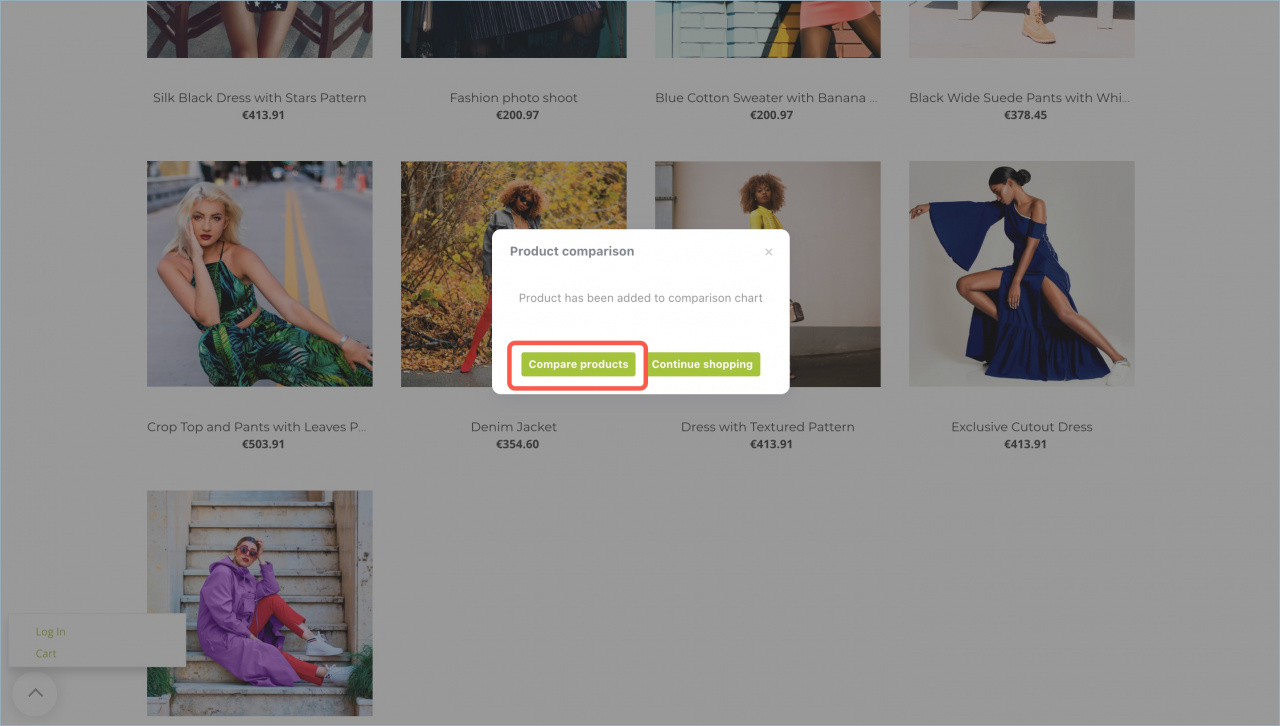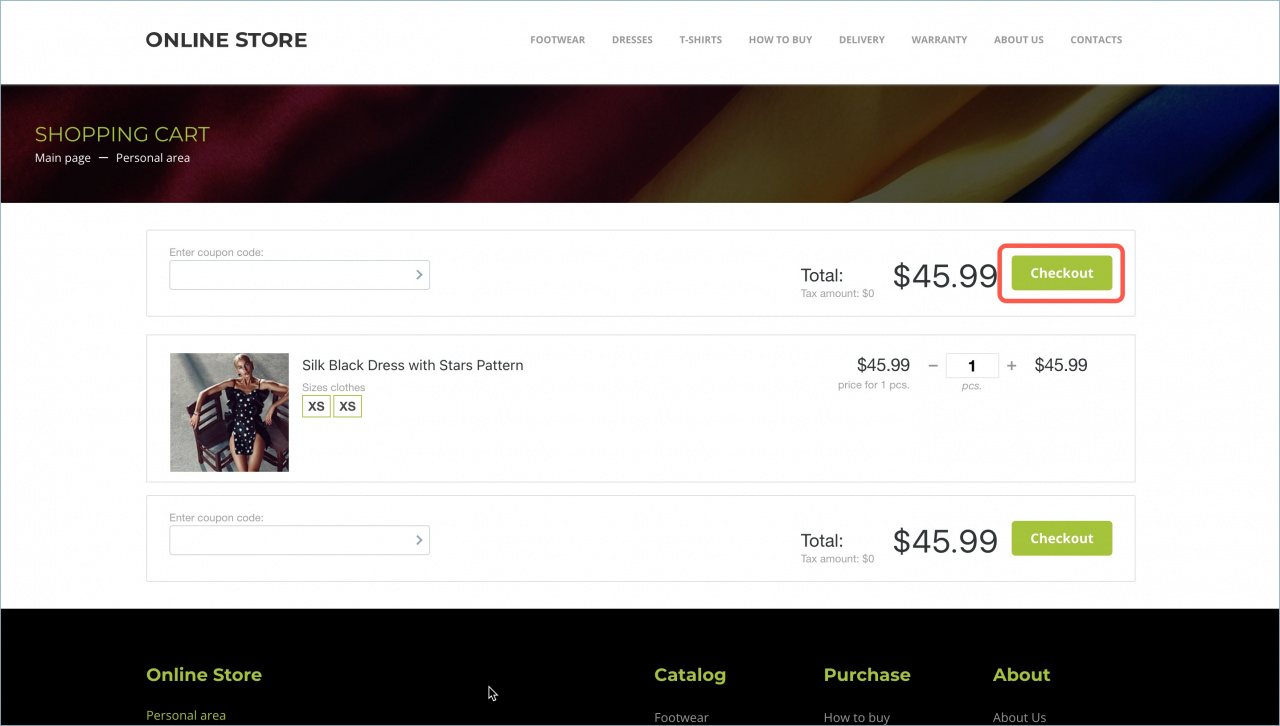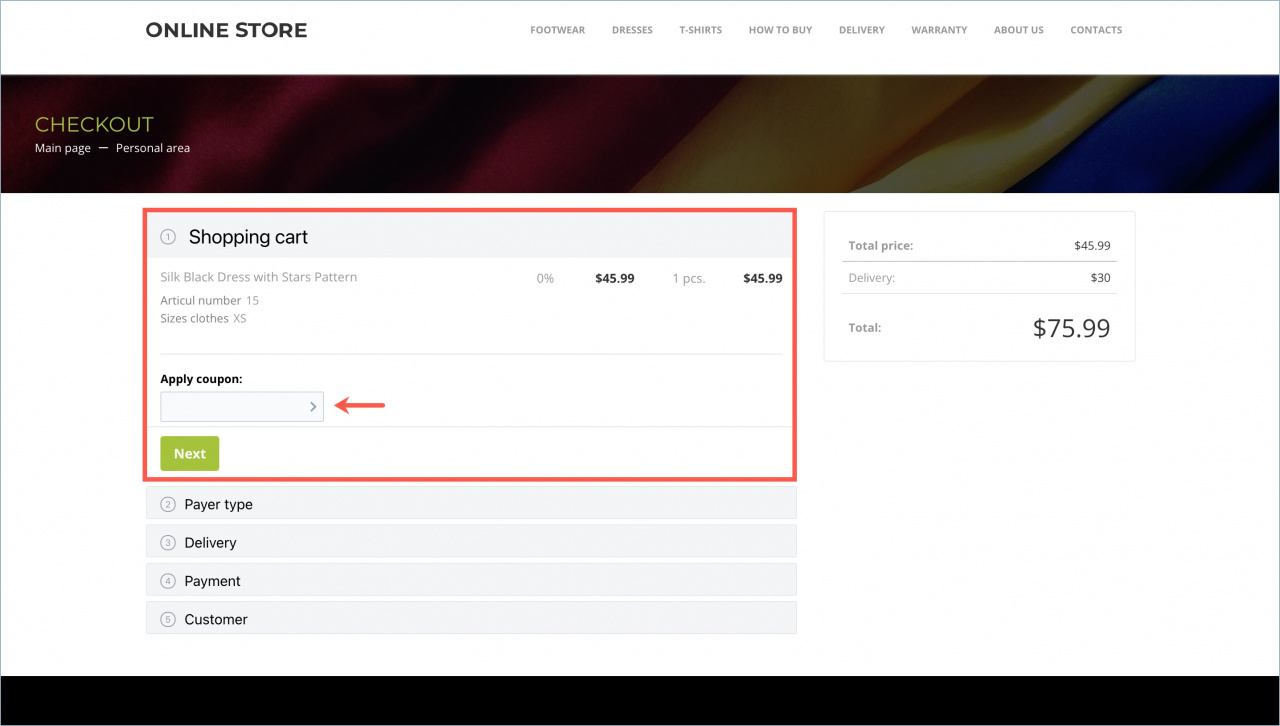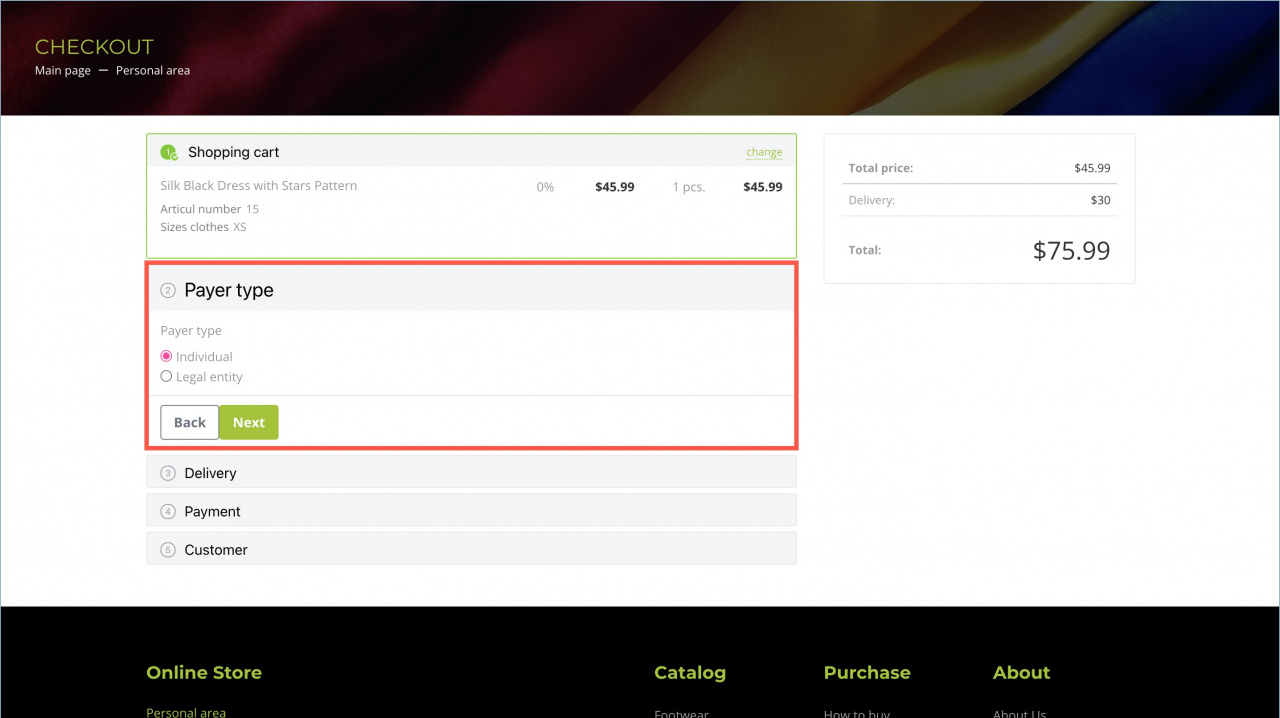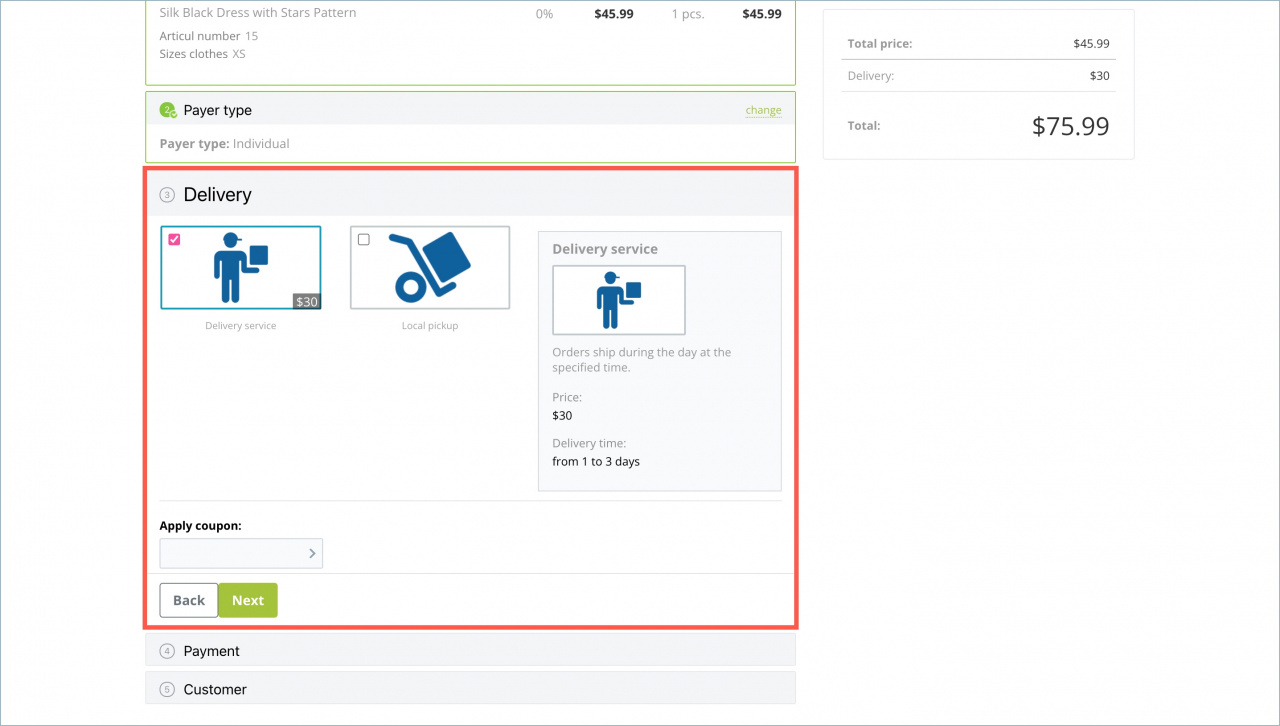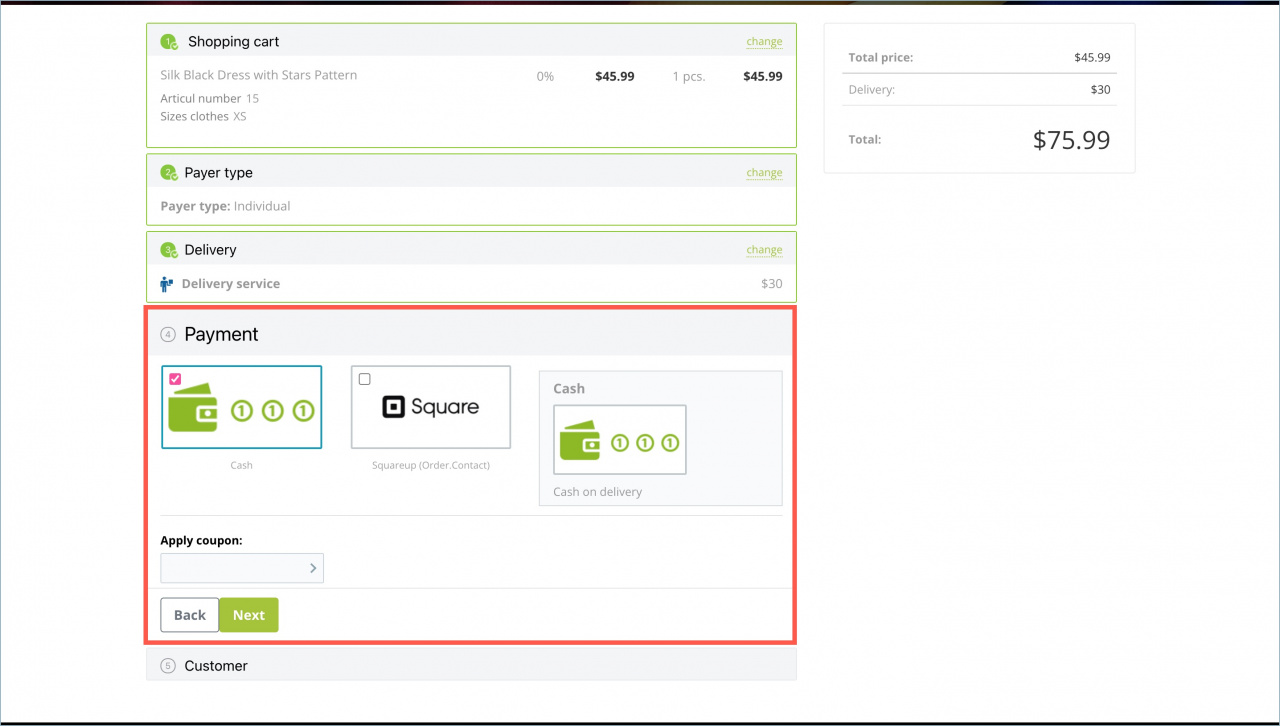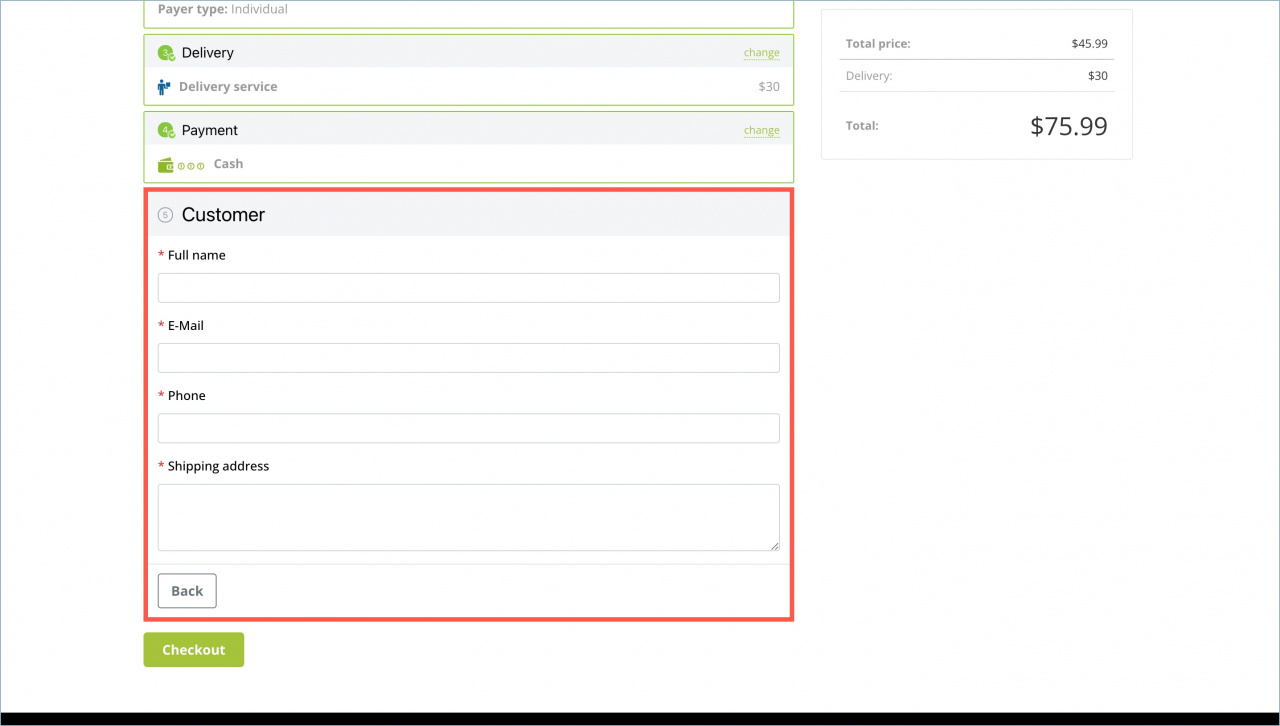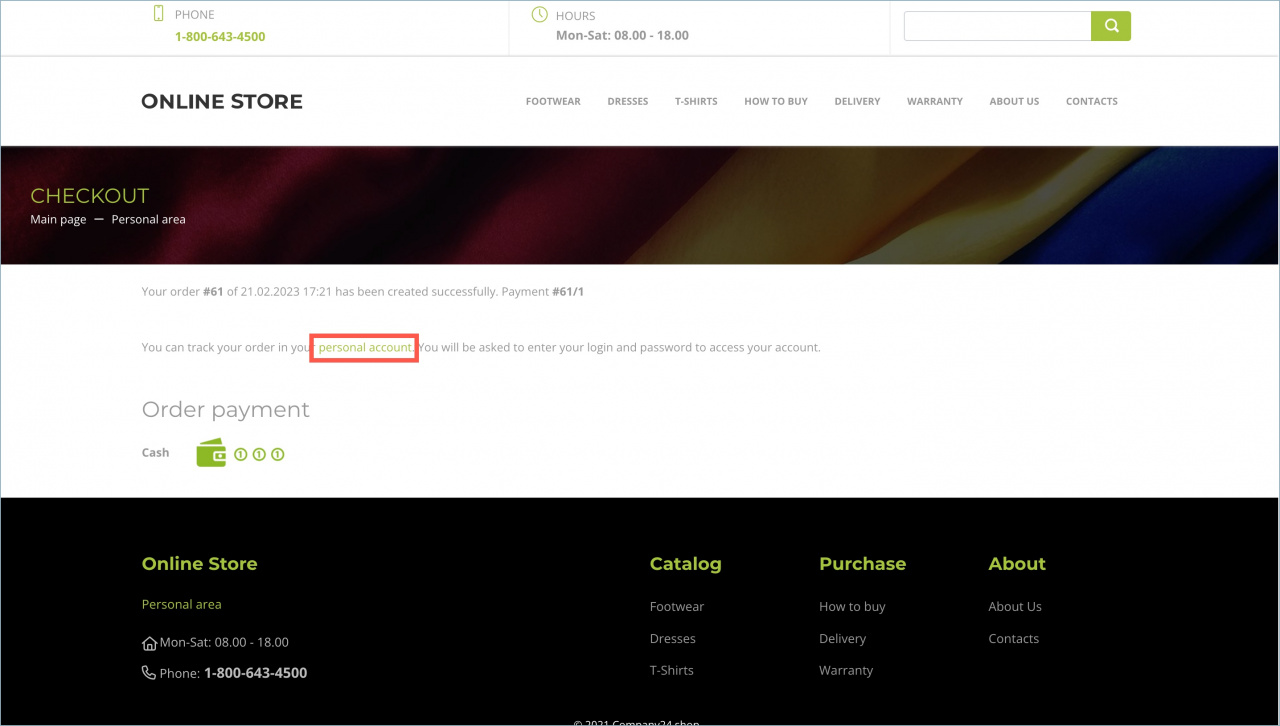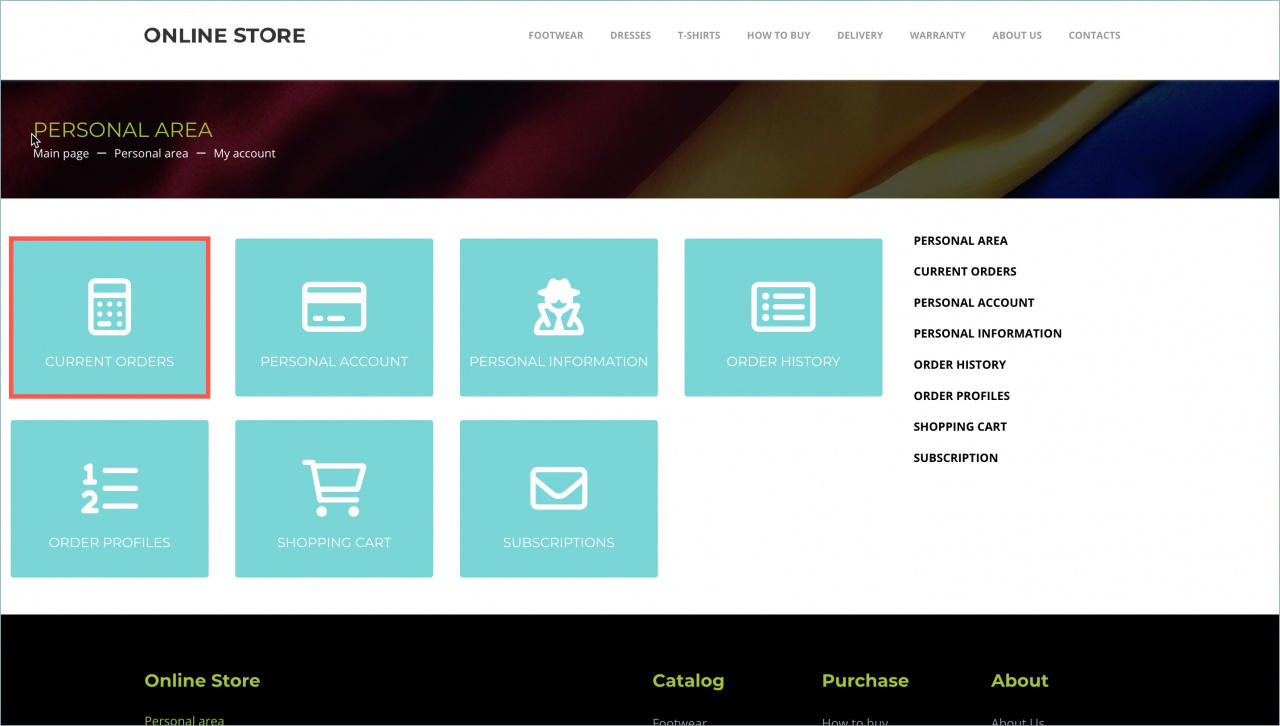Let's consider the process of placing an order on the website.
The customer selects a product, specifies the quantity and clicks Buy.
The customers have the opportunity to compare different products and choose the one that suits them best. To do this, click the Compare button.
How to compare products
Selected products are added to the shopping cart and the customer can proceed to Checkout.
First, the customer is asked to check the price and apply a coupon for a discount.
Next, the customer should select the payer type. This determines what data the client will enter in the Customer section.
Then the client needs to select the delivery method.
The next step is to select the payment method.
Then the customer needs to enter the contact information, the delivery address and click Checkout.
Track the order status
The customer can track the order status in the Current orders section. To open this section, click on the person account link when you complete the ordering process.