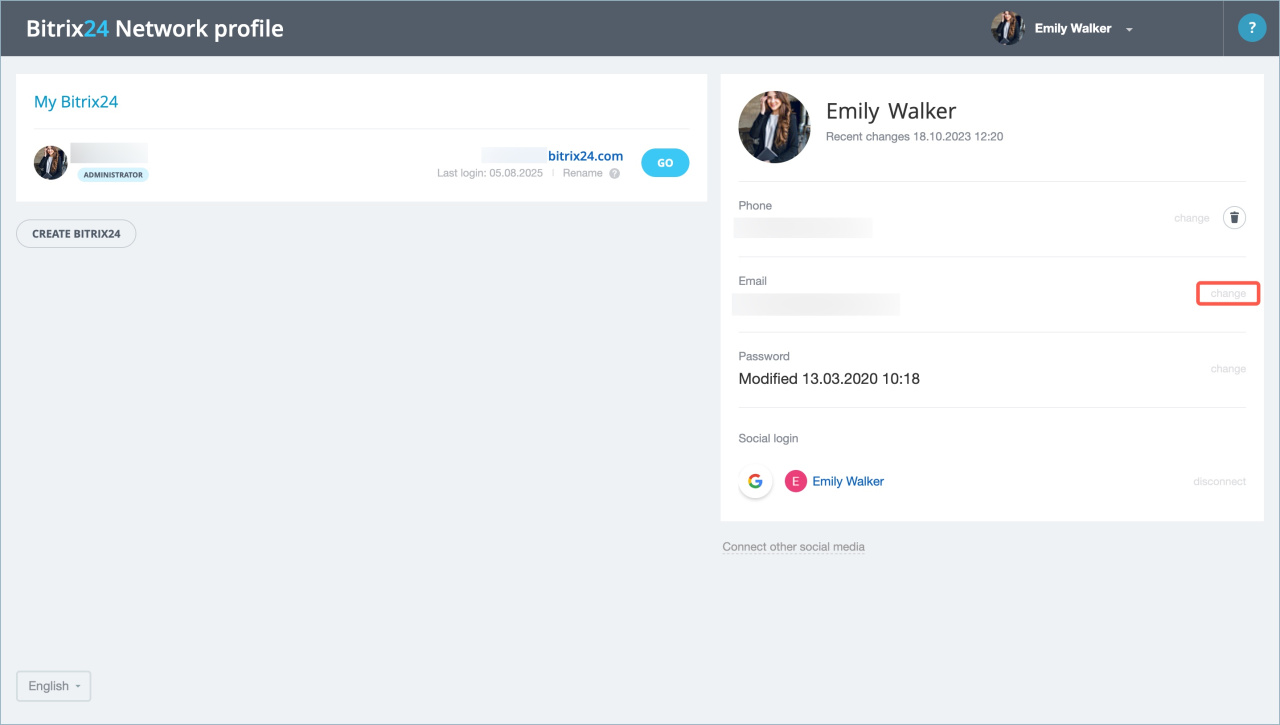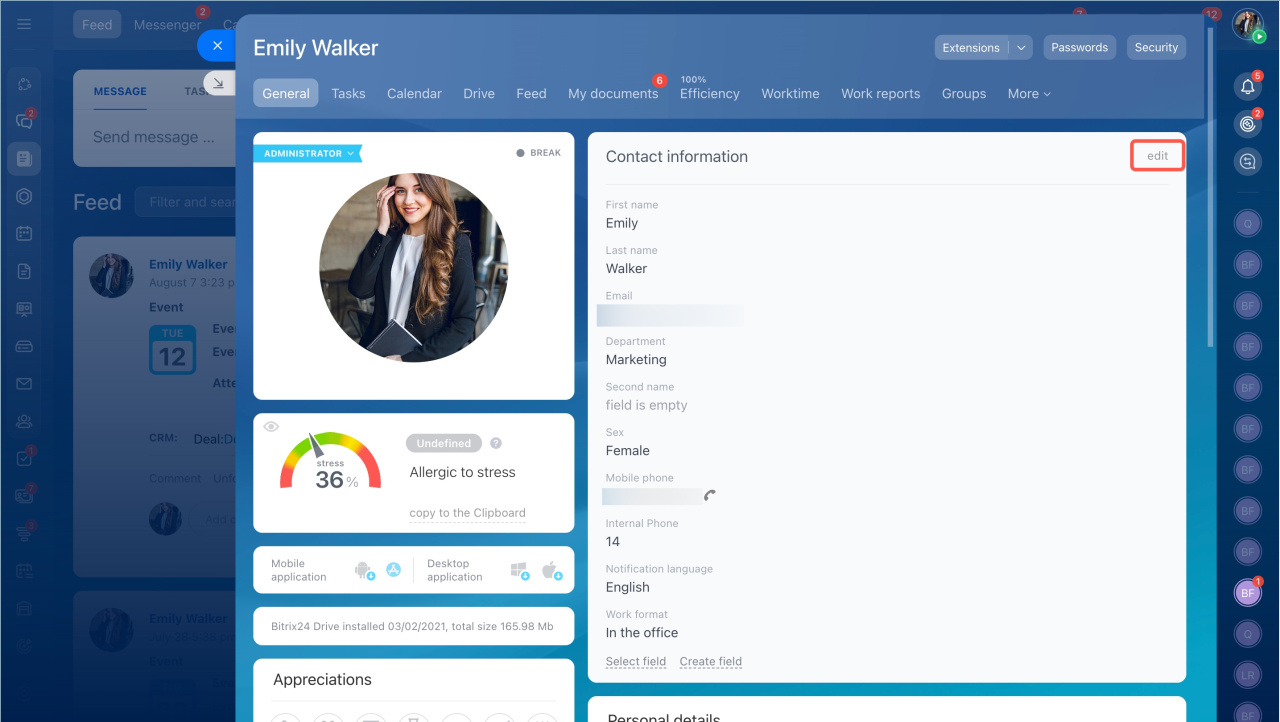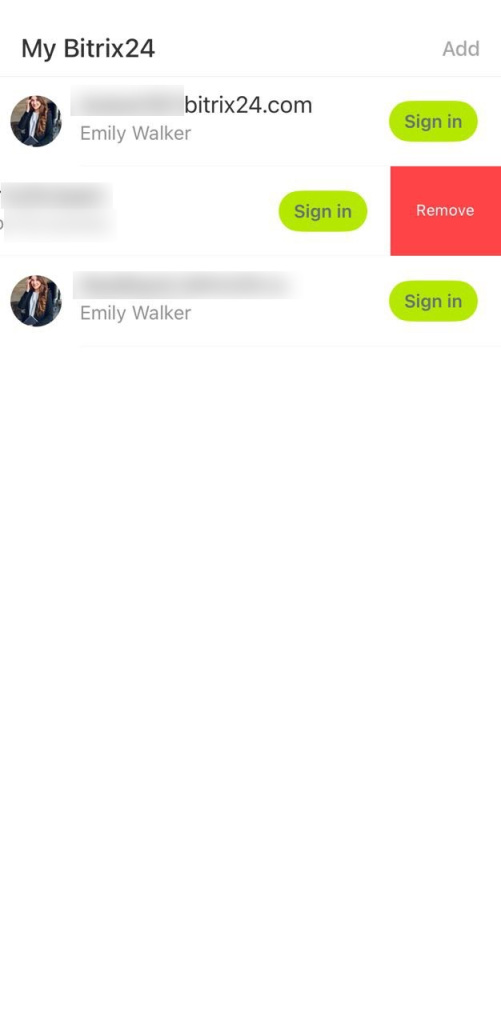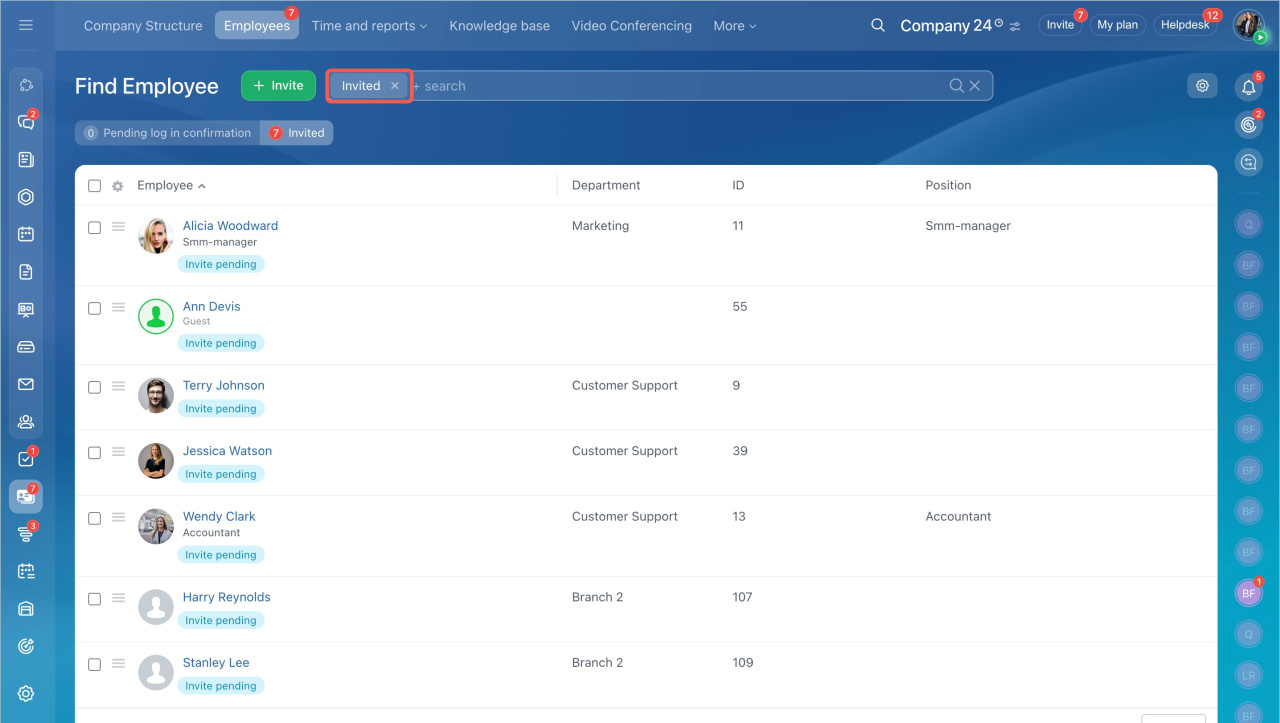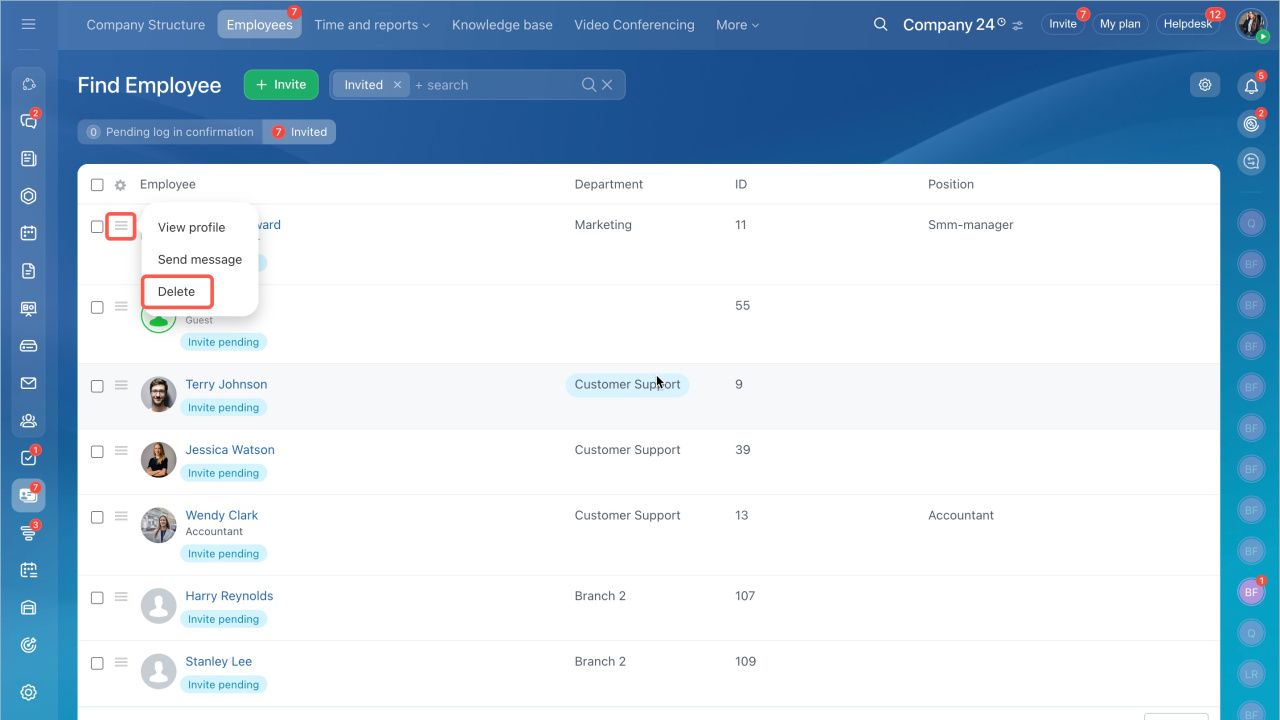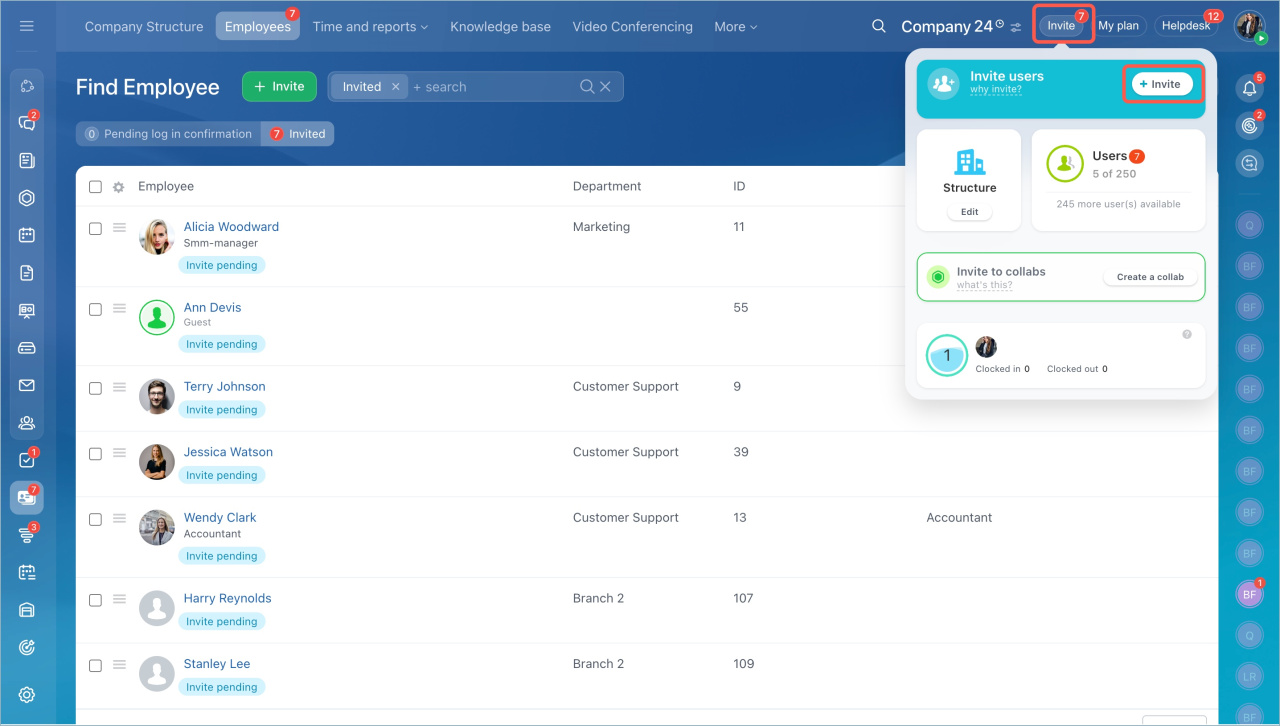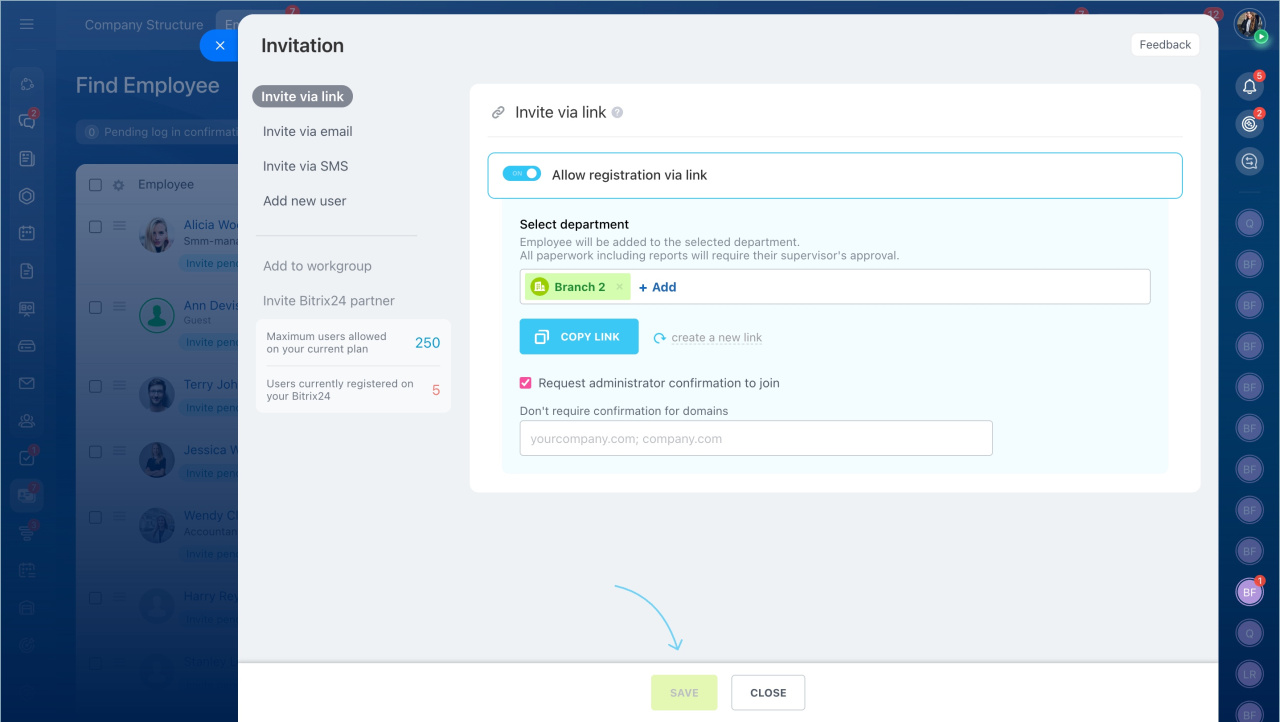To log in to Bitrix24, you need to enter your login and password. This protects company data and gives employees access to tasks, chats, and other tools.
- Why the "User with this email already exists" error occurs
- Why invitation or password recovery emails from Bitrix24 are not received
- How long a session lasts in Bitrix24
- What to do if you lose your phone with the two-step authentication app
- Why there are logins from IPs not on the allowed list
- Why CAPTCHA requests constantly appear in the mobile app
- How to fix the "Incorrect login or password" error
- Why the "This employee does not exist in Bitrix24" error occurs
- How to fix the "Incorrect security word" error
- What to do if you invited an employee to the wrong email
- Difference between Bitrix24 account and Bitrix24 Network profile
Why the "User with this email already exists" error occurs
Error. When you invite an employee to Bitrix24, the "User with this email already exists" error may occur.
Reason and solution.
This error occurs if:- The email is already used as a login by another employee.
- The email is specified in the Contact email field in another employee's profile.
Email used as login. To invite an employee to an email already used by another employee, follow these steps:
- Log in to Bitrix24 Network profile with the email you want to invite the employee to. Click Change next to the email field.
- Enter a new email address. Save the changes.
- Confirm the email address.
Email used as contact. Change the email address in the employee's profile.
- Go to the employee's personal profile and click Edit.
- Enter a different email address in the Contact email field and click Save.
Why invitation or password recovery emails from Bitrix24 are not received
Reason. The email may have ended up in the Spam or Promotions folders.
Solution.
- Check the Spam and Promotions folders.
- If the email is not there, add your Bitrix24 address and the no-reply@bitrix24.com domain to the trusted senders list in your email service.
- For password recovery, request the link again. You can resend the request after 60 seconds.
- For the invitation email, ask to resend the invitation to Bitrix24.
Invite new users to Bitrix24
Martha AI assistant in support chats
Contact Bitrix24 Support
How long a session lasts in Bitrix24
In the browser, it lasts 24 minutes. If you do not work in Bitrix24 for longer than this time, the session will end. You need to log in again. Unsaved data may be lost, but you won’t need to re-enter your login and password. You will remain logged in. Authorization will reset only if you manually log out of your Bitrix24 account or delete cookies in your browser.
If you are working in Bitrix24, the session is automatically extended.
In Bitrix24 Messenger, the session is automatically extended as long as you are working in Bitrix24.
What to do if you lose your phone with the two-step authentication app
- Log in to Bitrix24 using backup codes.
Enable two-step authentication for Bitrix24 login - If there are no backup codes, ask the Bitrix24 administrator to temporarily disable two-step authentication for you. Then log in to your Bitrix24 with your login and password.
- Download and install the app for generating one-time codes on your new phone.
Update two-step authentication on a new mobile phone
Why there are logins from IPs not on the allowed list
Logins from IPs not on the allowed list do not mean the restriction is not working. This can happen for several reasons:
- If an integration using REST API on behalf of an employee is set up, it is registered as a login to Bitrix24.
- The employee was already logged in to the mobile app before the IP restrictions were introduced. After updating the data, they will receive a notification about the block. To continue working in Bitrix24, they need to log in from an allowed IP.
- When an employee receives a notification about IP access restriction and cannot work in Bitrix24, a successful login may still be recorded in the event log.
Event log
Restrict access to Bitrix24 by IP address
Why CAPTCHA requests constantly appear in the mobile app
Reason. This can happen if you try to log in to the mobile app and enter the wrong password ten times.
Solution. If you previously logged in to the mobile app, delete the saved authorization data and log in again.
- Go to the mobile app. In the list, select the desired Bitrix24 and swipe the line to the left. Click Remove.
- Click Log in and re-enter your login and password.
Log in to Bitrix24 mobile app
If you have not used the mobile app before, check the login and password in the browser, and try logging in to the app again.
How to fix the "Incorrect login or password" error
- Check that you entered the password correctly. If the password does not fit, you can recover it.
Recover your Bitrix24 password - Make sure you entered the correct login without typos. If you do not remember the login, contact the Bitrix24 administrator.
Forgot login and password. What to do? - Check the keyboard layout and make sure Caps Lock is off.
Why the "This employee does not exist in Bitrix24" error occurs
Error. The "This employee does not exist in Bitrix24" error occurs when you confirm your email, accept an invitation to Bitrix24 or try to authorize.
Reason. The error may be related to several reasons:
- Error in login
- Attempt to log in to a different account
- The employee is dismissed
Solution.
There are two ways to fix the error:
- Open the link from the email in incognito mode or in another browser.
- Log out of the current Bitrix24 account and follow the link from the email again.
Check the login.
- Check that you entered the correct login without typos.
- If you have access to multiple Bitrix24 accounts, you may be trying to log in to the wrong account. Select the correct account when logging in.
- If you have never logged in to this Bitrix24, ask to send you an invitation and register.
Check that the employee is not dismissed in Bitrix24. This can be done through the employee's profile.
Reinstate the dismissed employee in Bitrix24. This can be done in two ways: from the employee list or from the employee's profile.
Dismiss users
How to fix the "Incorrect security word" error
Error. The "Incorrect security word" error occurs when recovering the Bitrix24 password.
Reason and solution. The error may occur for two reasons:
- Sent multiple password recovery requests
- There are multiple Bitrix24 Network accounts
Sent multiple password recovery requests and followed an outdated link.
Follow the link from the latest email and change the password. The link is valid for 60 minutes.
There are multiple Bitrix24 Network accounts. You are logged into one account in the browser, but trying to recover the password for another.
- Open a browser tab in incognito mode.
- Go to the Bitrix24 Network password recovery page.
- Enter the account details for which you need to recover the password.
What to do if you invited an employee to the wrong email
If you sent an invitation link to the wrong email, the employee will not be able to log in to Bitrix24. Delete the invitation and send a new one.
Dismiss users
Invite new users to Bitrix24
- Go to the Employees section and select the Invited filter.
- Click Menu > Delete next to the desired invitation.
To invite the employee again:
- Click Invite in the widget and choose the invitation method.
- Enter the correct email.
- Click Invite.
Difference between Bitrix24 account and Bitrix24 Network profile
Bitrix24 account and Bitrix24 Network profile are two completely different spaces. Each of them is designed for a specific purpose:
- Bitrix24 account is a workspace with a set of tools, such as CRM, Video Calls, Online Documents, Tasks, etc.
- Bitrix24 Network page is your personal page that displays accounts that you have created or where you are invited as a user. In the Bitrix24 Network profile, you manage your account, authorization data, and you have general access to all Bitrix24 accounts. In addition, you can create a new Bitrix24, connect your phone number and email, and change your password.