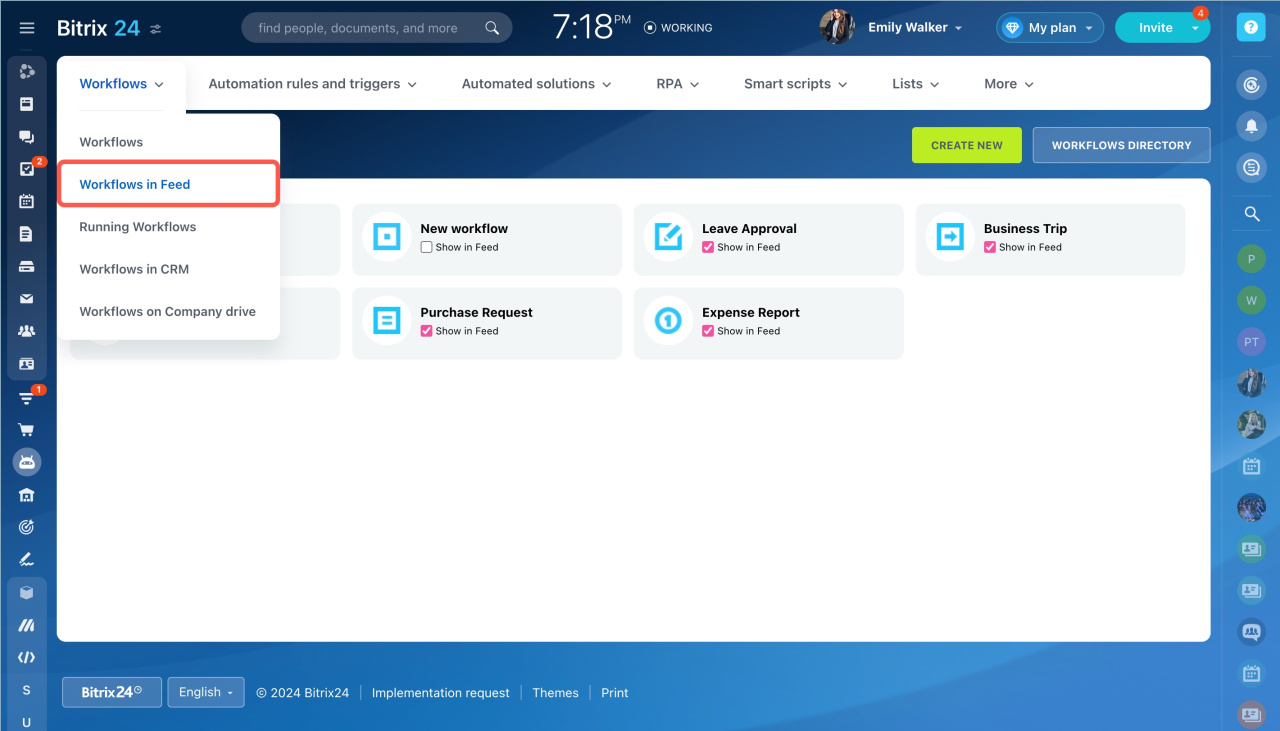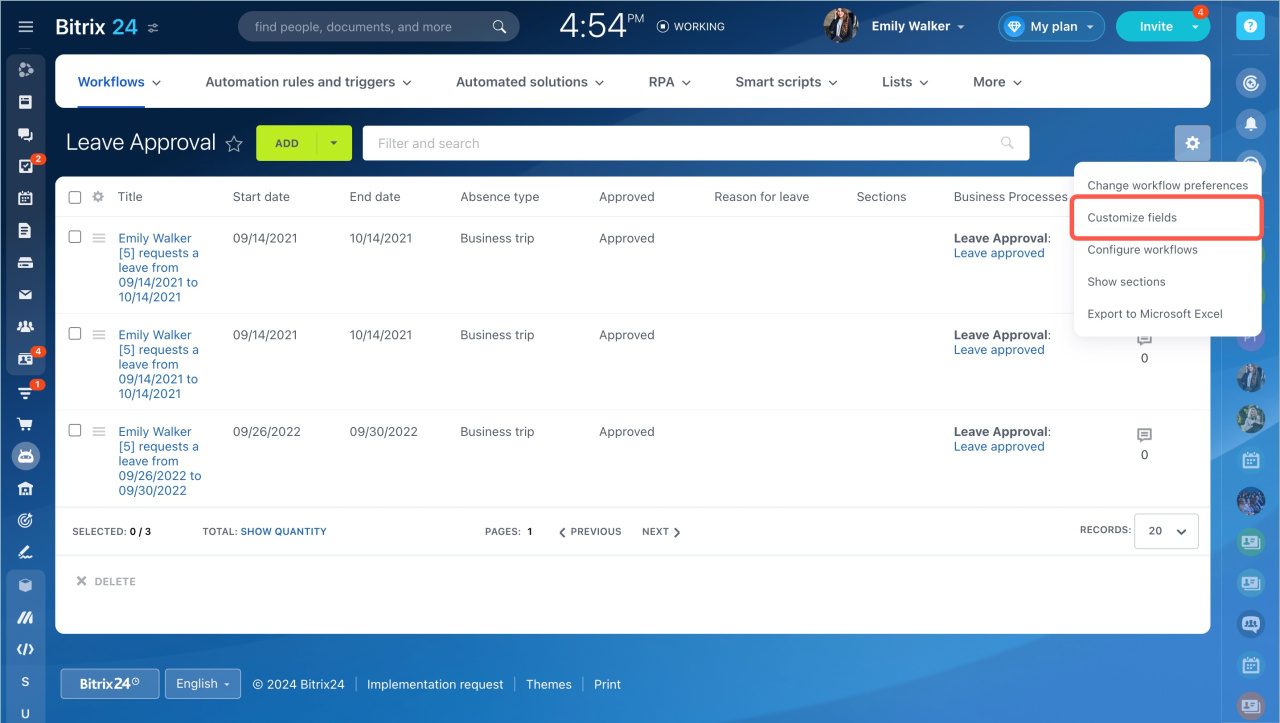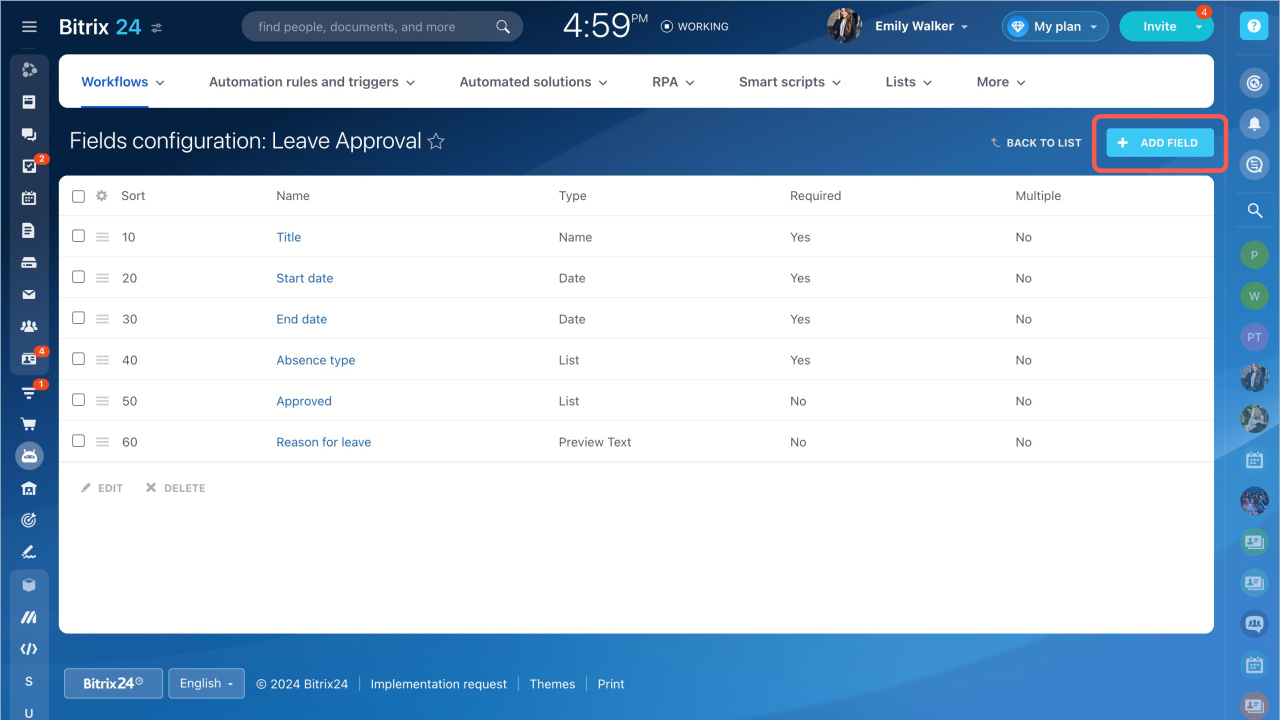Go to the Automation section - Workflows tab - Workflows in Feed.
Choose a workflow, click the settings button and select Customize fields.
You will see all the fields of the selected workflow. To add a new one, click the Add Field button.
Complete the new field form.
- Name - it is the only required parameter.
- Specify if you want this field to be Required or Multiple.
- Select the field Type and specify its Default value. There may be some other required parameters depending on the selected field type.
- Sort - the smaller is the sort value, the higher is the field in the fields list.
- If you disable Show in new item form and Show in edit item form options, this field will be hidden. You may need it if you want to use default values only in a workflow.
- If you enable Read-only (new item form) and Read-only (item edit form) options, a user initializing the workflow will be able to view the field value, but won't be able to edit it.
If the field is hidden, there is no point in enabling these Read-only options.
- If you enable the Show field when creating a list item link option, the field will be displayed when adding a link to an item to a Feed message.
- Go to the Automation section - Workflows tab - Workflows in Feed.
- Choose a workflow, click the settings button and select Customize fields.
- You will see all the fields of the selected workflow. To add a new one, click the Add Field button.
- Complete the new field form.
In brief
Read also: