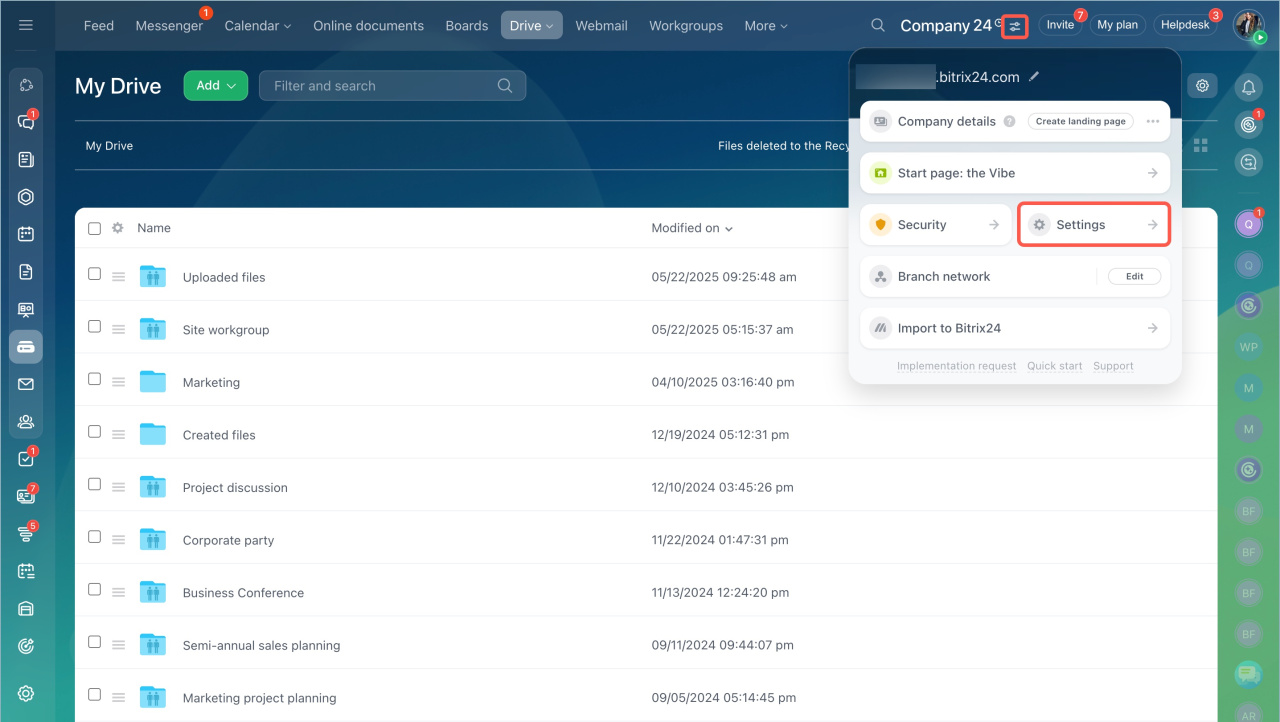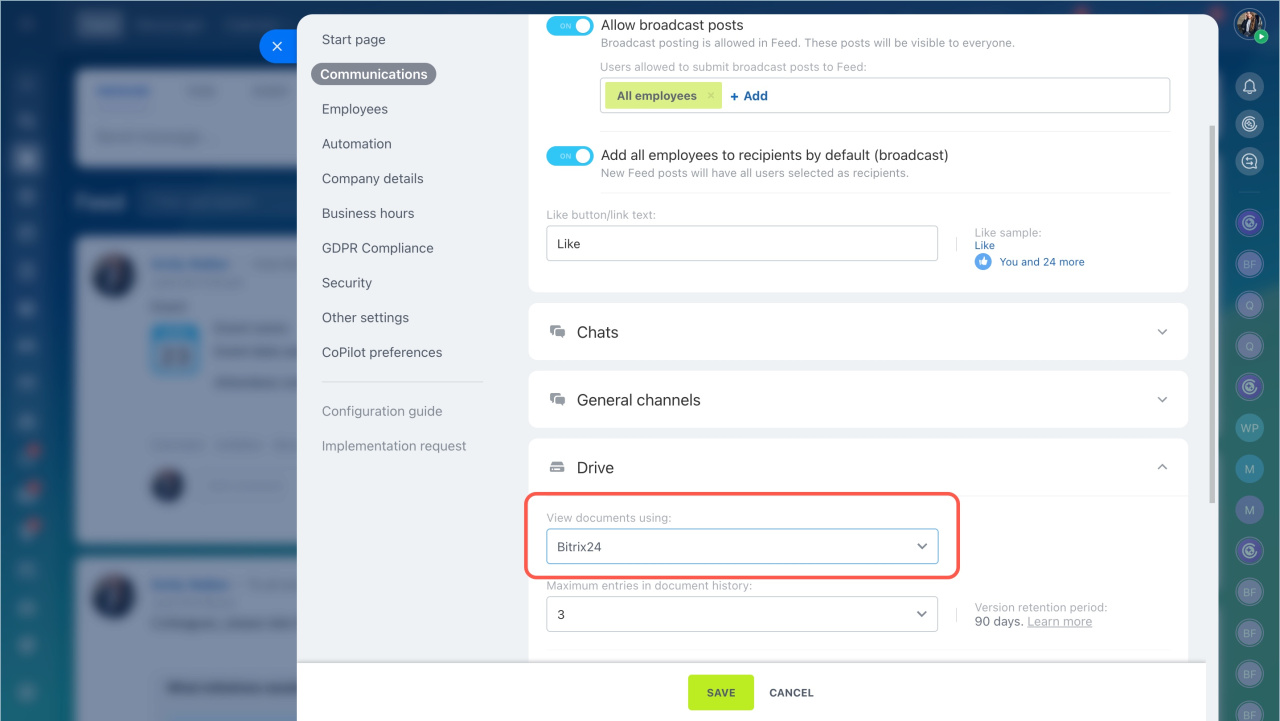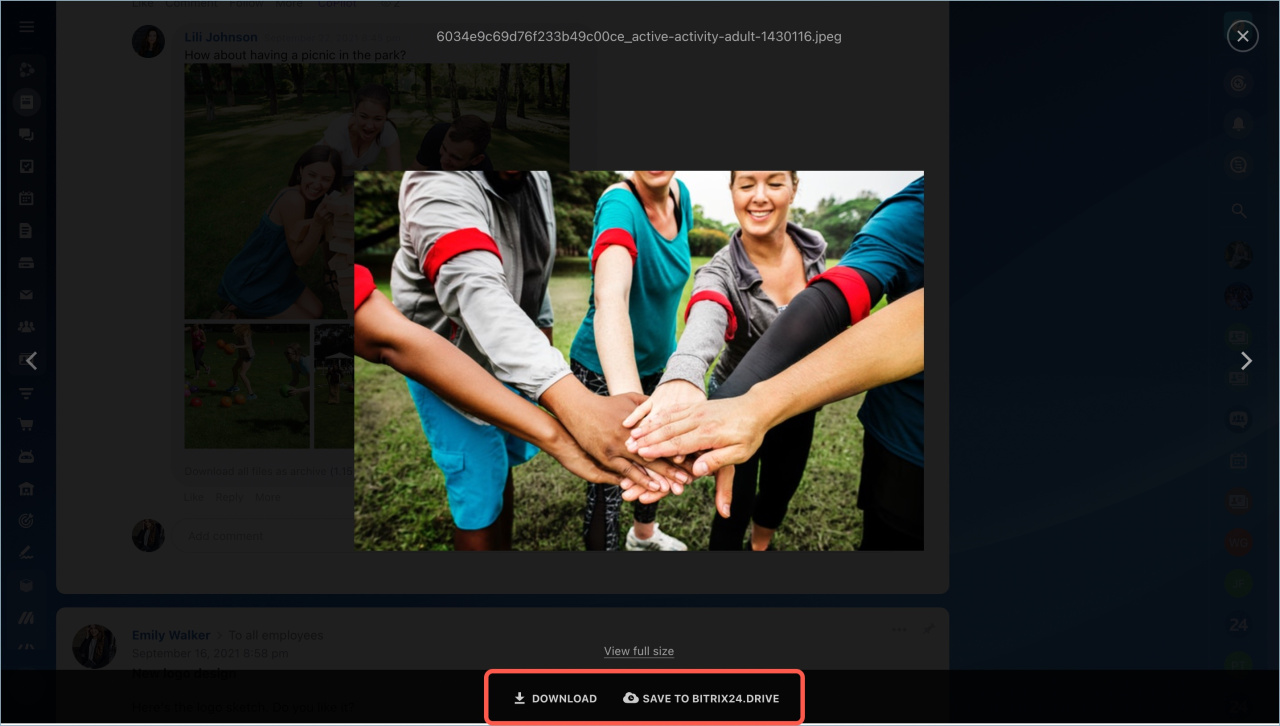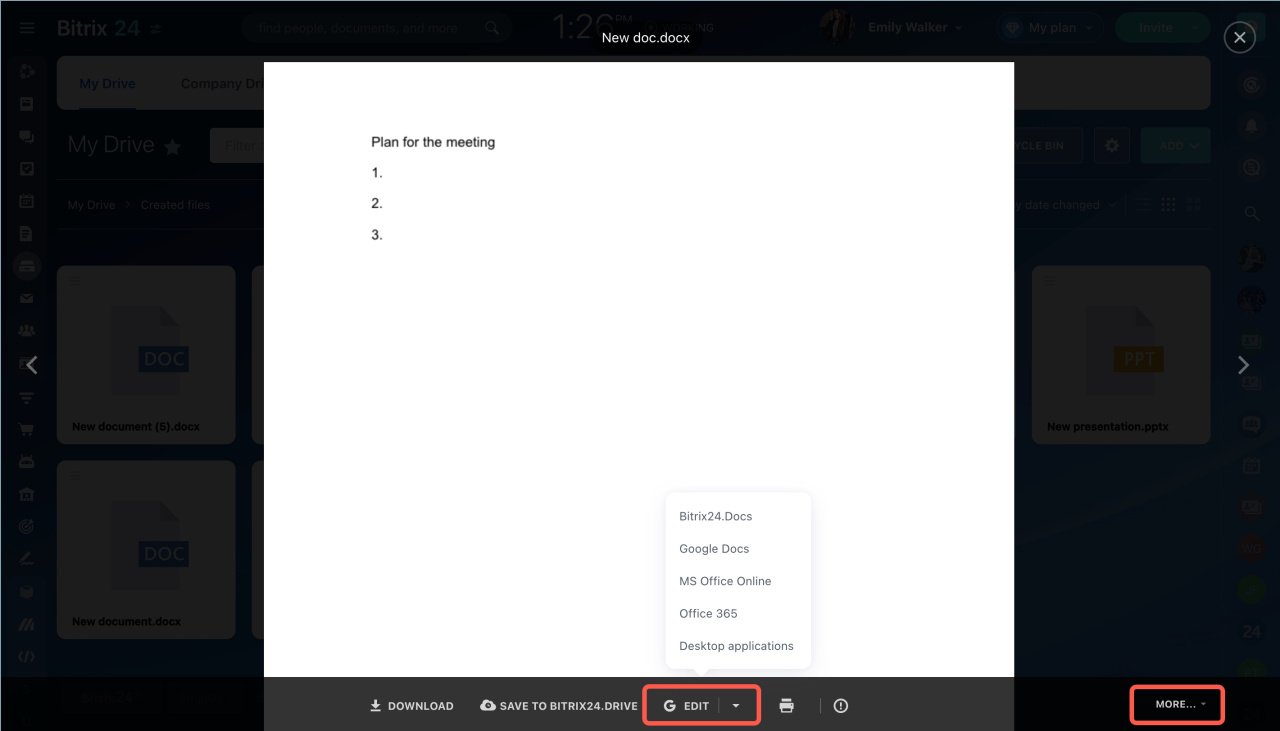You can view text, audio and video files, images and presentations in Bitrix24 without downloading them. This is a convenient way to quickly view the document content.
Files can be viewed using the Bitrix24 tool.
- Go to the account settings.
- Open the Communications tab > Drive section.
- Select Bitrix24 in the View documents using field.
- Save the changes.
Preview mode features
Download files to your computer or save them on Bitrix24 Drive in the Stored files folder.
Upload and view videos of any format. Bitrix24 automatically converts video files to mp4 format. Click Edit or More if you need to change the document.
Possible errors
Errors when converting files can occur for various reasons. Let's consider possible solutions to the problems.
Reason. Internet connection outage.
Solution. Check the quality of your network connection.
Reason. There is a file error.
Solution. Check the file on the local computer. If it does not open, the converter will not be able to process it either.
Reason. The license key in the Bitrix24 On-Premise version is not activated.
Solution. Contact the administrator to clarify whether the key is activated.
Reason. The file size for conversion is exceeded.
Solution. Make sure that you have not exceeded the limit set on your Bitrix24 plan.
If nothing helps, contact the Bitrix24 Support team. Attach a file copy to your message.
File conversion limits
- Up to 2,000 files per day
- 10 videos every five minutes
- 100 file previews every five minutes
- Video files sent within five minutes should not exceed 3 GB
- One document should not exceed 100 MB
- Create no more than 300 documents per hour in CRM
Check the limits on your Bitrix24 plan.
In brief:
- You can view the file in the same tab you are working in.
- You can download files to your computer and save them to drive in the preview mode.
- All files are saved to the employee's personal drive.
- You can edit text files when viewing them.