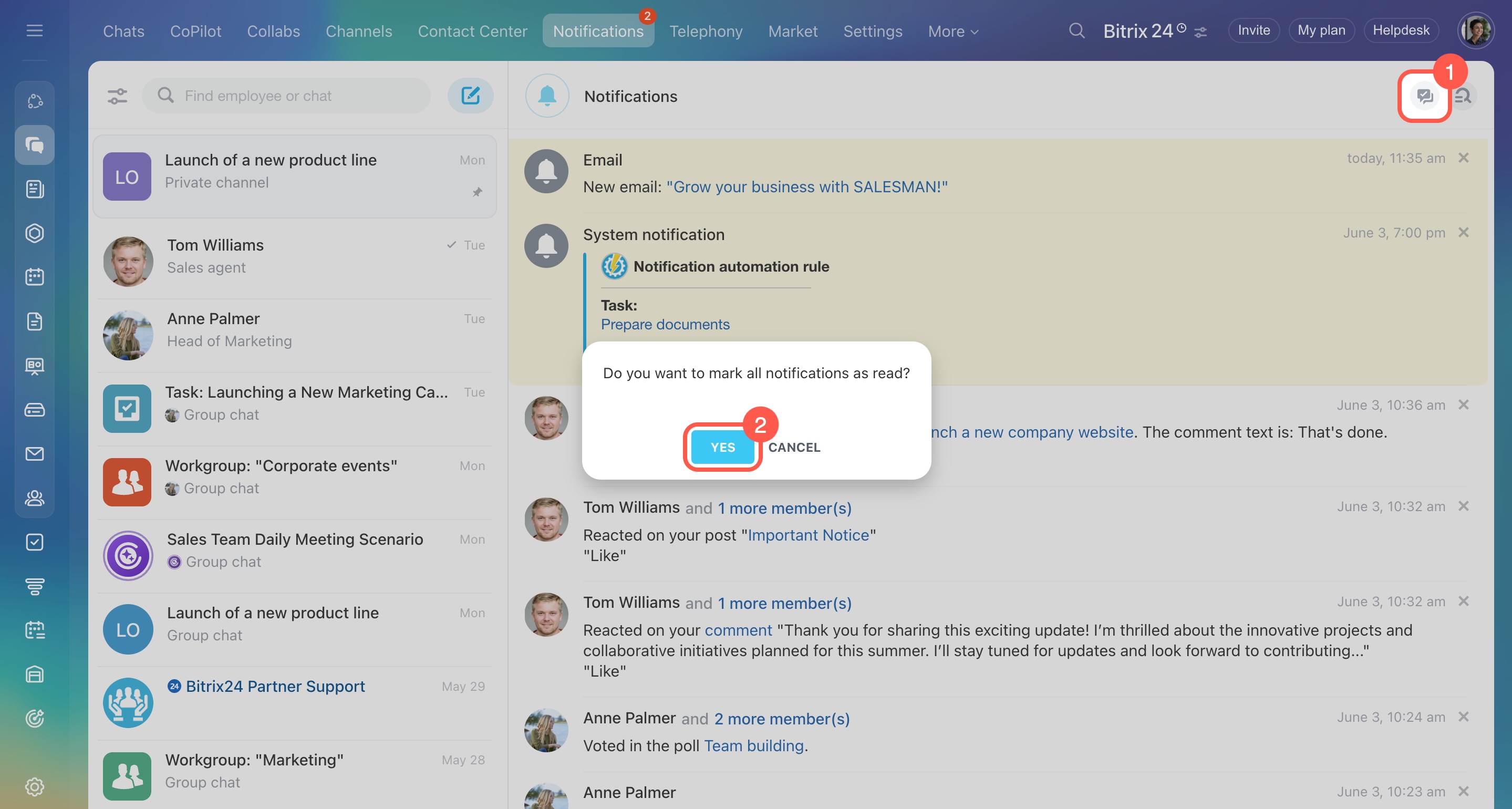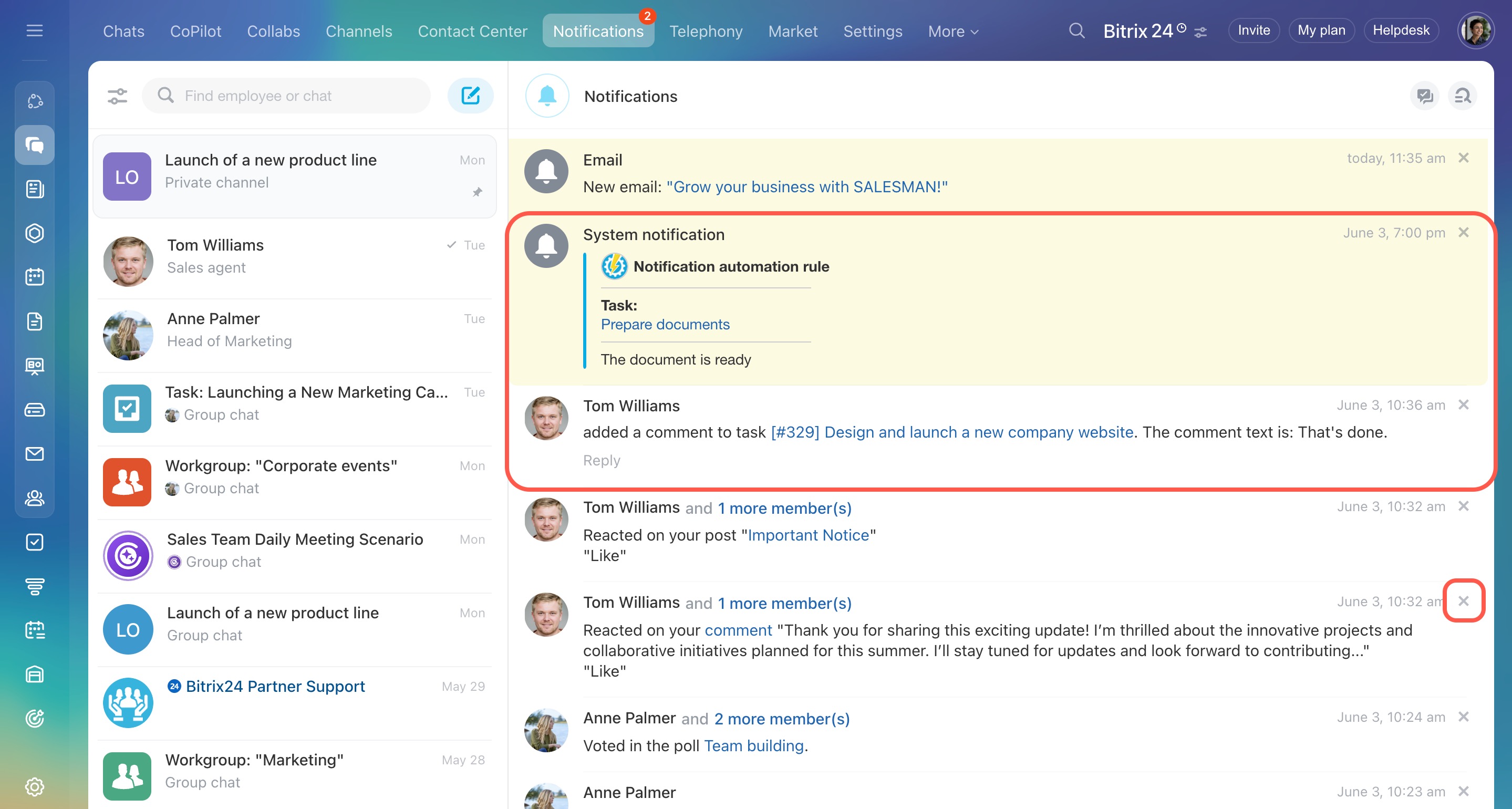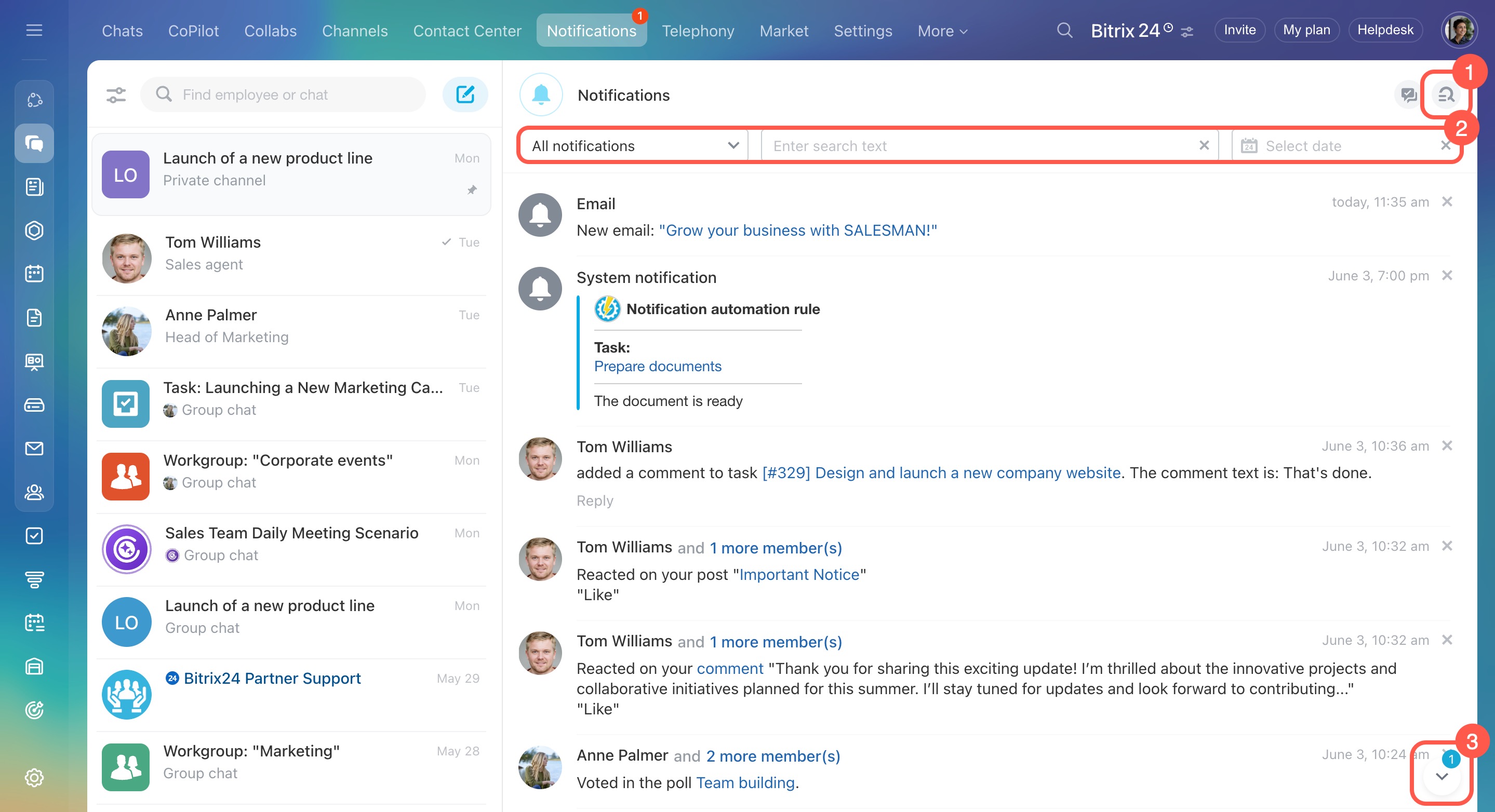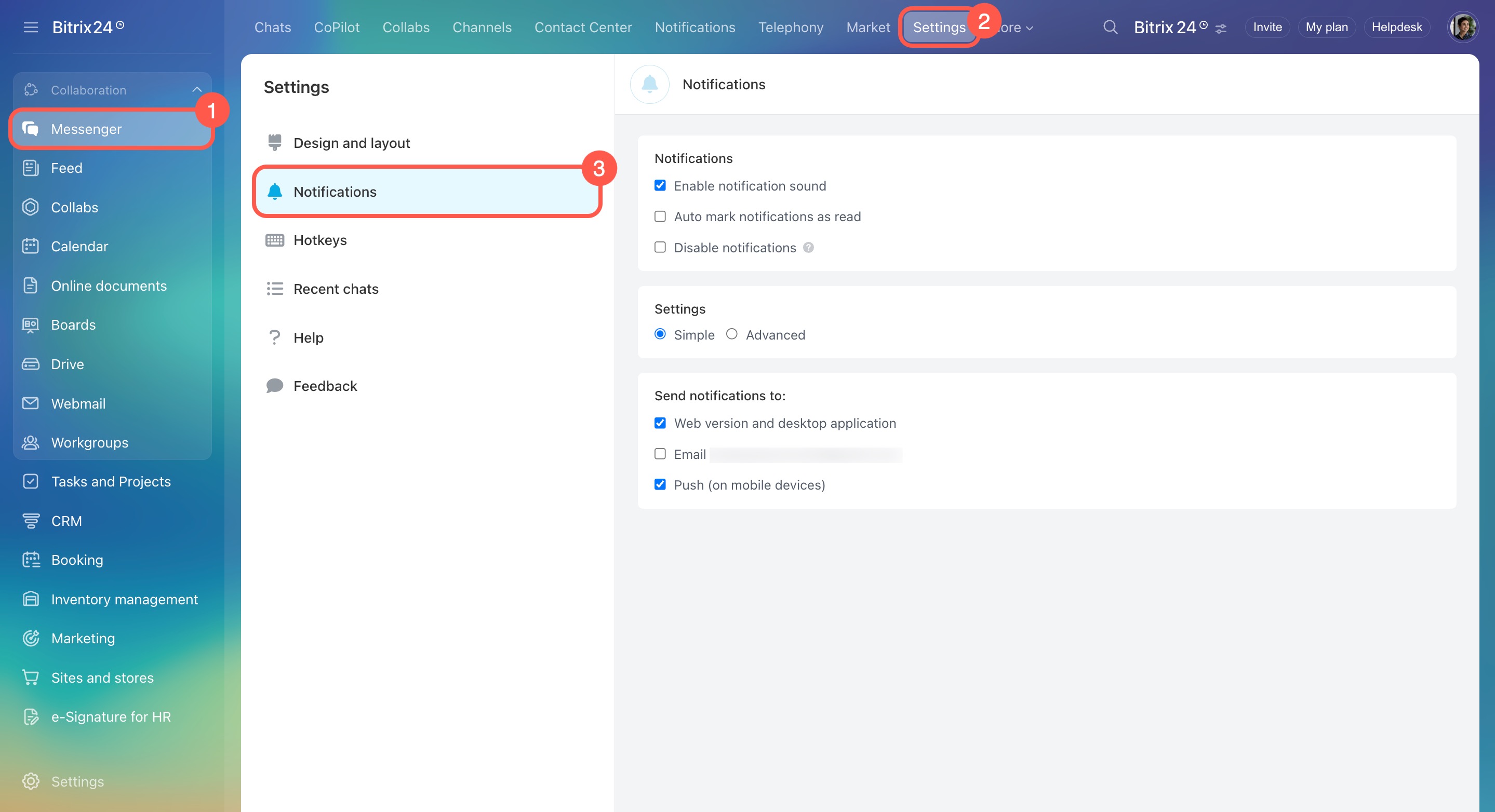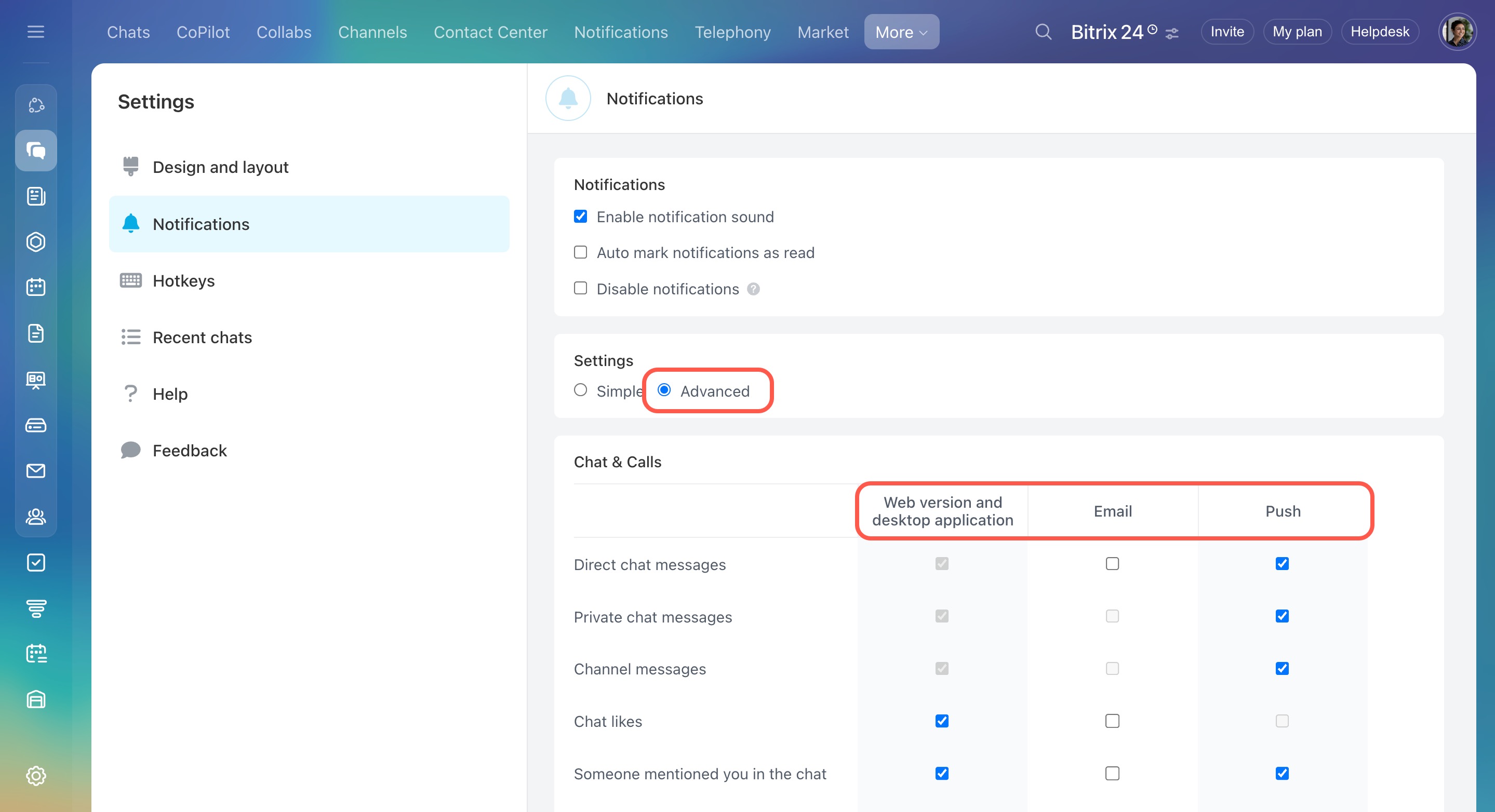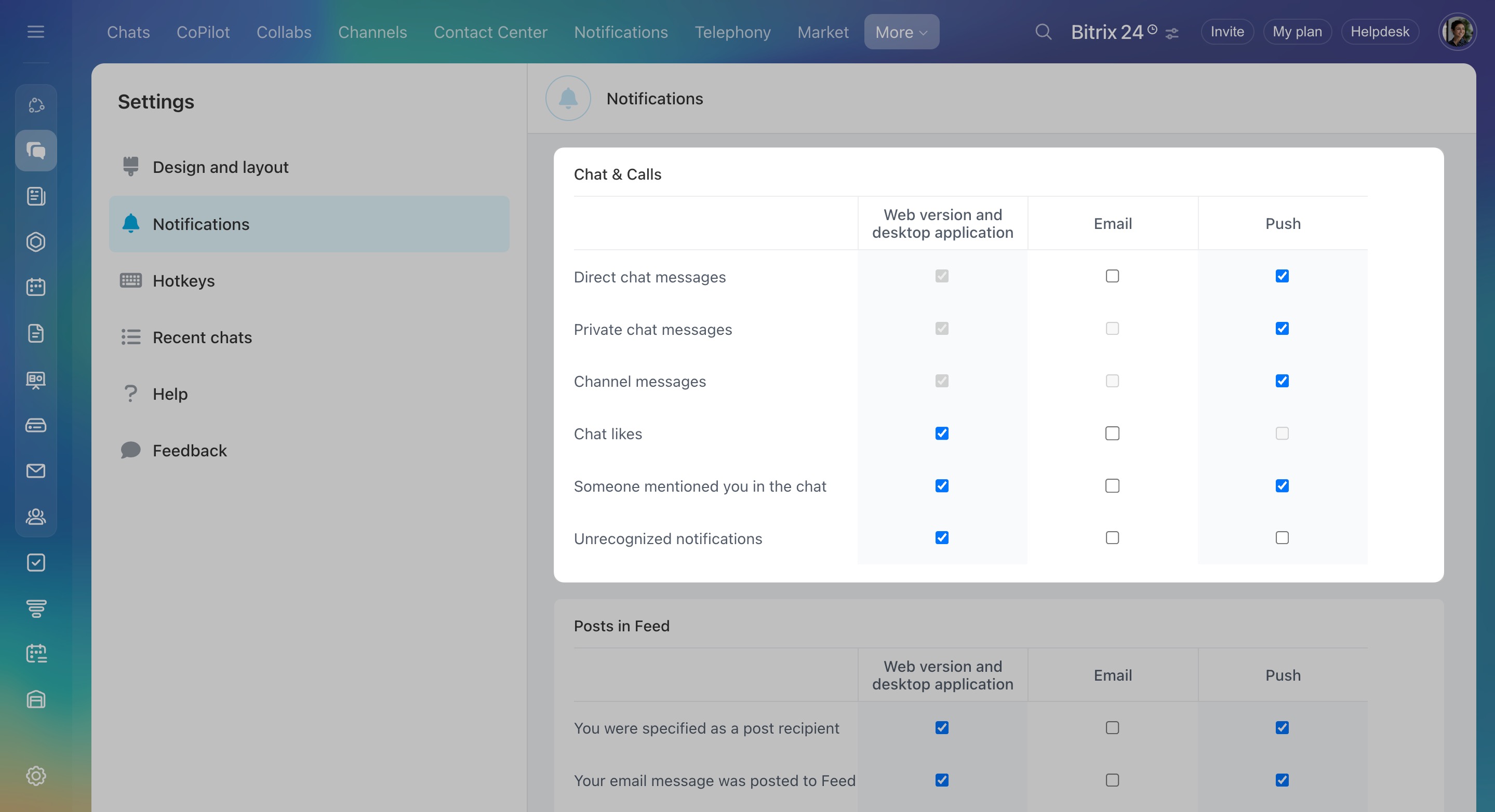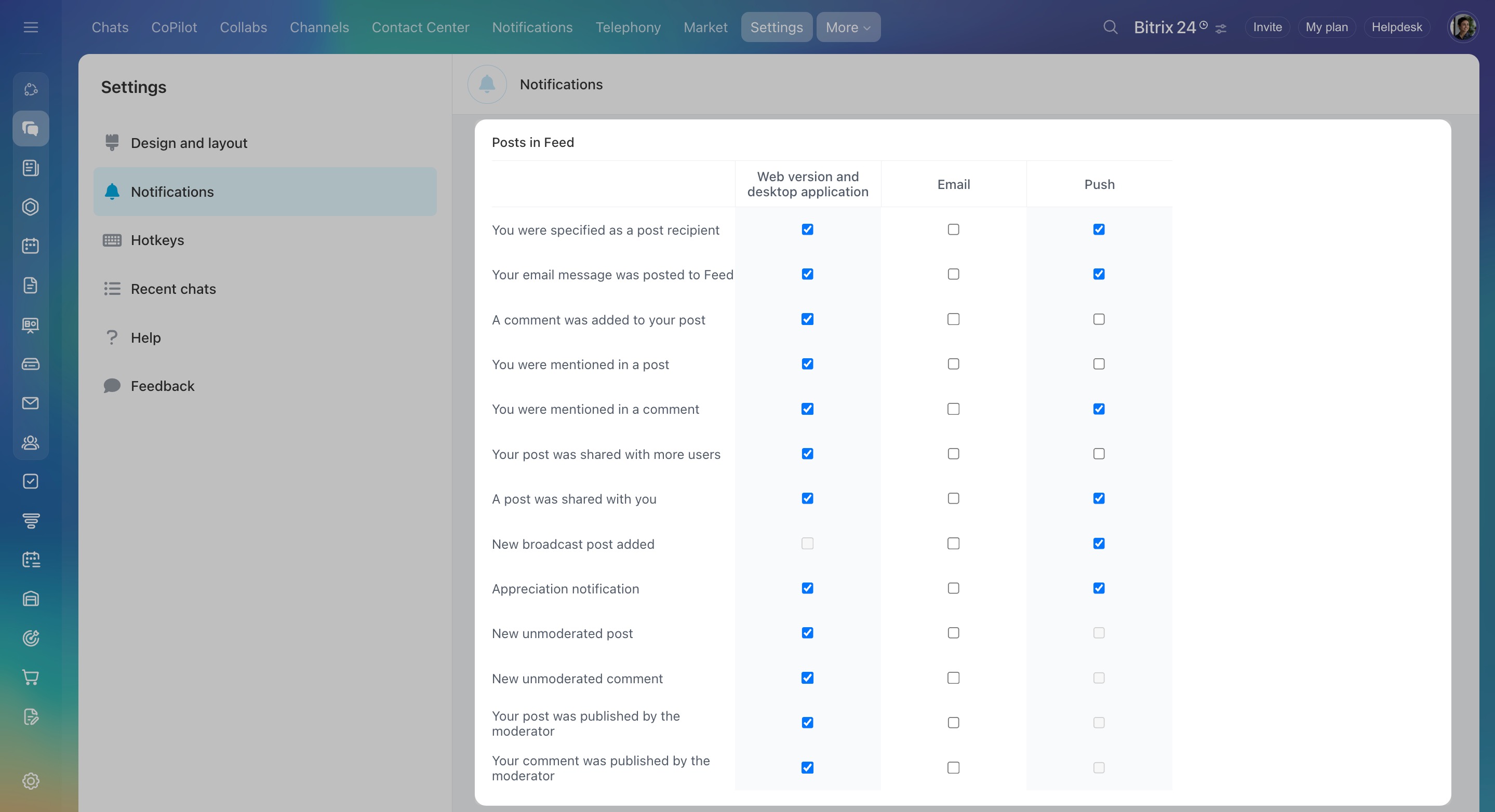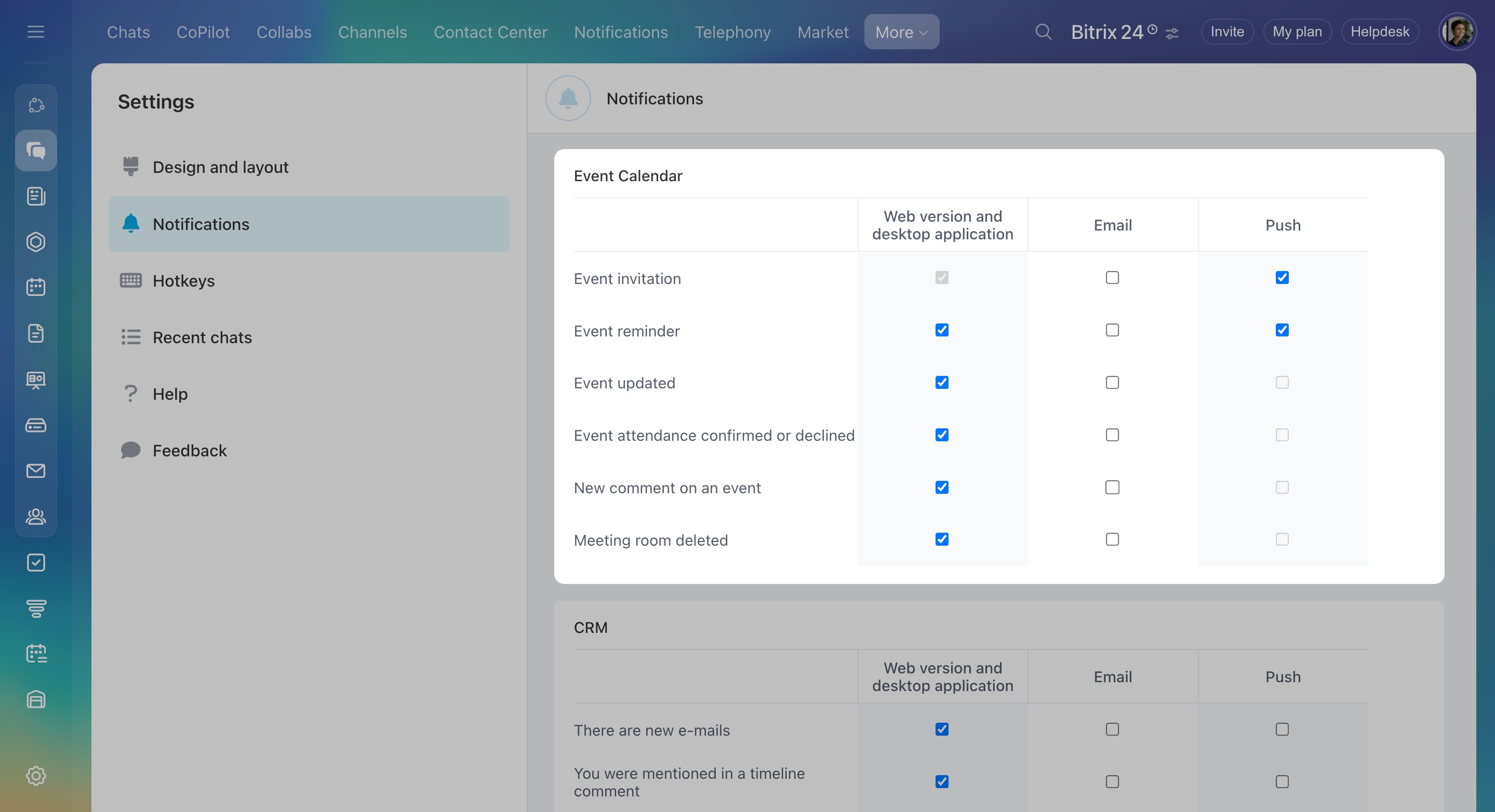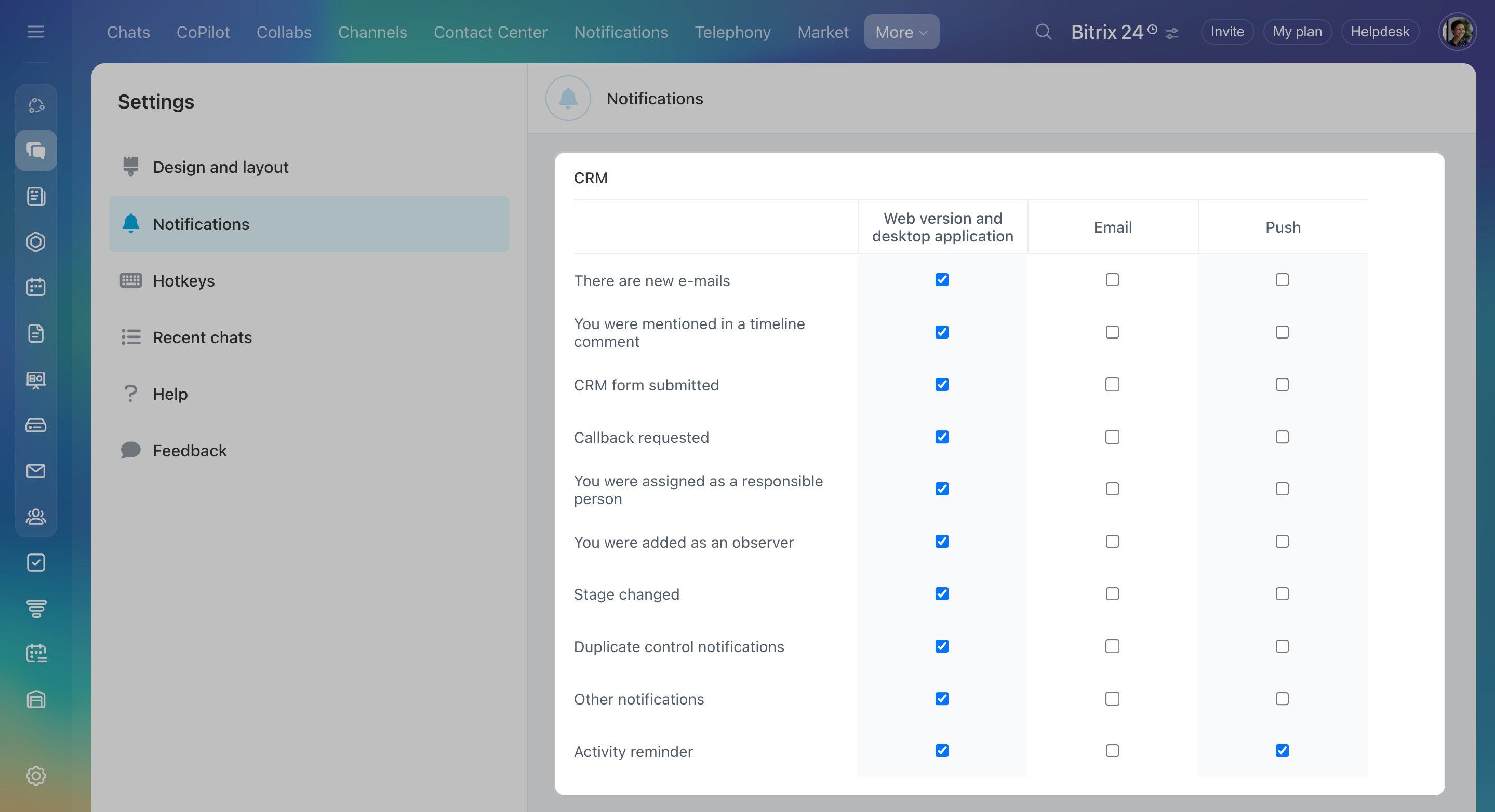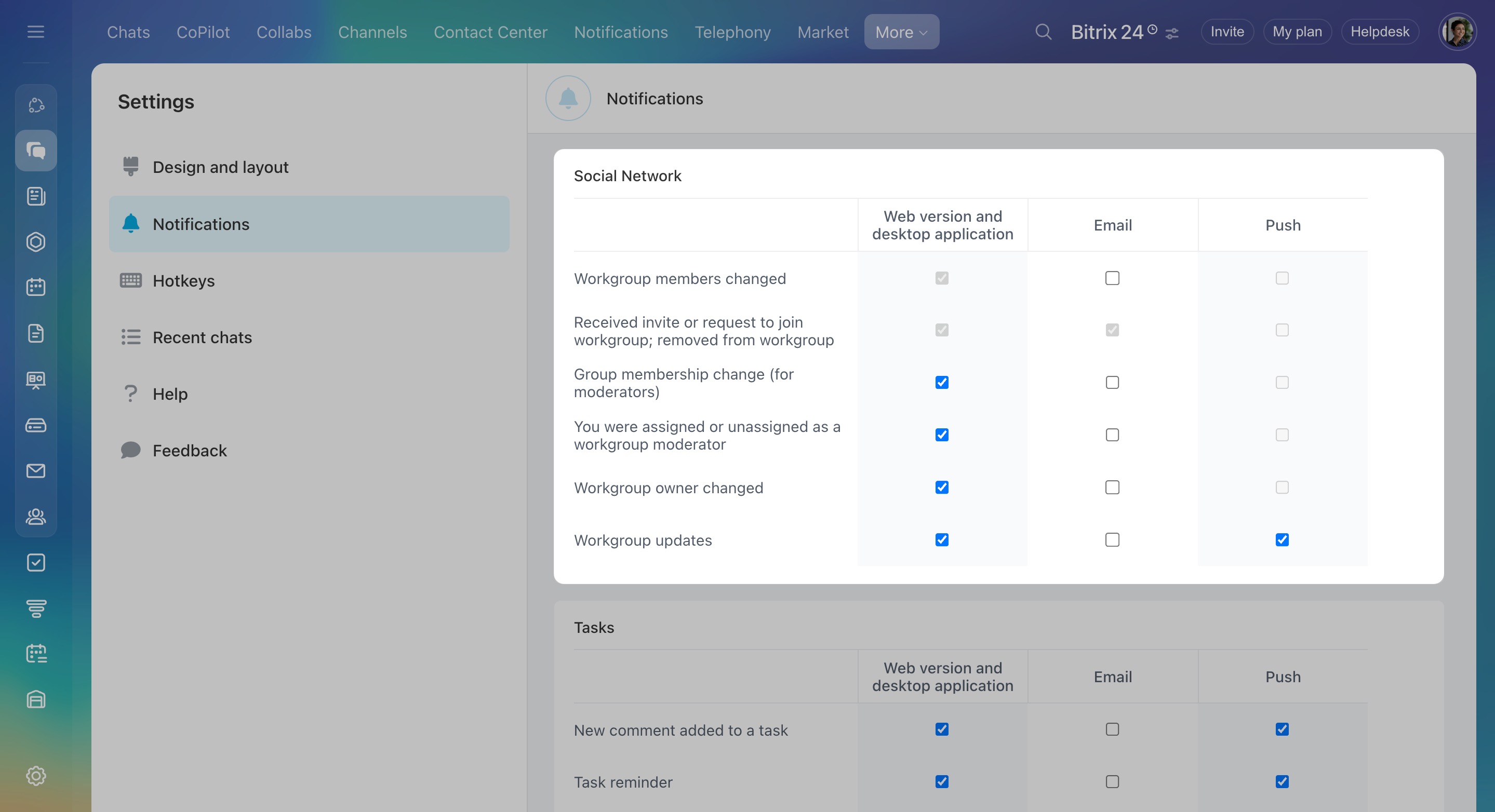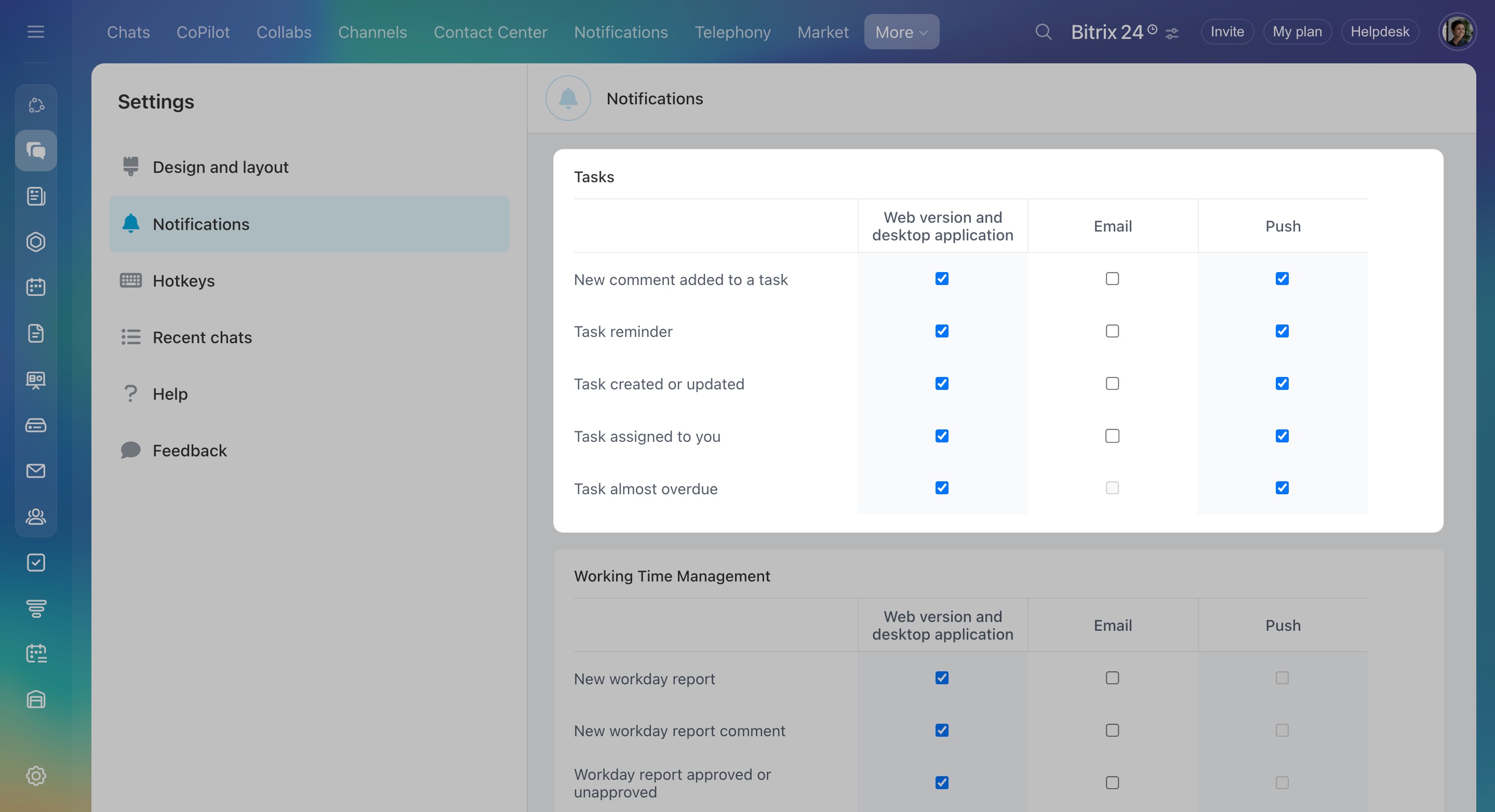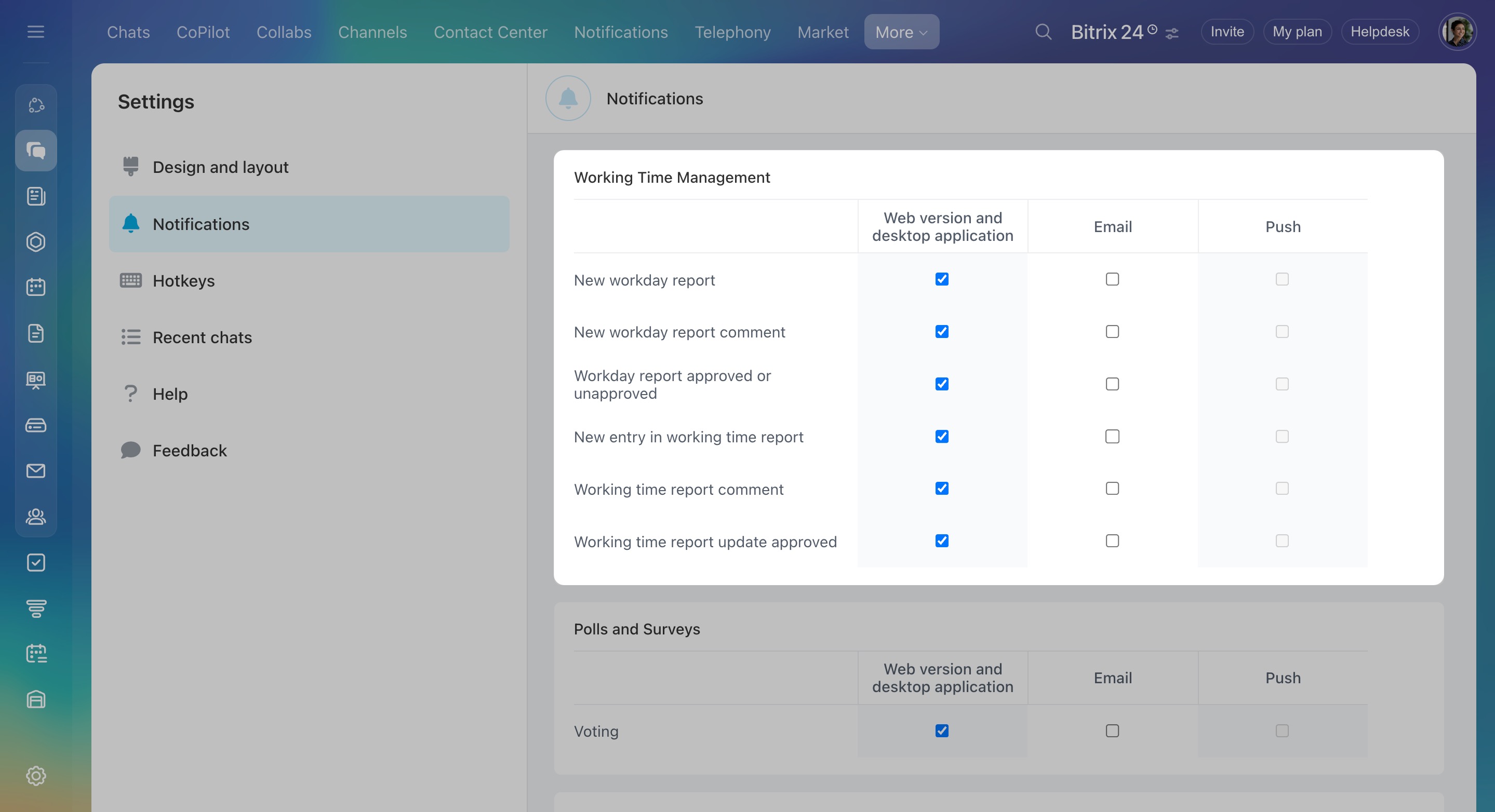Notifications show important new events in Bitrix24, including comments, meetings, task updates, and more. They help you stay organized and ensure you don’t miss anything.
Manage notifications for different Bitrix24 sections and tools. As an example, consider turning on CRM notifications or disabling task reminders. The notification settings may also vary for different channels. You can activate task notifications in the web version, but turn them off in the mobile app.
Managing notifications
To view your notifications, click the bell icon in the sidebar or go to Messenger > Notifications.
- Unread notifications are highlighted in yellow.
- Read notifications have a white background.
To mark all notifications as read:
- Click Mark all as read (
 ).
). - Confirm the action.
The notifications will stay on the list, but their background will turn white.
Also, you can:
- Double-click a notification to change its status to read or unread. This is useful if you need to temporarily postpone a notification or mark one as processed.
- Click the X icon to remove a notification from the list.
To filter your notifications:
- Click the search icon (
 ).
). - Specify the section, keywords, and notification date. You can search using all the fields or just the ones you need.
- Click the counter in the bottom-right corner to view unread notifications.
Basic notification settings
Go to Messenger, open the Settings tab, and select Notifications. Here, you can turn on the sound of notifications and choose whether to have your notifications marked as read automatically.
The Auto mark notifications as read option allows you to control how to view notifications:
If enabled, simply open the Notifications section by clicking the bell icon in the sidebar on the right to view and read all notifications.
If disabled, you'll need to manually mark new notifications as read by double-clicking them.
Choose where to receive notifications:
In the web version and desktop app: Notifications will appear in the Notifications section under the bell icon.
As push notifications in the mobile app: To receive these, configure notifications in the mobile app settings.
Bitrix24 mobile appBy email.
Receive email notifications from Bitrix24
Advanced notification settings
To configure notifications for each section separately, switch to advanced mode. The settings are grouped by sections like Chat and Calls, Calendar, CRM, Tasks, and more.
Chat & Calls
Posts in Feed
Event Calendar
CRM
Drive
Set up notifications when files are deleted by other users from your personal Drive. Note that you can delete files from another employee's Drive only if you have access to it.
Configure access permissions to personal drive
Ratings and Likes
Turn on notifications about likes for posts and comments in Feed.
Social Network
Tasks
Polls and Surveys
Set up notifications about voting in polls in Feed.
Wiki
Here, you can activate notifications about new comments to Wiki articles.
Telephony
Enable telephony notifications to prevent forgetting to top up your balance or disconnect a rented number and stay informed about SIP connection status changes.
Open Channels
In this section, you can manage notifications about the rate of client conversations.
Intranet
Turn on the option to receive a one-time code when using two-step authentication.
Secure your Bitrix24 account
In this section, you can enable notifications about new incoming emails.
Business processes
In this section, you can enable notifications for automation rules and business processes.
In brief
Notifications show important new events in Bitrix24, including comments, meetings, task updates, and more.
To view your notifications, click the bell icon in the sidebar or go to Messenger > Notifications.
Manage notifications by marking all as read or changing the status of individual notifications.
To filter your notifications, click the search icon and specify the section, keywords, and date. You can search by all fields at once or individually.
To check unread notifications, click the counter in the bottom-right corner.
Notifications can be sent to the web version, mobile app, and by email. To disable or customize notifications, go to Messenger > Settings > Notifications.
There are two configuration modes: simple and advanced.
In simple mode, select the channels to receive notifications about any changes in Bitrix24.
In advanced mode, you can select the channels to receive notifications and adjust the settings for each account section as well.