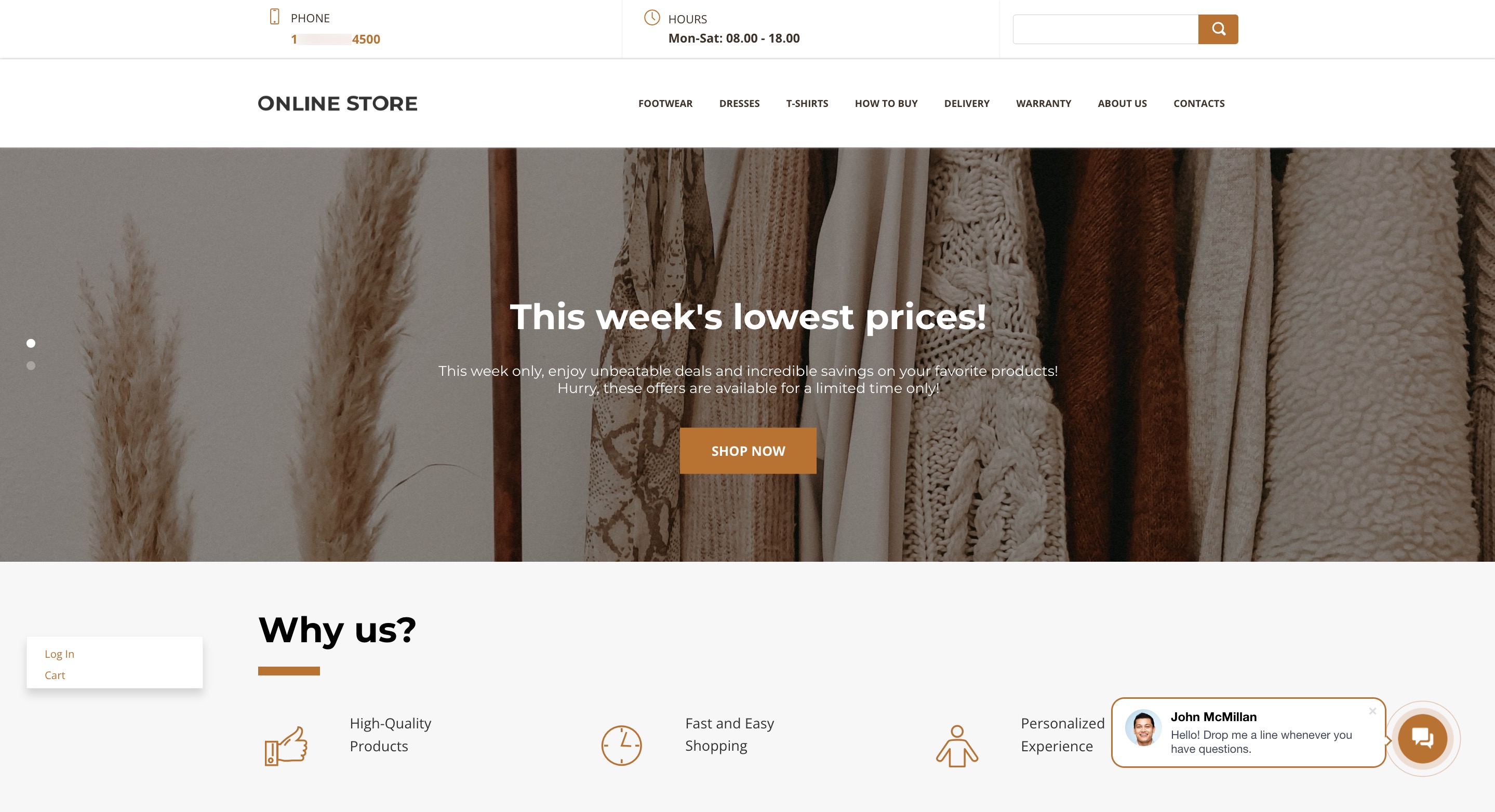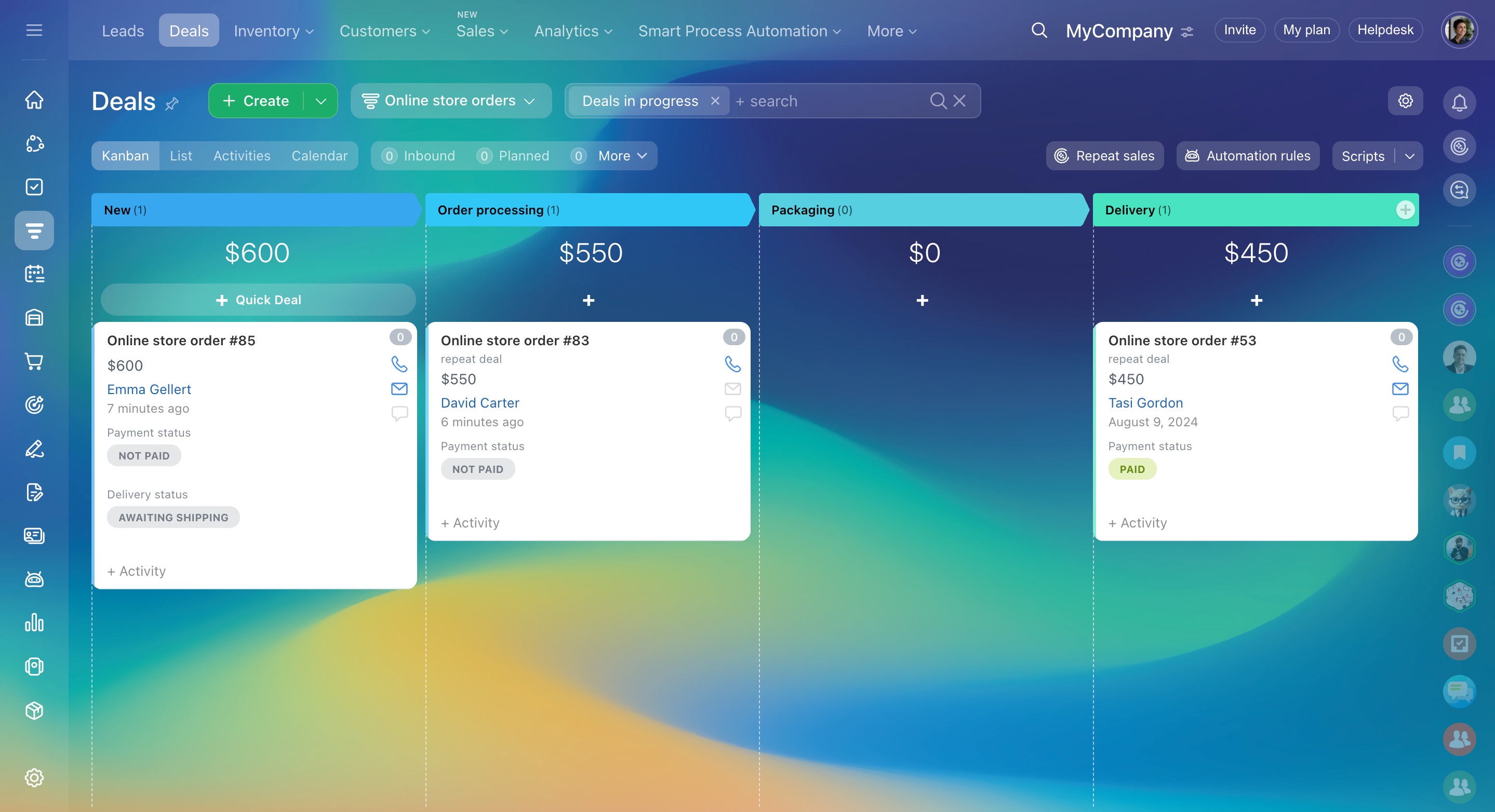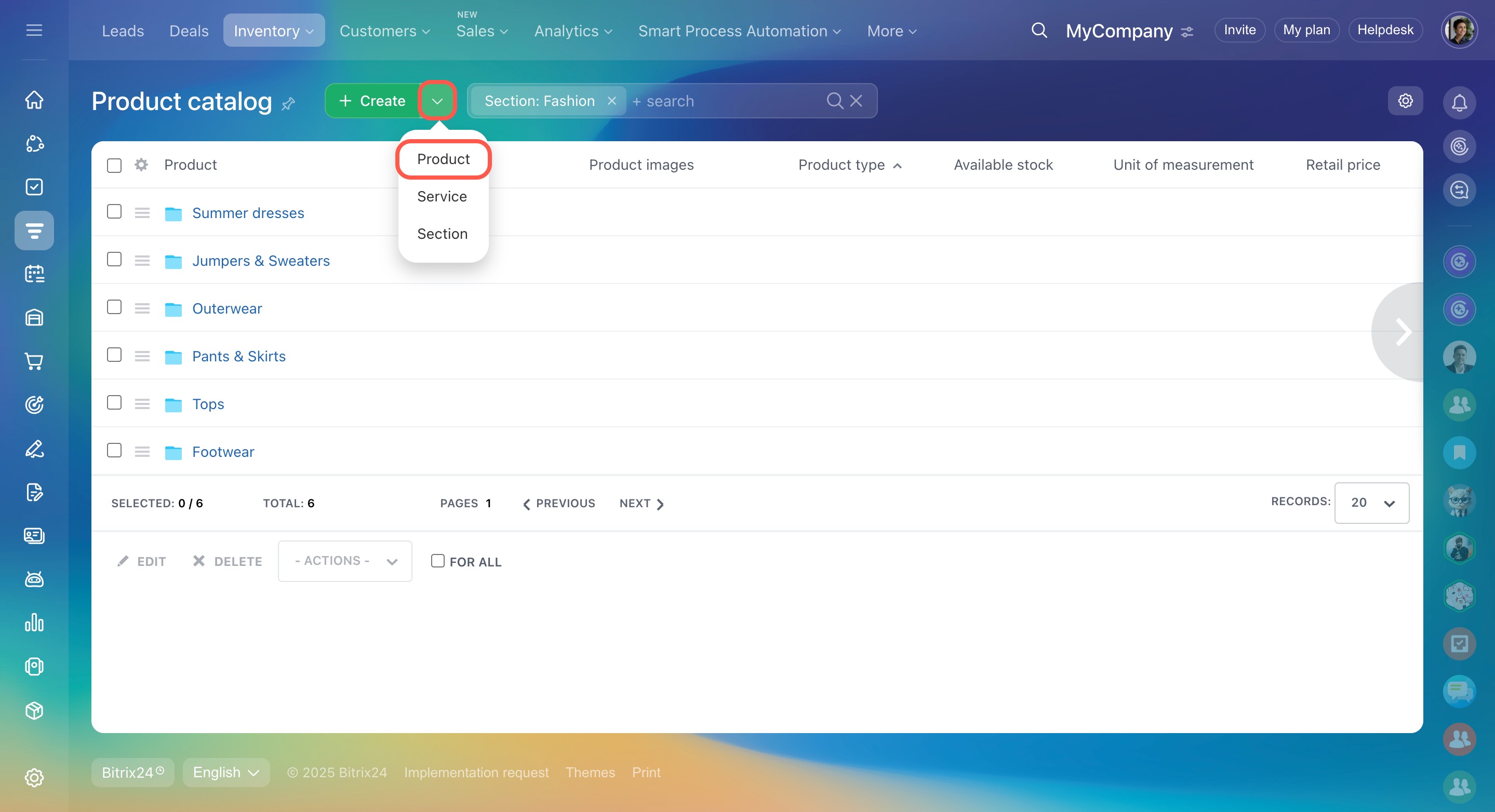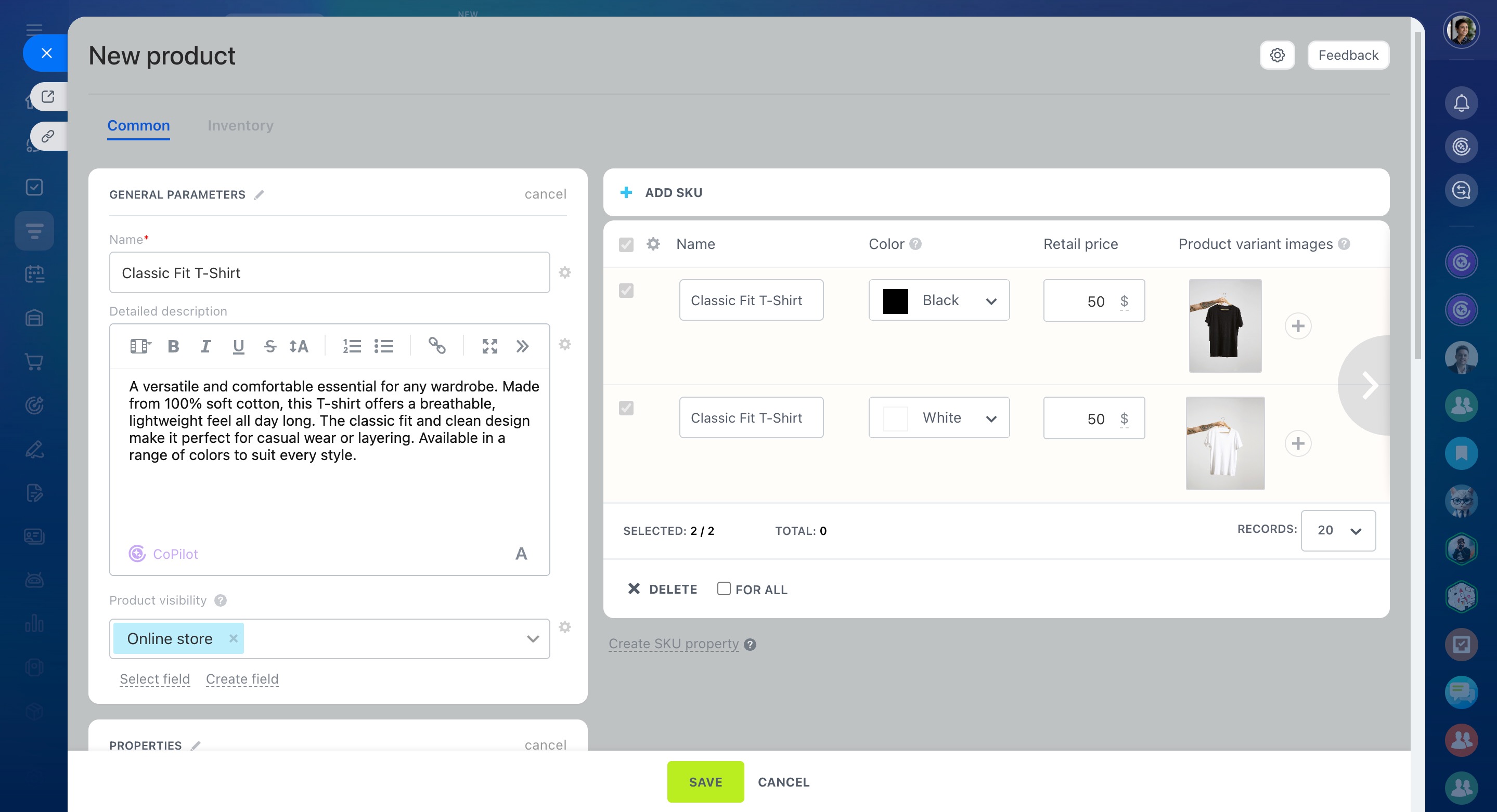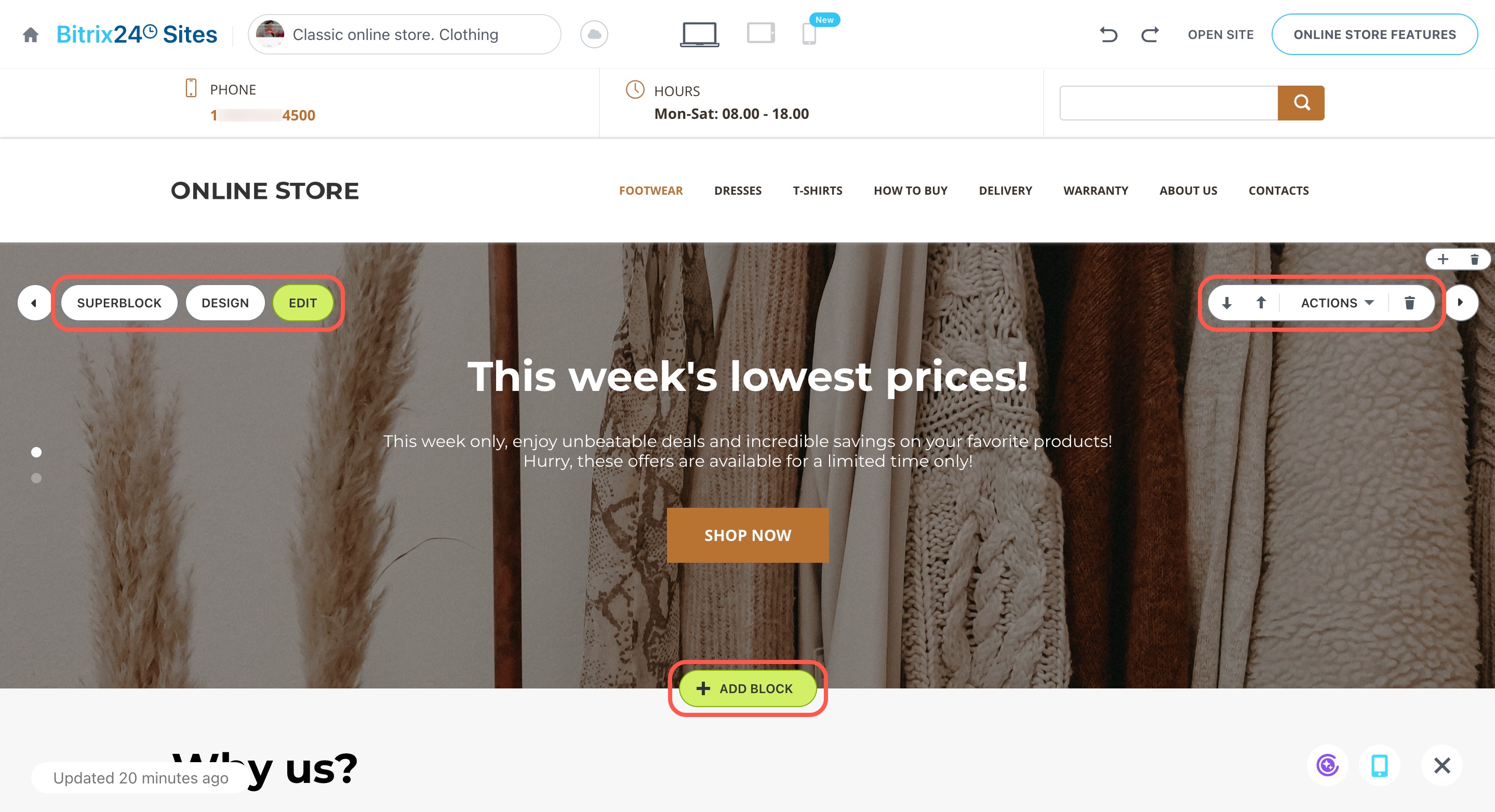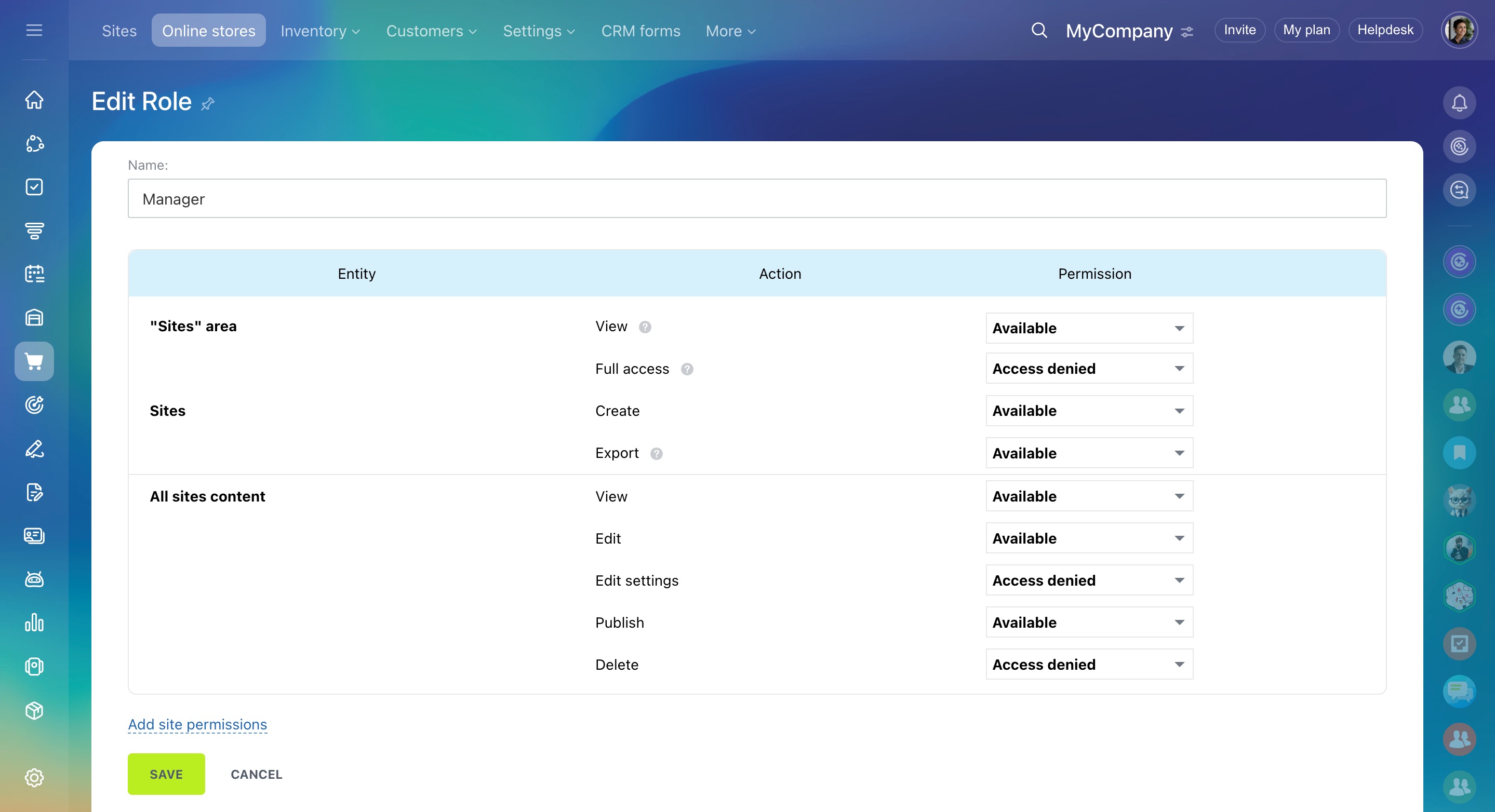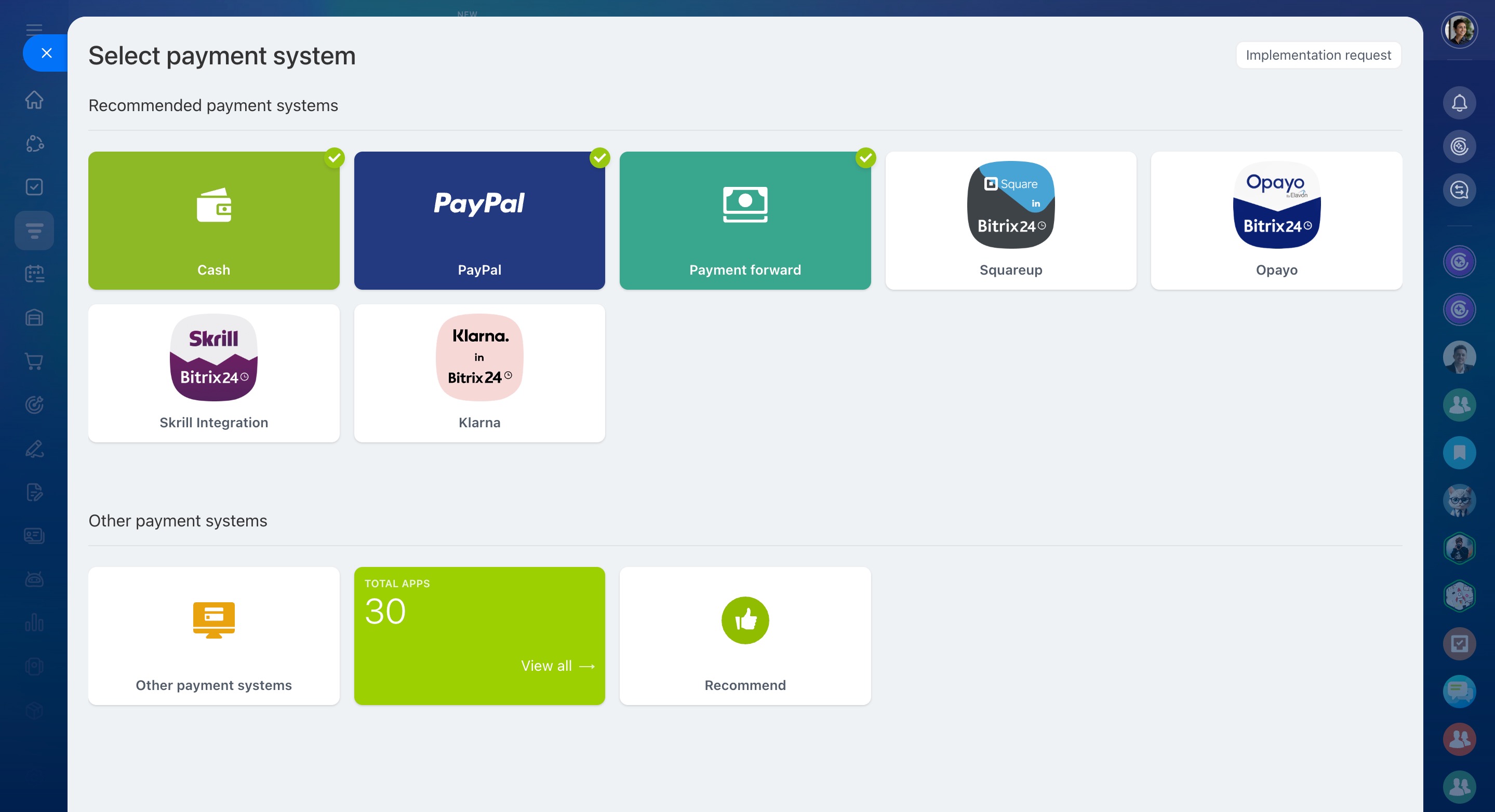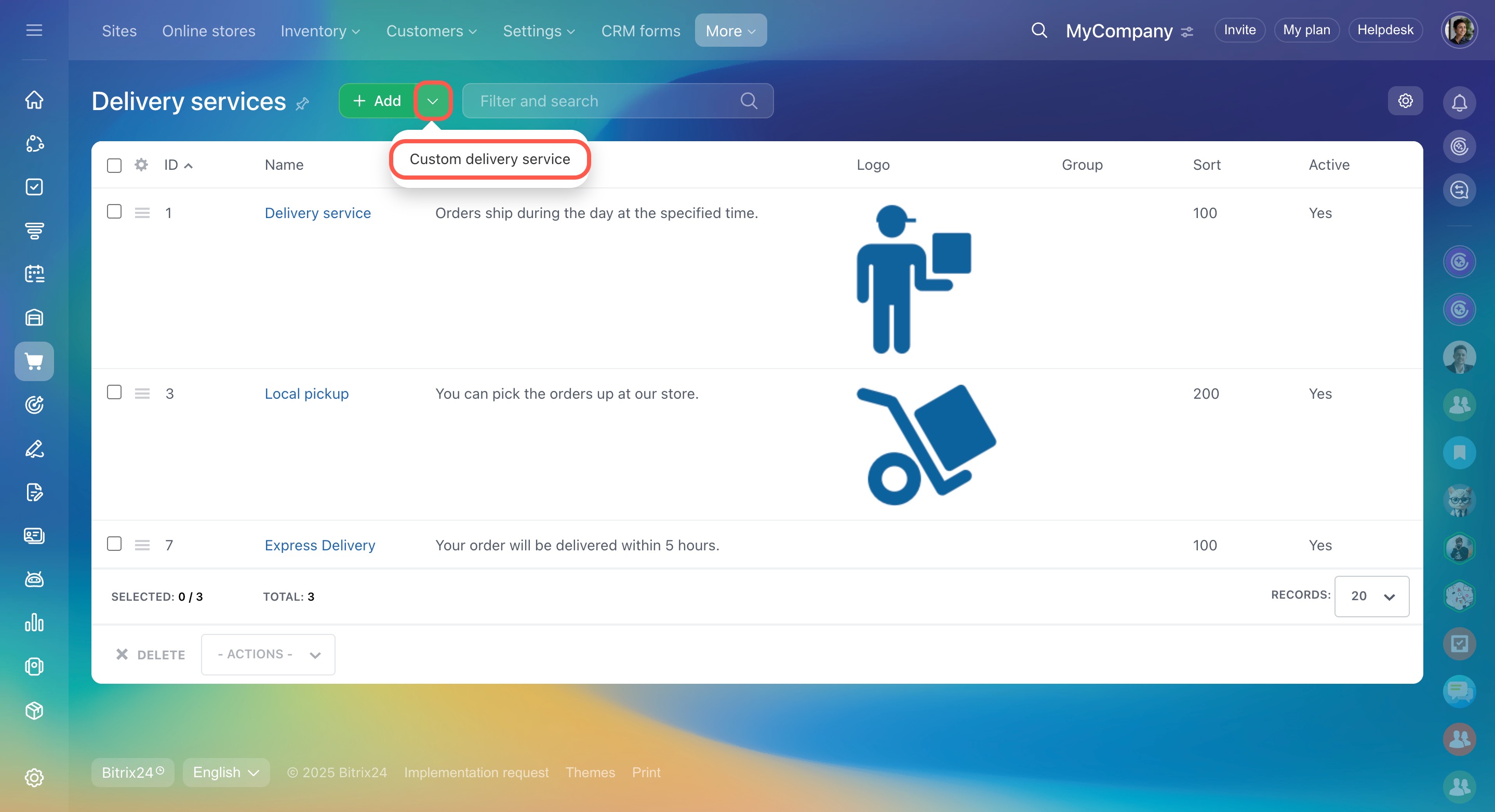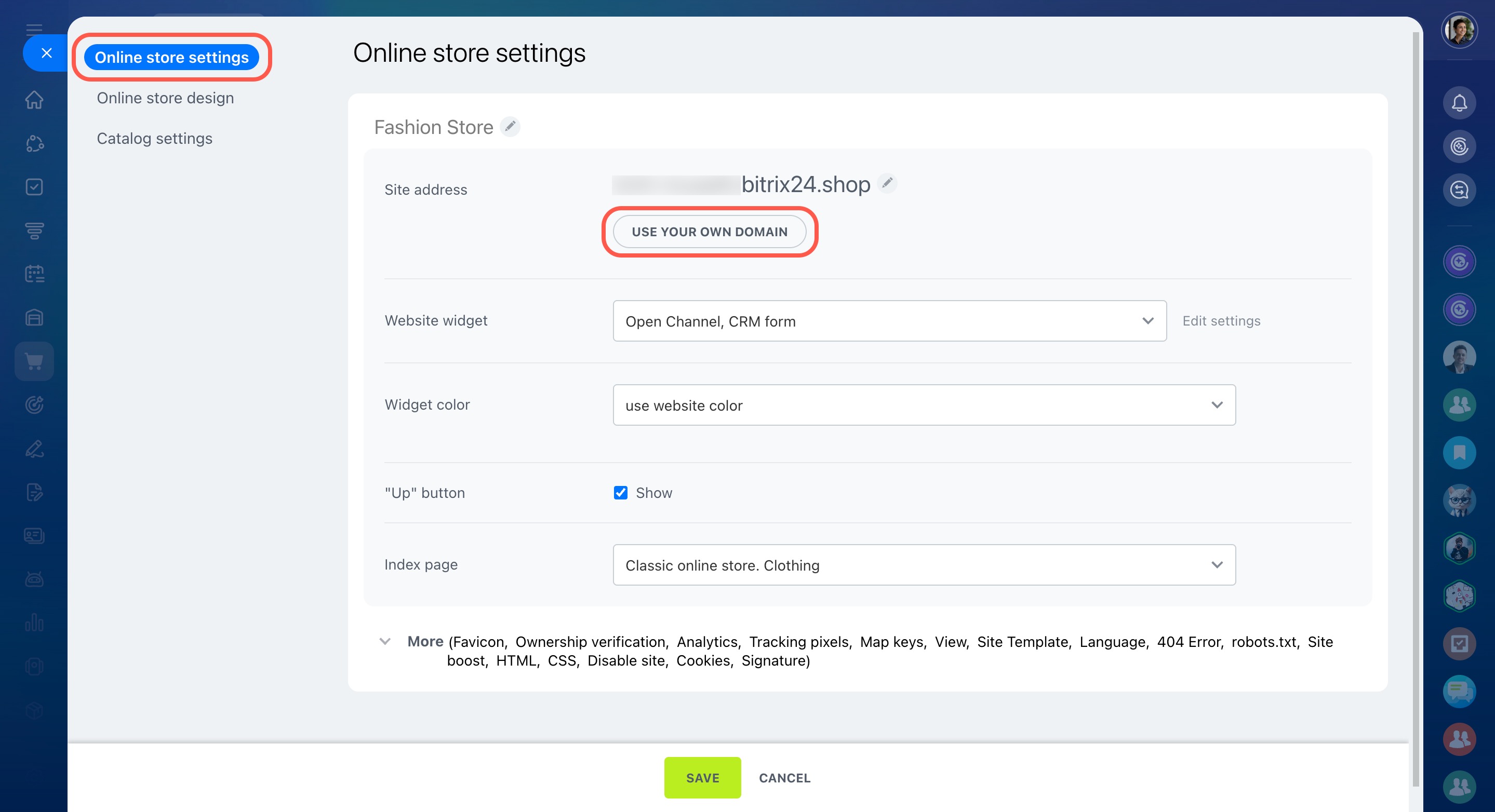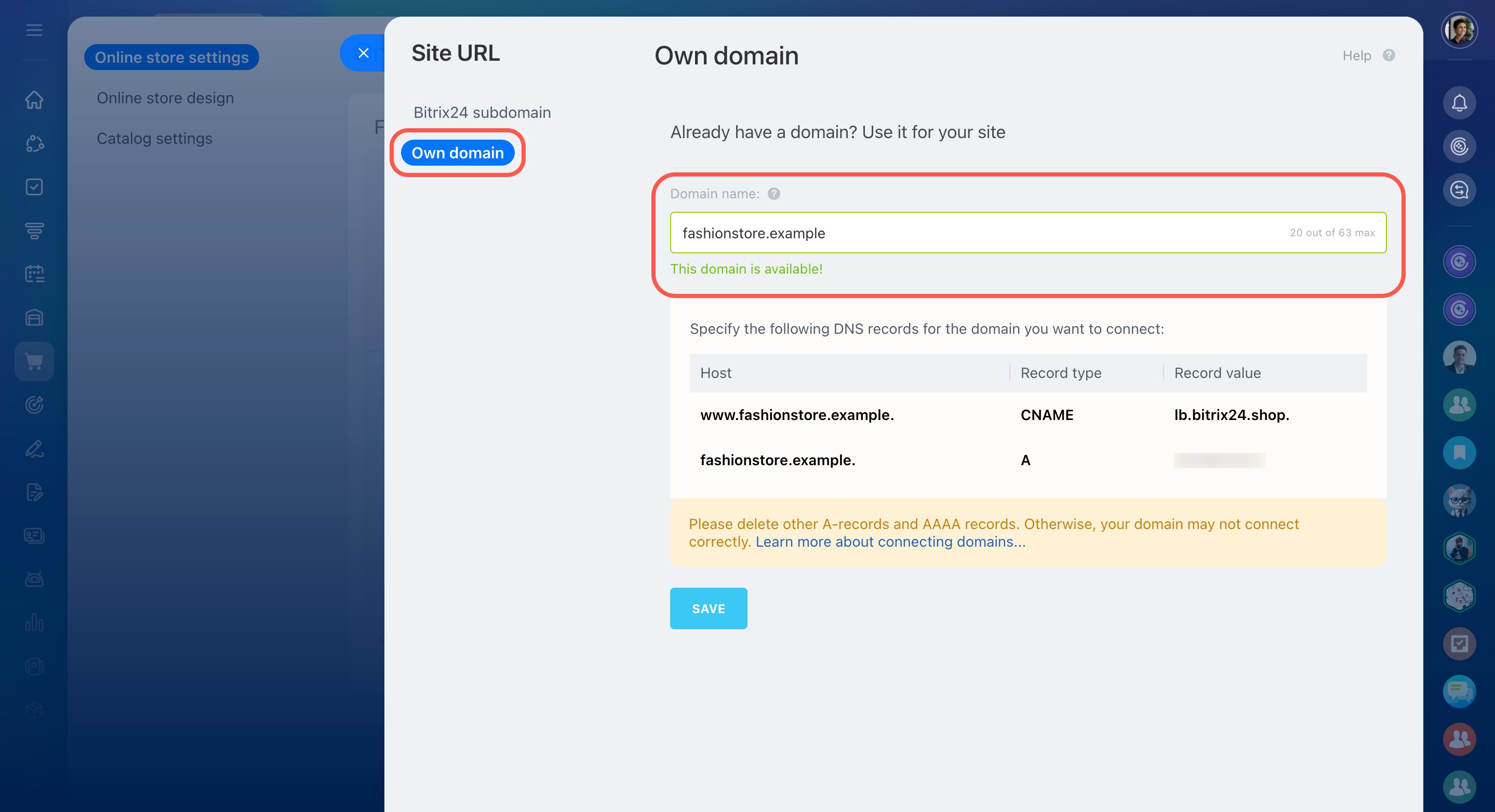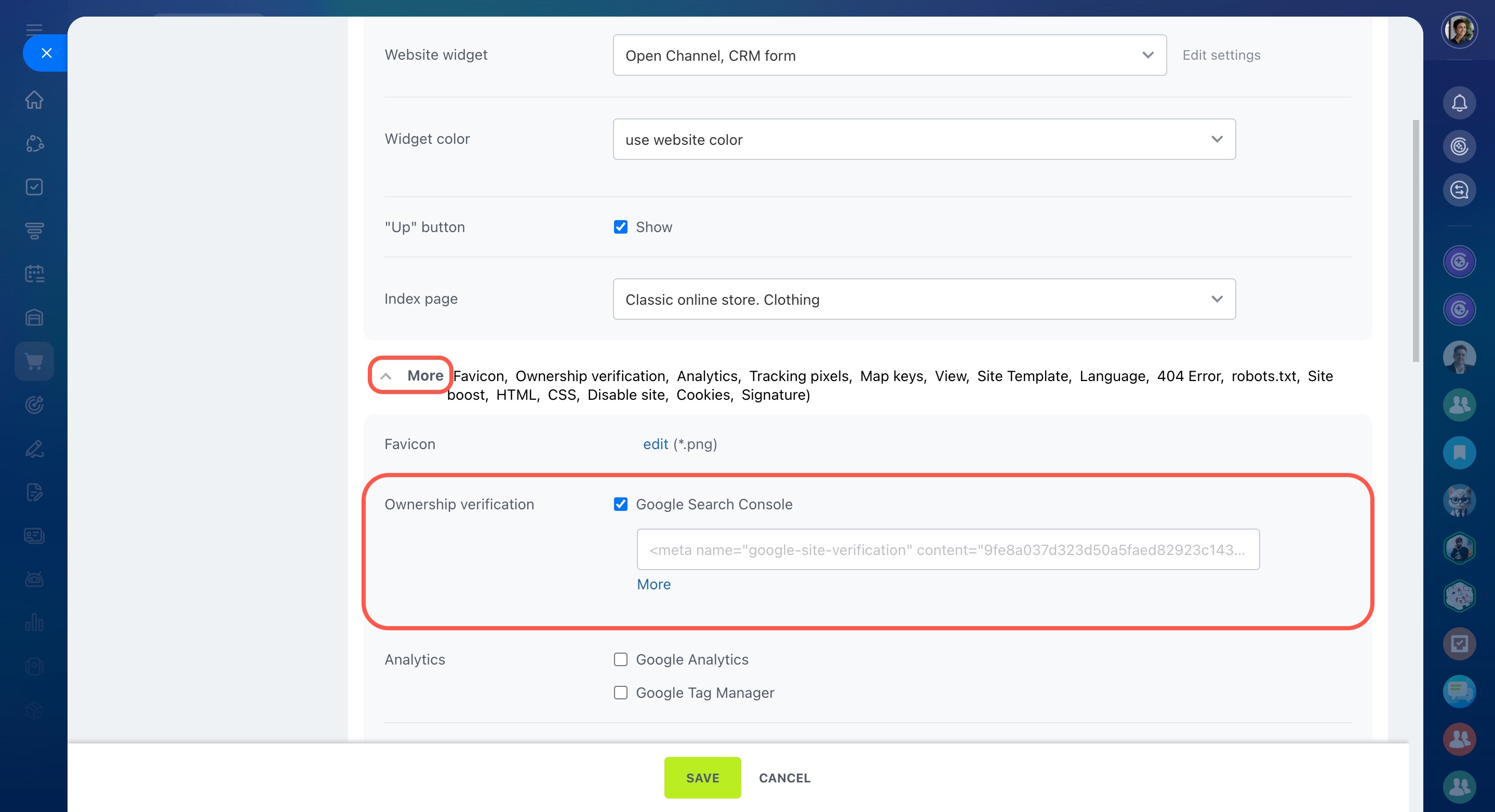Bitrix24 online store is a ready-to-use solution for online sales. You can launch it quickly and start accepting orders without any programming skills or additional services.
Bitrix24 provides everything you need:
- Ready-made templates designed for different sales scenarios, whether you’re selling through messengers, social networks, or running a store with a large catalog.
- Built-in product catalog with photos, descriptions, prices, and inventory tracking, so customers can easily view products and place orders.
- Flexible payment and delivery settings, allowing you to connect multiple payment systems and delivery methods.
- Free domain name, which is useful for testing your store and starting initial sales. Later, you can connect your own domain to match your brand.
- Full CRM integration, ensuring that products and inventory update automatically and all orders go directly into your Bitrix24.
Use an online store to grow your business
Bitrix24 online store creates new opportunities for businesses of any size, from small workshops to large retail chains. It makes sales easier and helps you attract more customers.
- Reduce costs — sell online without paying for rent or in-store staff.
- Keep a customer database — all orders and contacts are saved in the CRM, so employees can track interaction history and continue working with customers.
- Expand your audience — sell not only in your city but also across the country or internationally.
- Sell 24/7 — customers can place orders anytime it’s convenient for them.
- Support any assortment — sell products, services, subscriptions, online courses, tickets, and more.
- Automate sales — orders are sent to your Bitrix24, and customers automatically receive notifications. This saves employees time and reduces errors.
Create and configure a product catalog
Bitrix24 offers a single product catalog for both CRM and online stores. You can create it manually or upload a ready-made file if you have a large product range.
Create and configure product catalog
Product import
Add photos, descriptions, prices, and product properties such as color or size. Organize products into sections and subsections for easier navigation. Once the catalog is linked to your online store, customers can quickly find what they need. To show only available items, set up inventory management.
Bitrix24 Inventory Management
Configure your online store
In Bitrix24, you can create an online store using a ready-made system template or one from the Market. Each template includes everything you need, such as a product catalog, shopping cart, checkout page, and more.
To customize the store for your business, edit the template blocks, design, and catalog settings, like product display, pricing, and cart placement.
Create an online store in Bitrix24
Add custom CSS to website and online store
Site and page settings
Manage access permissions
Control employee access to the entire Stores section or to specific online stores. Use standard roles or create custom ones. Specify which actions employees can perform to prevent errors, protect data, and ensure clear task distribution within your team.
For example, you might allow a manager to edit content and publish the store, so they can update the catalog and share information about new promotions. An administrator has full access to set up the store and manage promotions.
Site access permissions
Connect payment systems and delivery services
Make checkout easy for customers by offering a variety of payment and delivery options.
By default, customers can pay using their internal account or cash. Delivery options include courier delivery or self-pickup. You can also add other methods, such as card payments, instant payment systems, or third-party delivery services. This lets customers select their preferred option and encourages repeat purchases.
Personal area in the online store
Payment systems for Online store
Delivery services
Change the domain and add the store to search engines
By default, every Bitrix24 online store is assigned a free address on the *.bitrix24.shop subdomain, allowing you to start selling and testing your store at no extra cost. Later, you can connect your own domain to build customer trust and make the store part of your brand.
Connect your site or store to your own domain
To attract more customers, add your store to search engines and set up SEO. This increases its visibility to new audiences and allows you to track analytics and ad campaigns.
Setting up SEO parameters for the product catalog
Add your website to Google