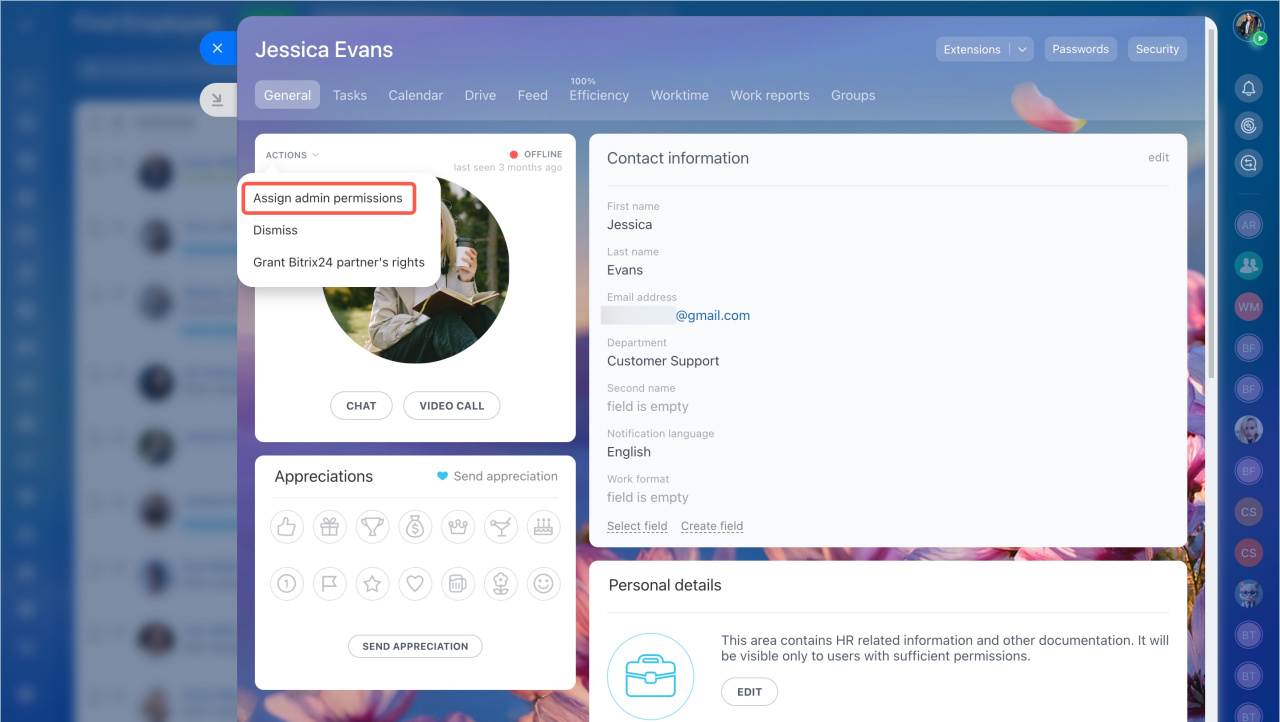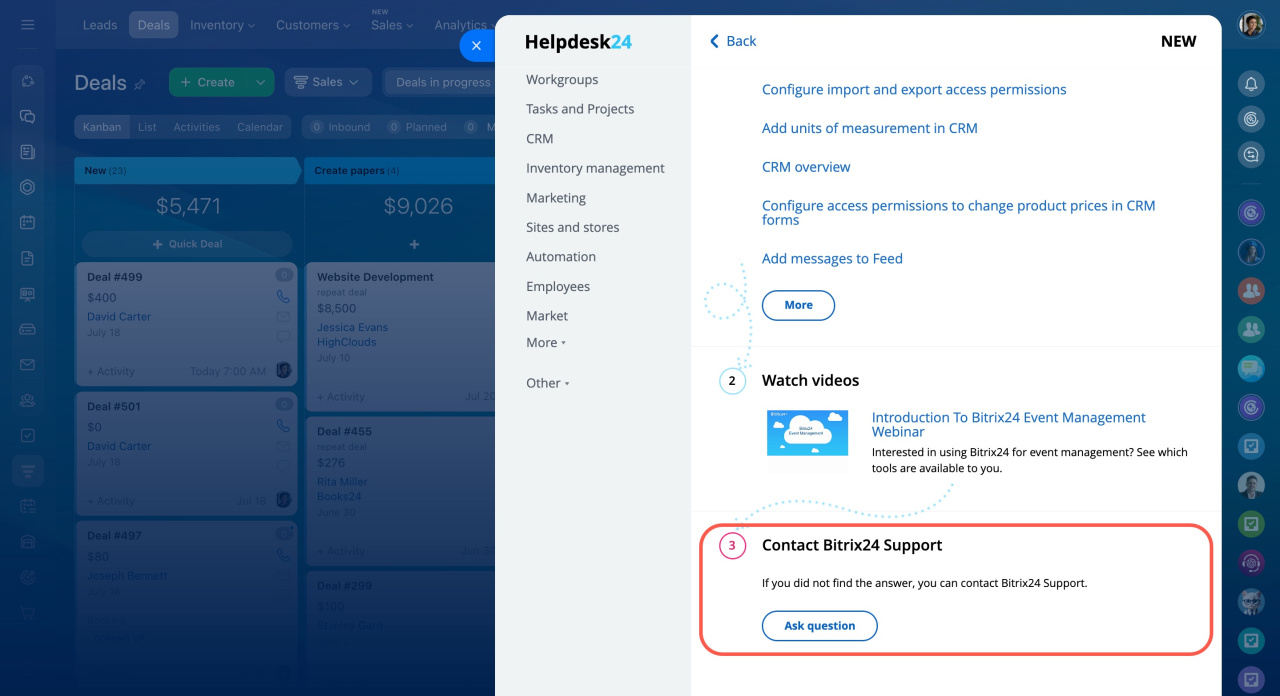The first administrator is the person who created your Bitrix24 account. This person receives Bitrix24 system emails about plan extensions, webinars, promotions, etc.
If the first administrator leaves the company, they need to give admin permissions to another user.
Each user you add to the account is assigned an ID. By default, the first administrator has ID 1. When you change the first administrator, the new admin's ID doesn't switch to 1. They keep their original ID.
The rules for changing the first administrator depend on your plan:
Free plan.
You can only change the first administrator on commercial plans. If you're on the Free plan, upgrade to a commercial plan to make the change. After that, you can switch back to the Free plan if needed.
Bitrix24 plans and pricing
Basic plan.
- Select the employee to whom you want to grant administrator rights.
- Open the user's profile, click Actions > Assign admin permissions.
Standard, Professional and Enterprise plans. On these plans, you have the option to assign the second administrator, who can be the first administrator in the future.
- Contact Bitrix24 Support on behalf of current administrator.
- Specify the information about the second administrator, to whom you want to assign the rights.
After giving the permissions, you can remove the rights from the first administrator and dismiss the employee.
Dismiss users