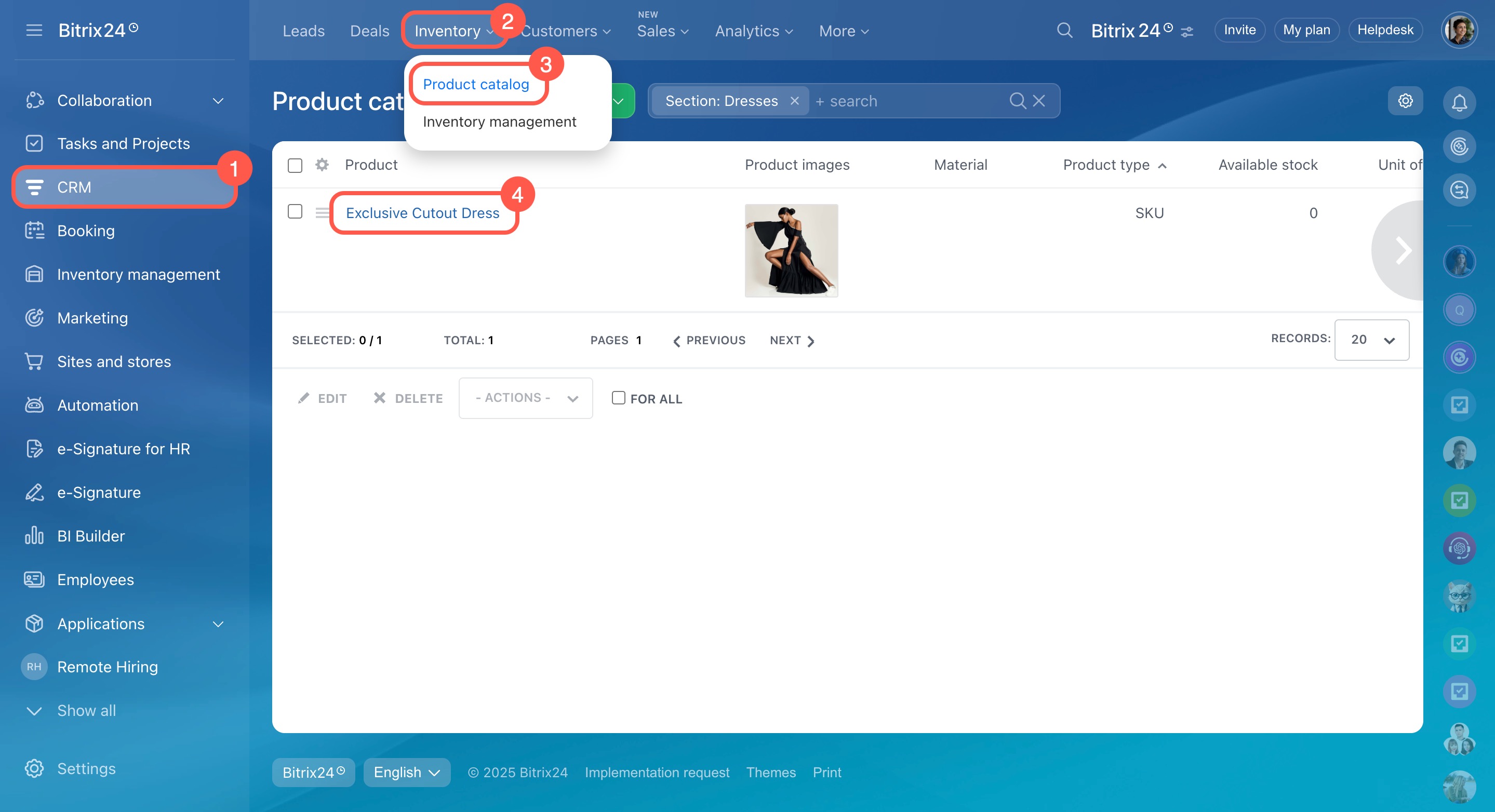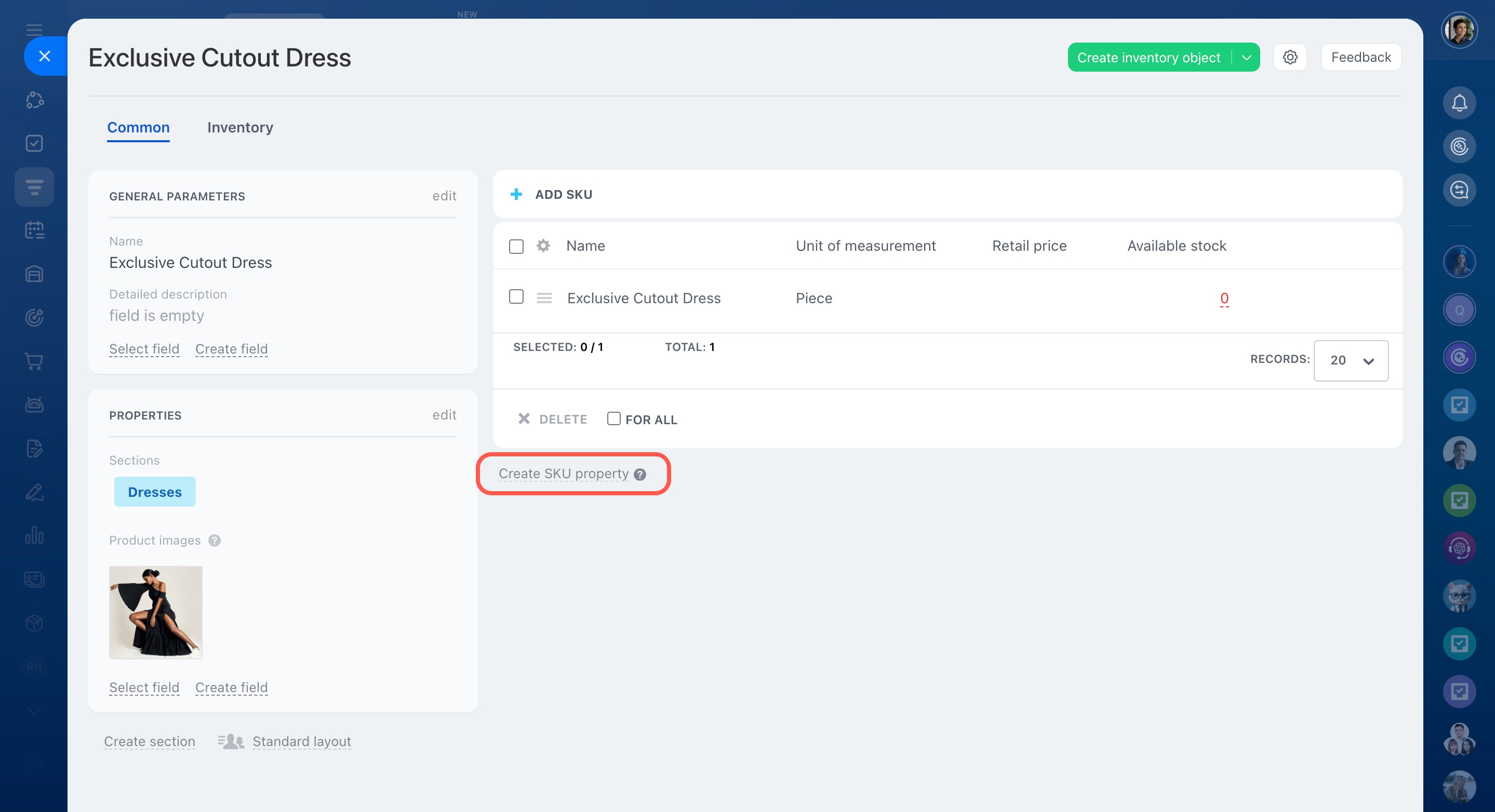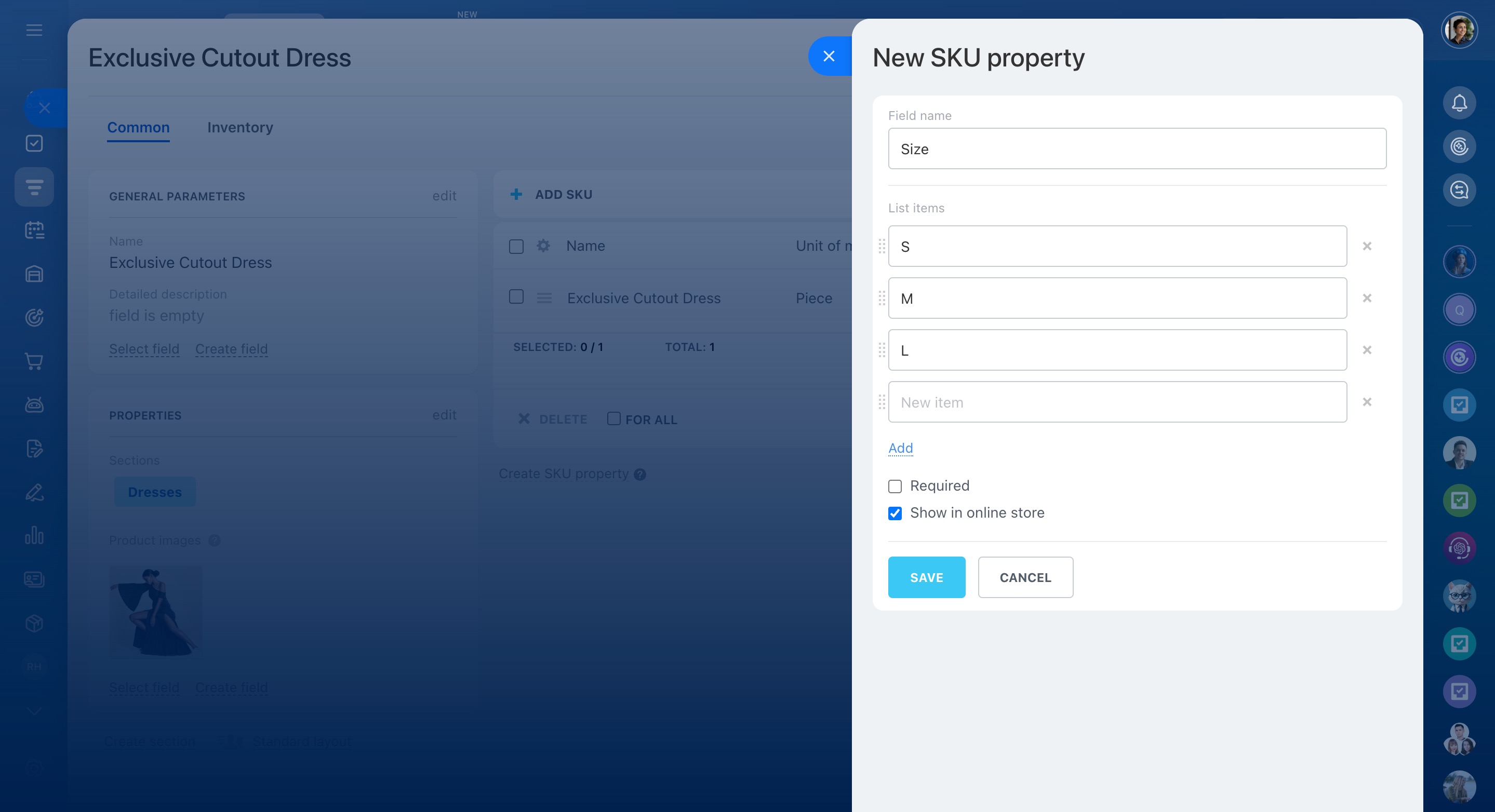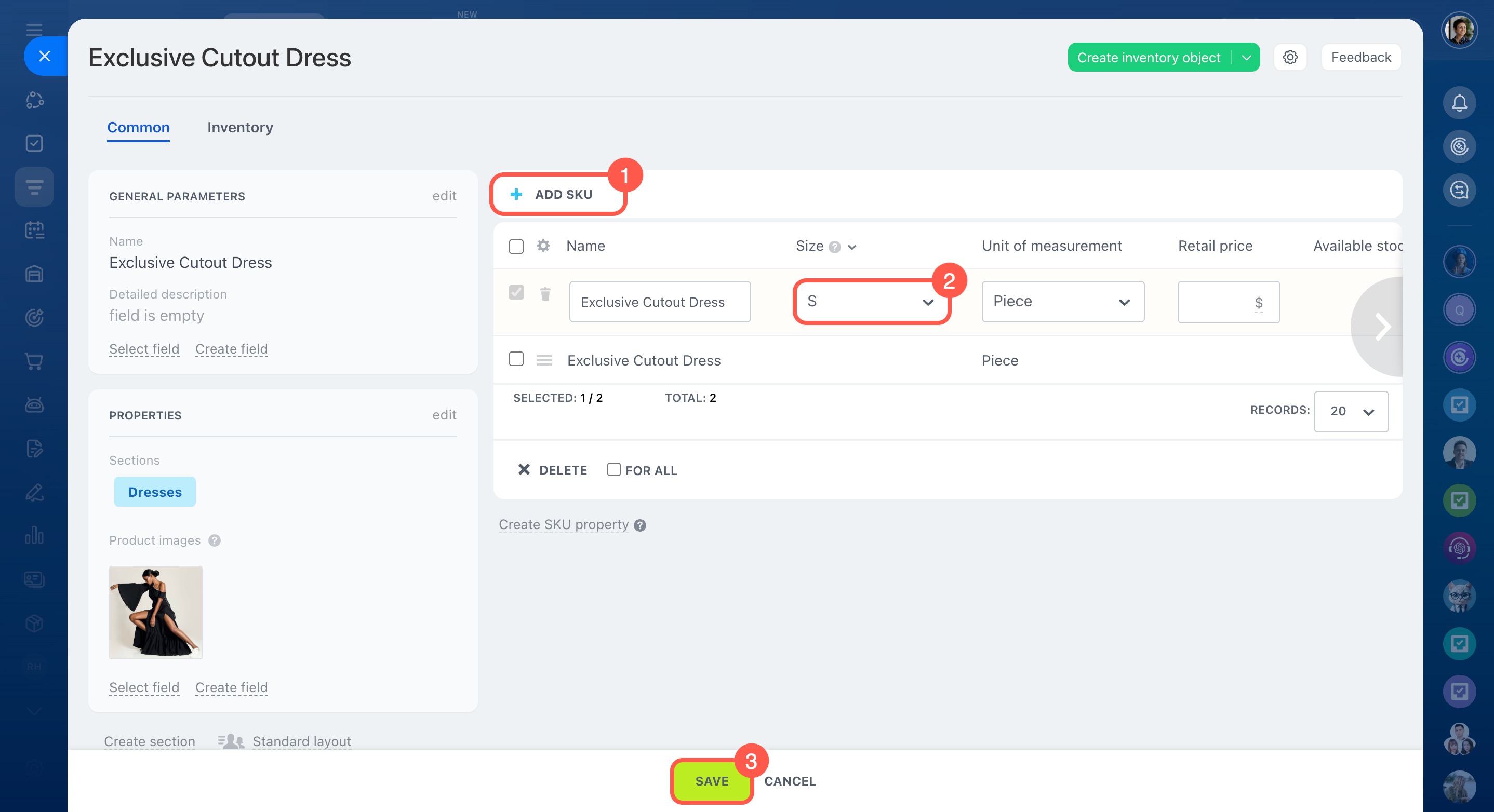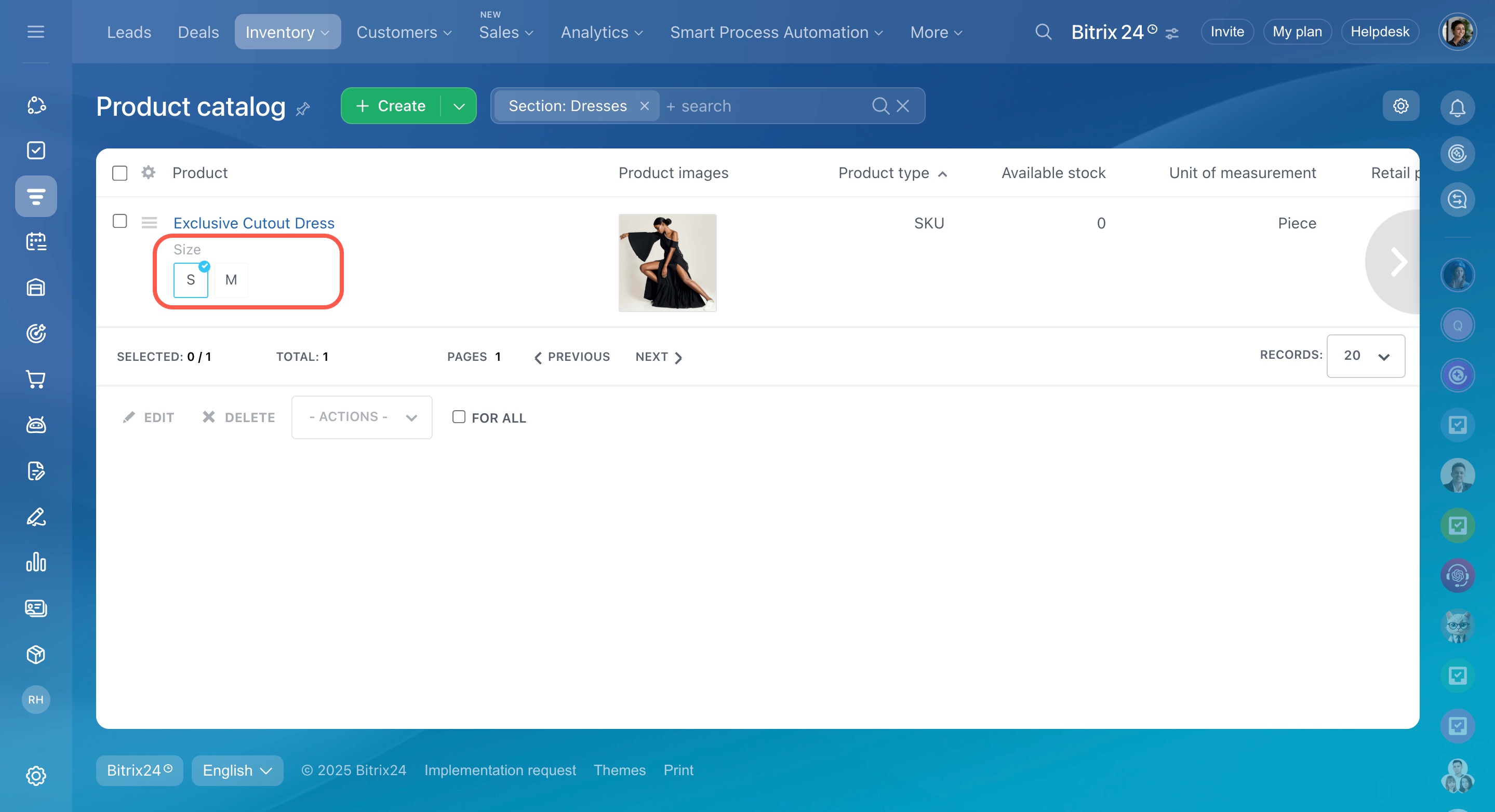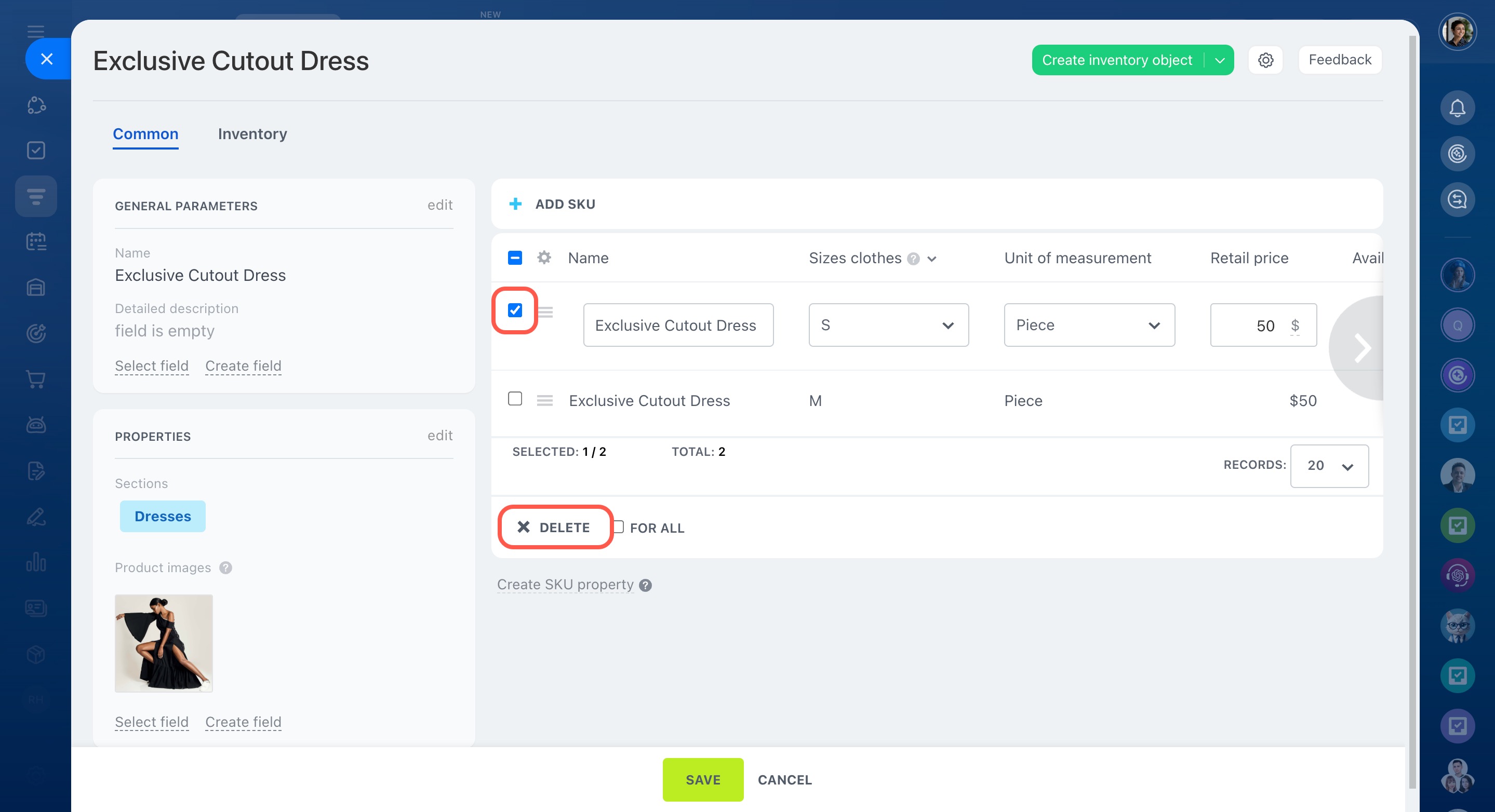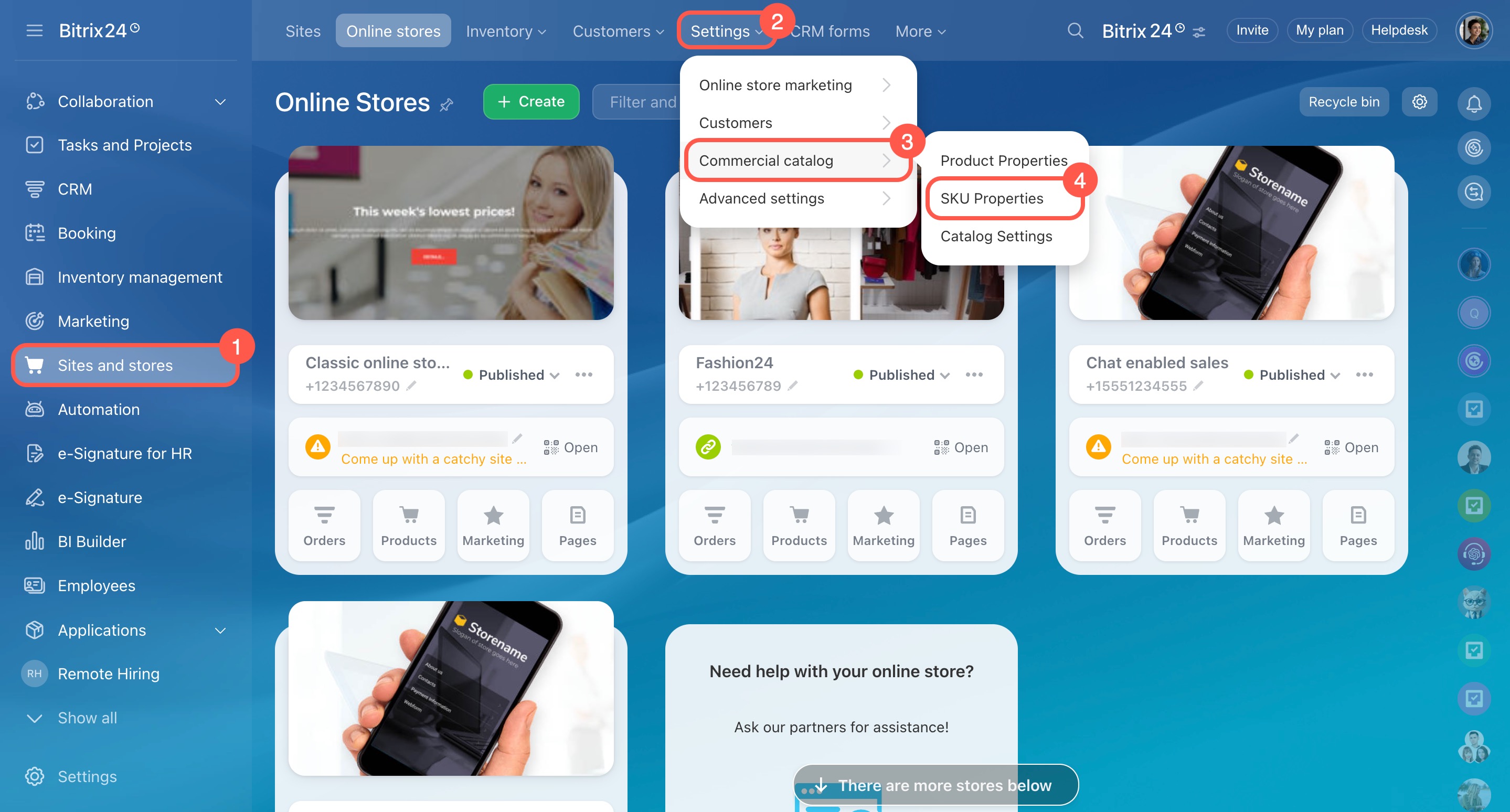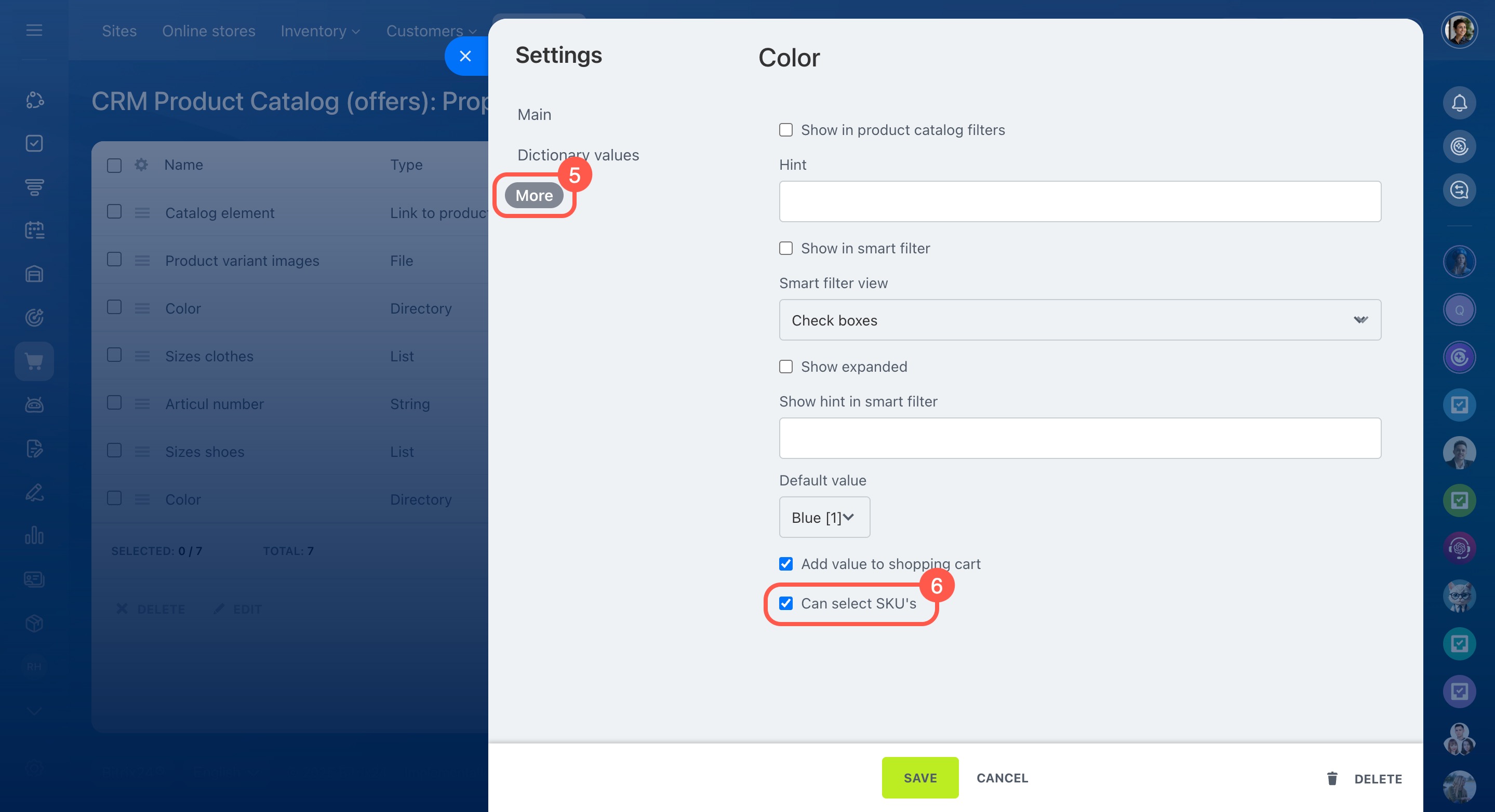You can add multiple variants of the same product to your catalog.
A variant is an option that helps you to specify additional parameters of the product, such as color, size, etc.
How to add product variants
To add a new product variant, you first need to create an SKU property. Here's how:
- Go to CRM - Inventory - Product catalog.
- Choose a product from the list.
- Click Create SKU property and select a property type.
- Enter a name for the field and add the values.
- Click Save.
Now you're ready to add a product variant:
- Click the Add SKU button.
- This creates a duplicate of the product where you can set specific variant details.
- Save your changes.
Once saved, the variant will show up in your product list.
Change the product type from SKU to simple
How to delete product variants
To remove a variant you no longer need:
- Open the product form.
- Select the variants in the list.
- Click Delete.
What to do if SKU properties don't show up in deals or the catalog
If you can’t choose product variants in a deal, when creating a deal, it might be because the Can select SKU's option is turned off.
Here’s how to fix it:
- Go to Sites and stores.
- Click Settings.
- Expand Commercial catalog.
- Select SKU Properties.
- Open the property you need.
- Go to the More tab.
- Enable the Can select SKU's option.
- Save your changes.