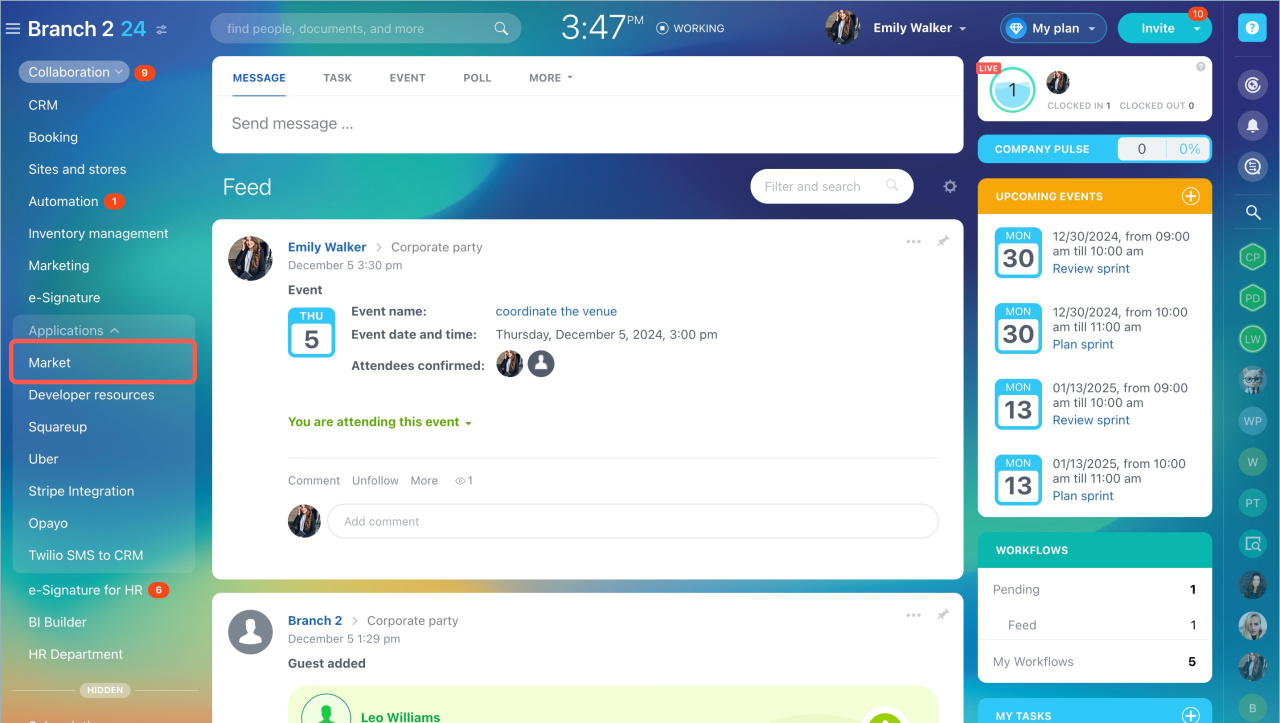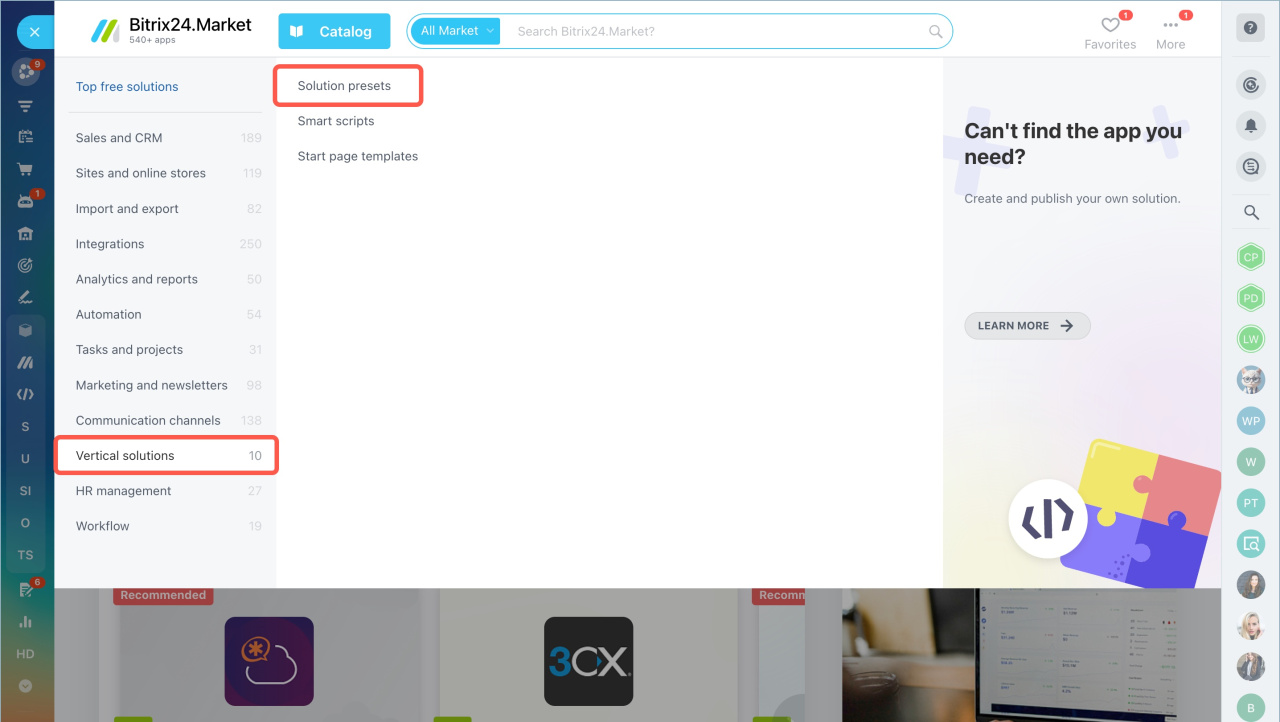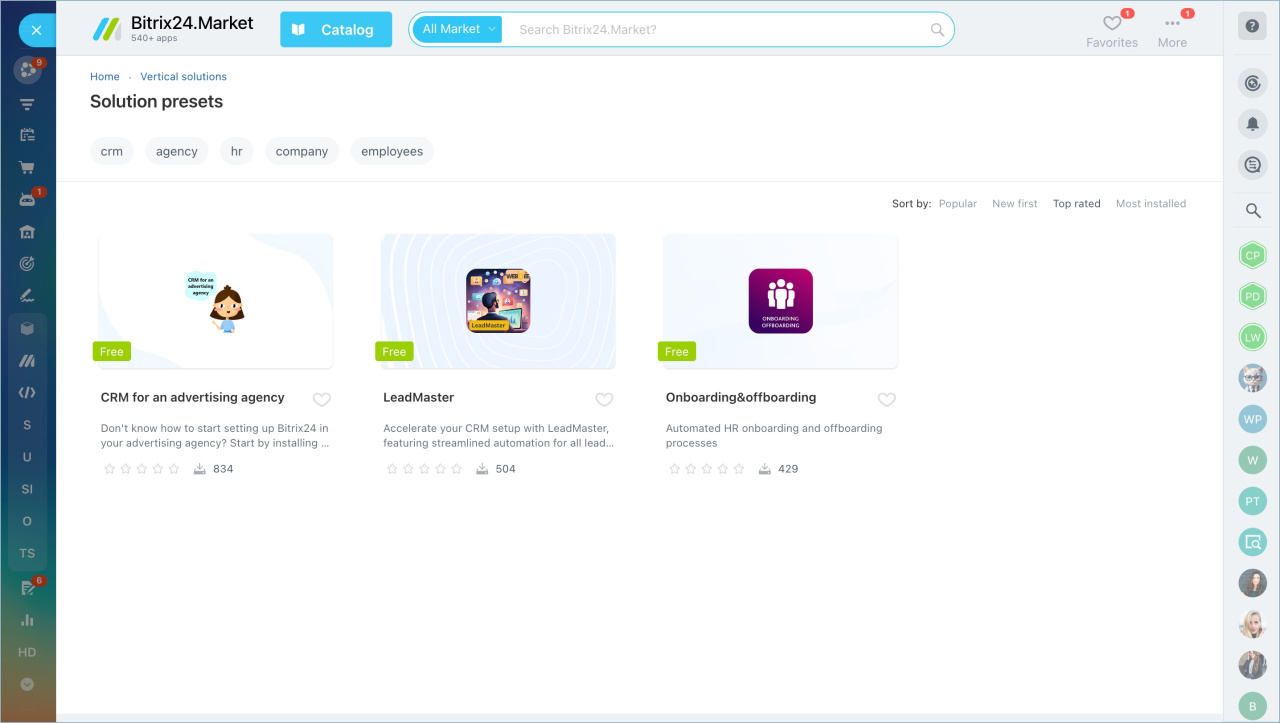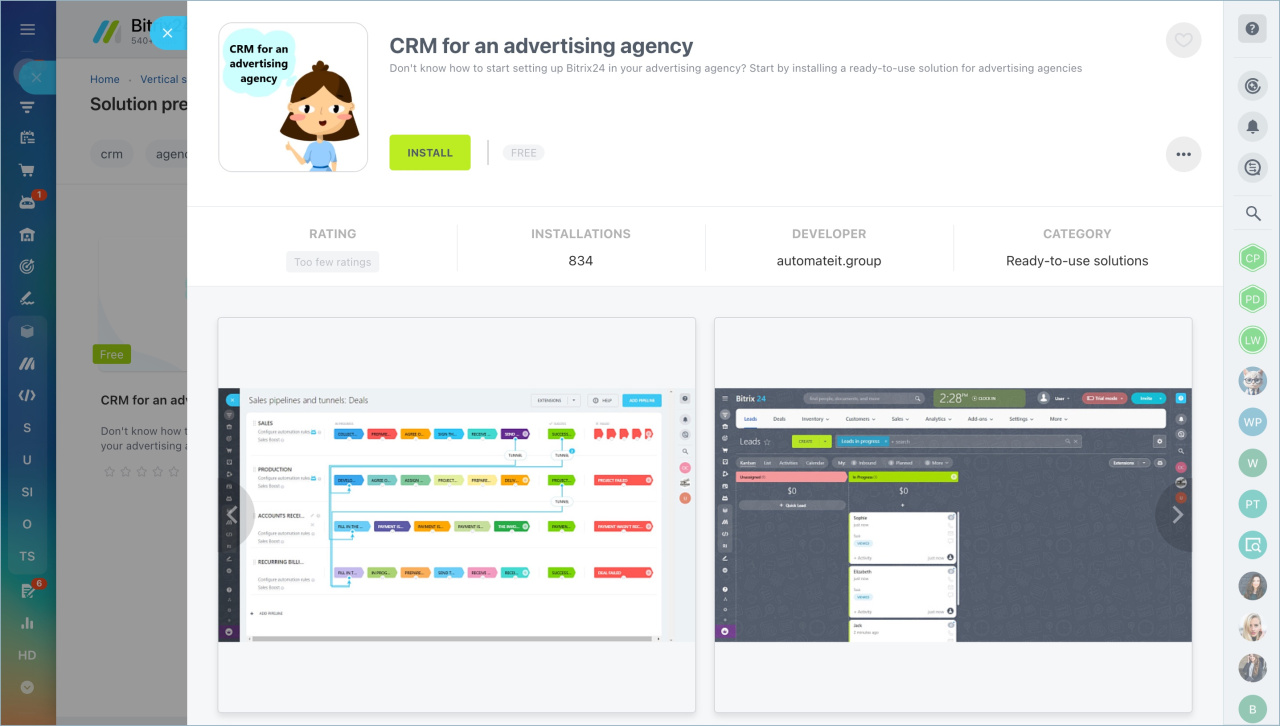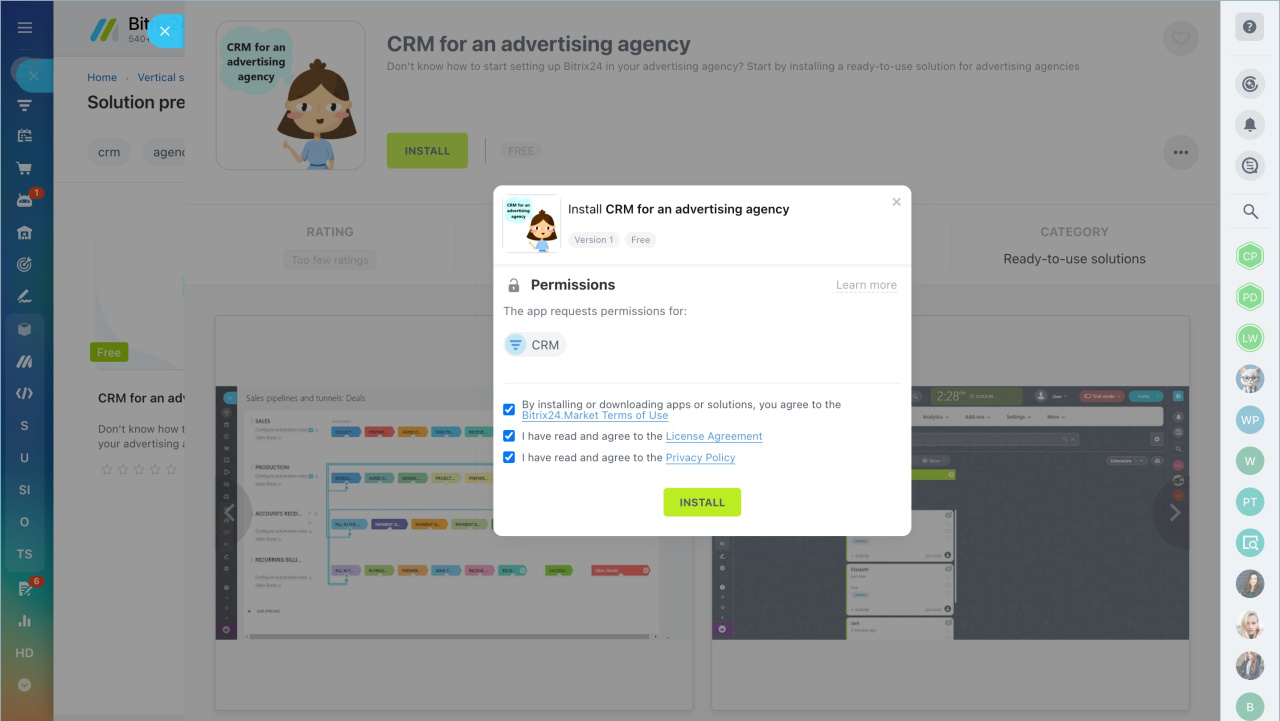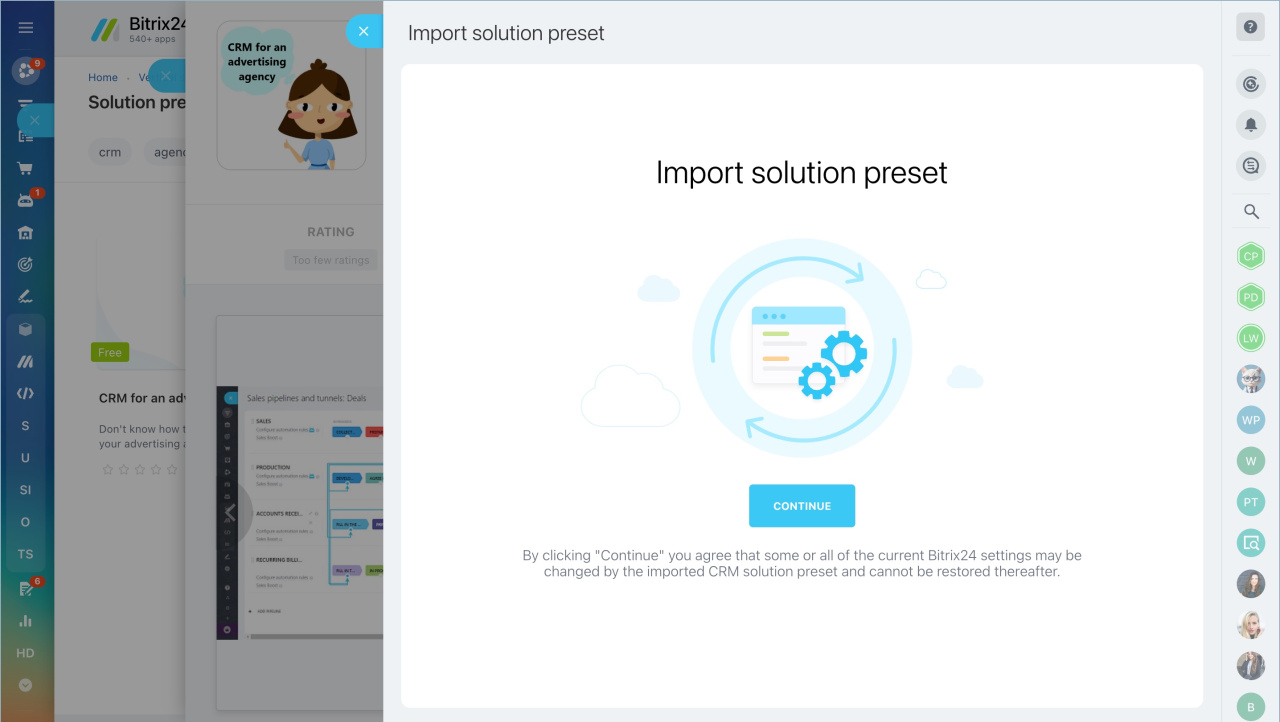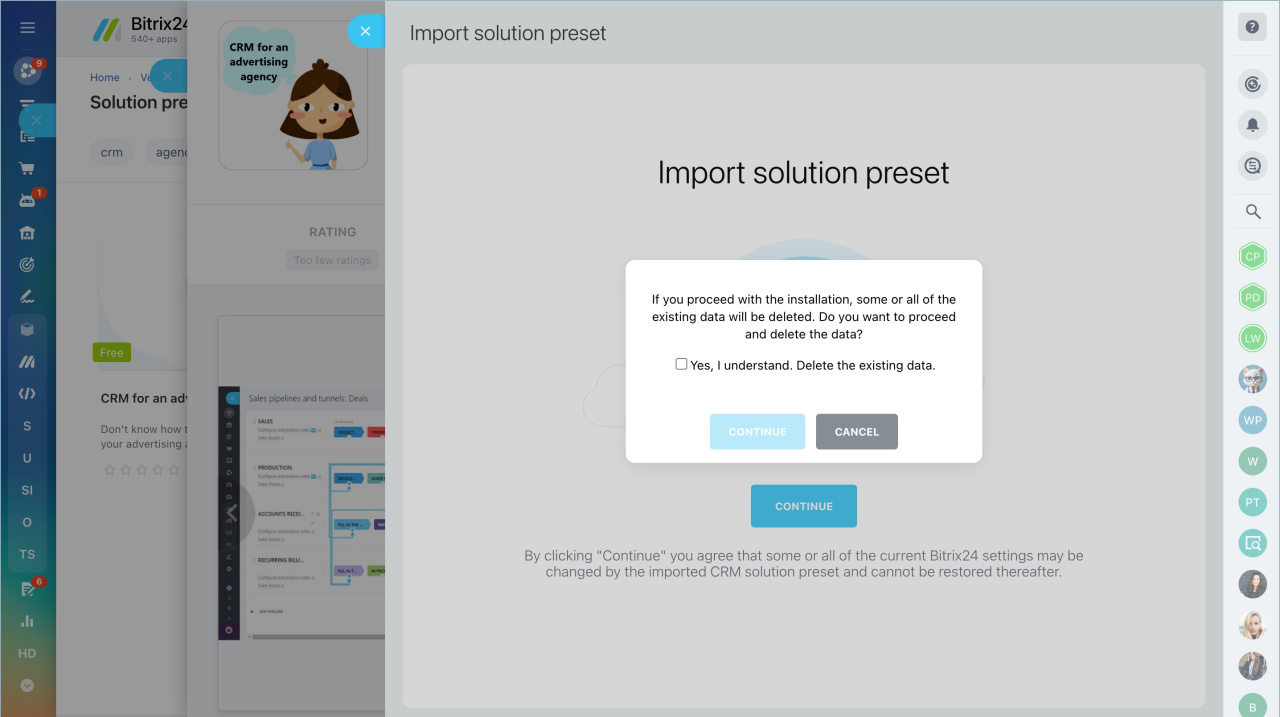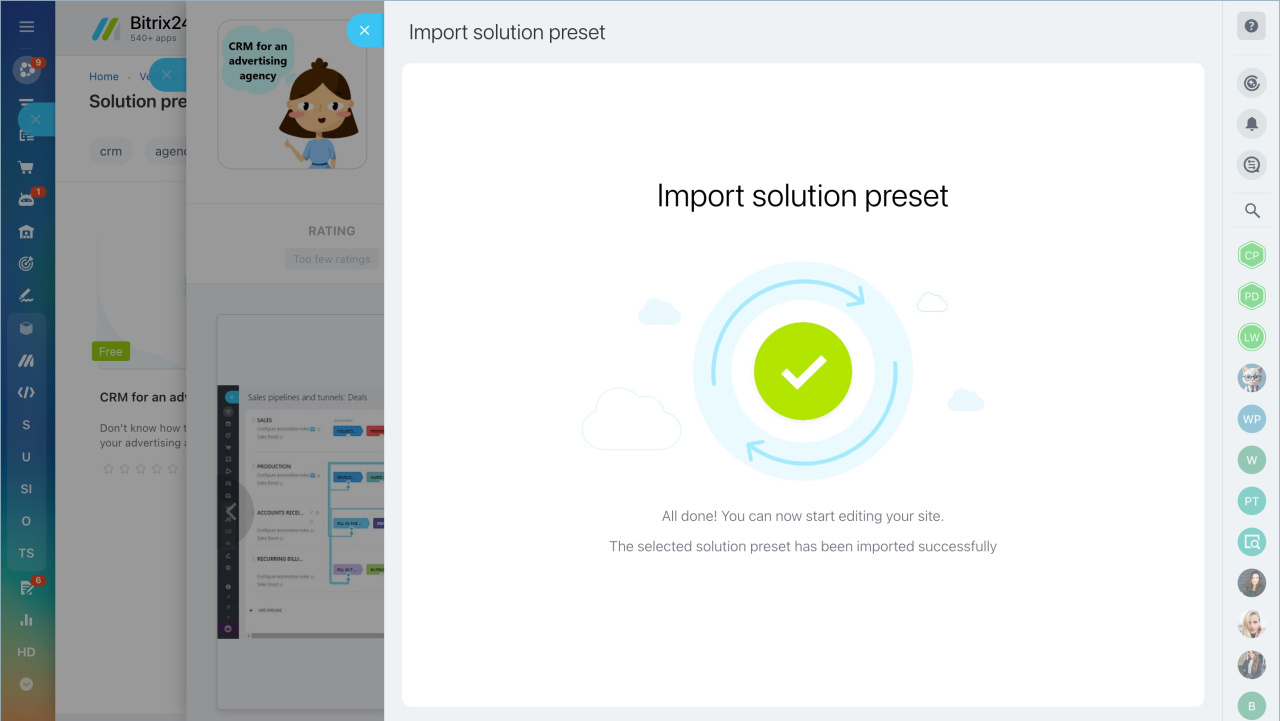If you are looking for a preset CRM that will be ideal for your type of business, Bitrix24 Partner can send you a Bitrix24 account registration link with preset CRM settings.
After clicking the link provided by Bitrix24 Partner and creating your Bitrix24 account, you can import the solution preset. Go to the Applications section - Market.
Open the Catalog page - Vertical solutions - Solution presets.
Select the solution you want to install.
Click Install on the application page.
Agree to the Terms of Use, License Agreement, and Private Policy, and click Install.
Click Continue.
There will be a warning sign saying that all your CRM data will be deleted. If you have created your account and immediately proceeded to the solution preset import, you have nothing to worry about.
The solution preset import will take some time. If everything is okay, you'll see the message saying that settings are successfully imported.
Installing an additional application error
If the “Application not found (APPLICATION_NOT_FOUND)” error occurs when importing solution presets, it means that there are applications in your Bitrix24 that are no longer available in the Market. To check if the application is in the catalog, open the archive file and find the “REST_APPLICATION” folder. It contains files with application codes. Open the file, copy the code, and paste it into the link: https://www.bitrix24.com/apps/app/application_code/.
If the application is no longer available, do the following:
- Delete it from Bitrix24 where you are doing the export.
- Clear the entire “REST_APPLICATION” folder from the archive.
- Remove applications from the archive that are no longer available in the Market.