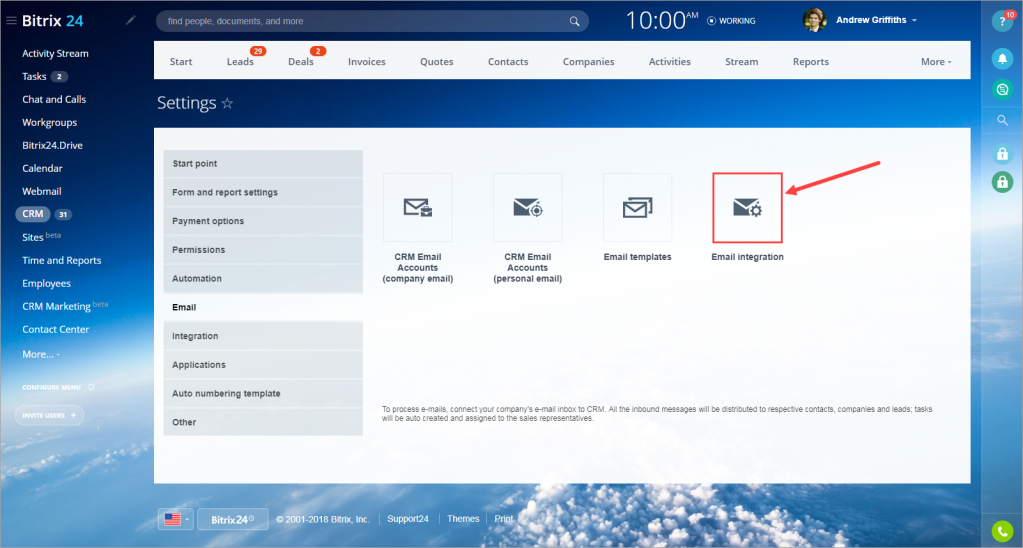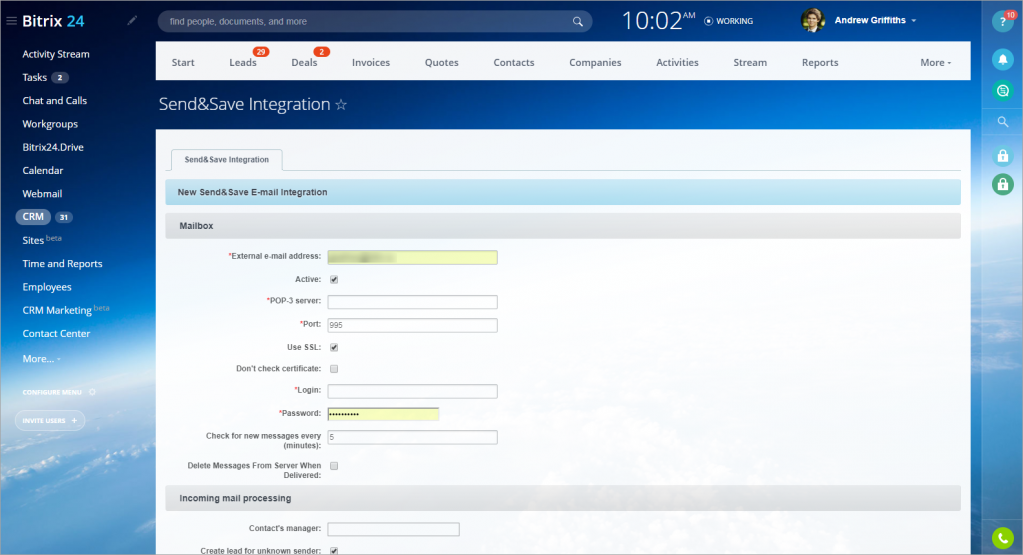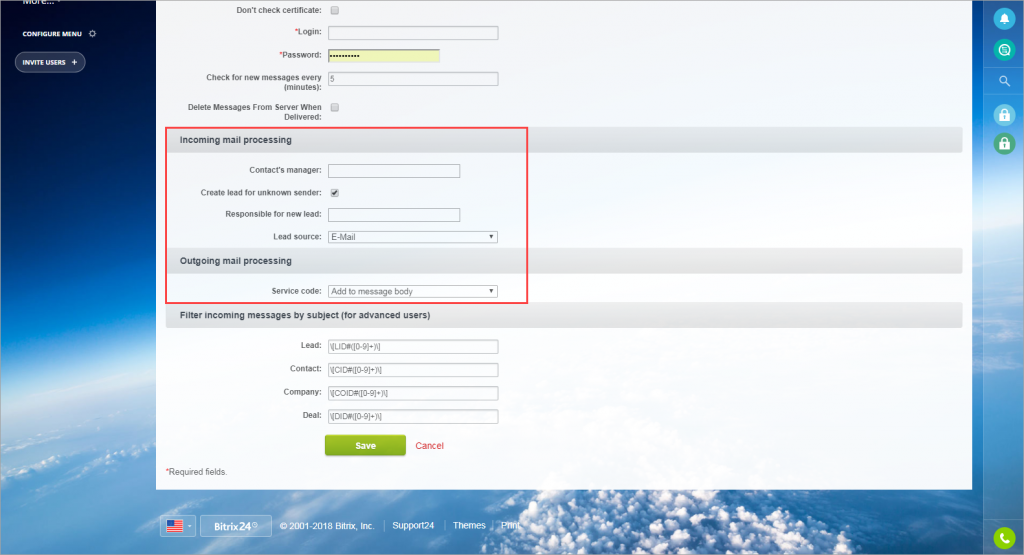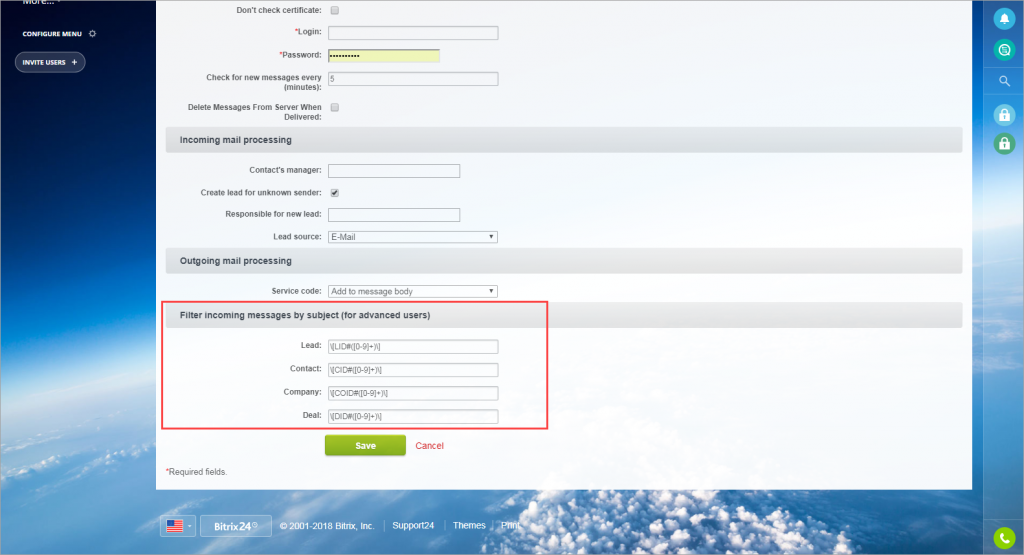You can configure email integration using Send&Save technology. All the data from emails is automatically saved to CRM and can be viewed in the CRM entity form (lead, deal or contact).
You can configure CRM email integration in CRM section > Settings > Email > Email Integration.
Mailbox Settings. You need to configure general settings of your mailbox:
- External e-mail address - enter the email address that you want to be integrated (for example, mymail@example.com) and tick Active.
- POP-3 server and Port - specify the POP-3 server and Port that is used by the mailbox. You can contact your administrator for this information.
- Use SSL - enable this option to keep your mail secure.
- Login and Password - enter your email login and password.
- Check for new messages every (minutes) - specify how often your email will be checked for new messages.
Incoming and Outgoing mail processing:
- Create lead for unknown sender - enable this option and if incoming mail comes from an unknown sender, a new lead is created.
- Responsible for new lead - select an employee that will be responsible for a new lead.
- Service code - this code is needed for the correct mail processing.
Filter incoming messages by subject. In this section, you can configure templates for lead, contact, company or deal. If you have these codes in the email subject, the system will automatically bind it to the corresponding CRM element.
For example, if you add [LID#1] to the email subject, Bitrix24 will automatically bind it to the lead with ID=1.
Related articles: