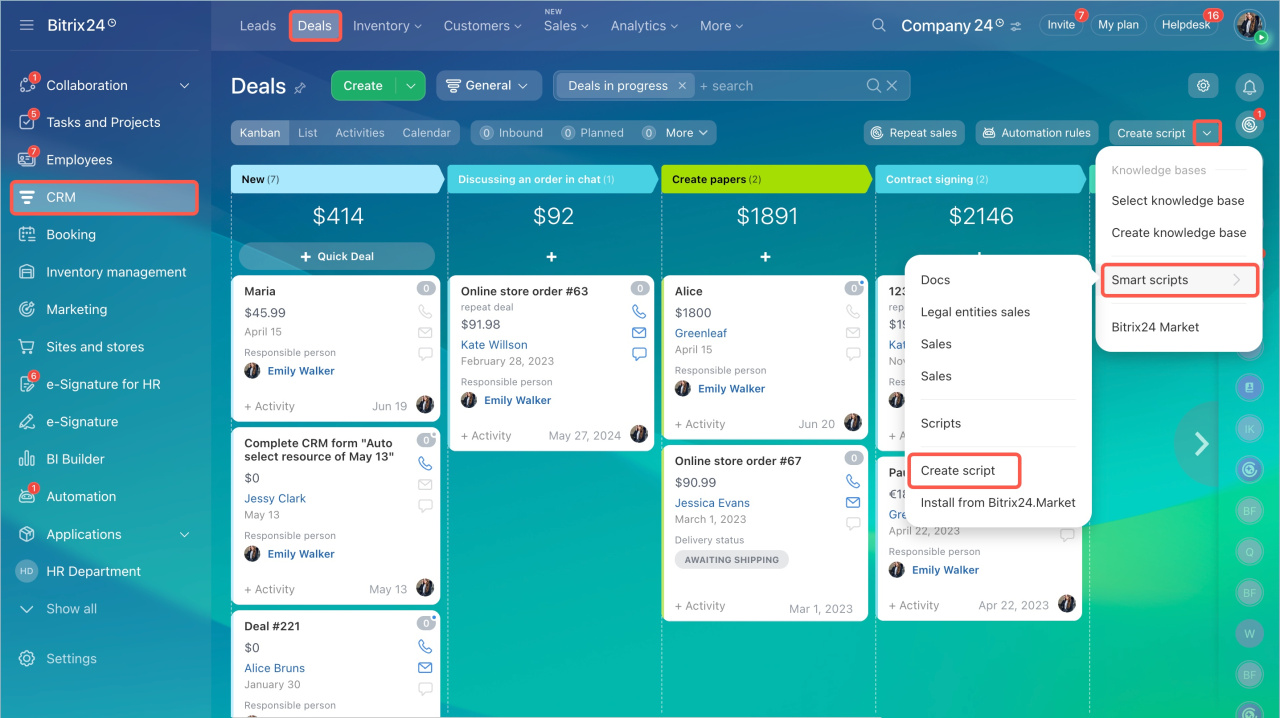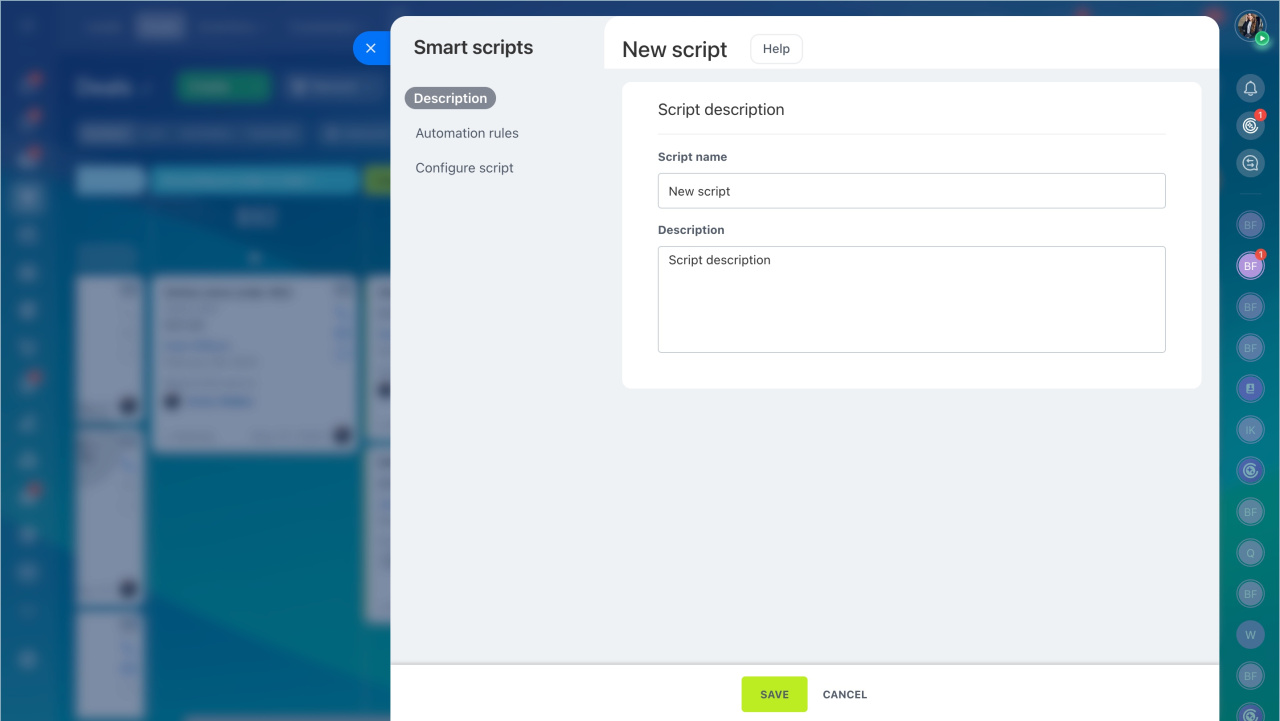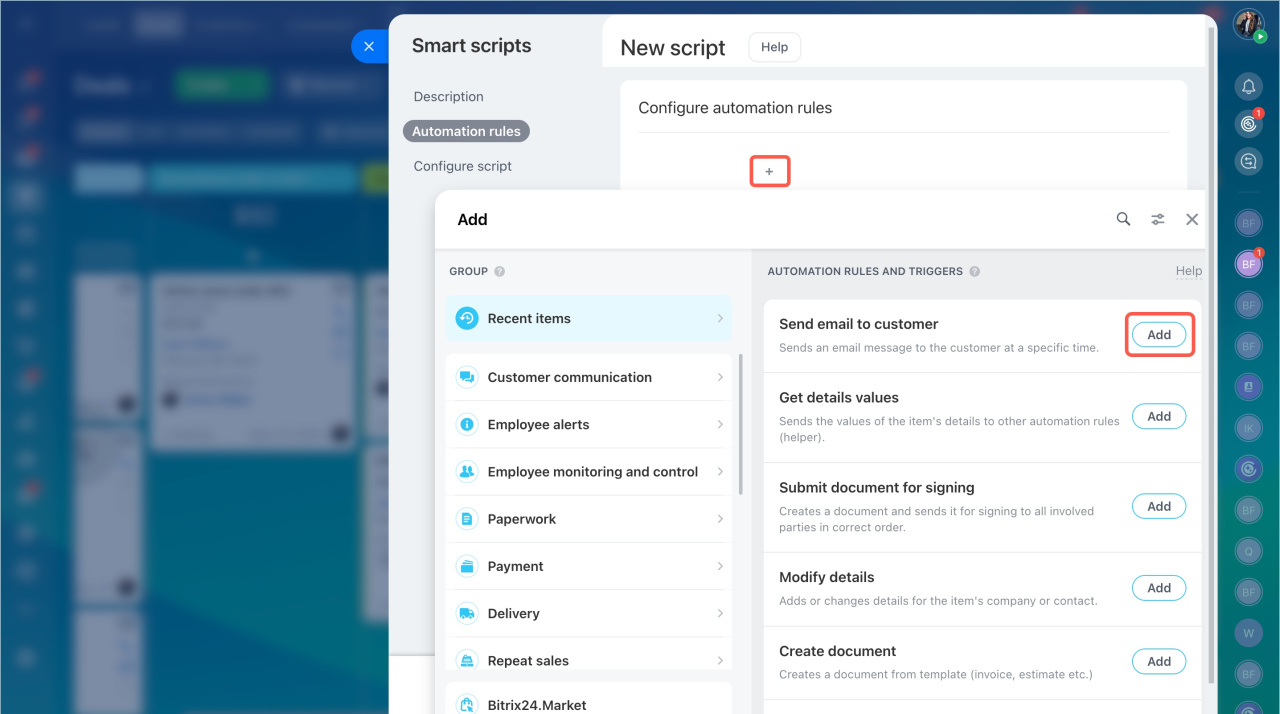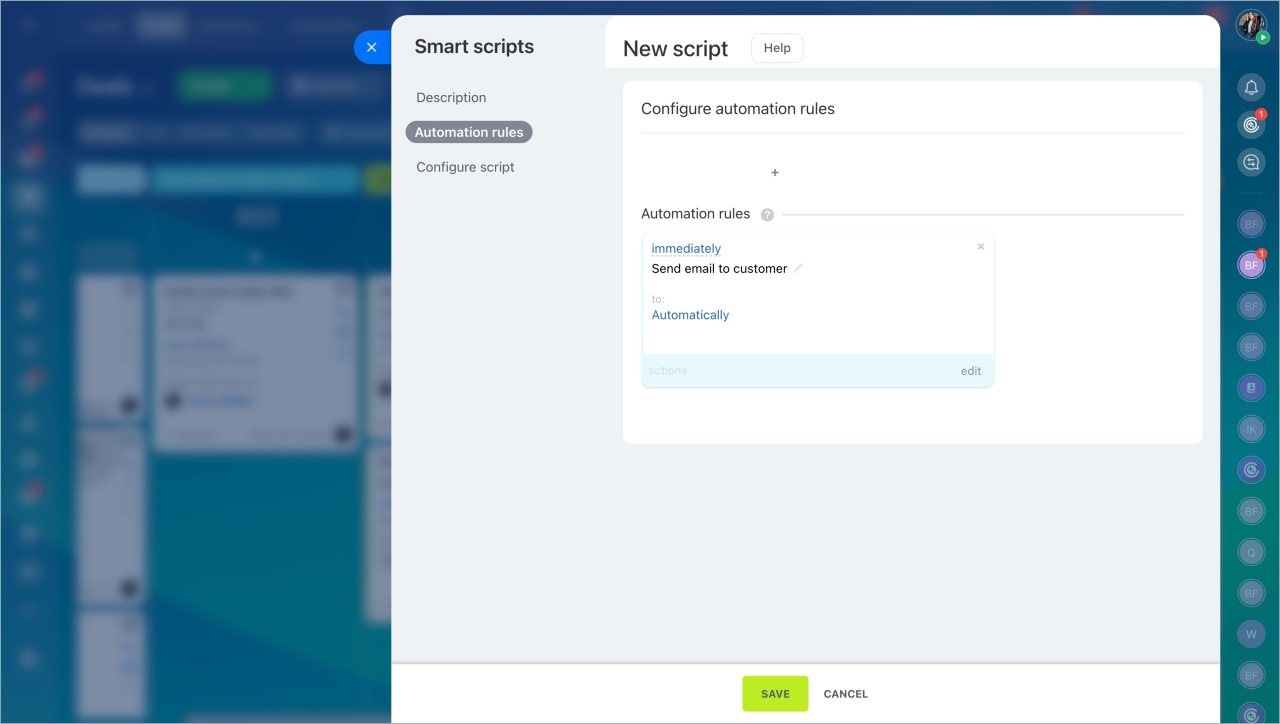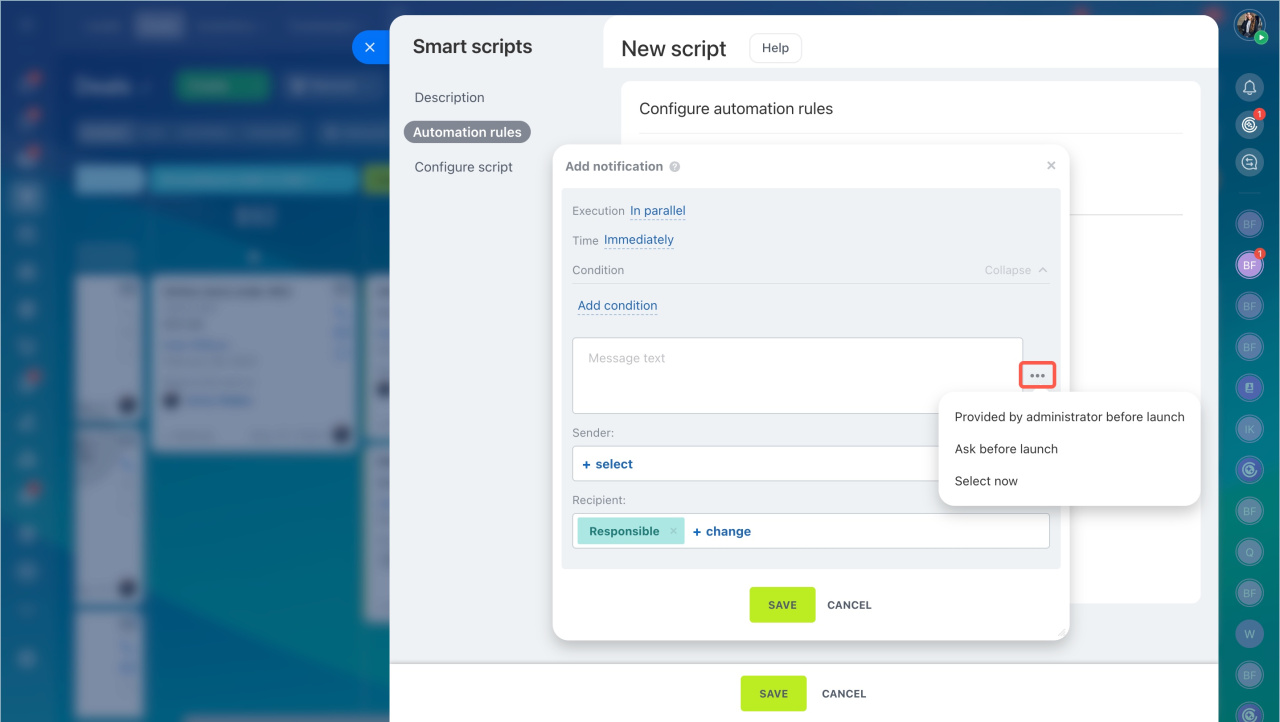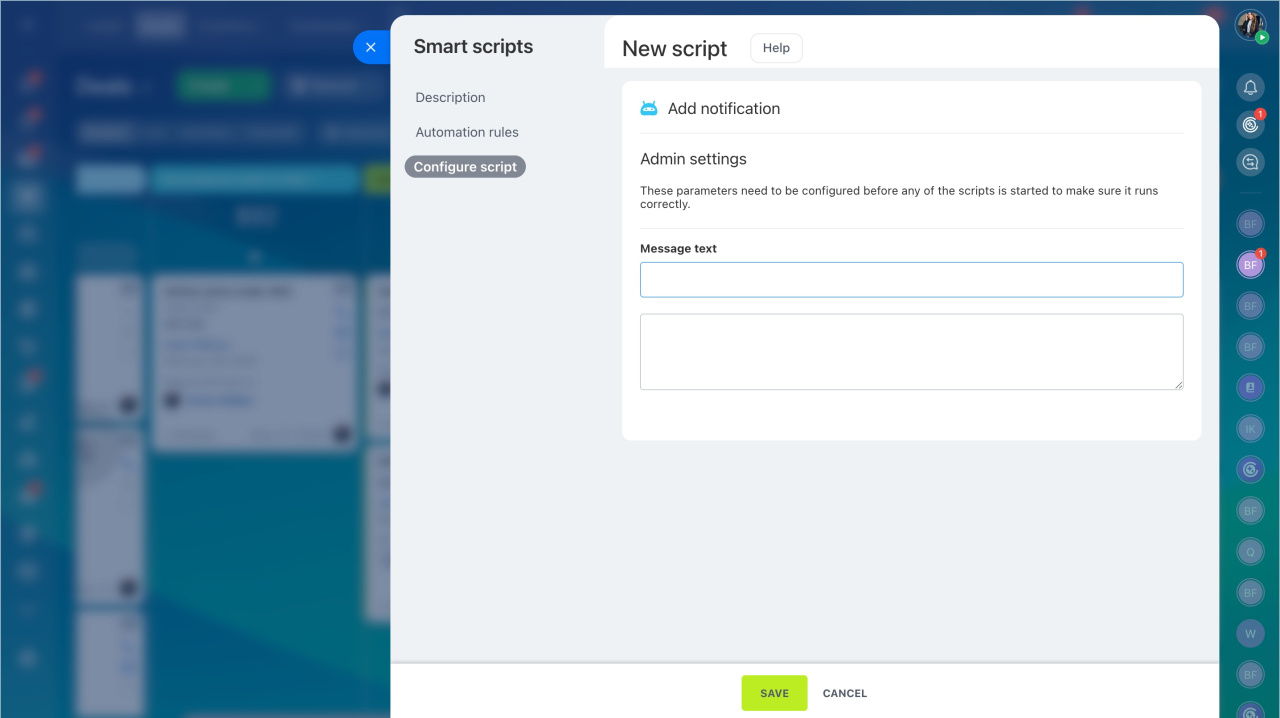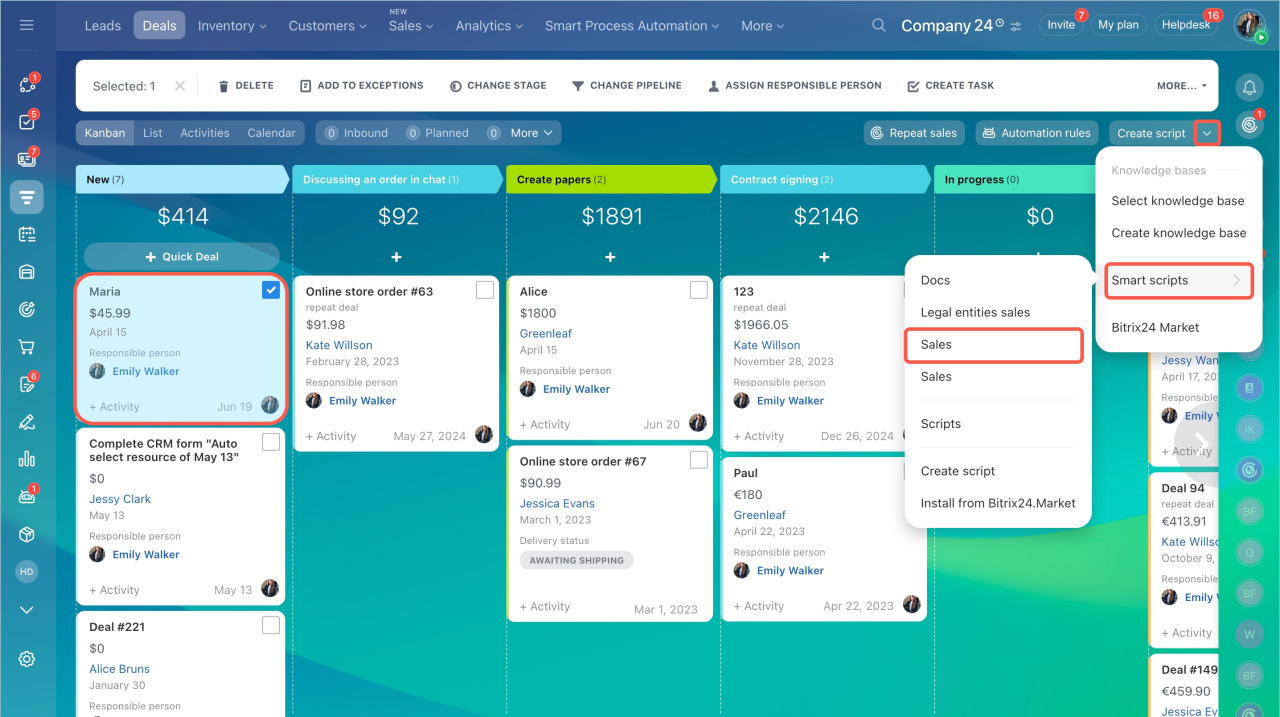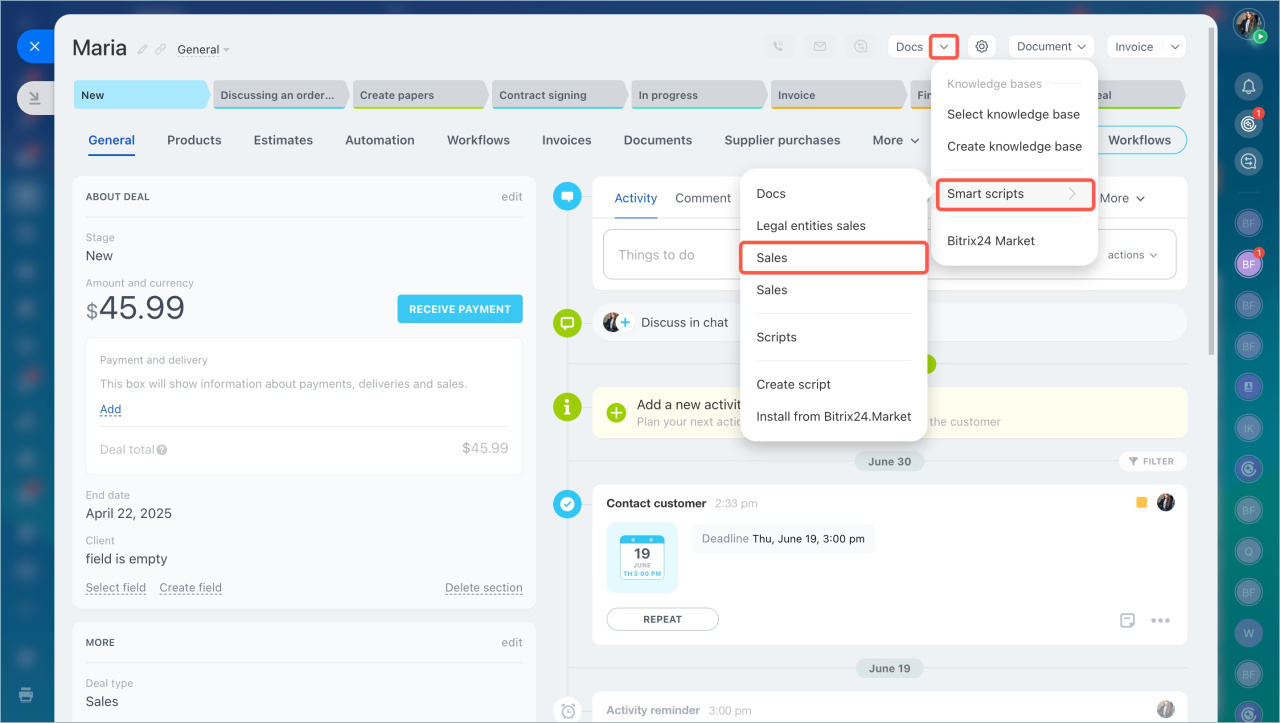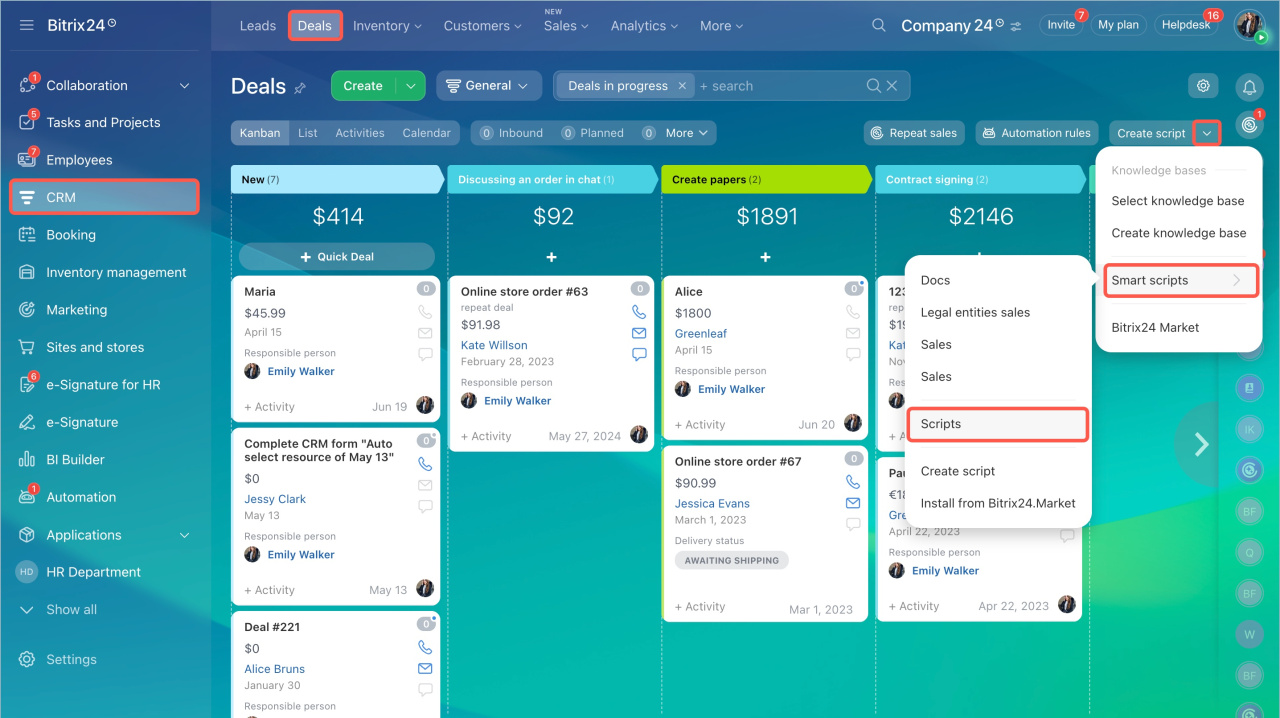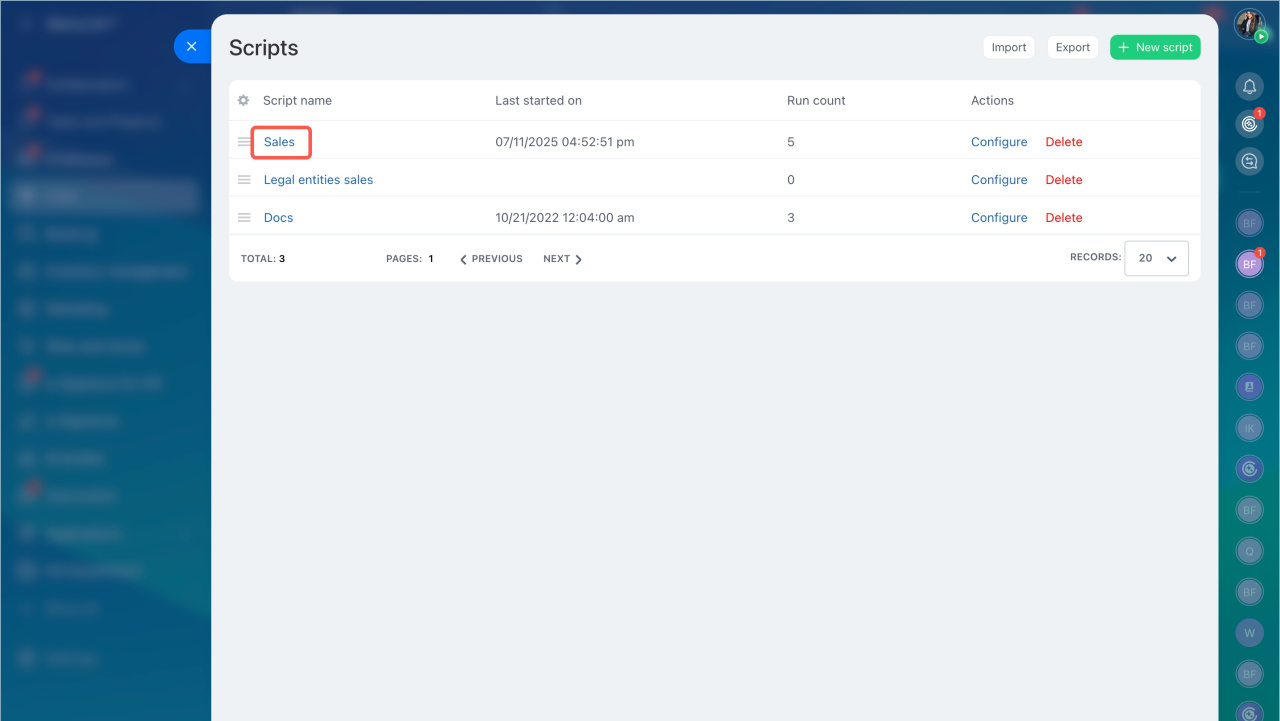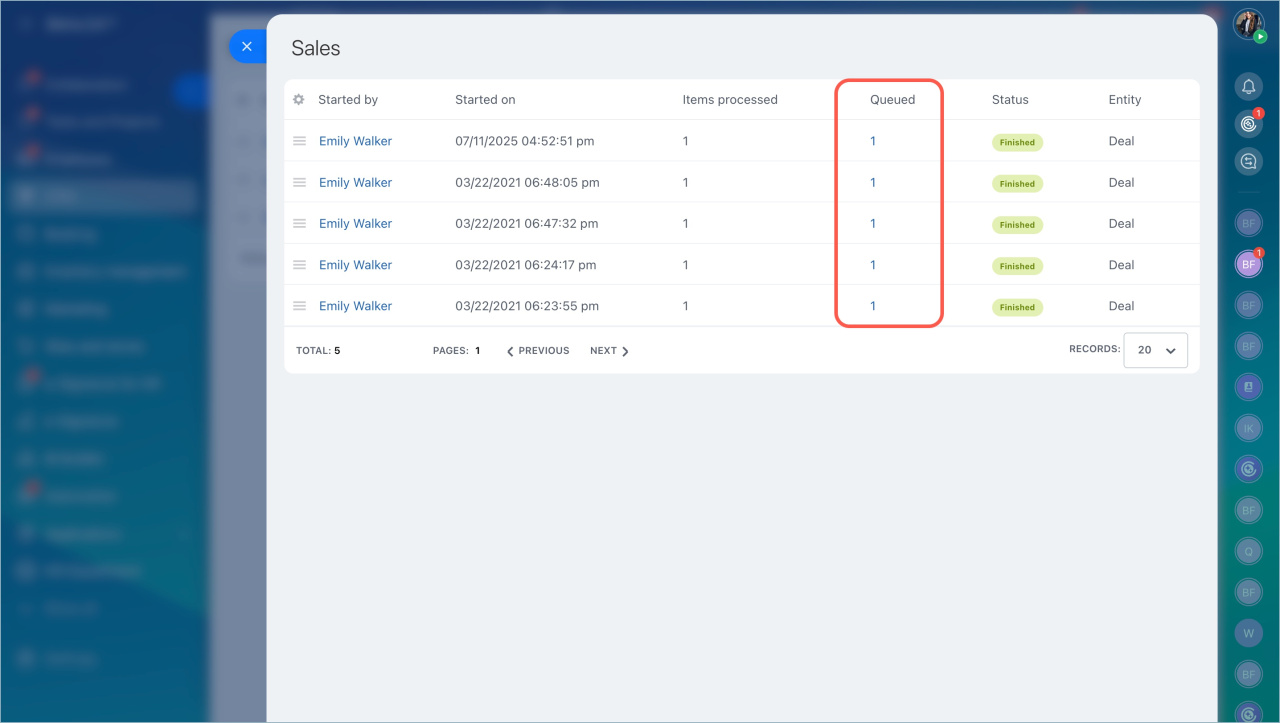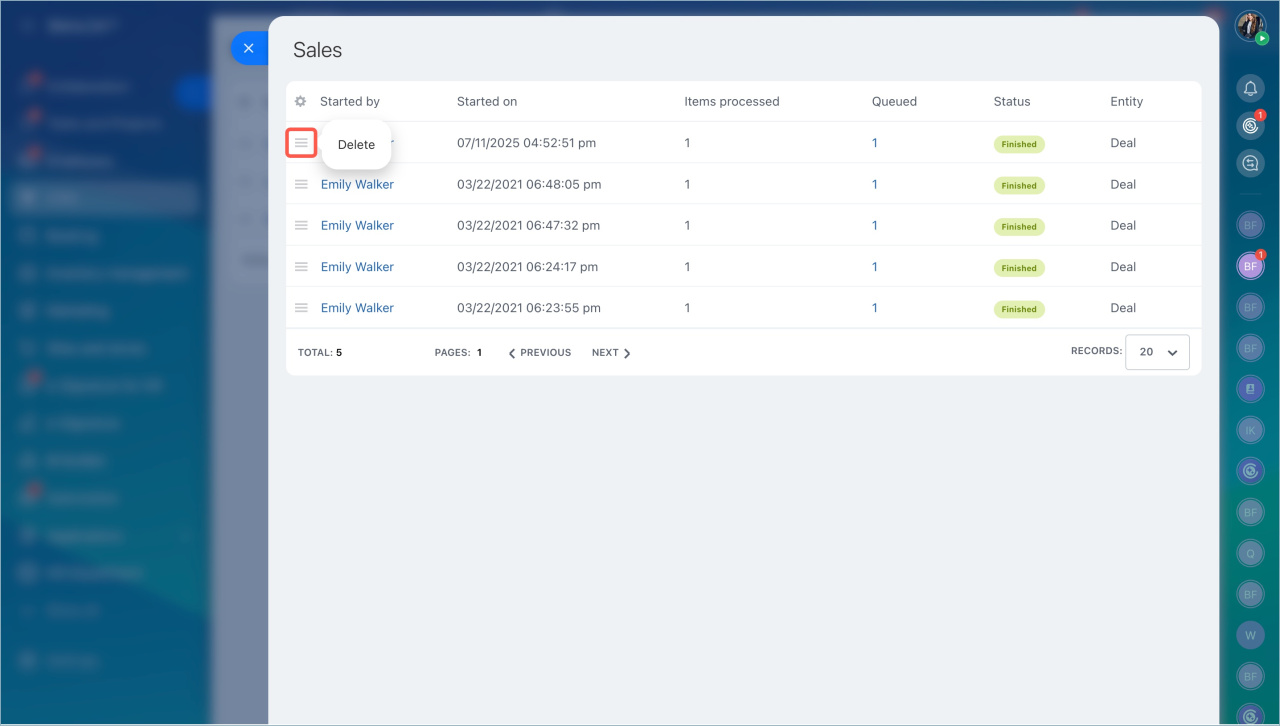Smart scripts are sequences of automation rules that simplify routine tasks in CRM. They can be easily activated for any CRM item, regardless of its current stage. For example, when a significant customer contacts you, you can run a smart script to notify a supervisor, schedule a meeting, and prepare a contract.
Smart scripts are available in:
- Leads
- Deals
- Contacts
- Companies
- Invoices
Create a smart script
Only Bitrix24 administrators and users with permission to edit CRM settings can create and configure smart scripts.
Access Permissions in CRM
- Go to CRM.
- Select the item type, such as Leads or Deals.
- Click the three dots (...).
- Choose Smart scripts.
- Click Create script.
Complete the settings in each tab.
Description.
- Script name: Enter a clear name for the script that will appear in the script list.
- Description: Explain what the script is for to help users identify it later.
Automation rules. Add and customize automation rules to define the script’s actions. For example, when an employee runs a smart script, the rules can create a document in the deal form and send a notification to the employee.
To add a rule, click Plus (+), choose an automation rule, and click Add.
Automation rules in CRM
In the automation rule settings, you can decide how and when to enter data:
-
Provided by administrator before launch: Enter values once during script setup, like message text or notification recipients. If the parameters won't change, it's best to set them up in advance to save time.
-
Ask before launch: Request input from the user running the script. This is useful if values might change. For example, different deals might need notifications sent to different employees.
-
Select now: Add data when setting up the script. This is handy if you need to use values from CRM item fields in the automation rule settings, such as inserting the customer's name and deal amount into the notification text.
Configure script. If you choose in the Automation rules tab that data should be set by the administrator or requested from the employee, specify the parameters here.
- Provided by administrator before launch: Enter values here before saving the script.
- Ask before launch: These will appear each time the script runs, allowing users to make changes.
Once all the settings are complete, click Save.
Run a smart script
You can trigger a script in two ways:
In the Kanban or List view
- Select one or more CRM items.
- Click the three dots (...).
- Expand Smart scripts.
- Choose the script to run.
In the item form
Open the item form, click the arrow next to Scripts, and select the script under Smart scripts.
Stop a smart script
Stop a script if it contains automation rules that run after a certain time, like an hour or a day.
- Go to CRM.
- Select the item type, such as Leads or Deals.
- Click the three dots (...).
- Choose Smart scripts.
- Click Scripts.
- Open the script to see details like who launched it, the launch date, status, and more.
- Click the number in the Queued column next to the script you need. You'll see the name of the item where this script is running.
- Click Menu (≡) and select Stop workflow. Here, you can also review the workflow log to check action history: date, name, result, and more.
Edit or delete a smart script
- Go to CRM.
- Select the item type, such as Leads or Deals.
- Click the three dots (...).
- Choose Smart scripts.
- Click Scripts.
- Click Menu (≡) next to the script and choose an action.
- Configure: Edit the script settings.
- Delete: Remove the script along with all its settings.
- Deactivate: Temporarily disable the script so users can't run it.
In brief
-
Smart scripts are sequences of automation rules that simplify routine CRM tasks, easily triggered for any CRM item.
-
They are available in leads, deals, contacts, companies, and invoices.
-
Creating a script involves specifying a name, adding automation rules, and configuring launch parameters.
-
Scripts can be run in the Kanban view, CRM item list, or within a specific item form.
-
Stopping a script is possible if an automation rule is set to trigger after a delay, such as an hour or a day.
-
Smart scripts can be edited, temporarily disabled, or deleted as needed.