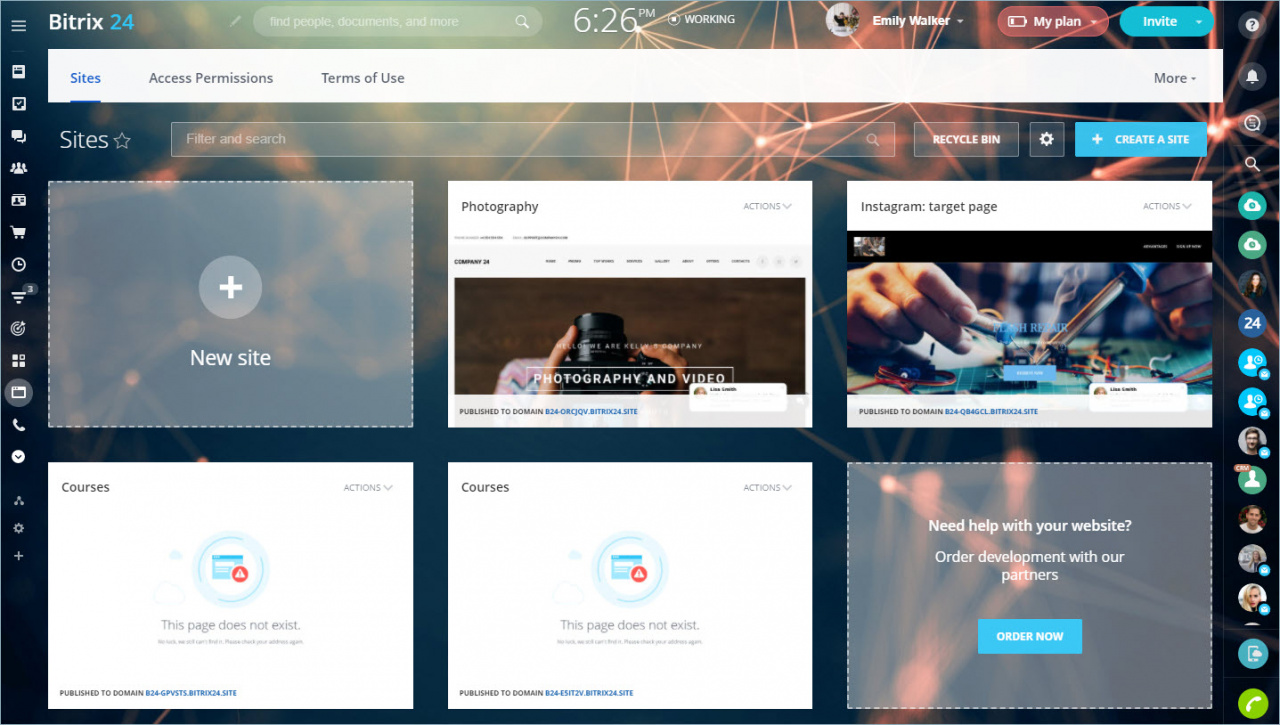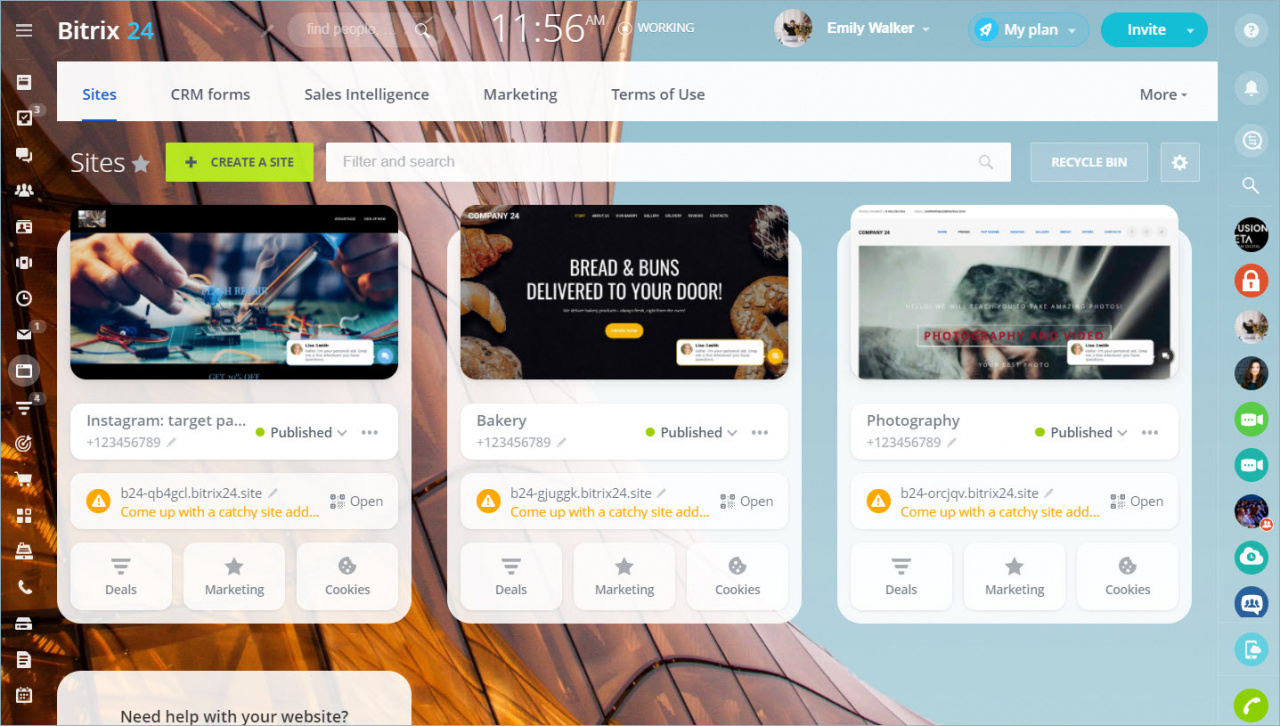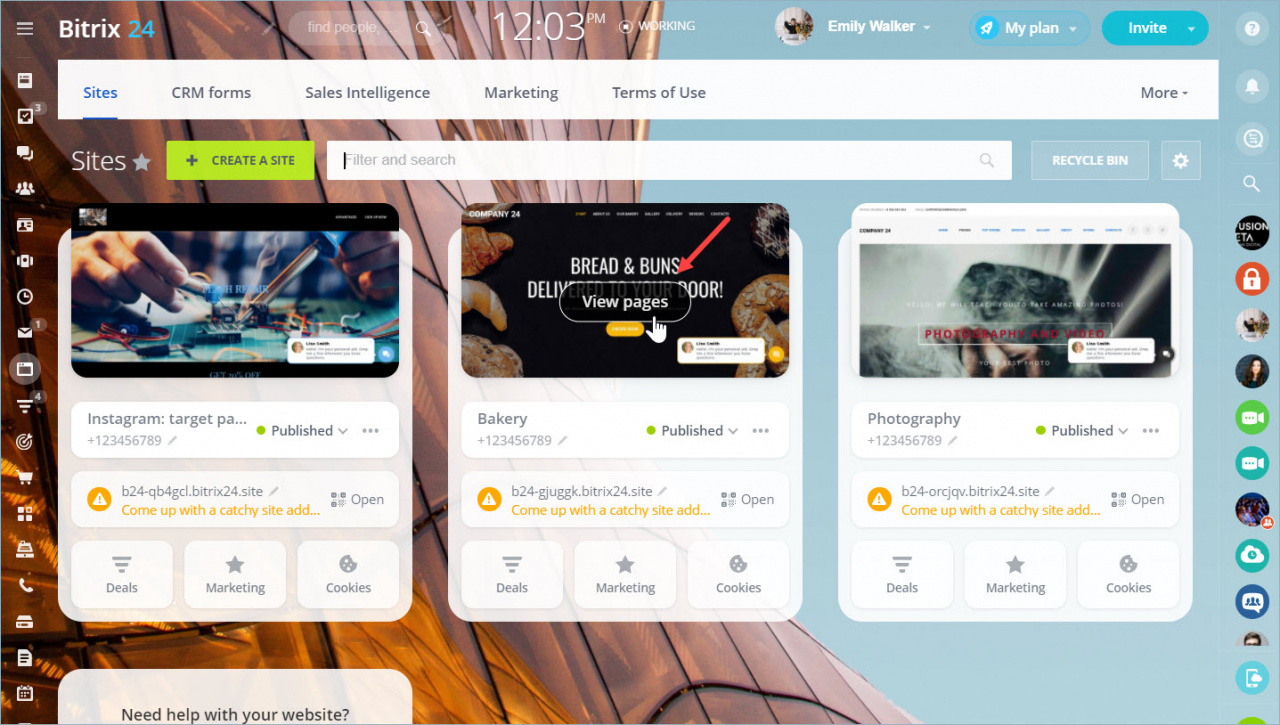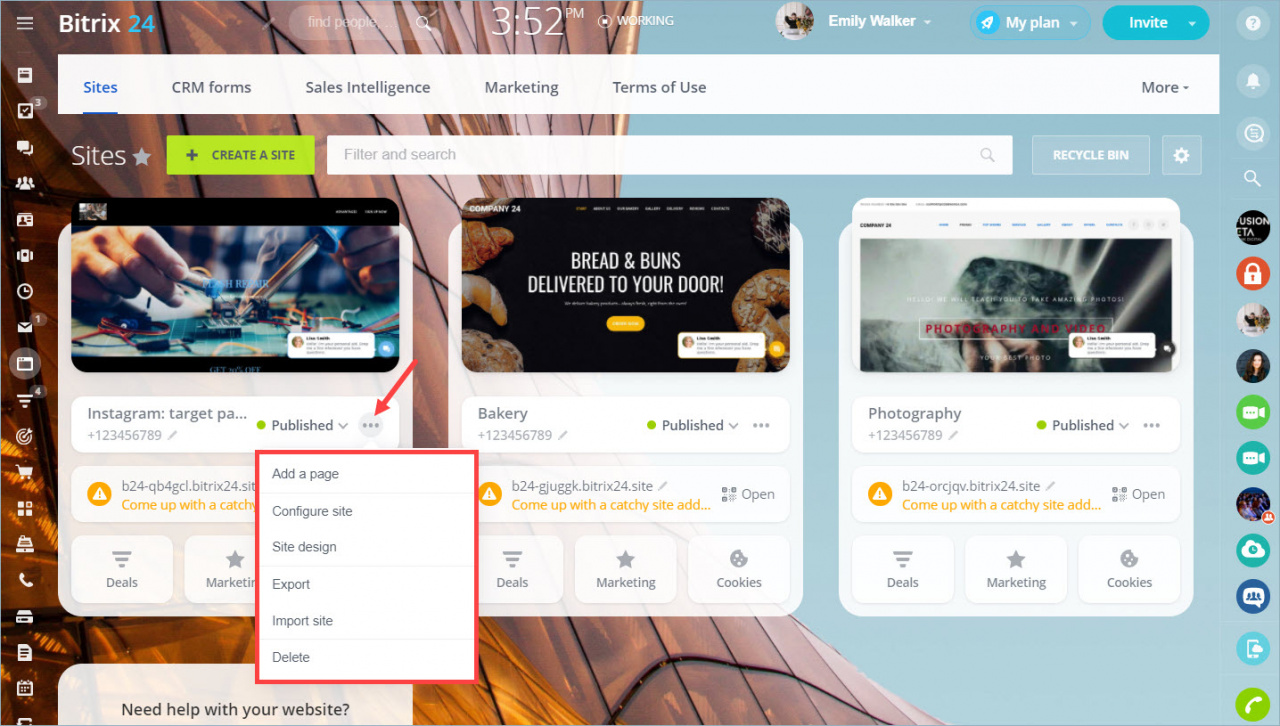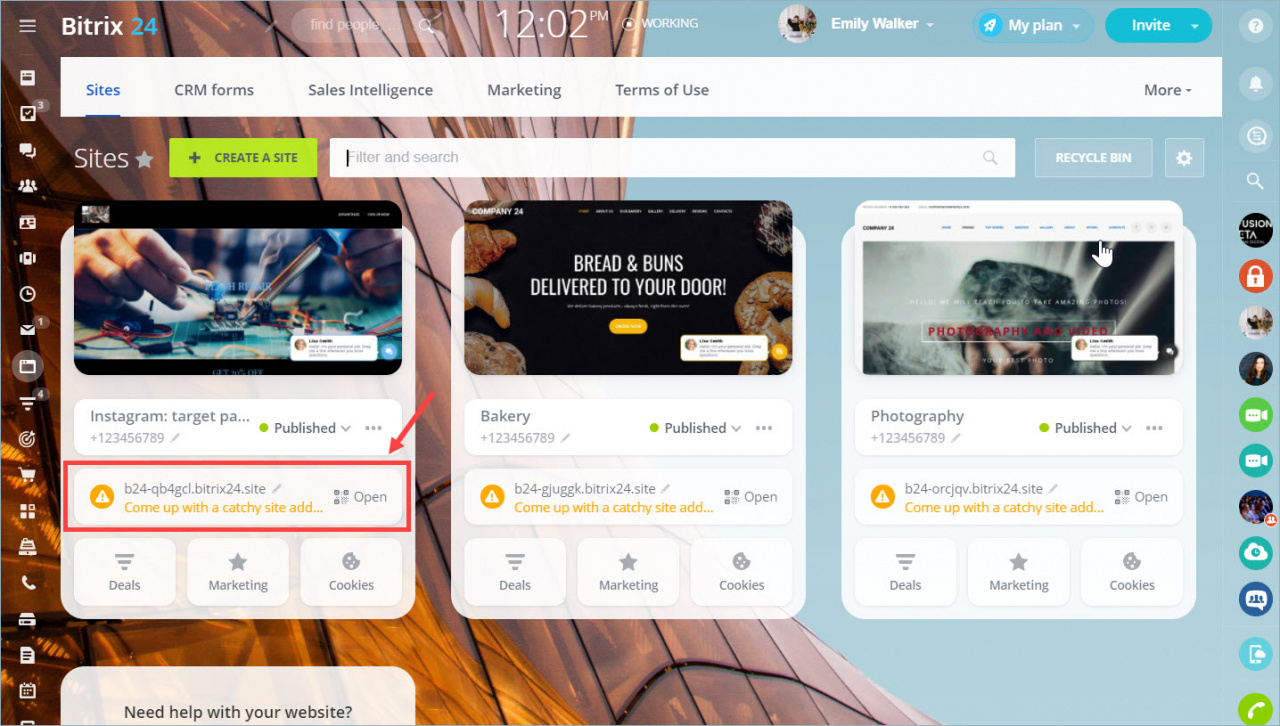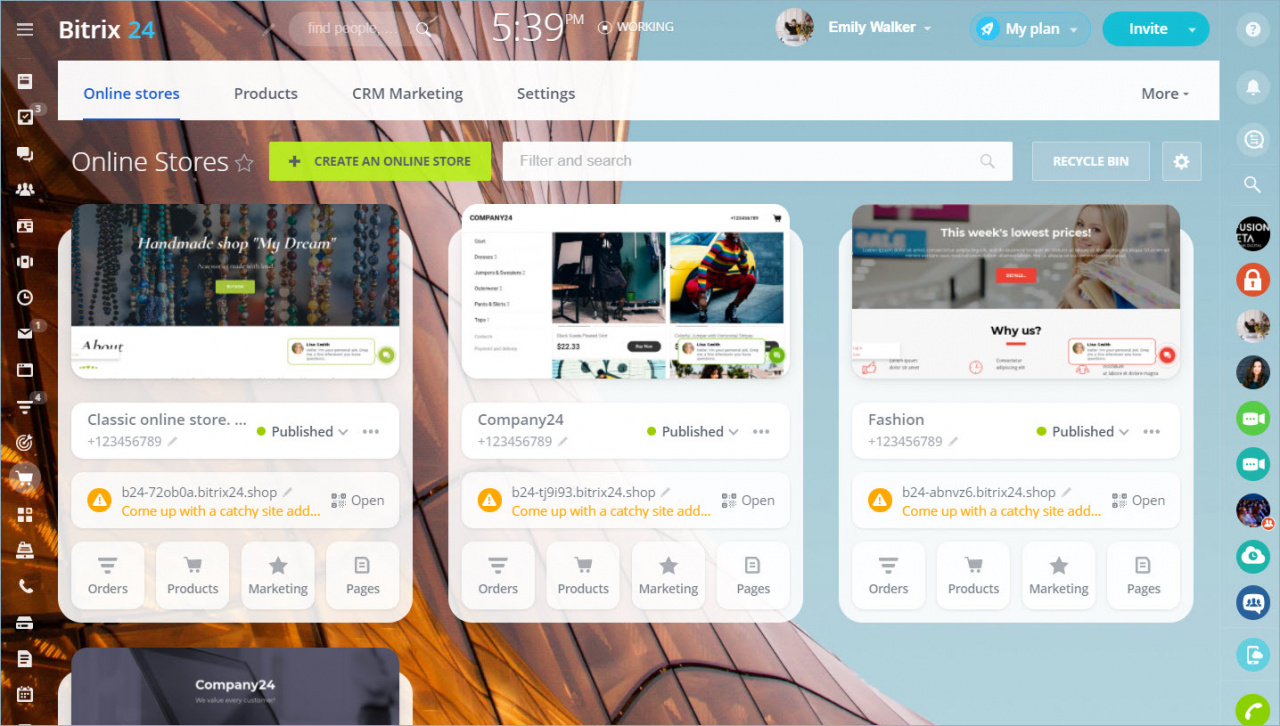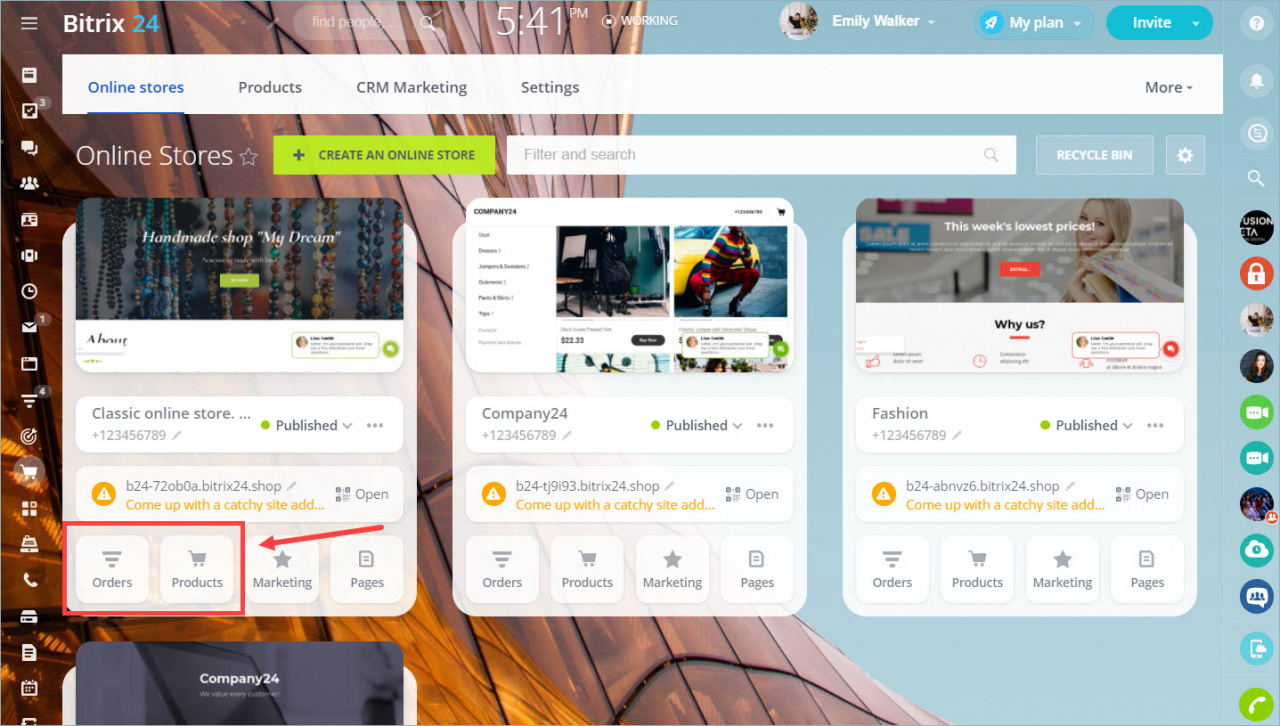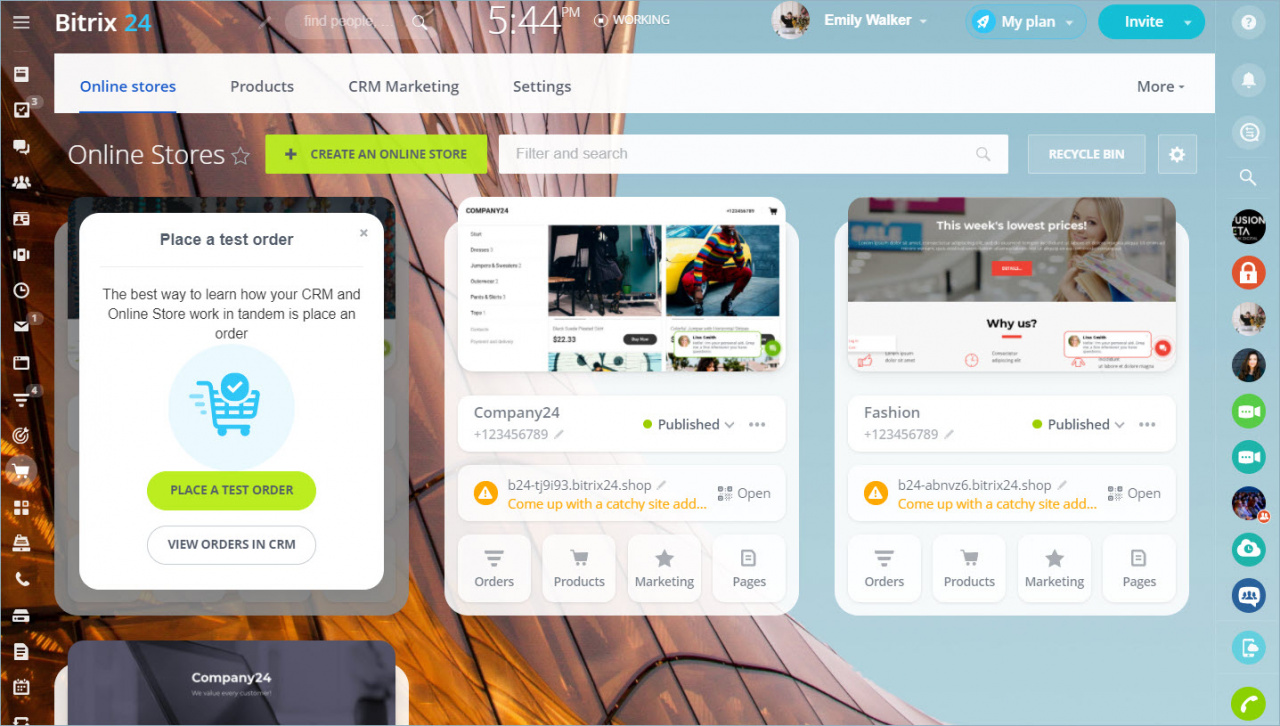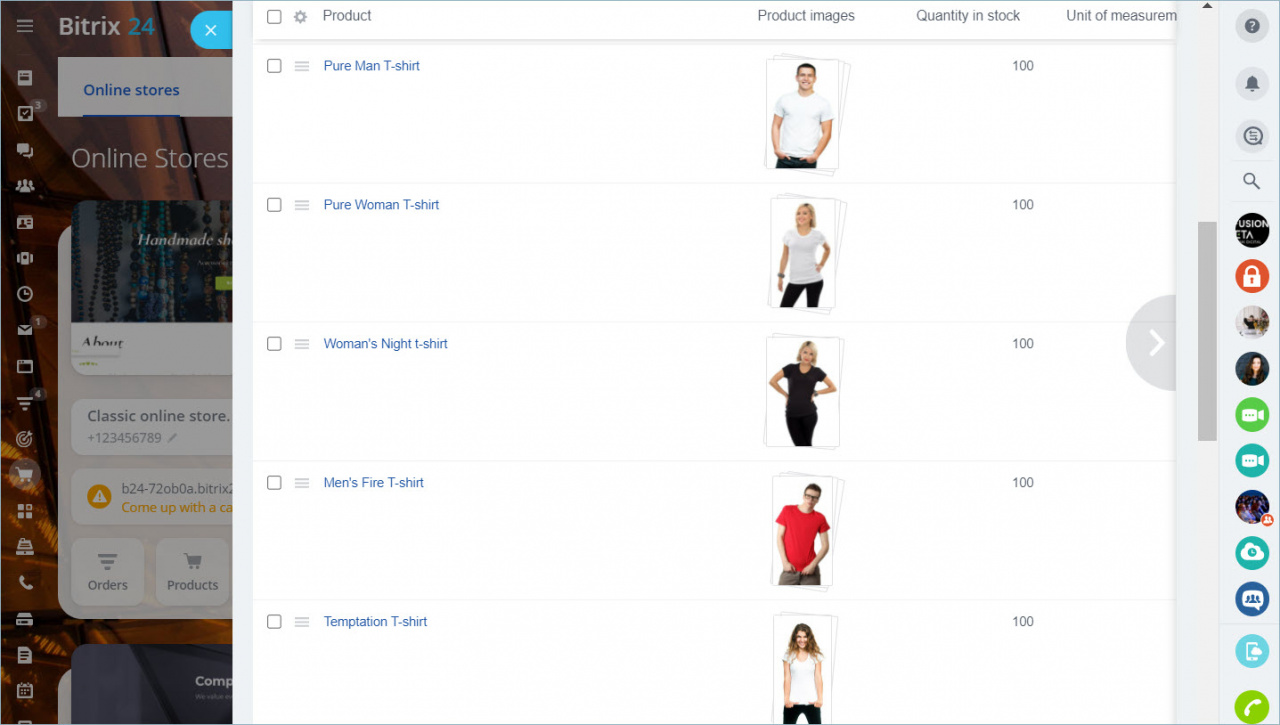In the old interface, you had to navigate through different tabs to configure the basic site functions.
In the new interface, we have changed the appearance of sites and stores blocks for you to find features that are closely related to the work of stores or sites quickly.
New site block interface
Sites are now represented as blocks with a set of actions. With their help, you can quickly go to the setting of the desired functions.
Hover your mouse over the site image and click View Pages to see all site pages.
In the next tab, you can change your company contacts, publish or unpublish the site, and see additional settings.
You can set your site address, open it in your browser or look it up on your mobile device with a QR-code.
In the last tab, you can go to Deals, open the Marketing section, or configure cookies processing on the site.
New store block interface
Online Stores are now also represented as blocks with actions. The set of available actions is slightly different from the site actions.
There are actions for quick navigation to Orders or Products.
Go to the Orders tab. If you have recently created your store, you will be offered to make a test order.
Go to the Products tab to see a catalog page with all the products in your store.
Read also: