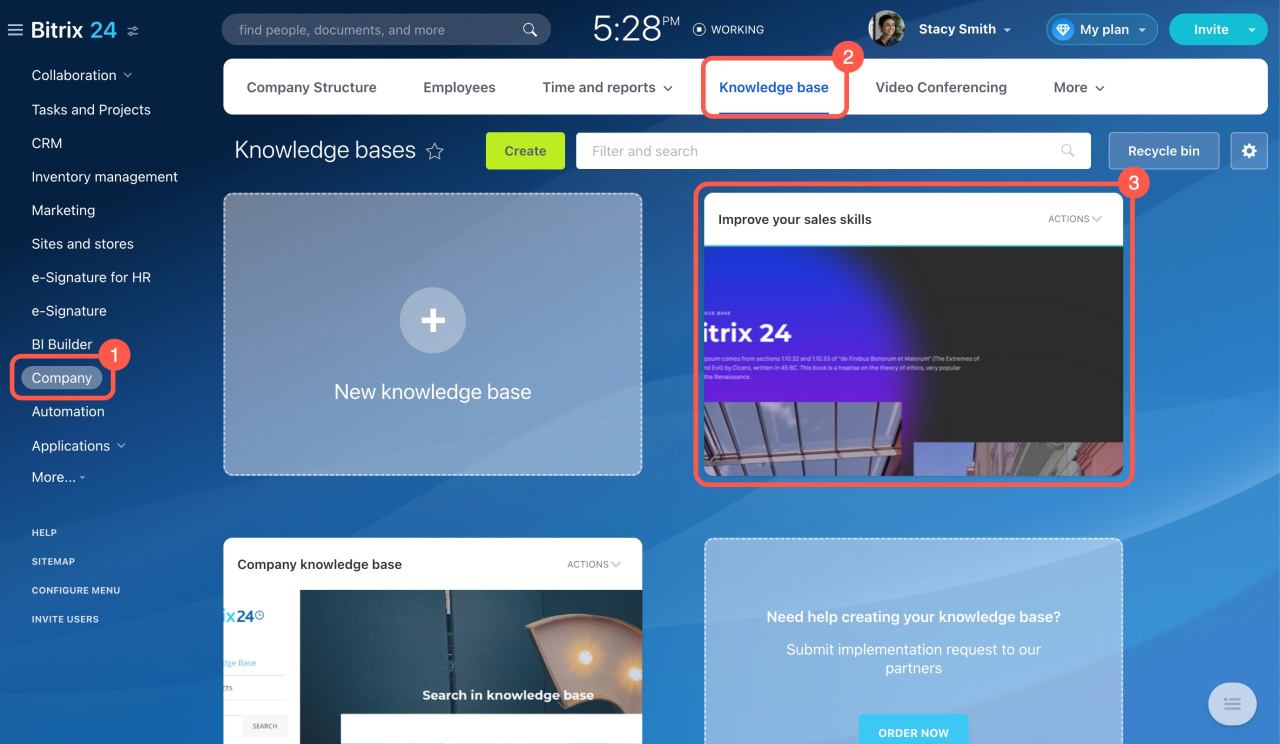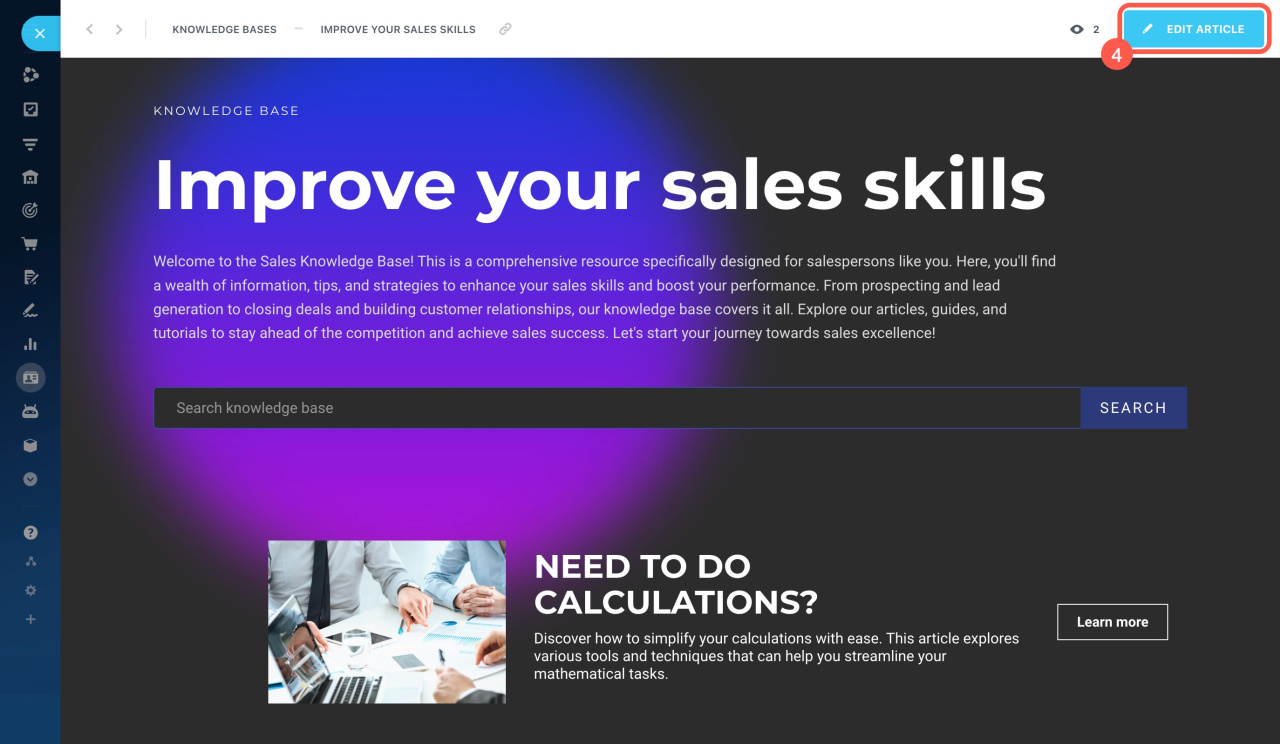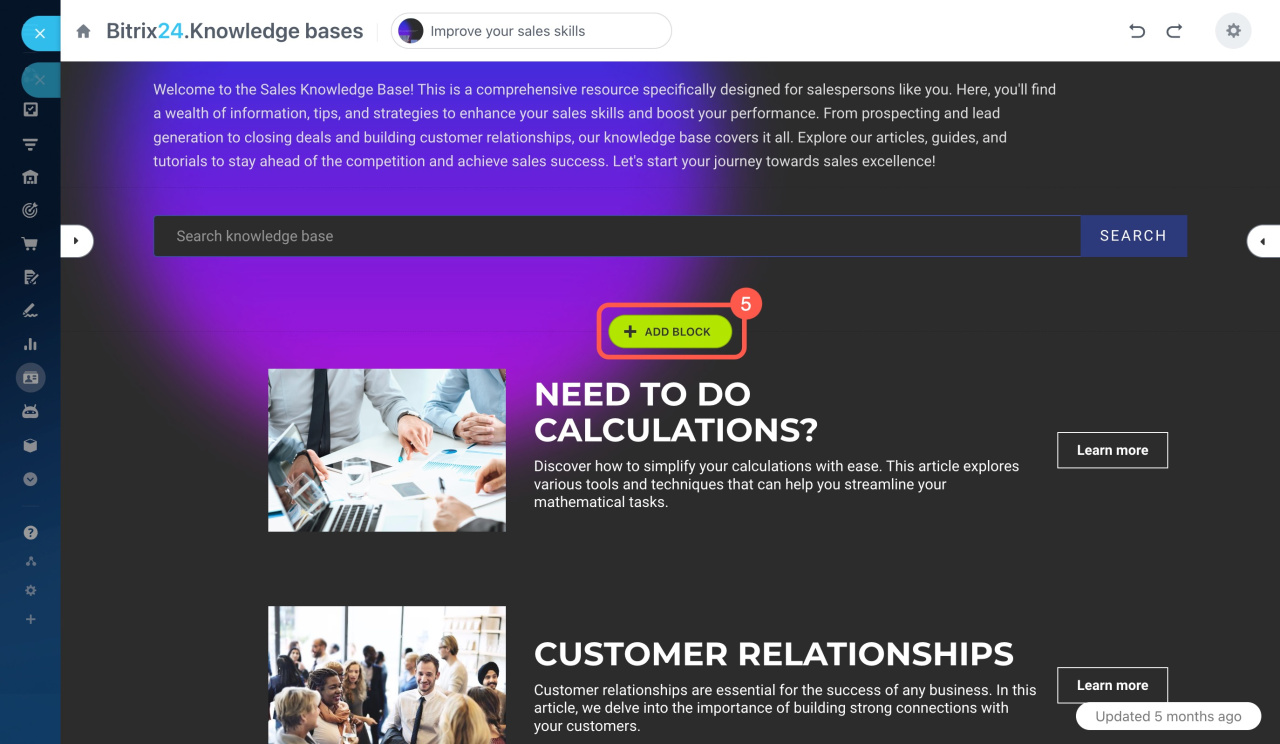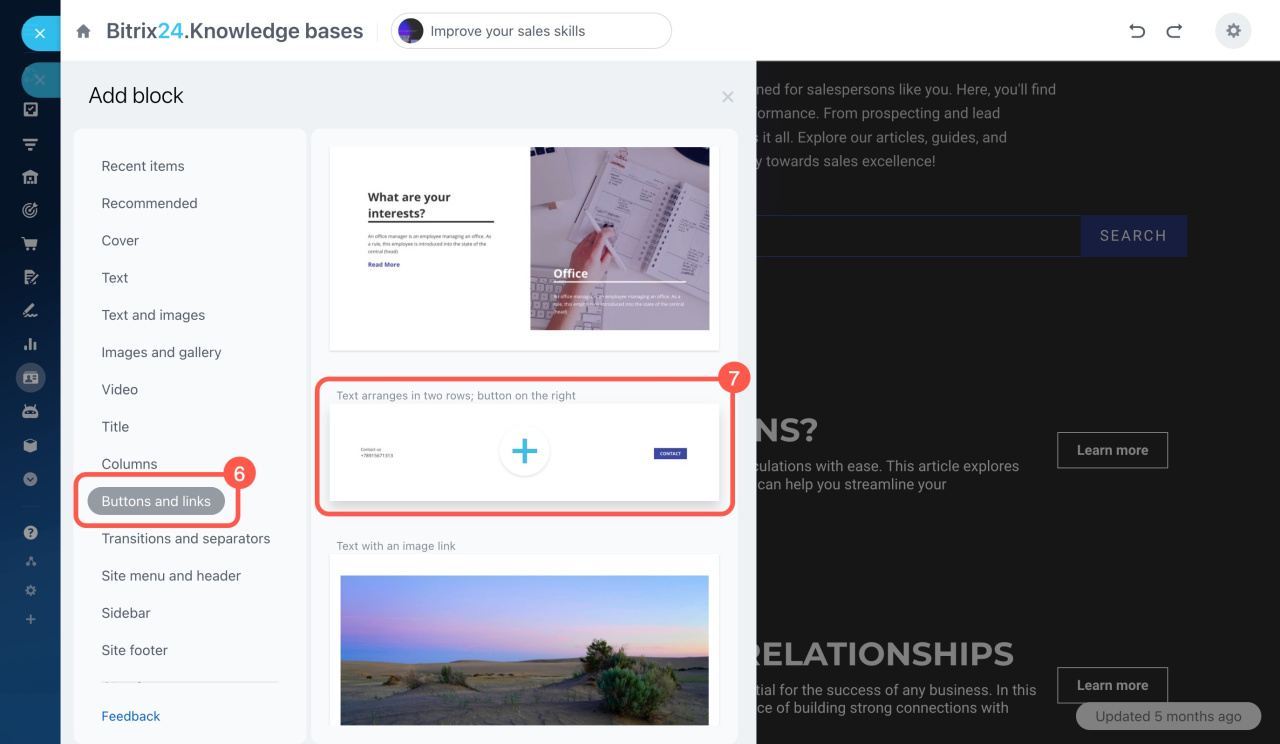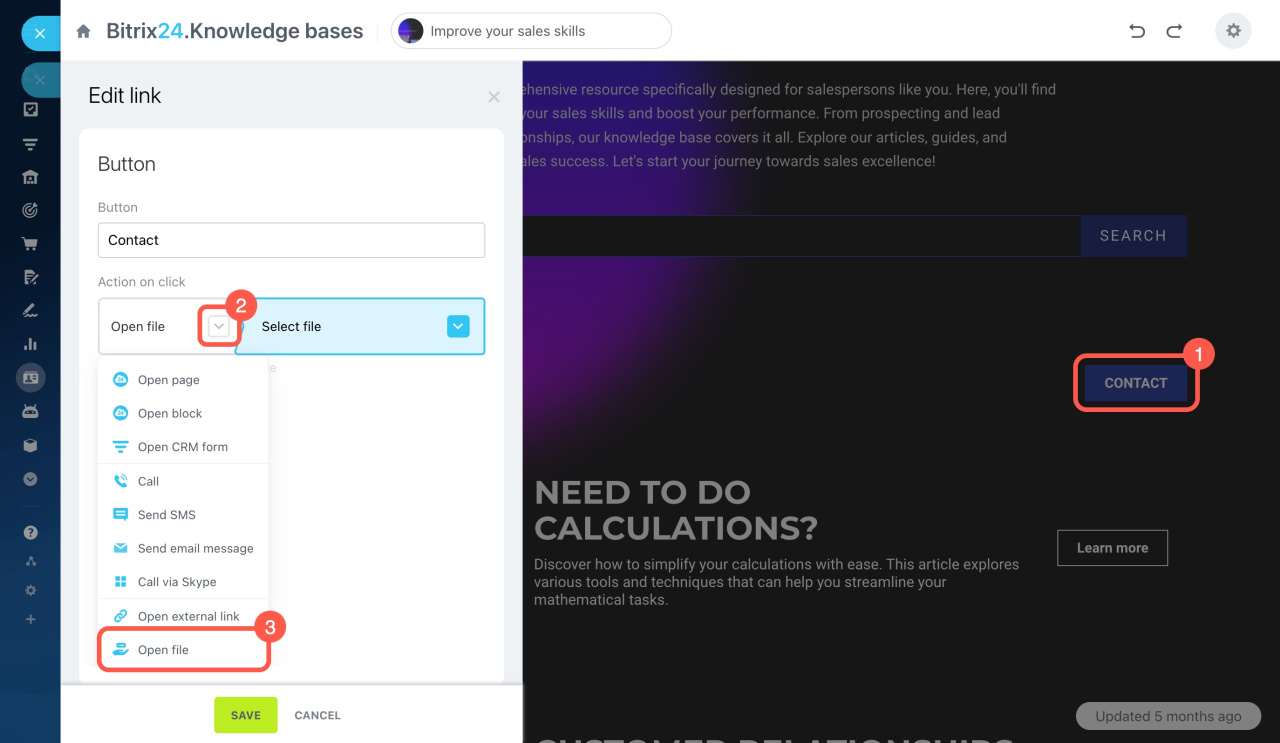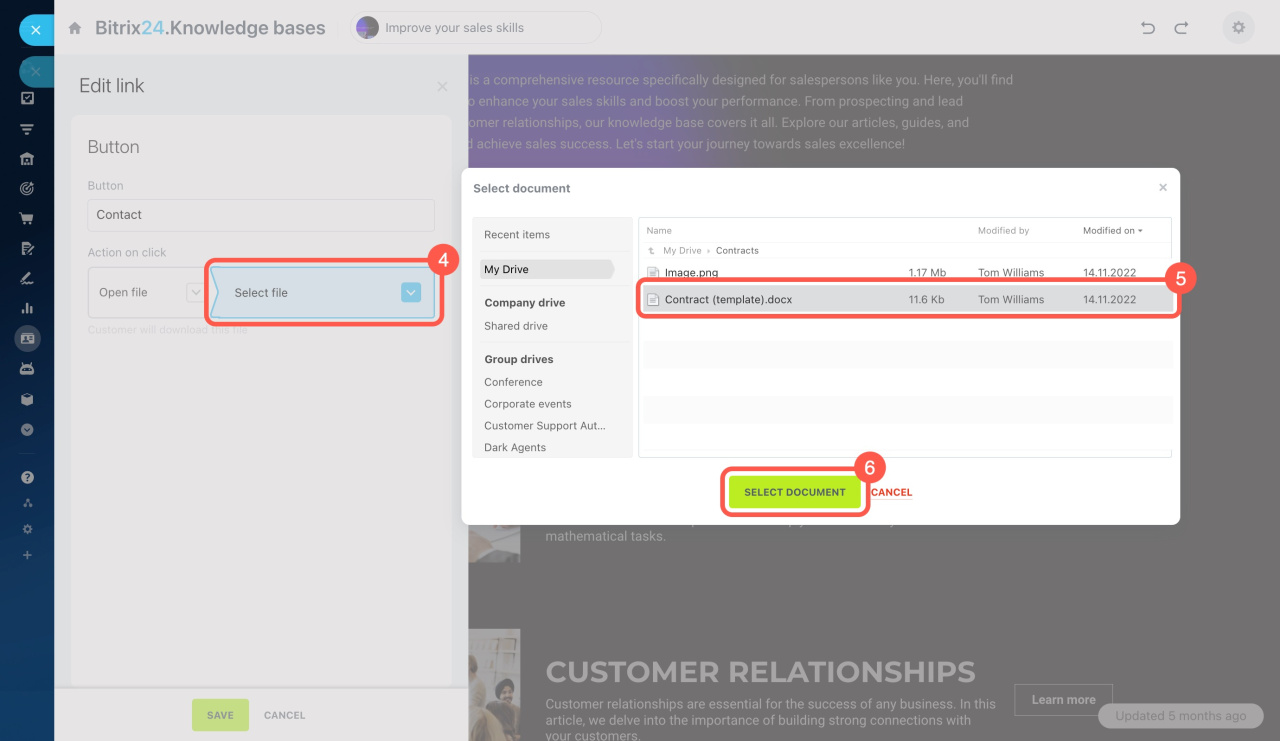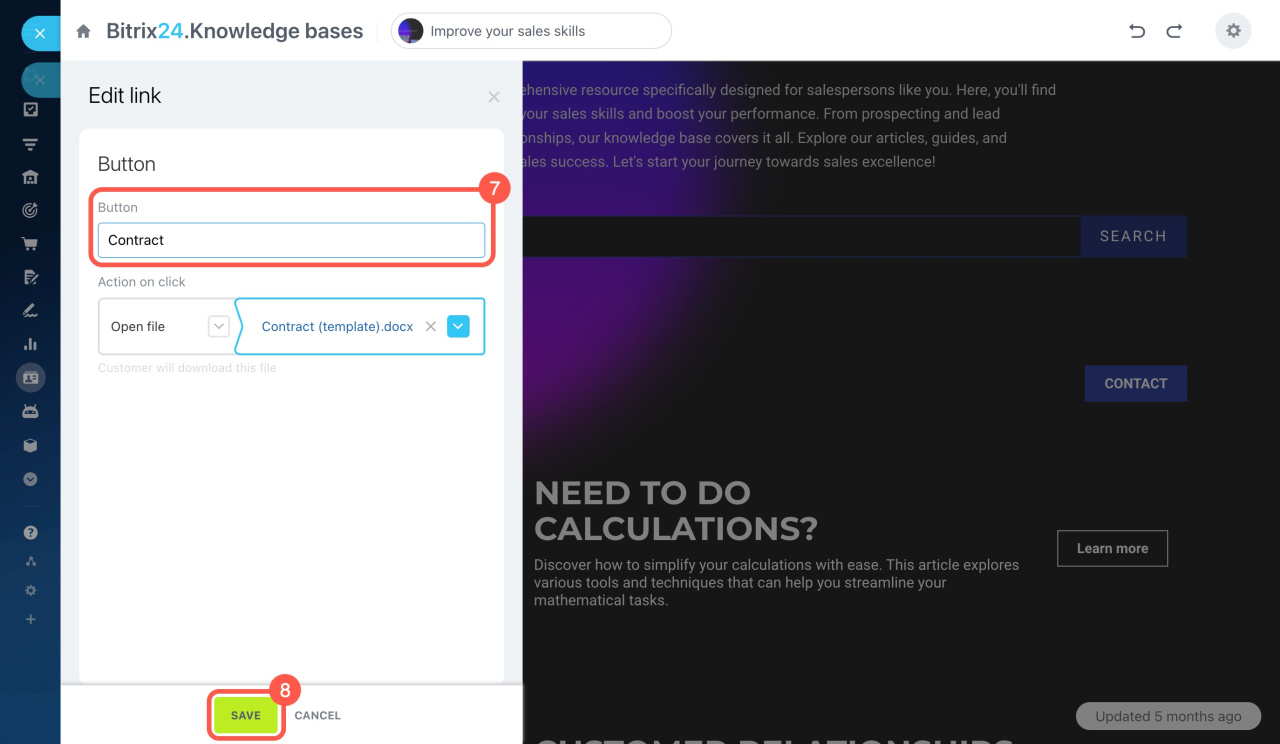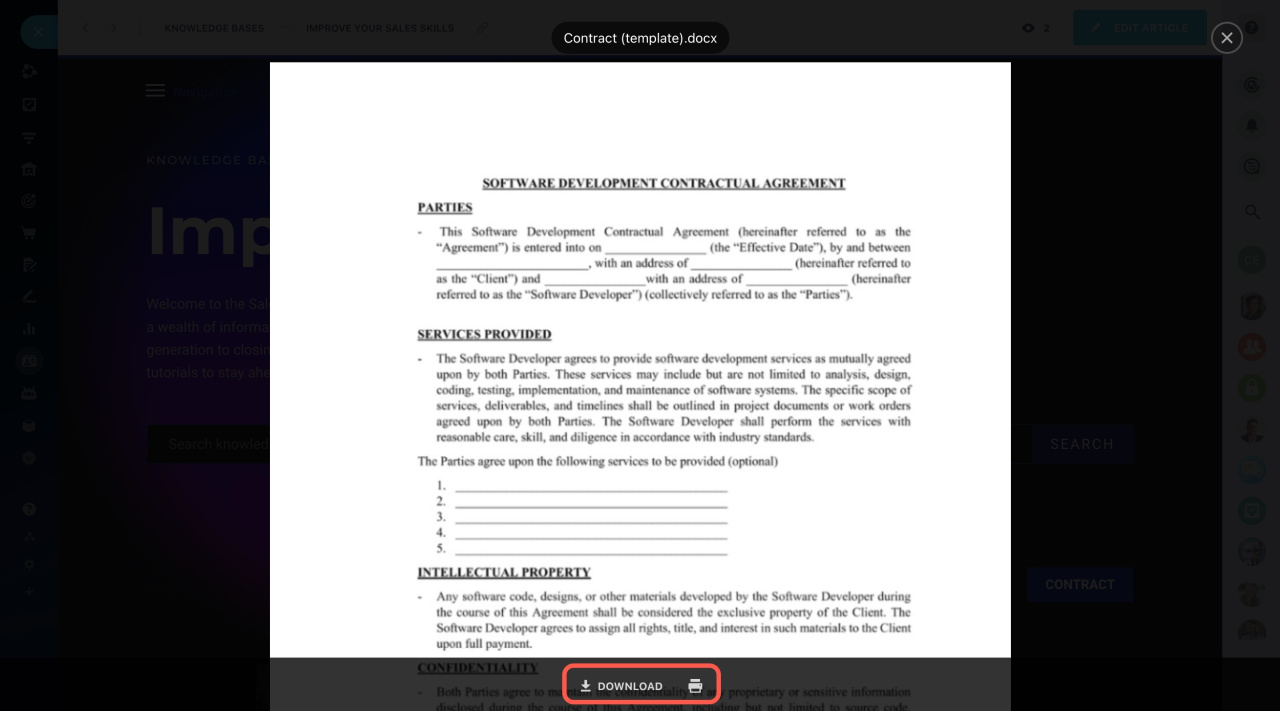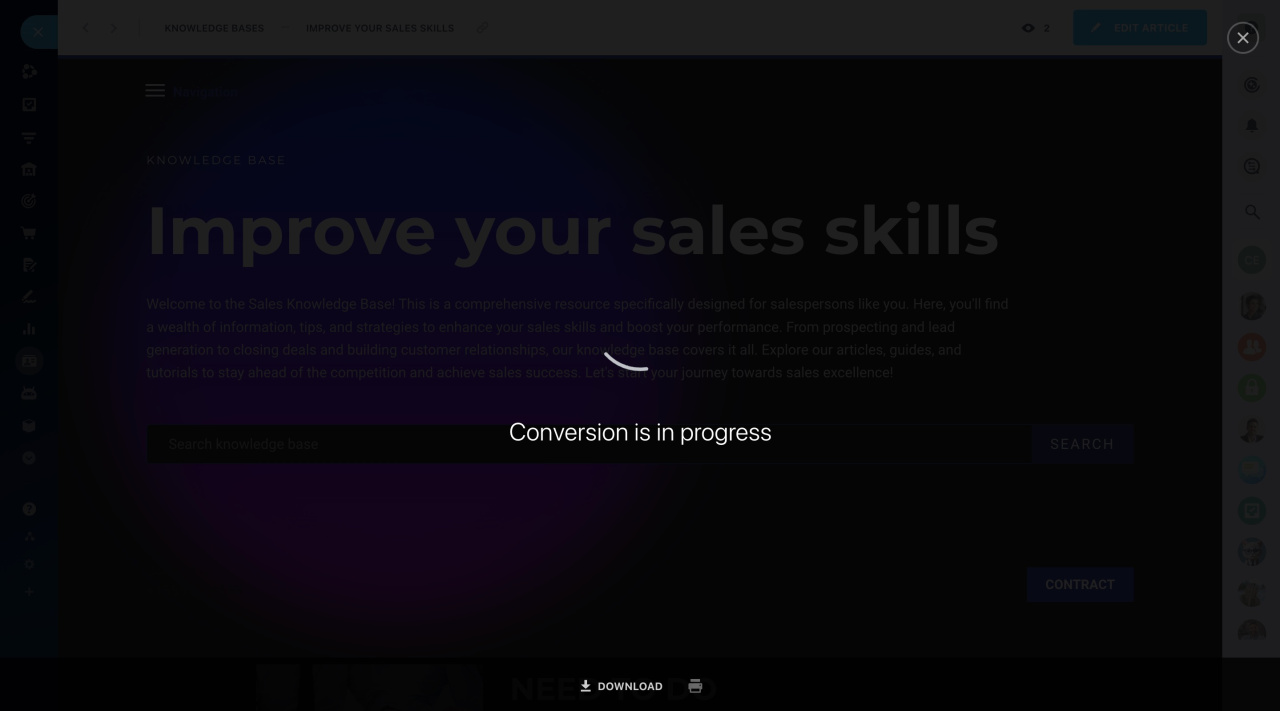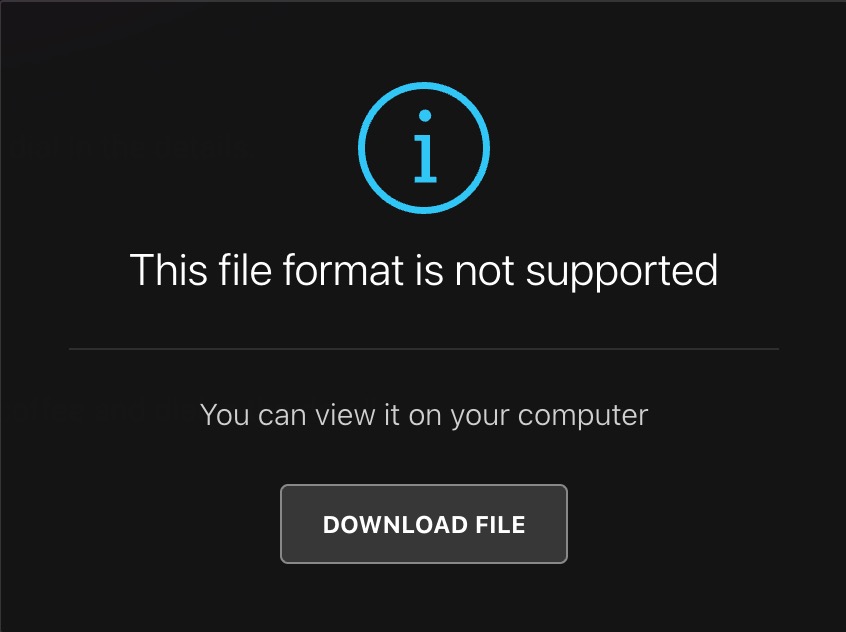Add files to the knowledge base so colleagues can view and download them anytime. For example, you might include a leave request template or a company video.
To do this, open the desired knowledge base page, select and add a button, and upload your file. When a colleague clicks the button, the file will open.
Add a button
- Go to Company.
- Open the Knowledge base section.
- Open the knowledge base where you want to add your file.
- Click Edit article in the top right corner.
- In edit mode, click Add block.
- Open the Buttons and links tab.
- Select a suitable block, such as Text arranged in two rows; button on the right.
Upload a file
You can add a file from the personal, company, or group drive. Supported file types include DOCX, XLSX, PPTX, PDF, JPG, GIF, PNG, and MP4.
- Click Contact.
- Under Action on click, click the arrow icon.
- Choose Open file from the list.
- Click Select file.
- Find the document you want to add and click on it.
- Click Select document.
- Change the button name.
- Save the changes.
Done! When an employee clicks this button, the file will open.
File upload issues and solutions
On the first attempt to open a file, Bitrix24 may take some time to load it. When you see the Conversion in progress notification, please wait. The loading time depends on the file size.
If you try to open an unsupported file type, you will see a notification. Download the file to view it.
In brief
-
Add files to the knowledge base so colleagues can view and download them anytime. For example, you might include a leave request template or a company video.
-
Open the desired knowledge base page, select and add a button, and upload the file. When a colleague clicks the button, the file will open.
-
You can add a file from the personal, company, or group drive. Supported file types include DOCX, XLSX, PPTX, PDF, JPG, GIF, PNG, and MP4.
-
On the first attempt to open a file, Bitrix24 may take some time to load it. When you see the Conversion in progress notification, please wait. The loading time depends on the file size.
-
If you try to open an unsupported file type, you will see a notification. Download the file to view it.