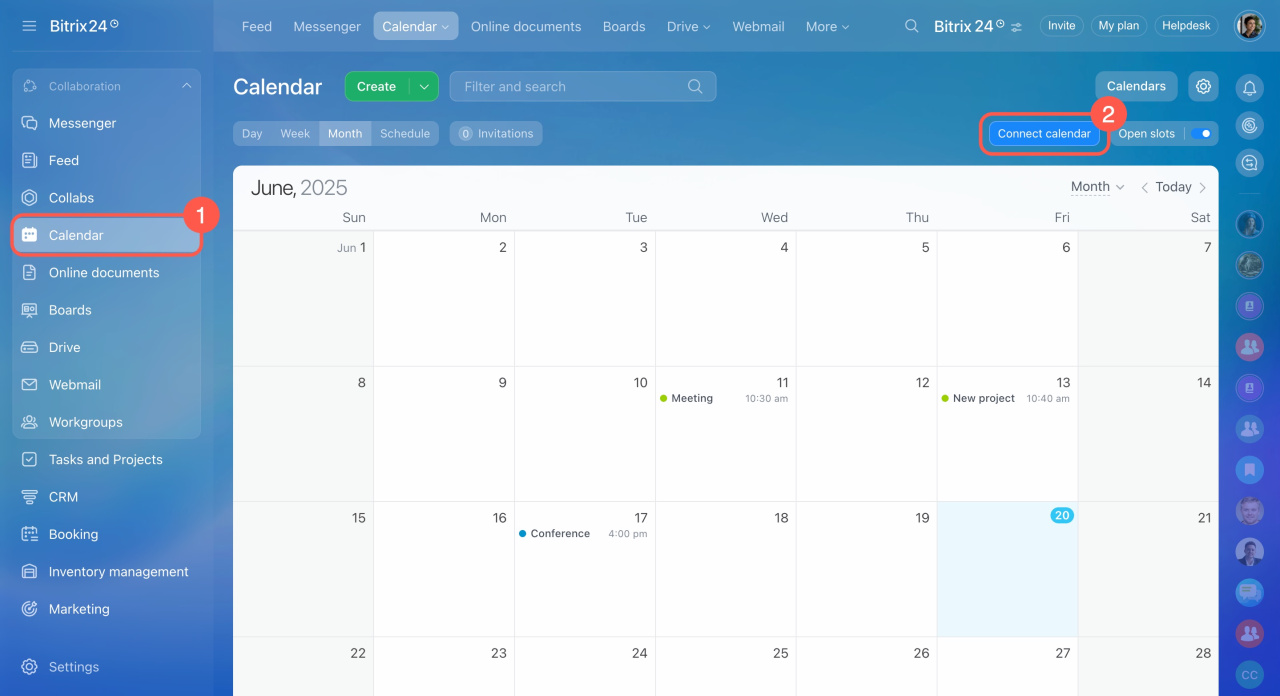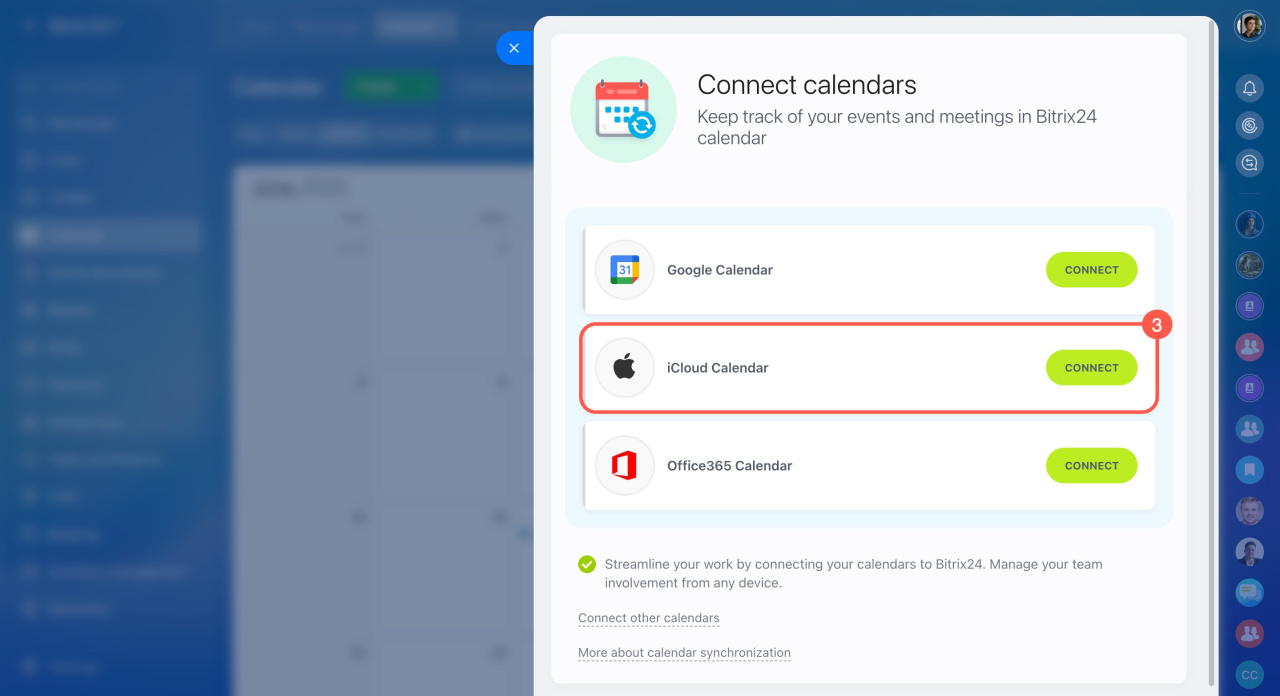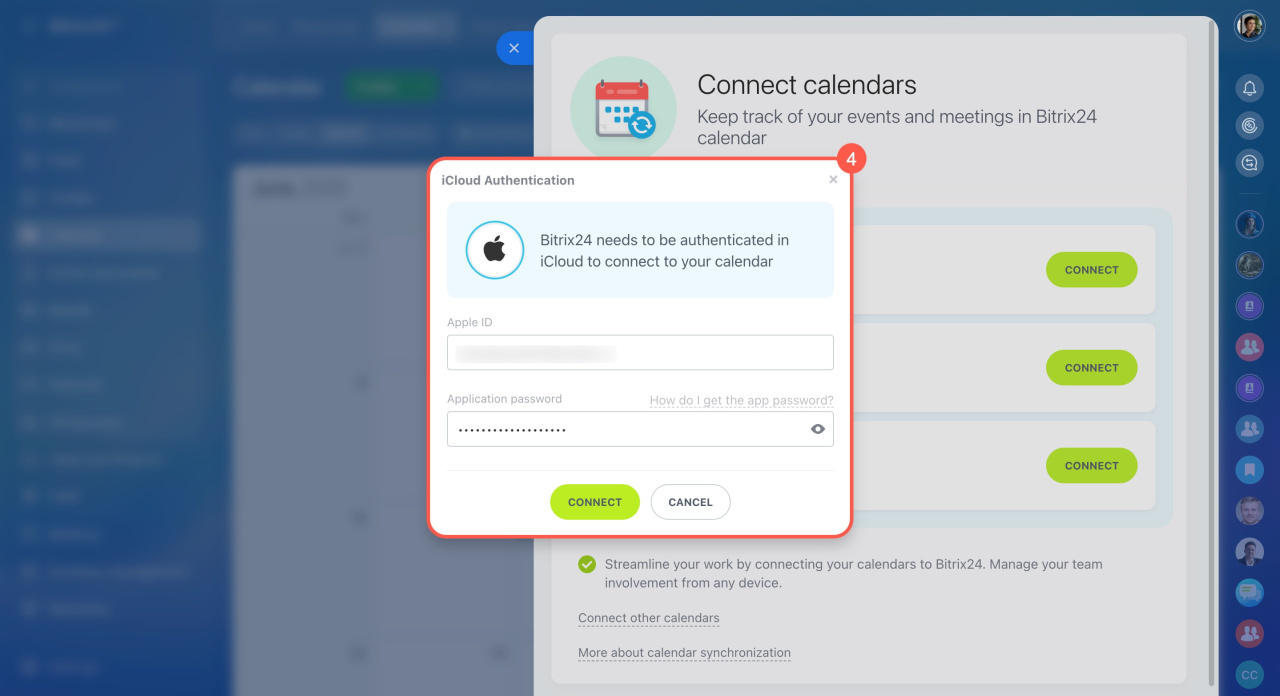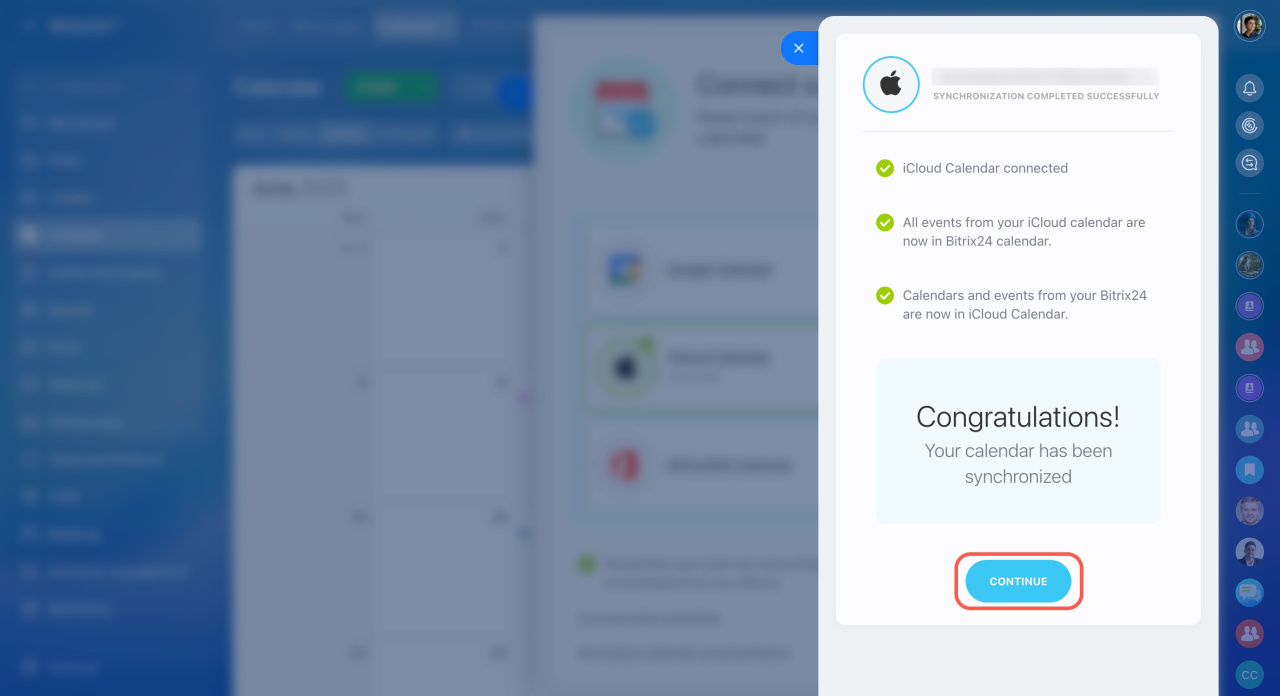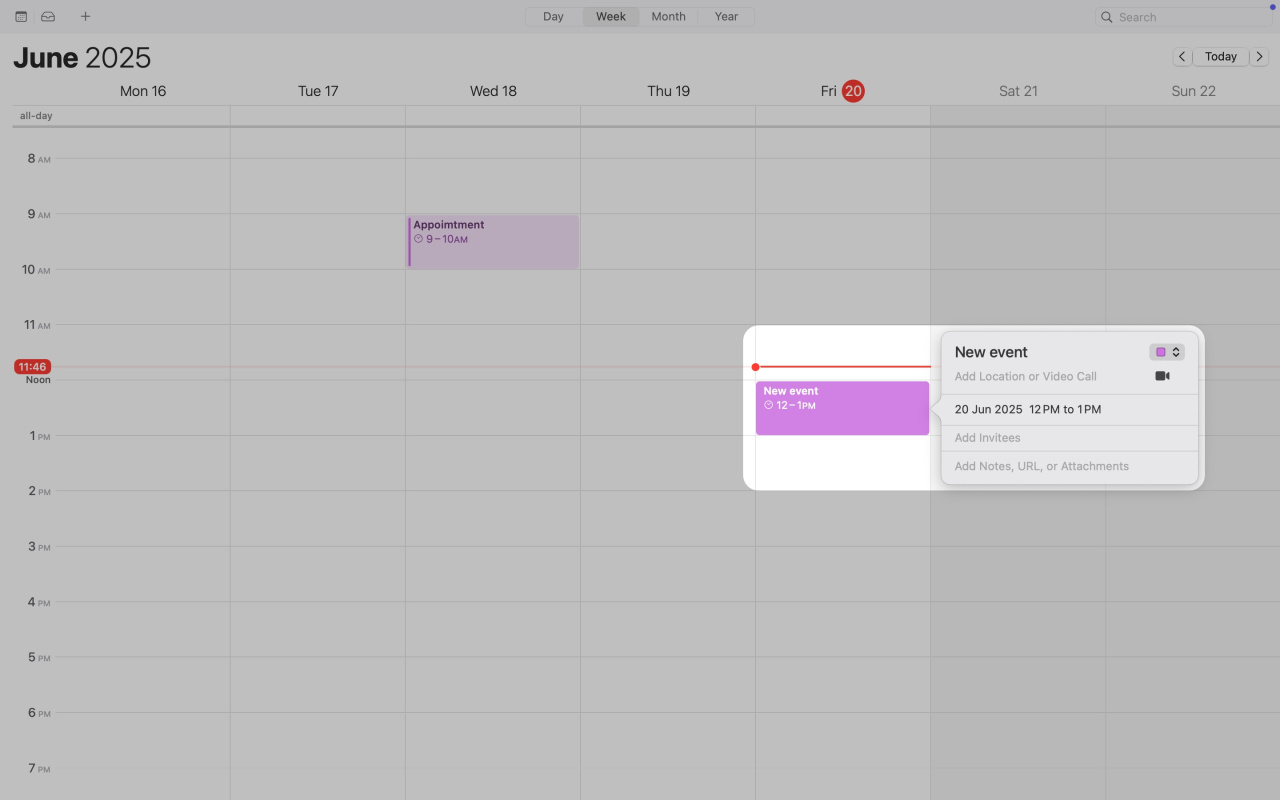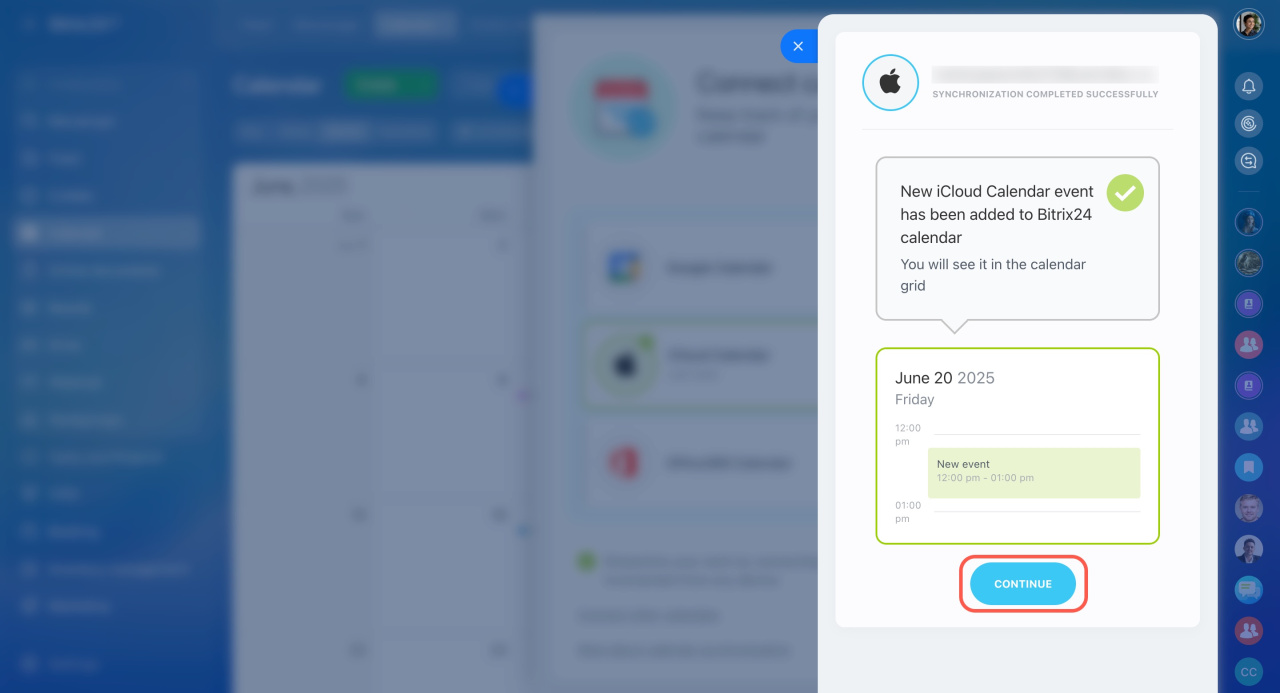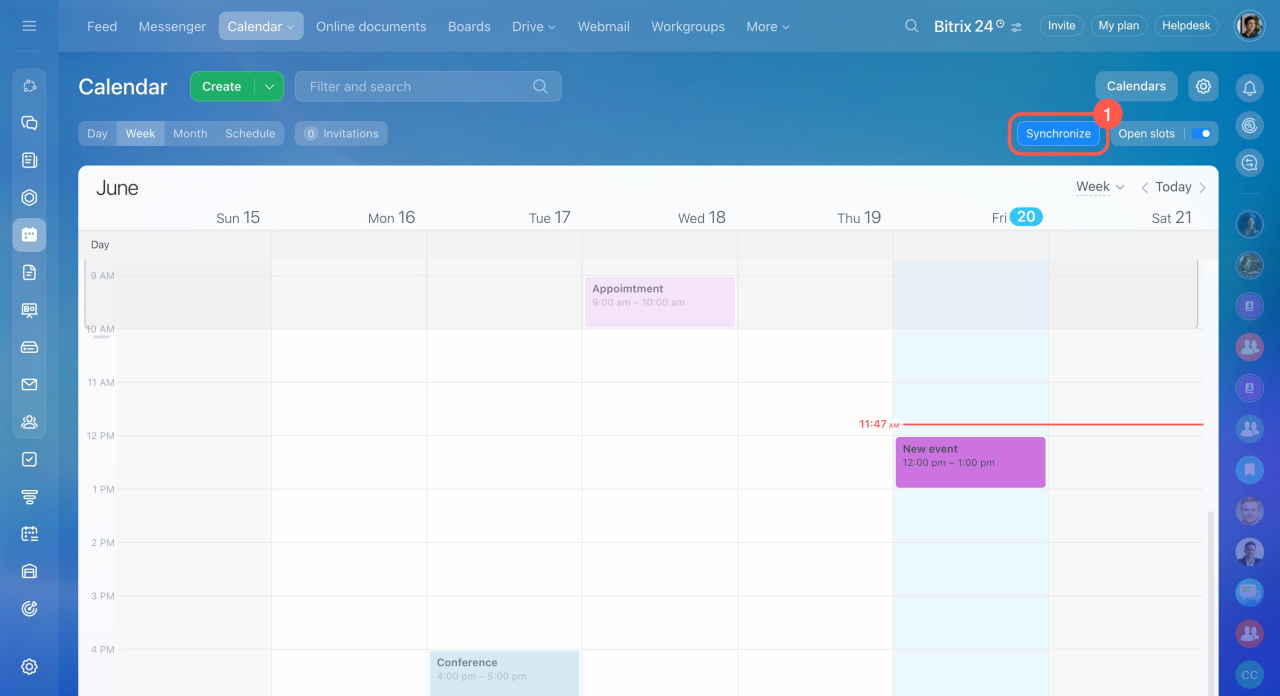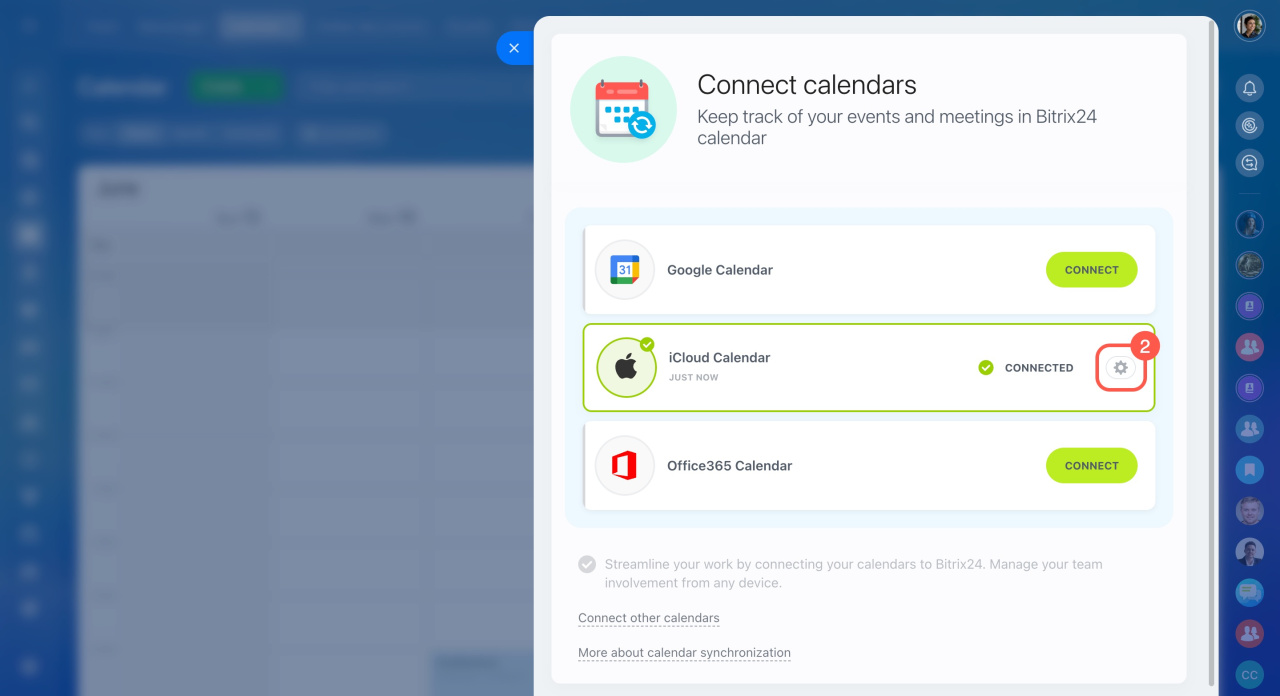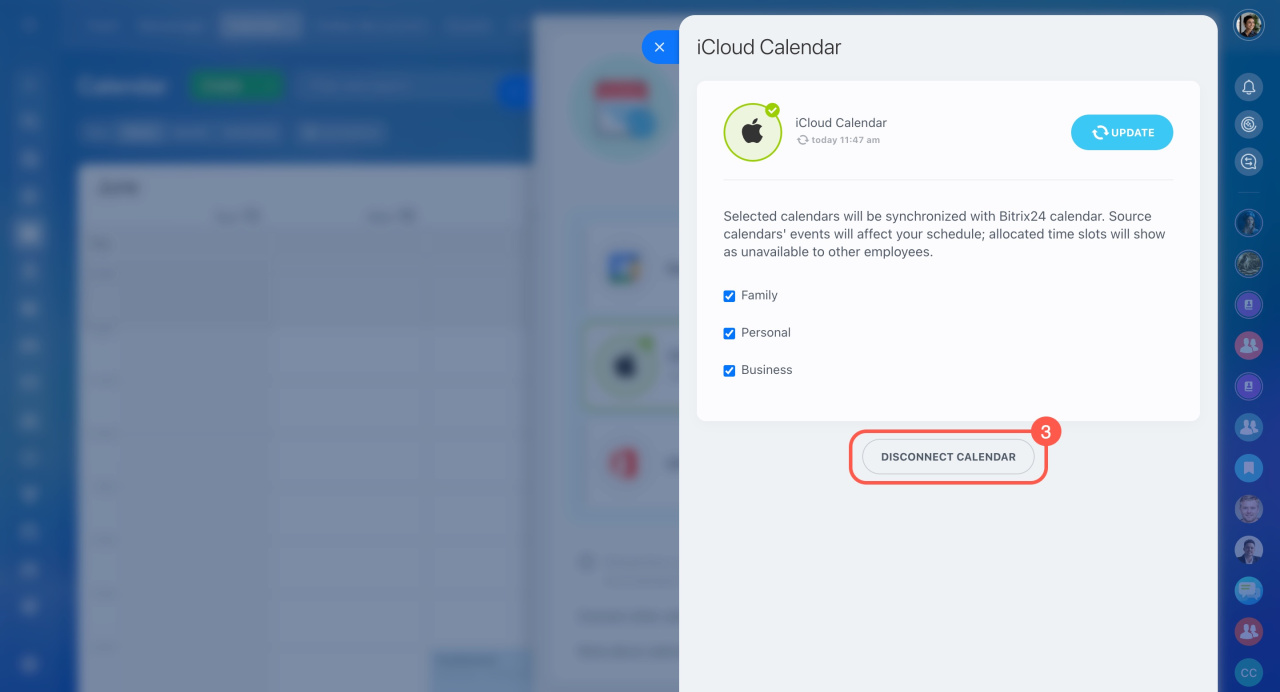Set up iCloud Calendar synchronization with your Bitrix24 to have all your events collected in one place.
Connect iCloud calendar
- Go to the Calendar section.
- Click the Connect calendar button. If you already have external calendars connected, this button will say Synchronize.
- In the iCloud Calendar block, click Connect.
- Log in to your Apple account using your email address and app password, then click Connect.
Add application password for iCloud calendar
Check how the connection works
Once the connection is set up, click Continue. Then create a test event in your iCloud calendar to ensure the synchronization is working properly.
The event will automatically appear in the special field. Click Continue to complete the process.
Disable calendar synchronization with iPhone and macOS
Disconnect iCloud Calendar
- Go to the Calendar section and click the Synchronize button.
- Click the gear button (⚙️) next to iCloud Calendar.
- Click Disconnect calendar to stop the synchronization.