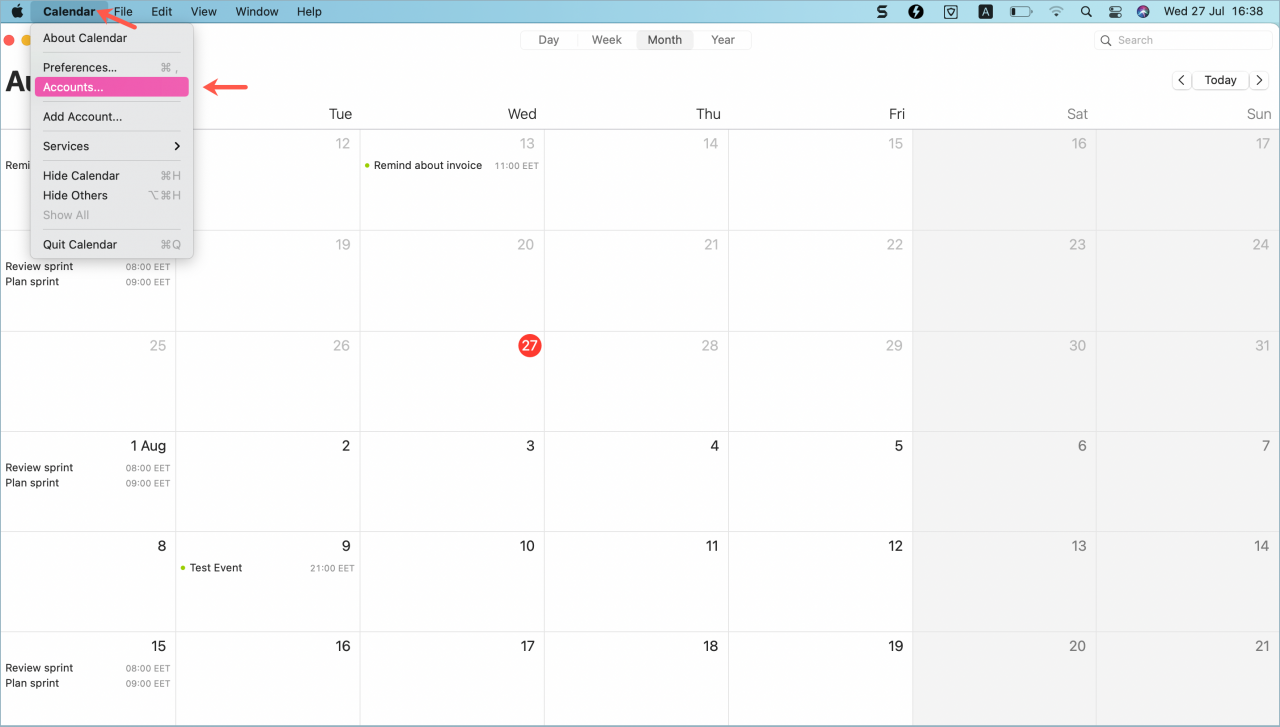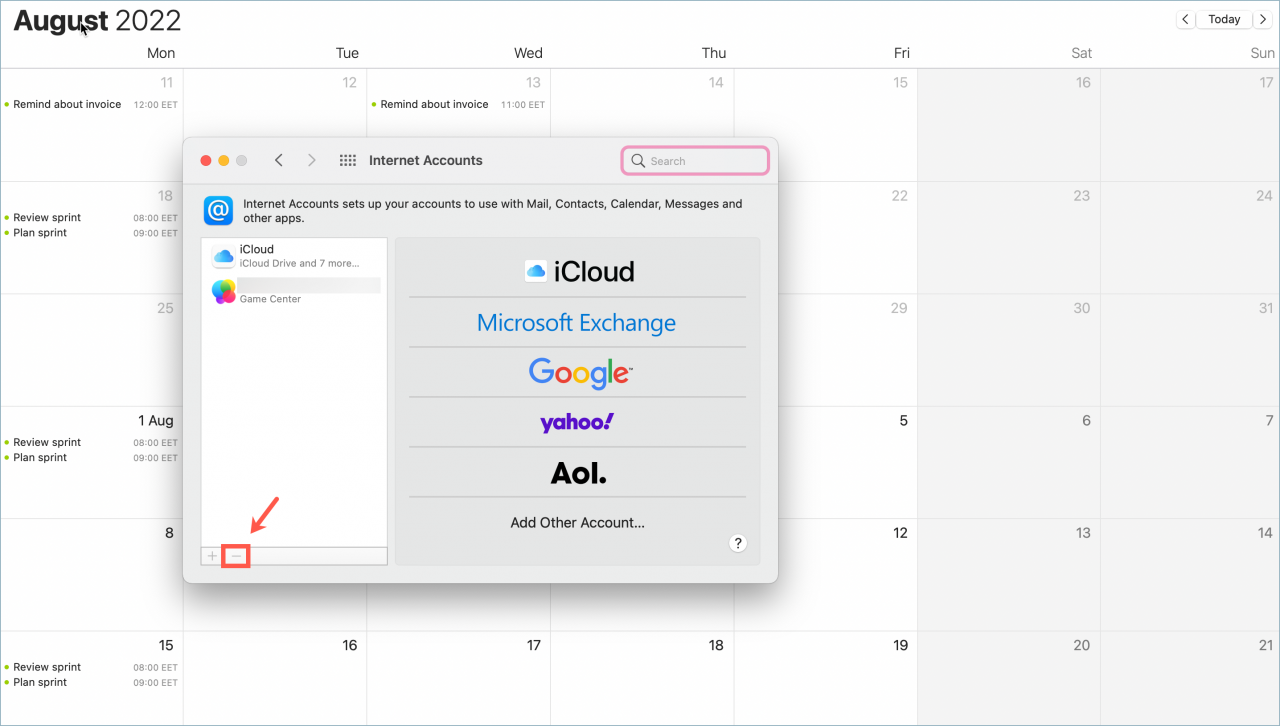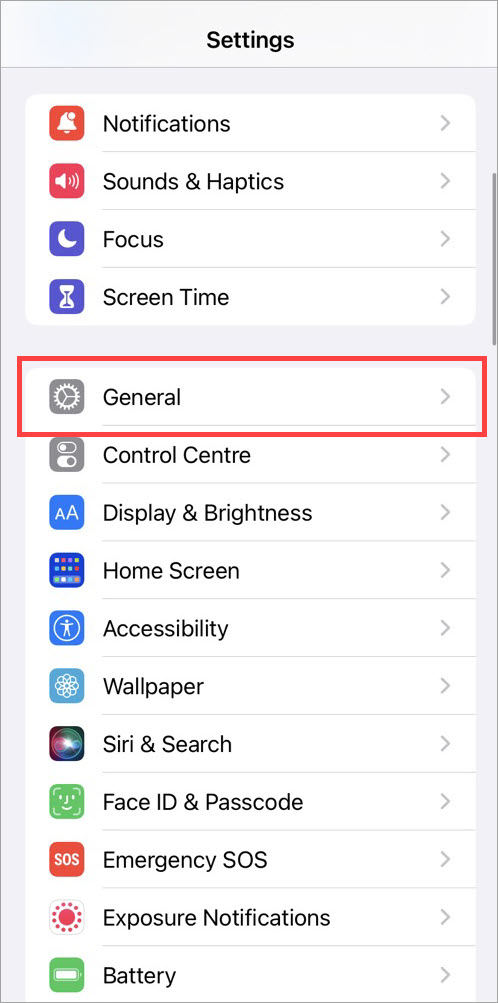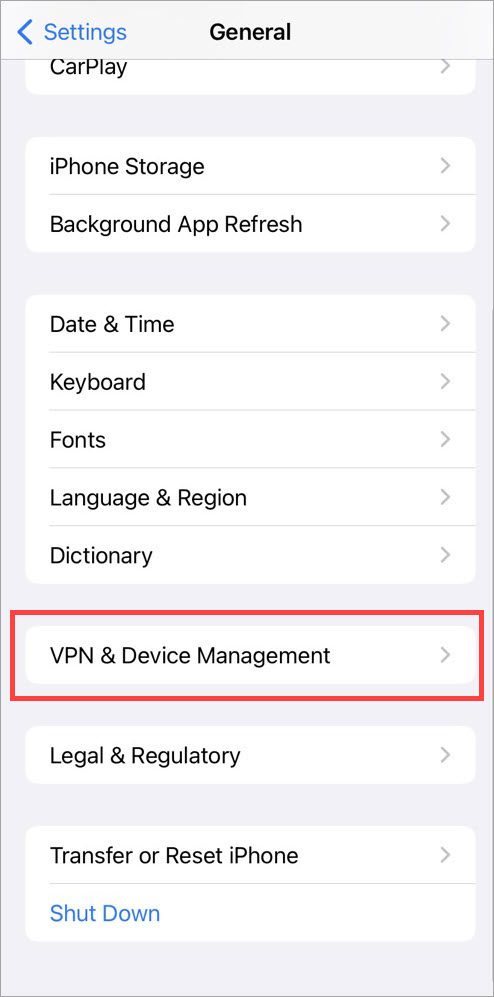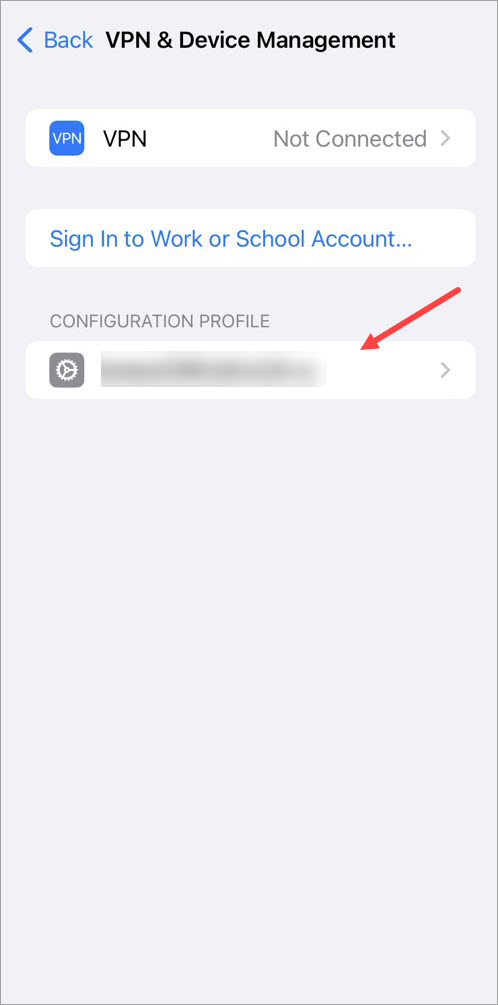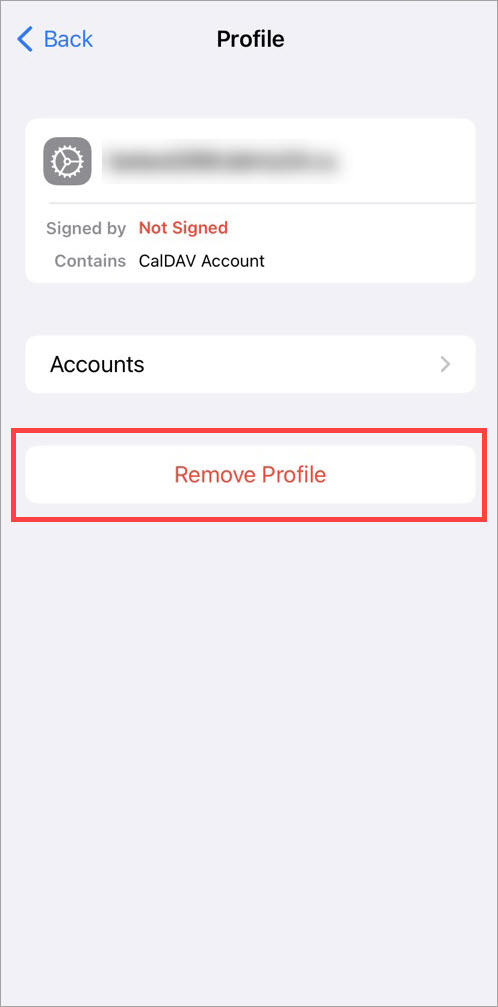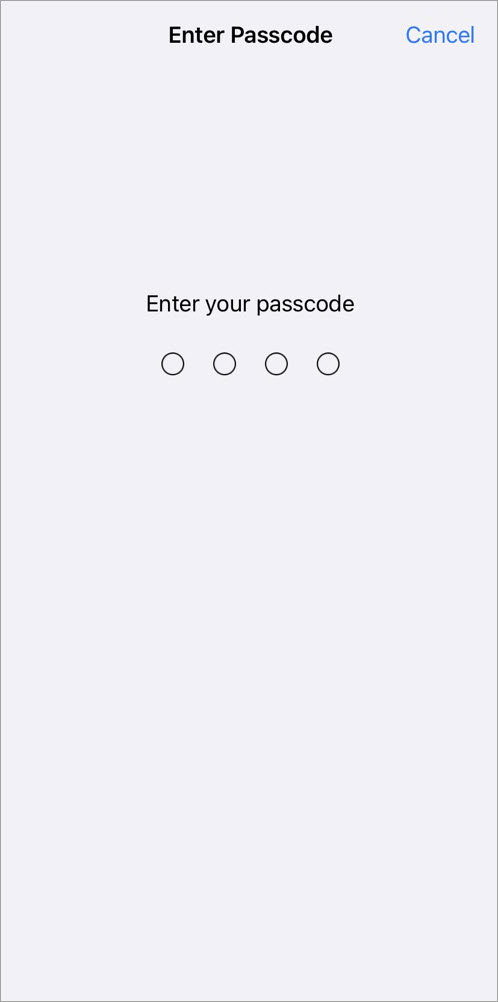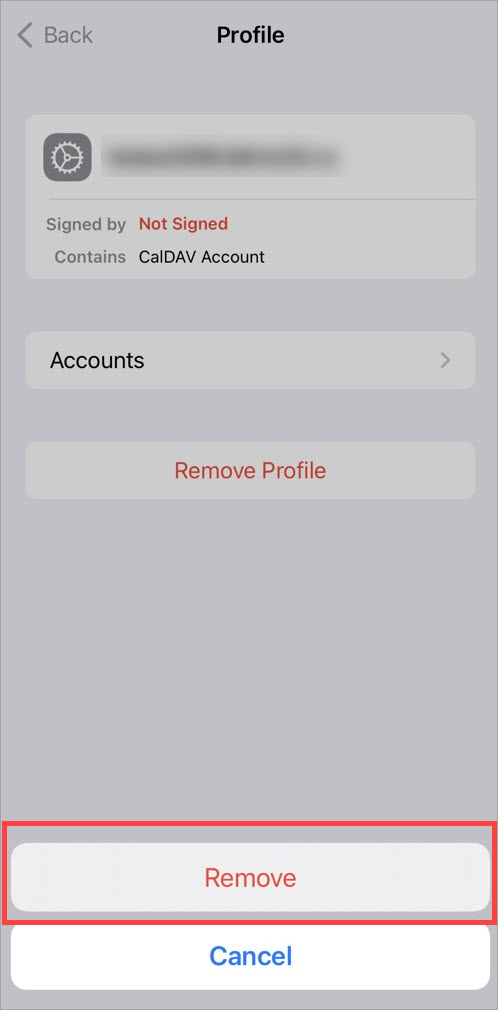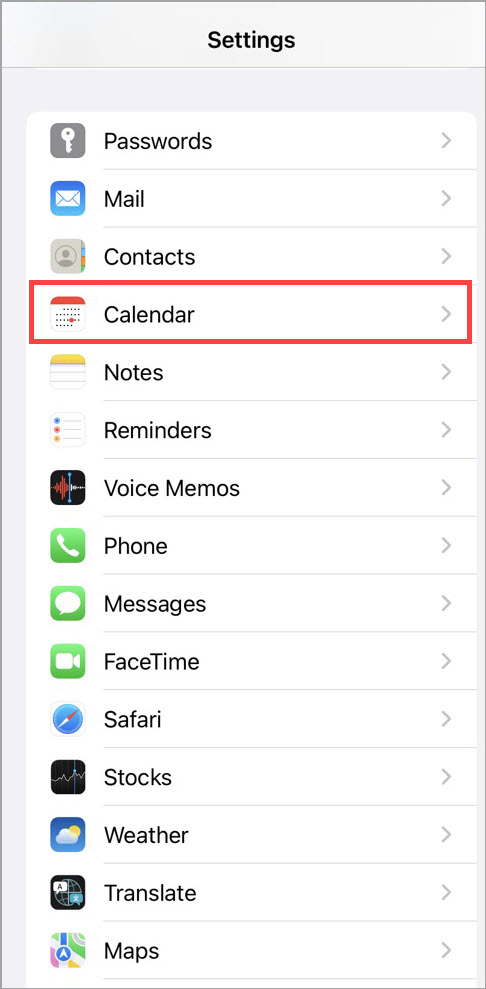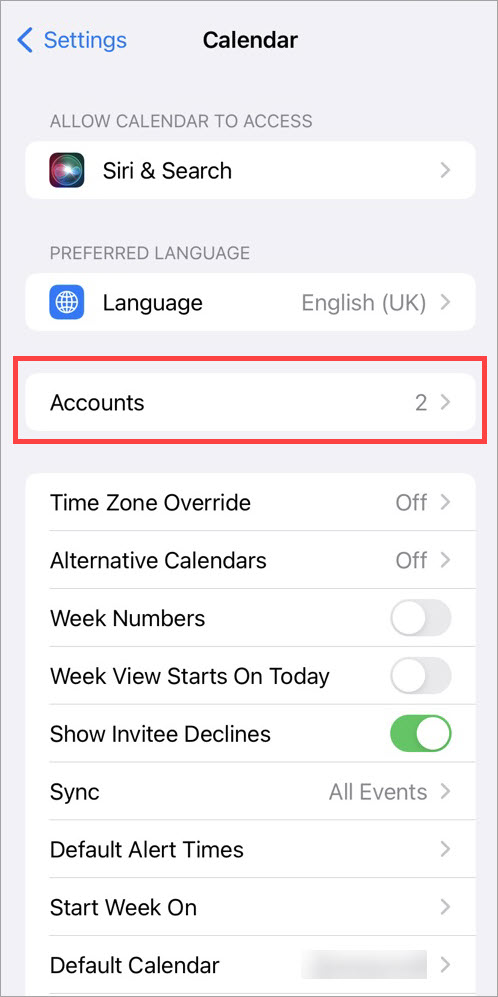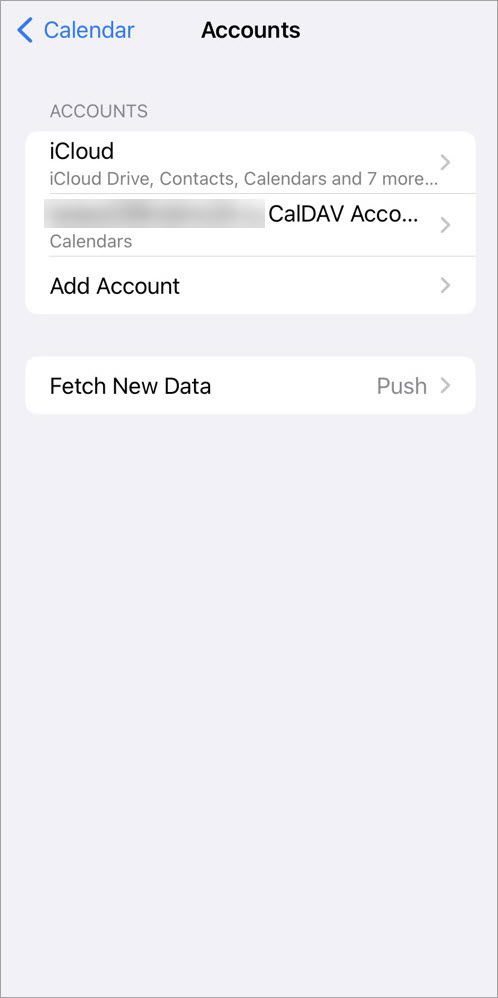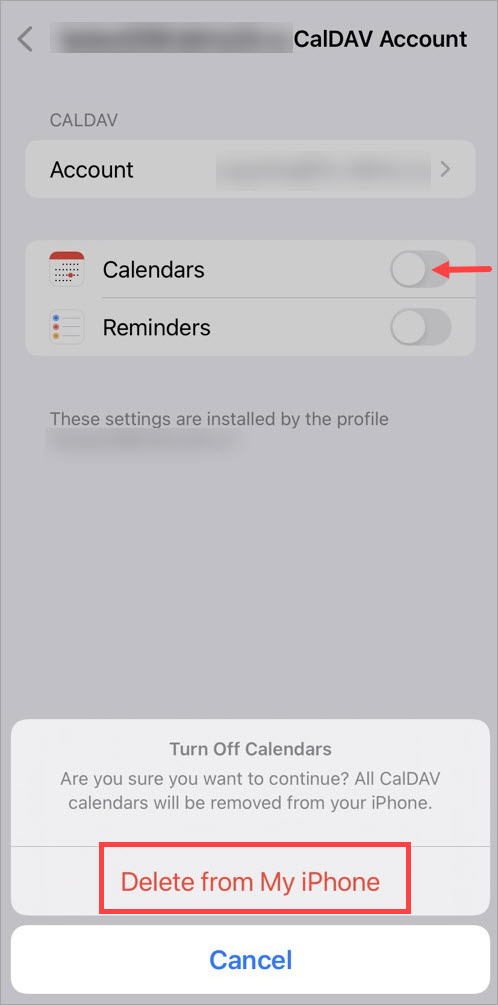When you connect your iCloud calendar in Bitrix24, events on your device may be duplicated. This is due to the fact that you already have an active synchronization with macOS devices or iPhone. To avoid unwanted duplications, disable these synchronizations.
Disable synchronization with macOS
Open iCal on your device and select Accounts in the top bar menu.
Select the Bitrix24 calendar from the list and click the – icon to delete the account.
Confirm the action. After disabling the settings, events from the calendar will stop appearing, but the synchronization status will remain during 24 hours.
Disable synchronization with iPhone
Go to Settings > General > VPN & Device Management.
In the Configuration profile section, select the calendar account and click Remove.
Enter your passcode and confirm the action.
You can also disable synchronization under Settings > Calendar > Accounts.
Select the calendar and delete its account from your iPhone. To do this, swipe the slider to the left and confirm the action.
The calendar events will stop appearing, but the synchronization status will remain for 24 hours.