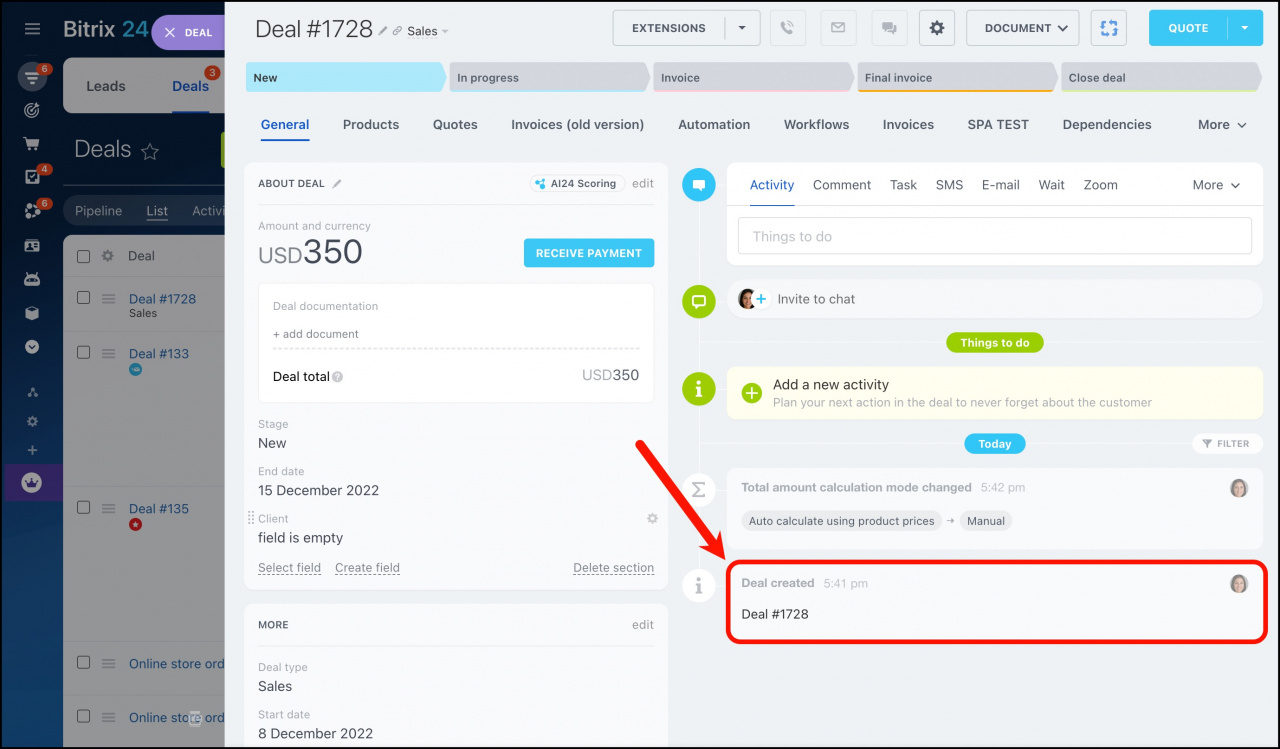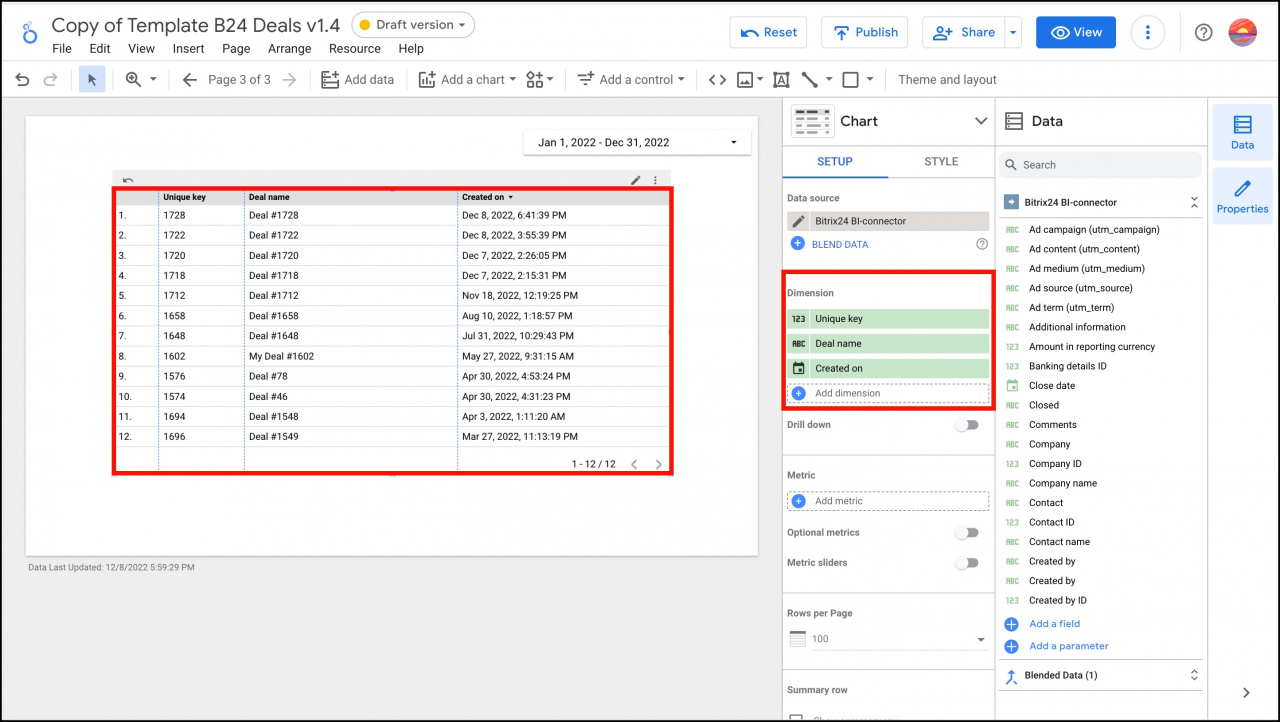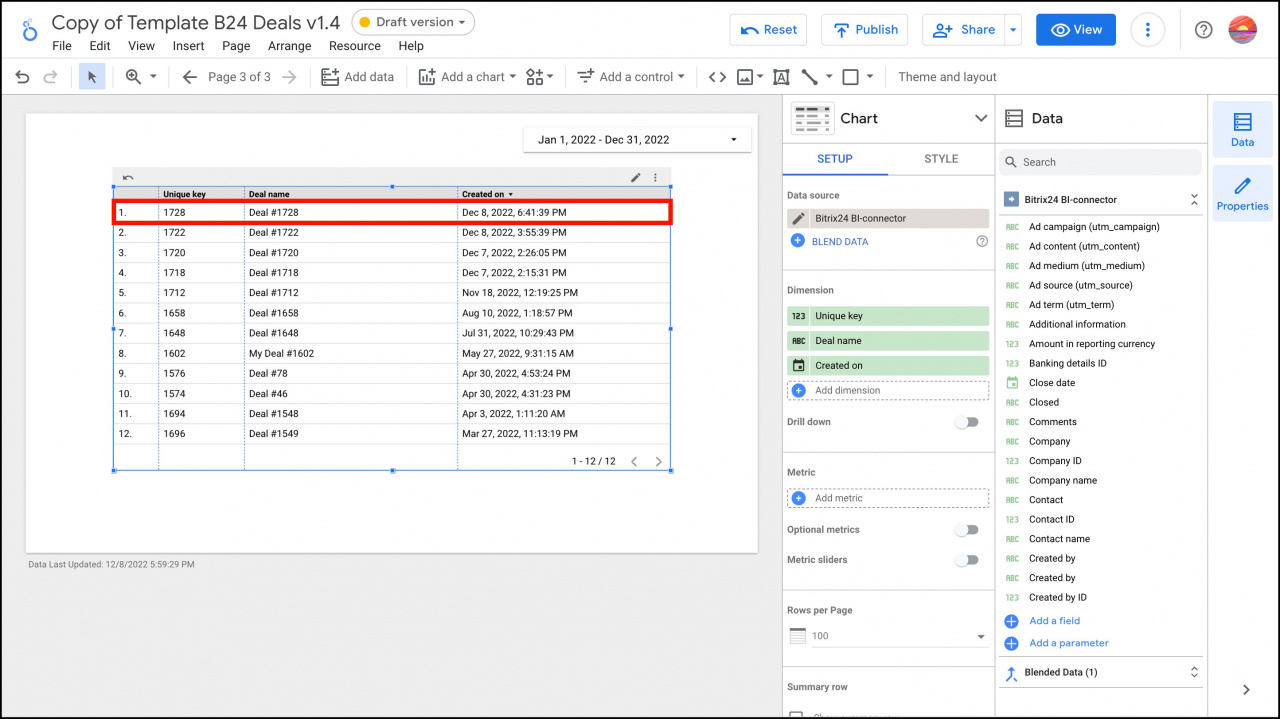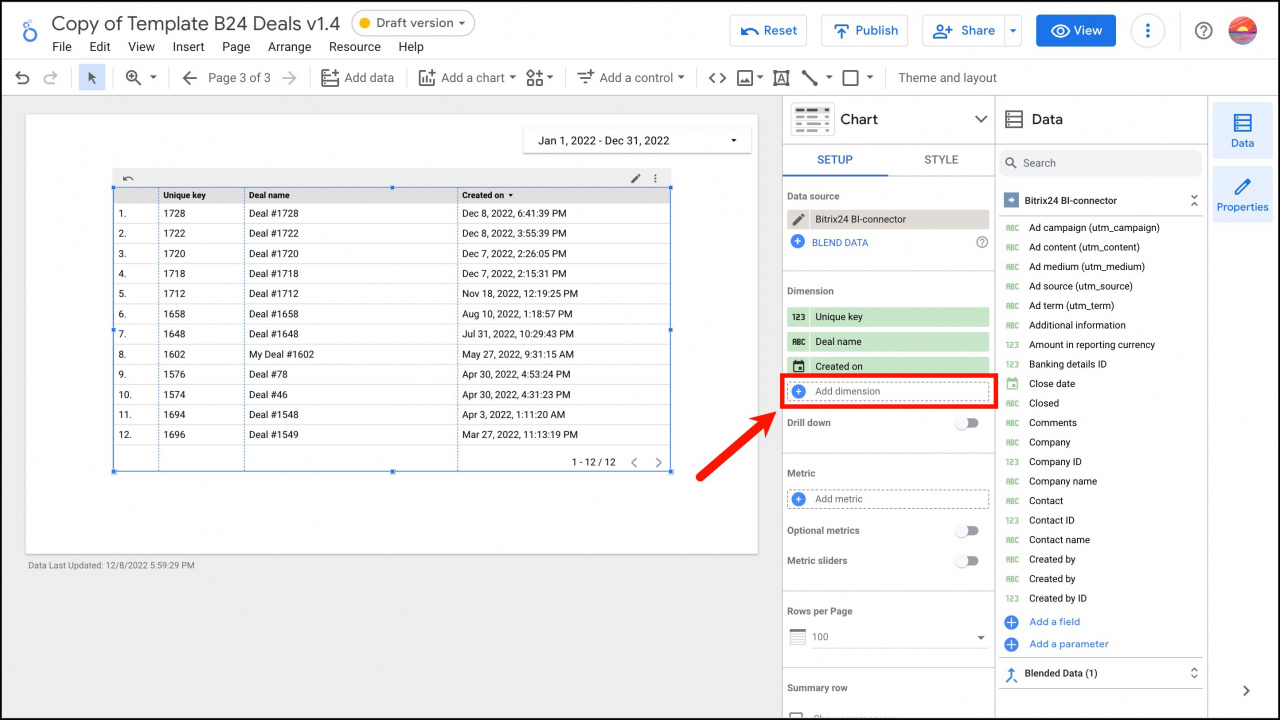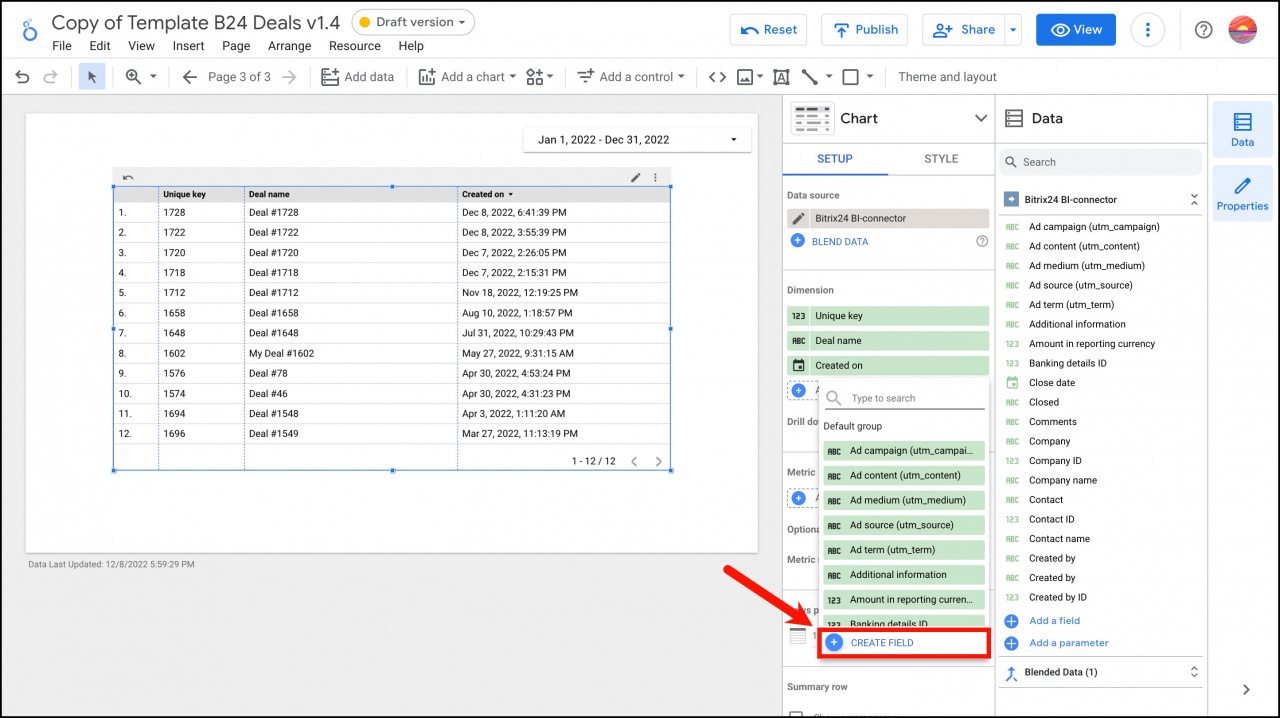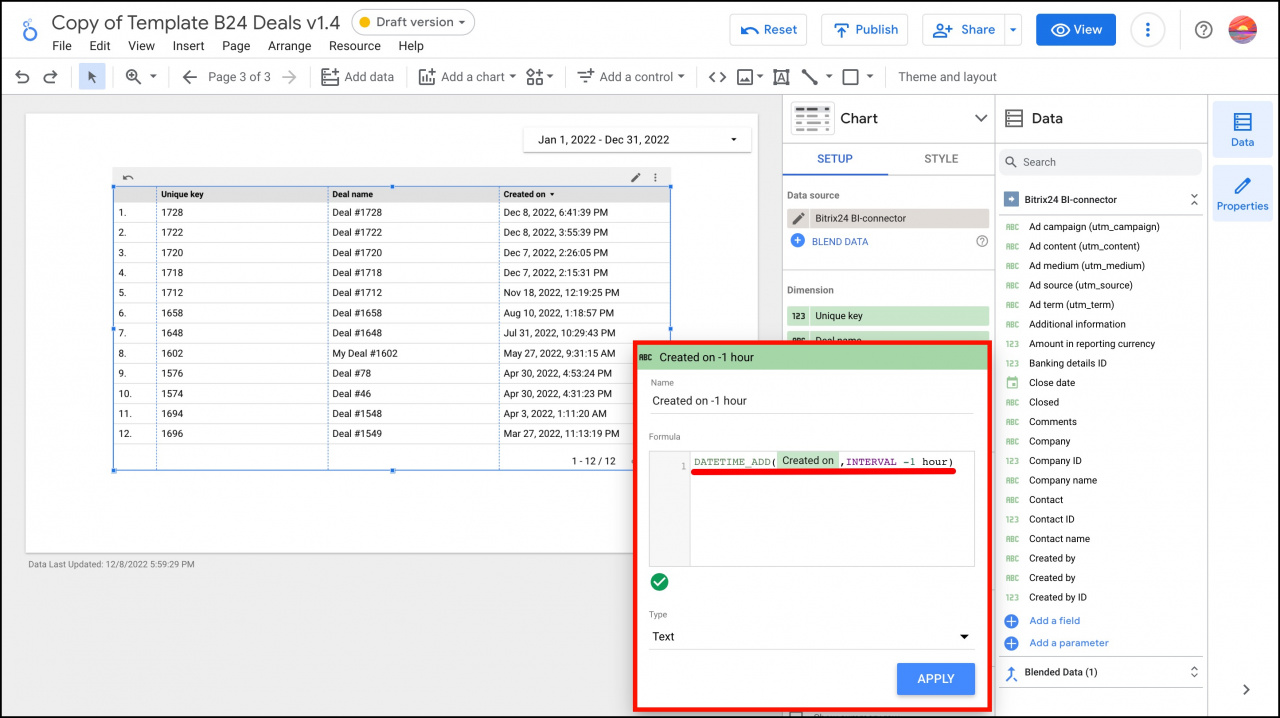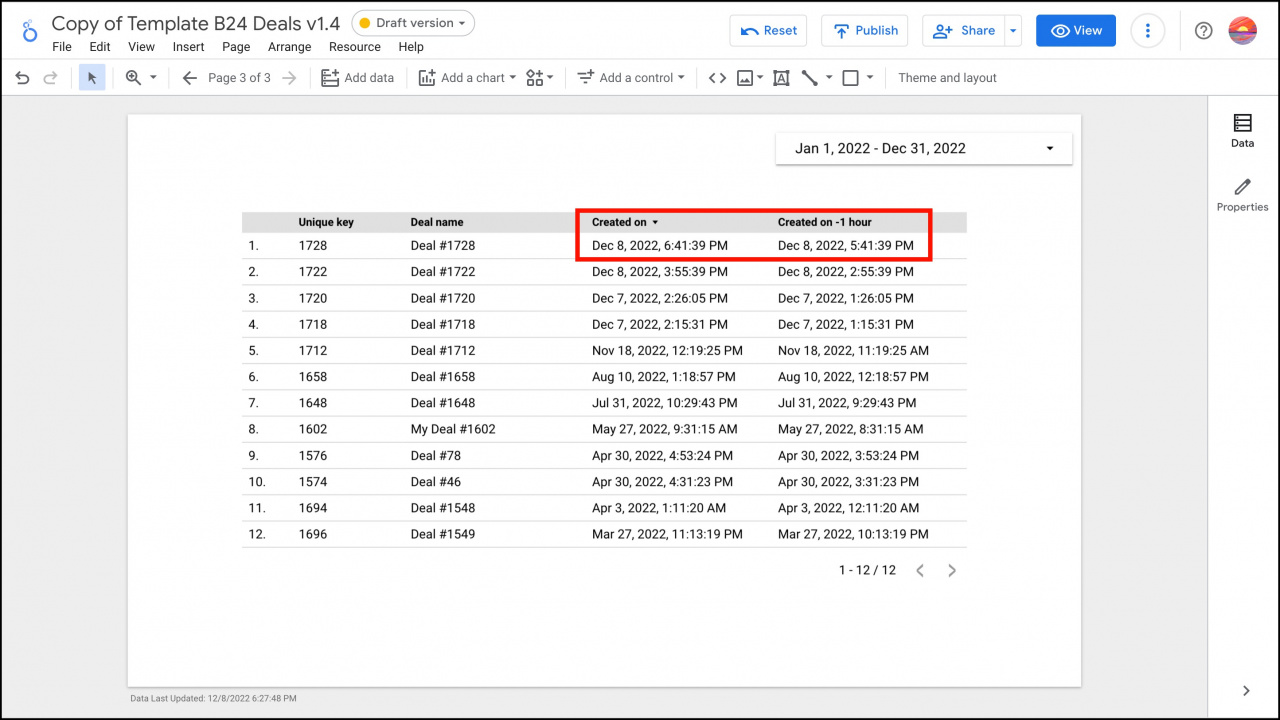The data from Date/time fields are loaded to analytics reports according to the server time regardless your account time zone settings.
Let's consider an example of working with deals. First, let's create a new deal and remember its name and creation time. In our example, the Deal #1728 was created at 5:41 pm.
Then go to Google Looker Studio and create a table to see the exact time when the deal was created. Use the following dimensions in the table:
- Unique key - ID of the deal.
- Deal name - name of the deal.
- Created on - time when the deal was created according to the server local time.
In the table you can see that the Deal #1728 created at 5:41 pm is shown with another time in the analytics system.
This may be inconvenient when generating a report, you can manually edit the creation time in the analytics system.
How to change the time zone of the deal fields in Google Looker Studio
You can create a calculated field that will allow you to change the time zone of the loaded deal fields. Click Add dimension for this purpose.
Then click Create field.
Specify the field name, add the following formula DATETIME_ADD(Created on,INTERVAL -1 hour) and click Apply.
After that, you can use the new field with another time zone in your reports.