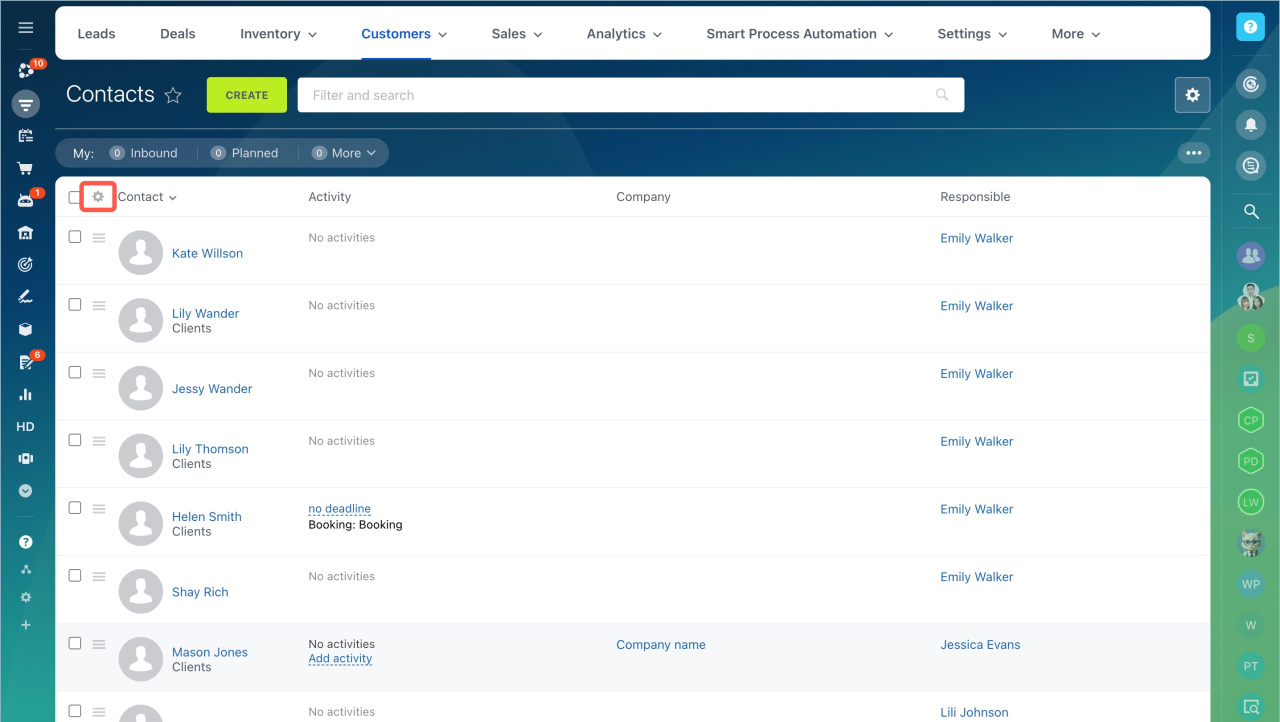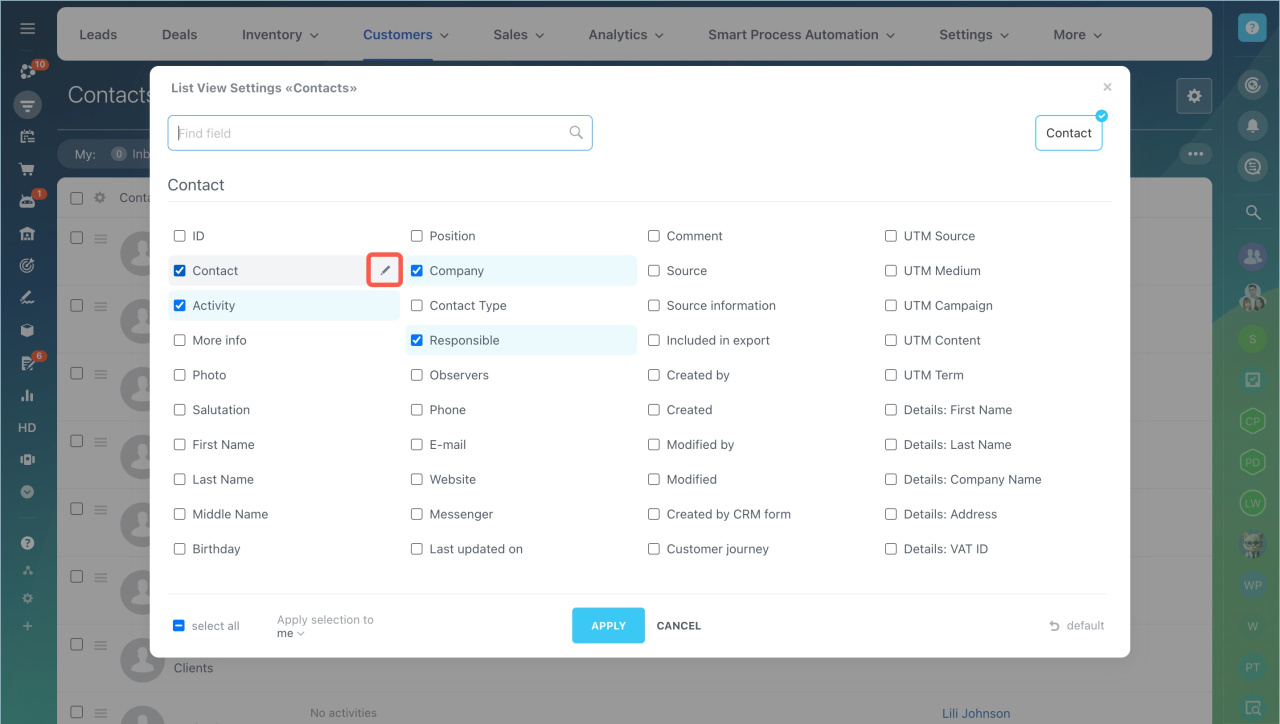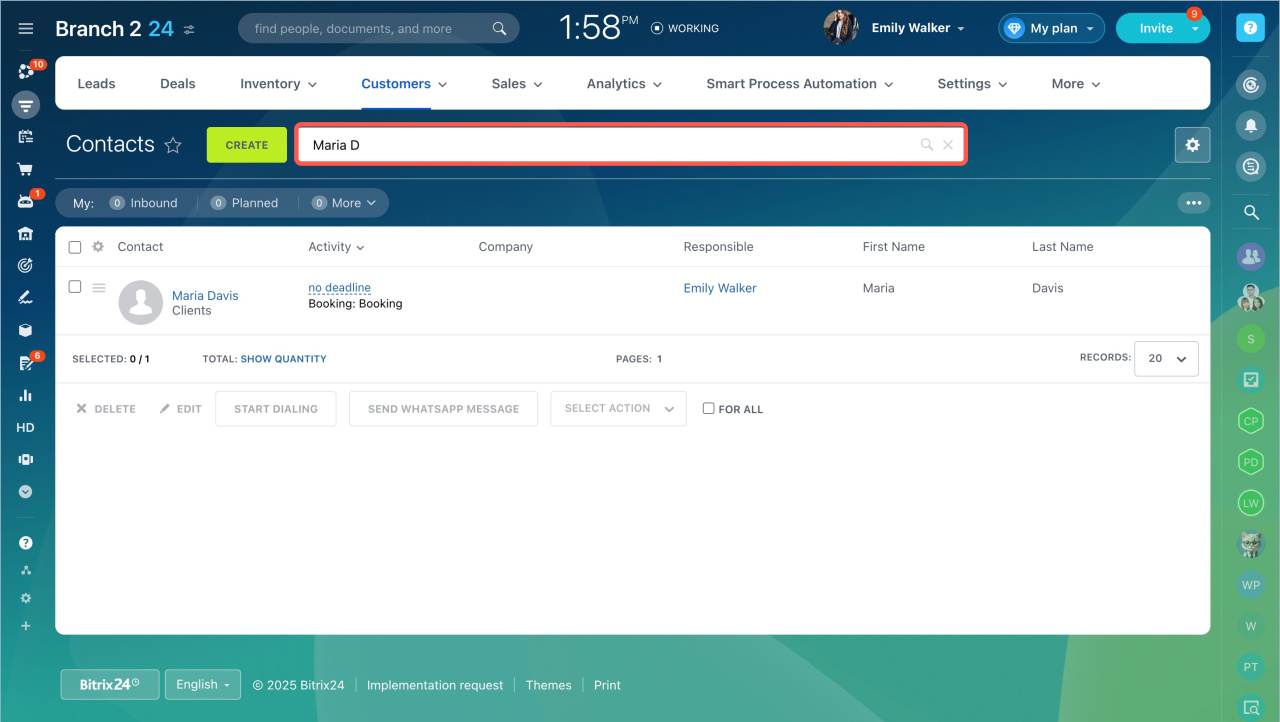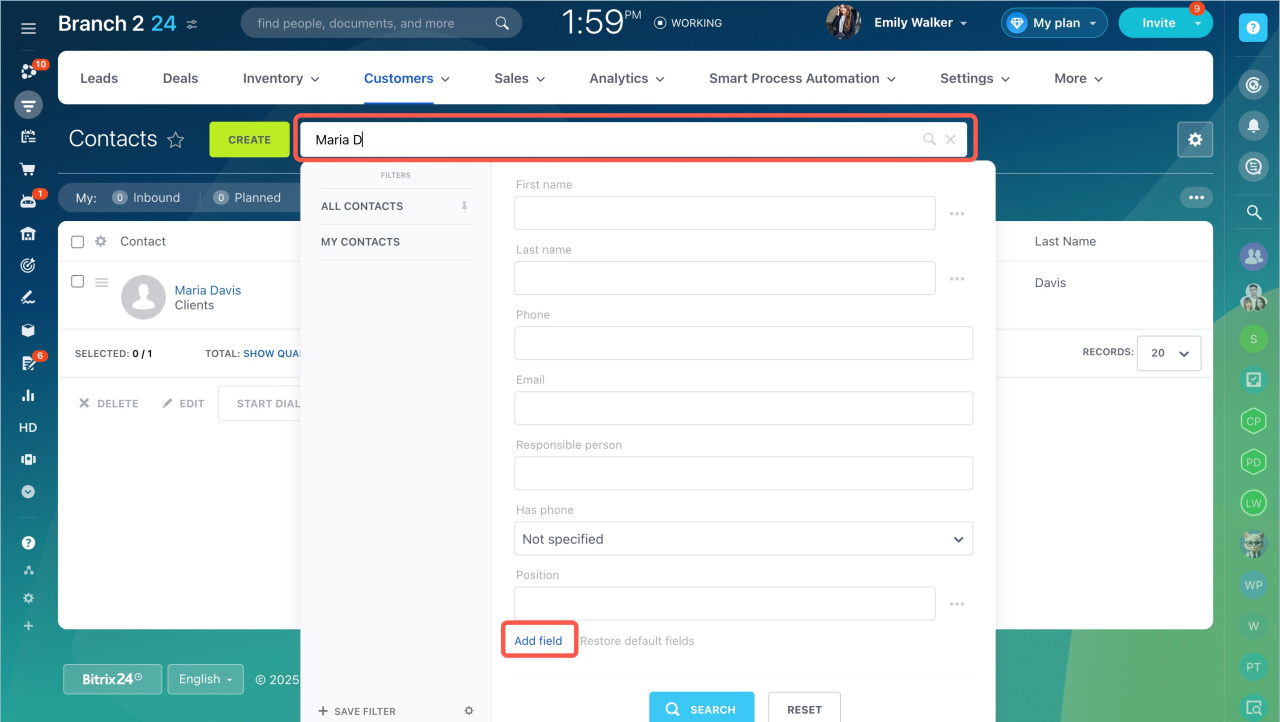All CRM items can be represented as a list.
- Click the settings icon in the top left corner to select list fields.
- Click the pencil button to rename the field if necessary.
- Sort the data by clicking the arrow next to the column name.
- Pull the column edge to change its width.
- Drag the column to change its position.
Use the search bar to find CRM items.
You can configure additional filter settings for a more precise search.