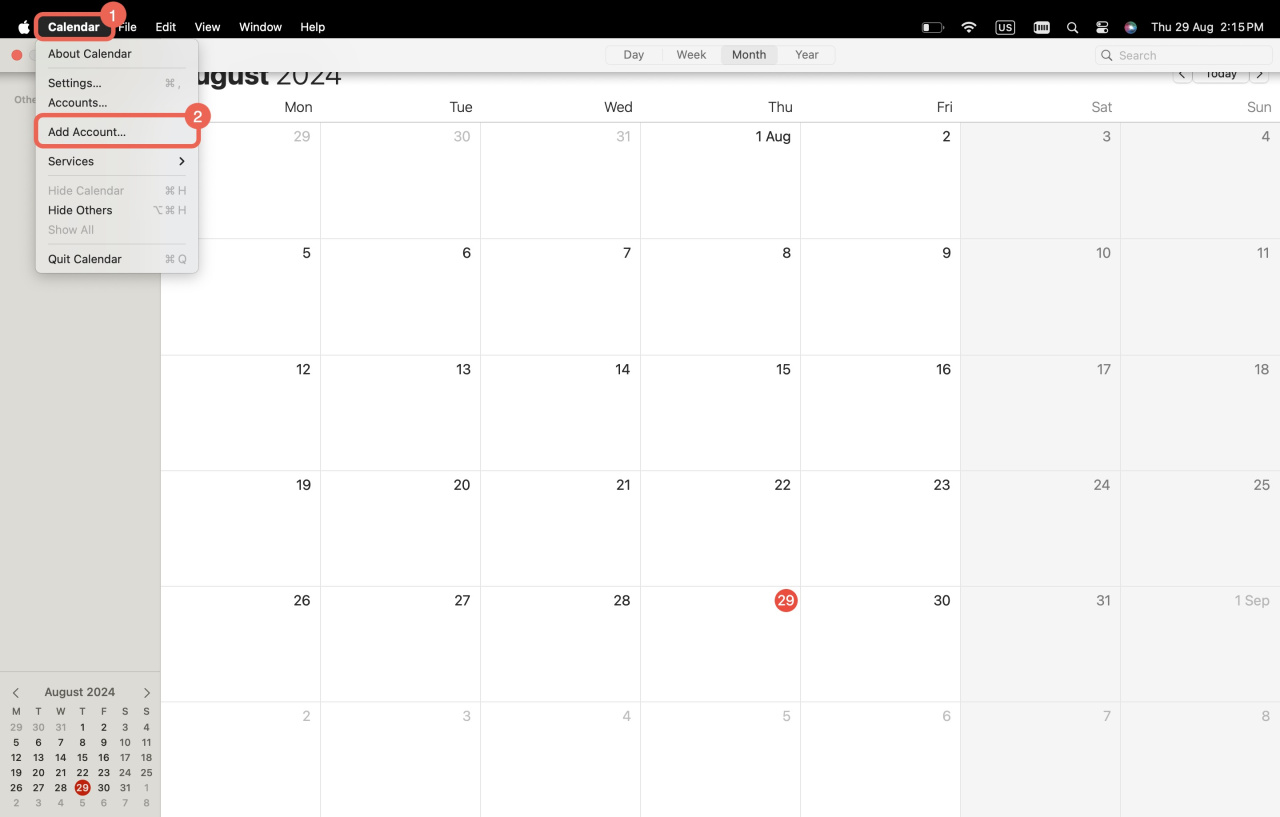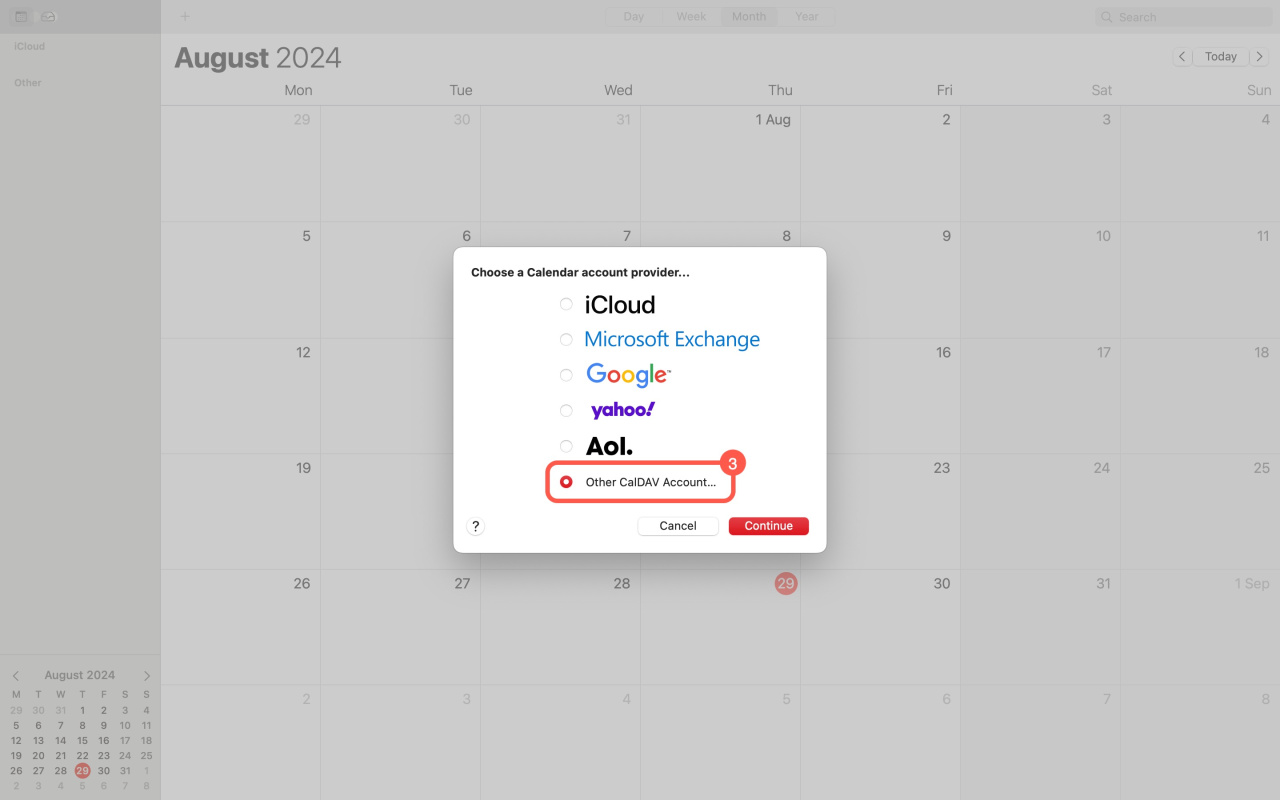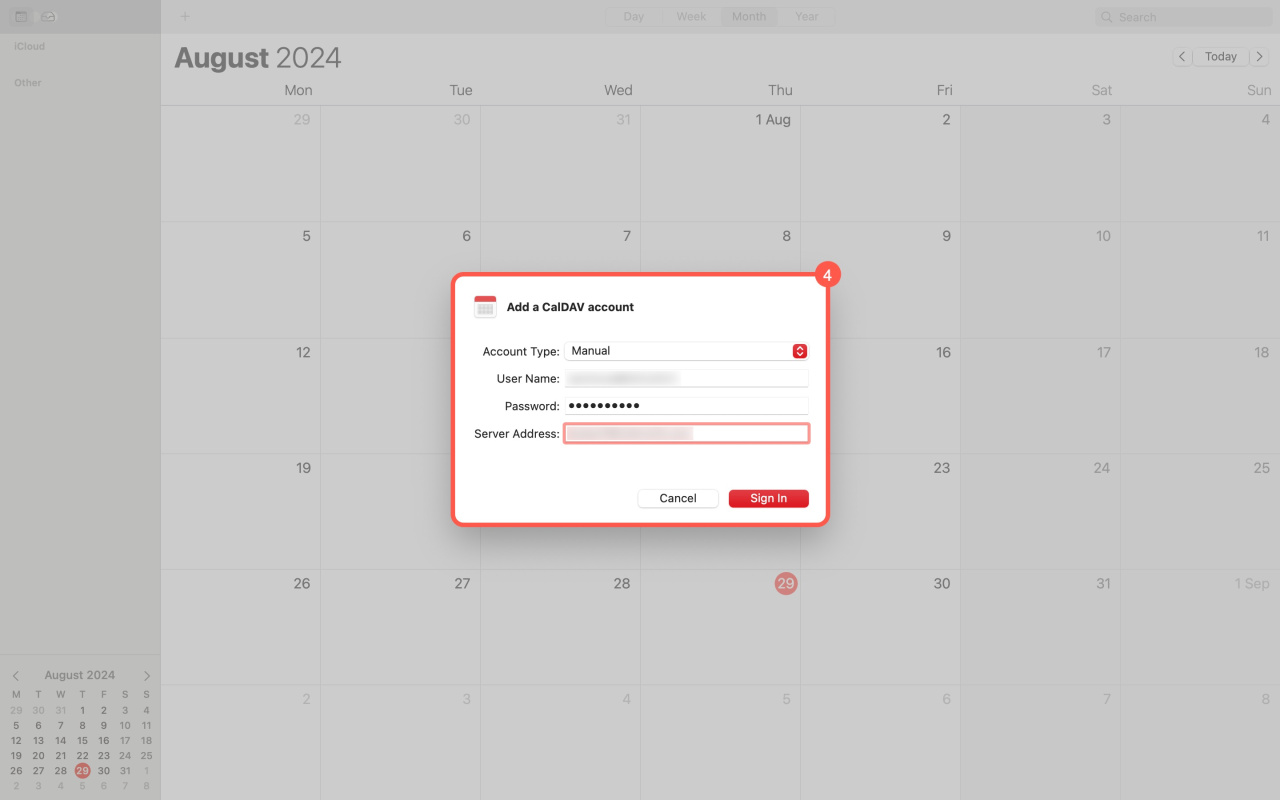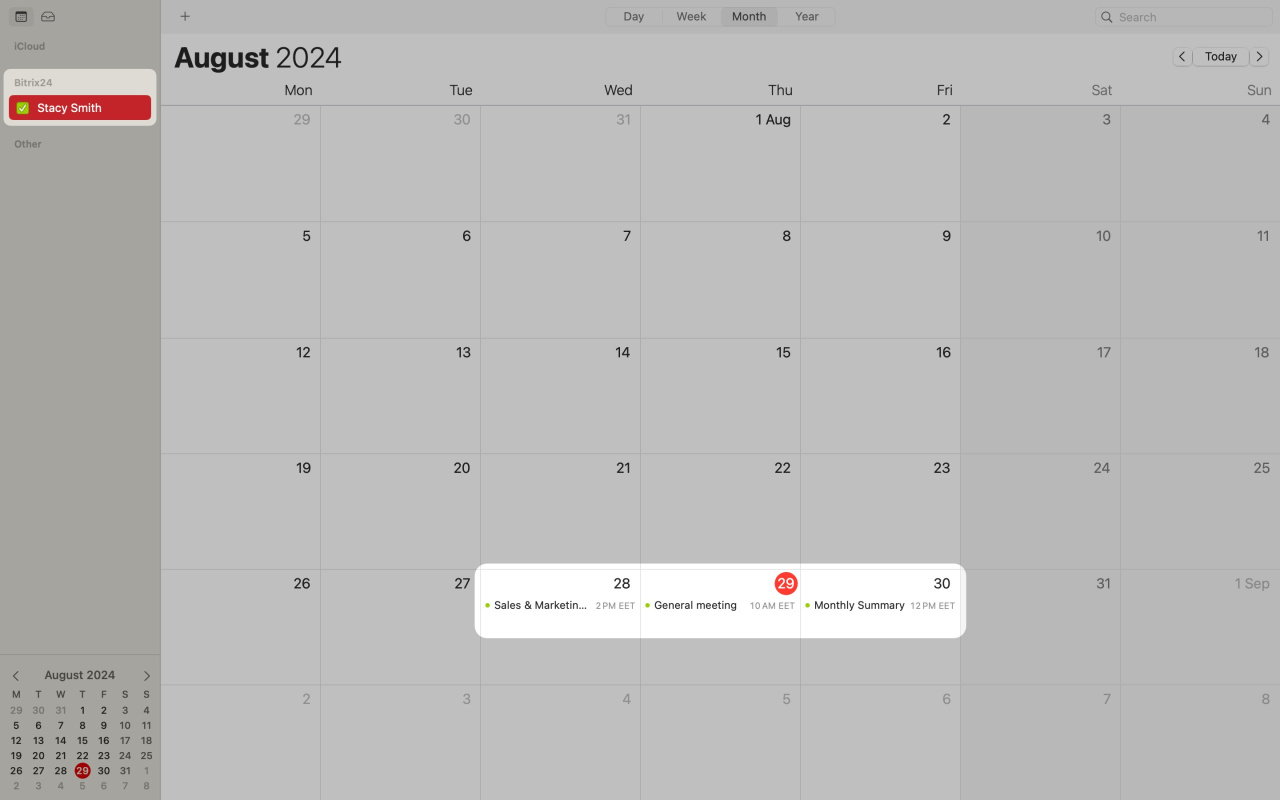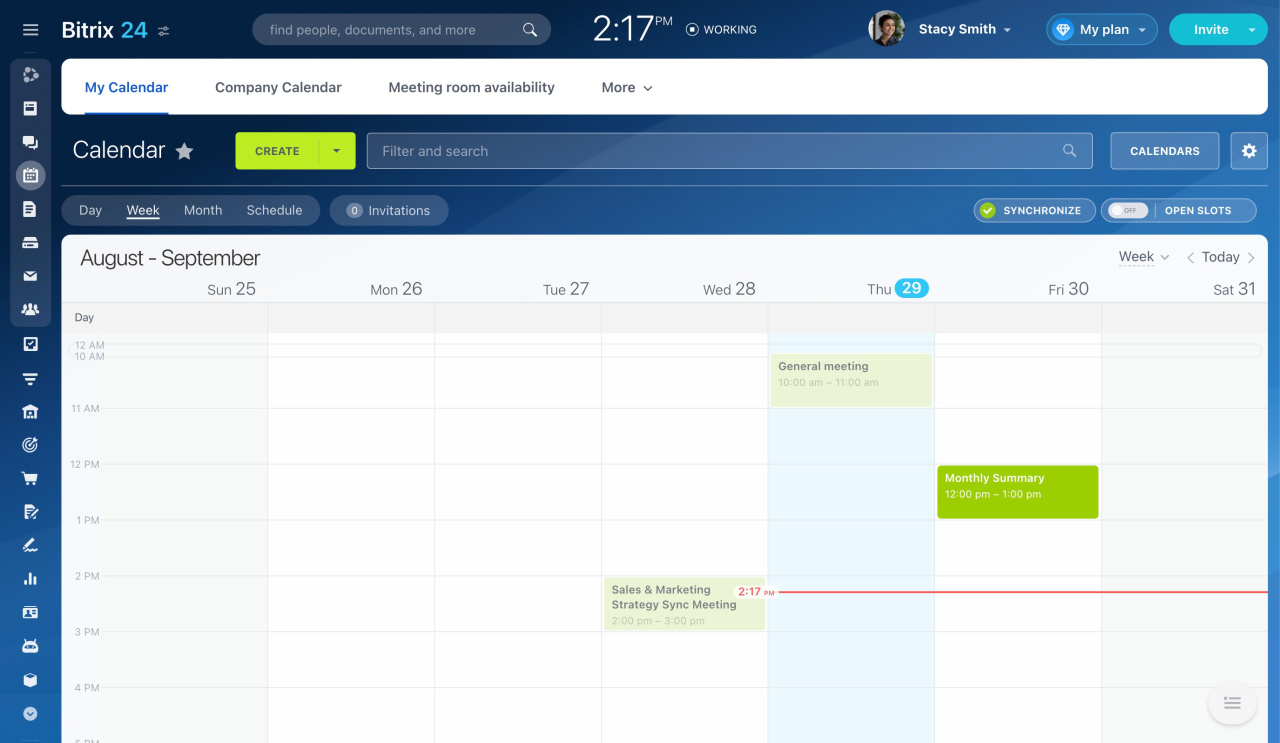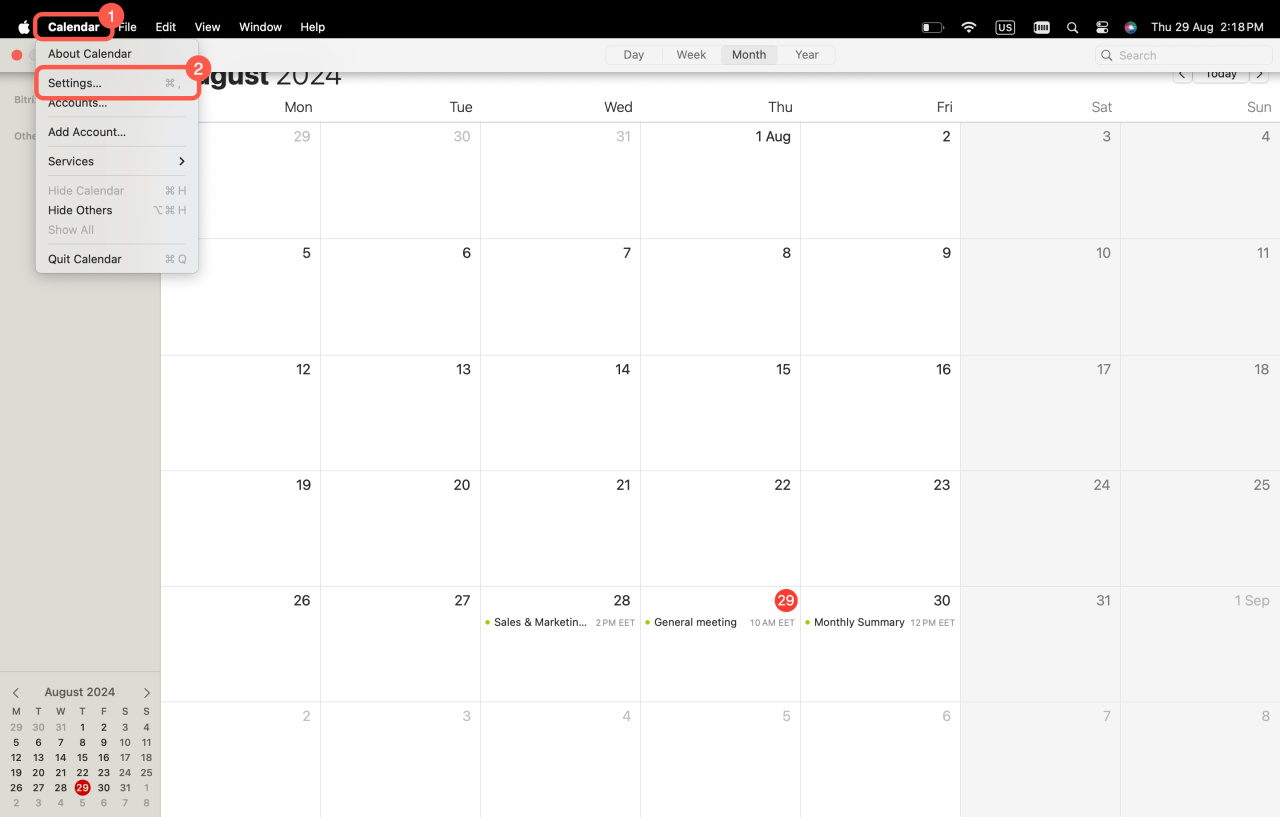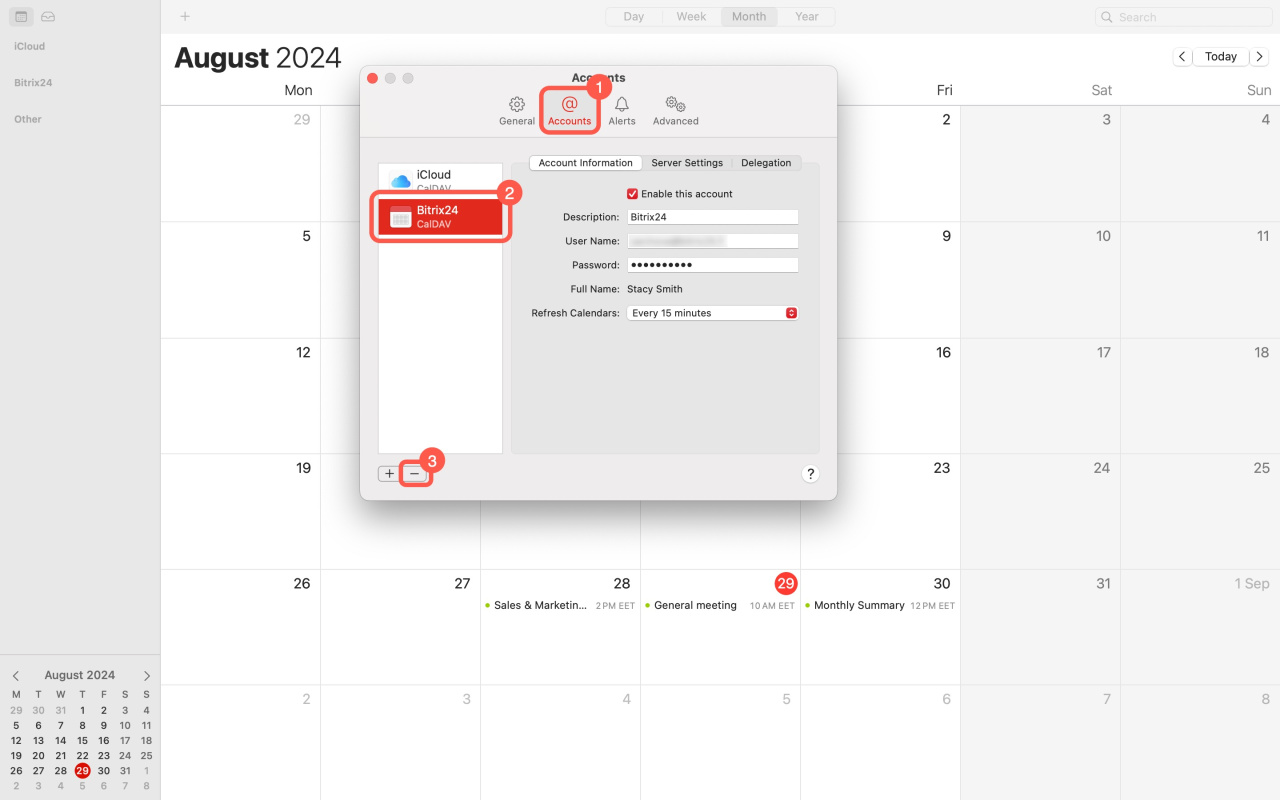Connect your Mac calendar to Bitrix24 in just a few clicks.
Synchronize Bitrix24 calendar with Mac calendar
- Open Mac calendar and click Calendar in the top menu.
- Select Add account to add a new calendar.
- Choose Other CalDAV Account as the calendar account provider.
- Provide your account details to sign in.
- Account Type: Set the account type to Manual
- User Name: Specify your login (email address)
- Password: Enter your password
- Server Address: Enter your Bitrix24 account address (e.g.,
mycompany.bitrix24.com)
Application passwords
Your events are now synchronized. When you create an event in one calendar, it will appear in the other.
Disable Bitrix24 synchronization with Mac calendar
- Click Calendar in the top menu.
- Select Settings.
- Open the Accounts tab.
- Select the account on the left.
- Click the minus (-) icon below.