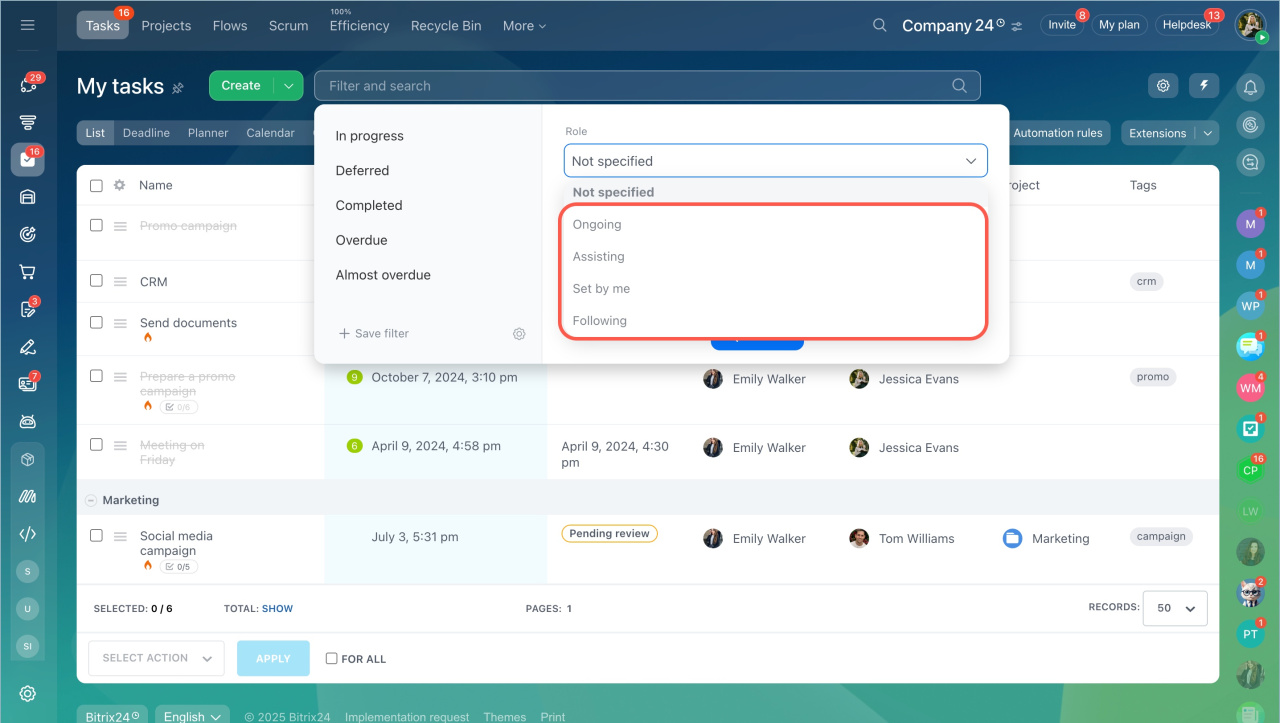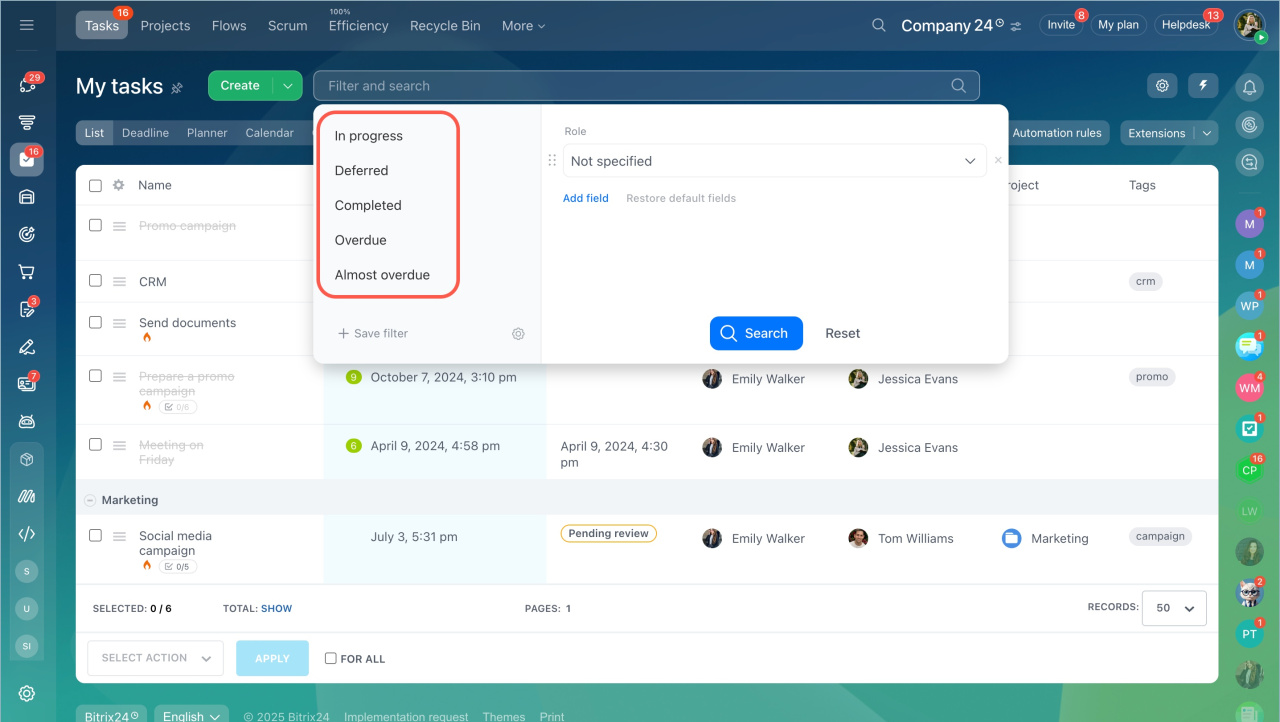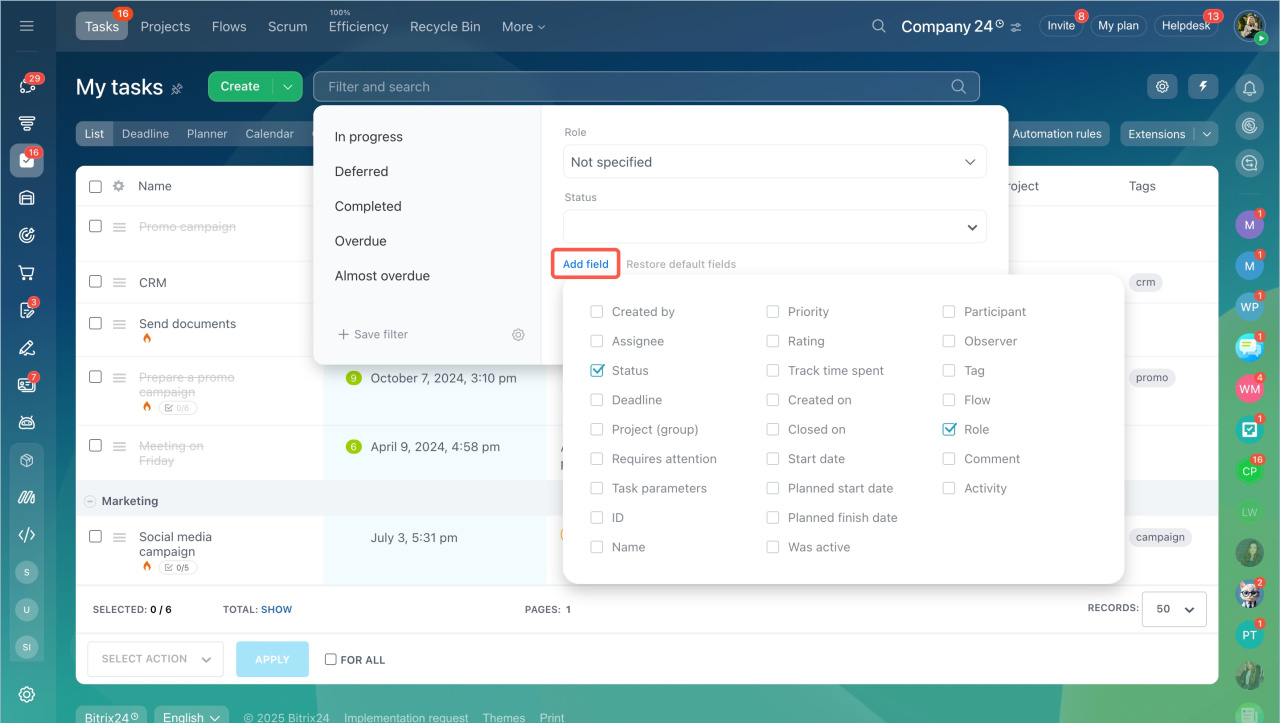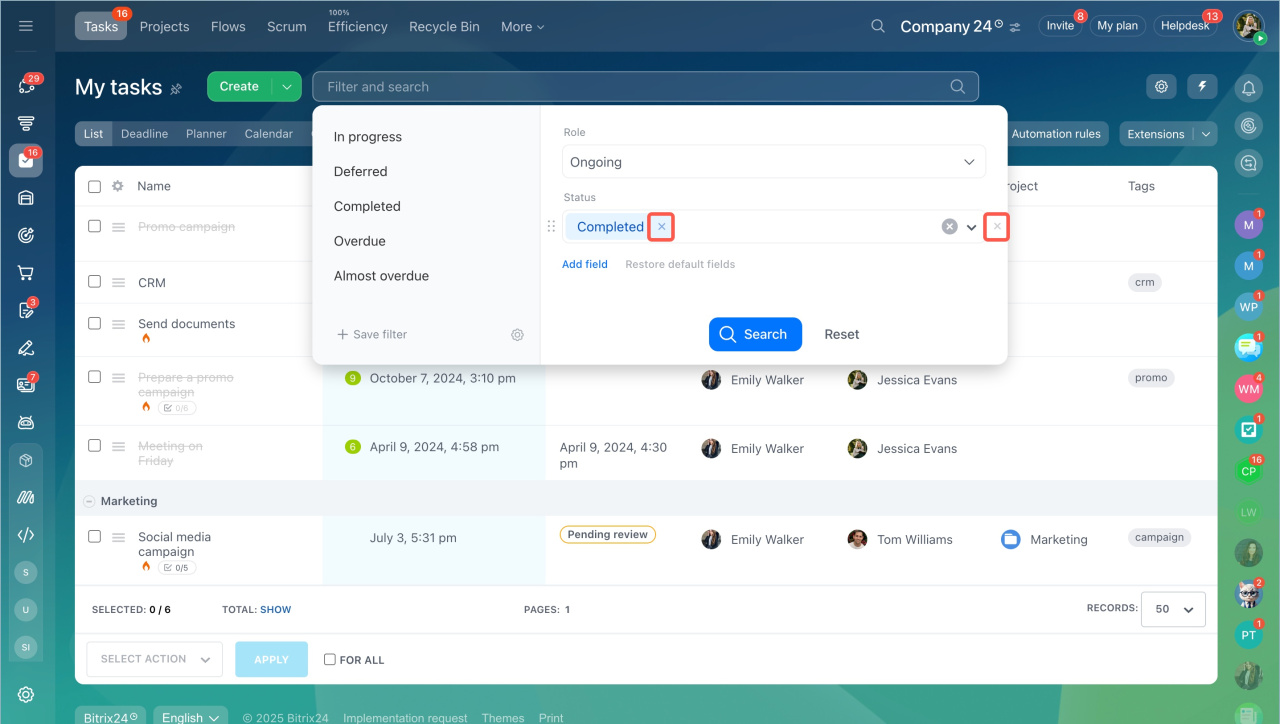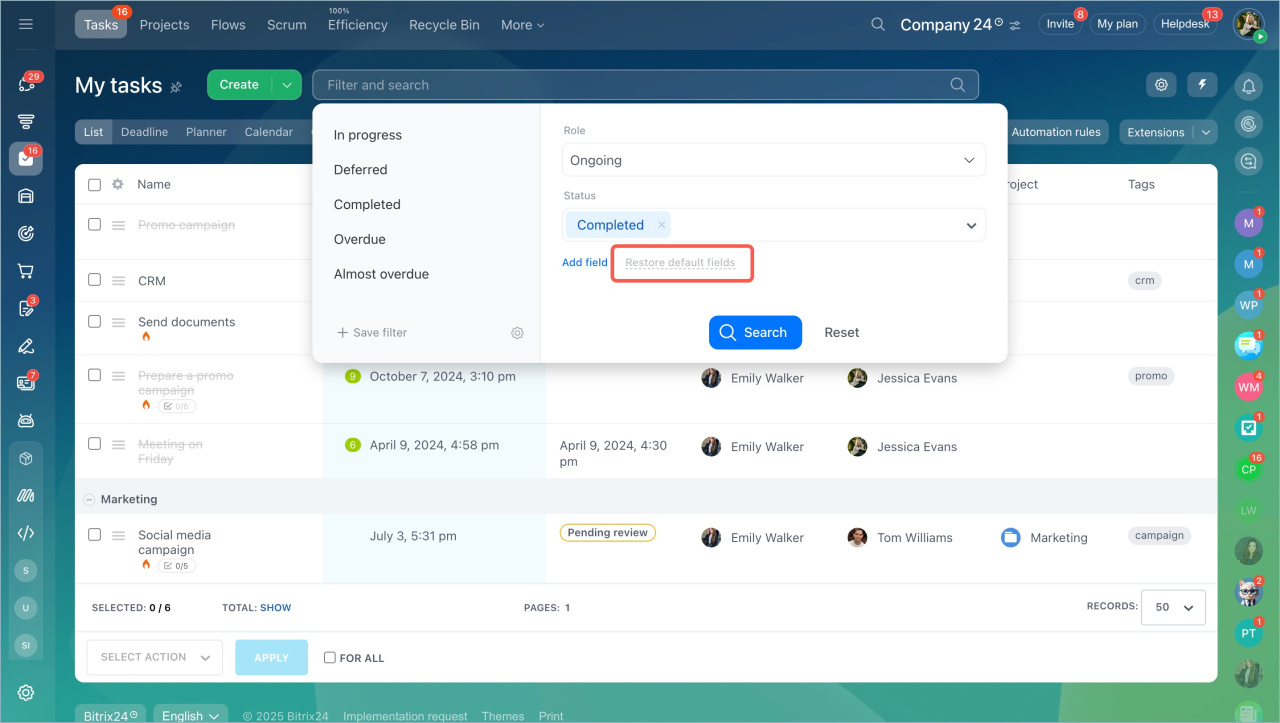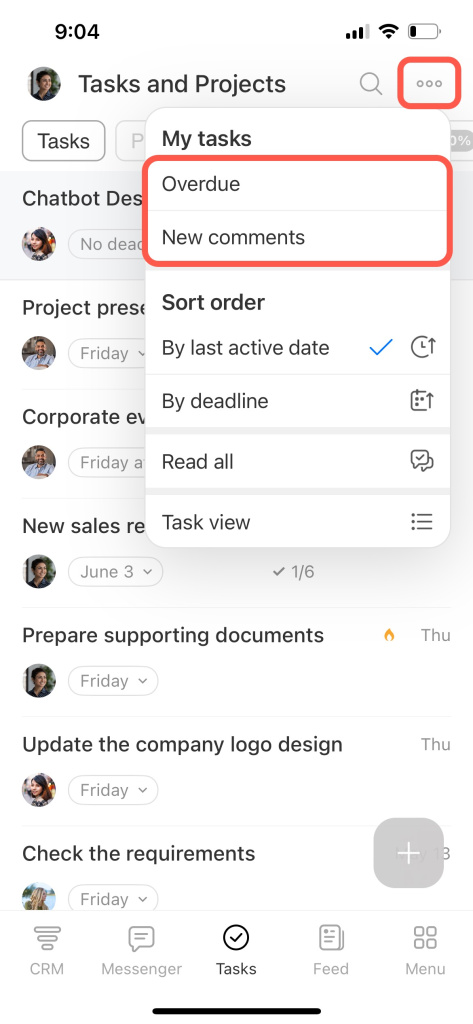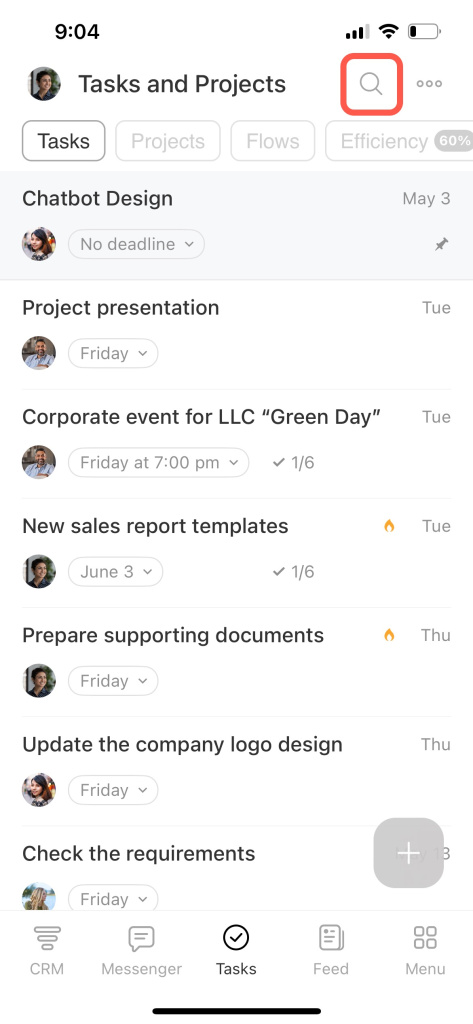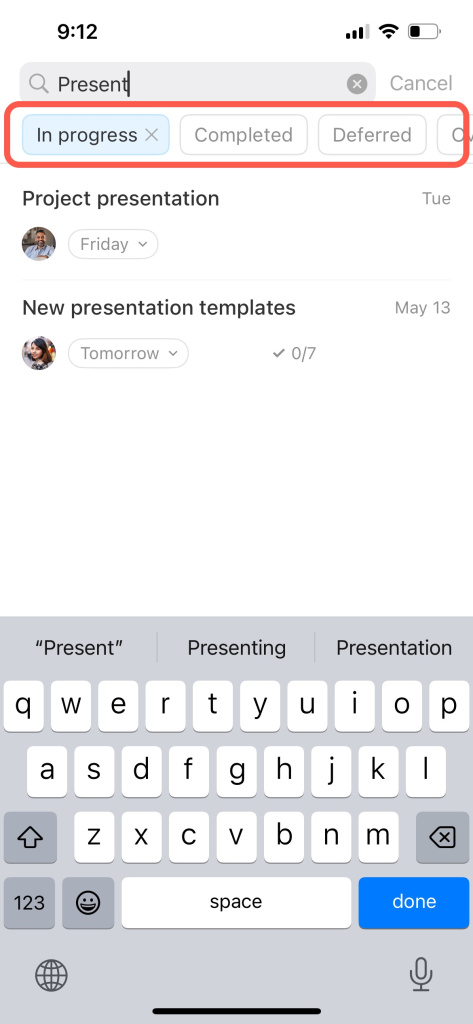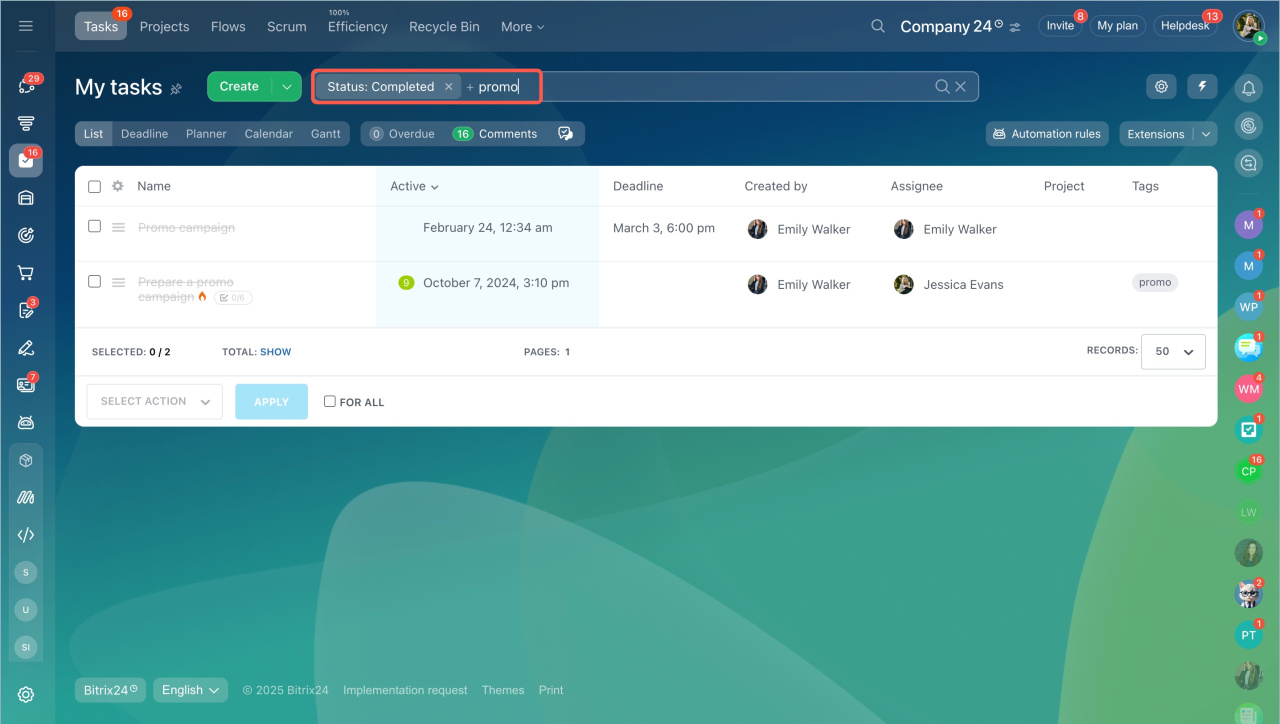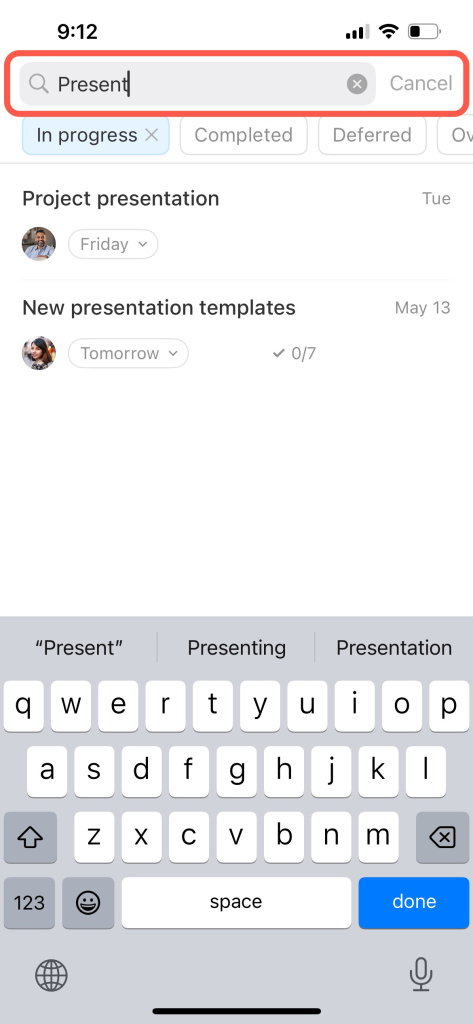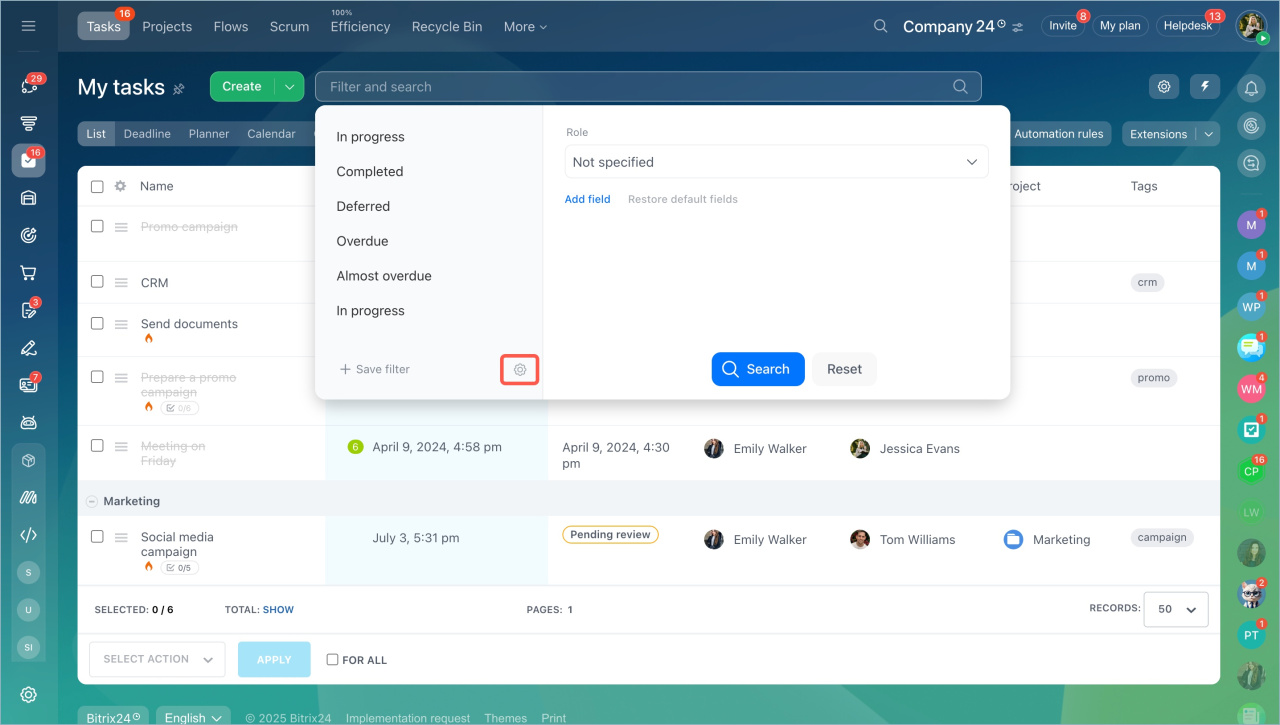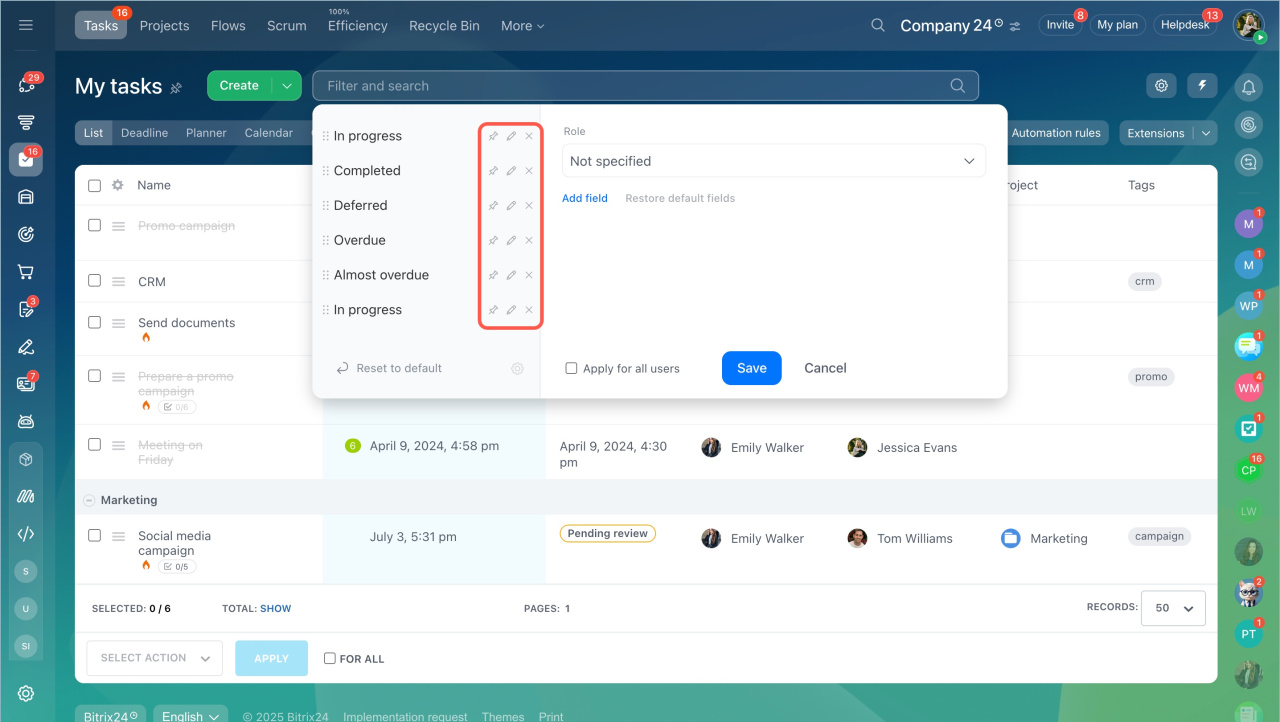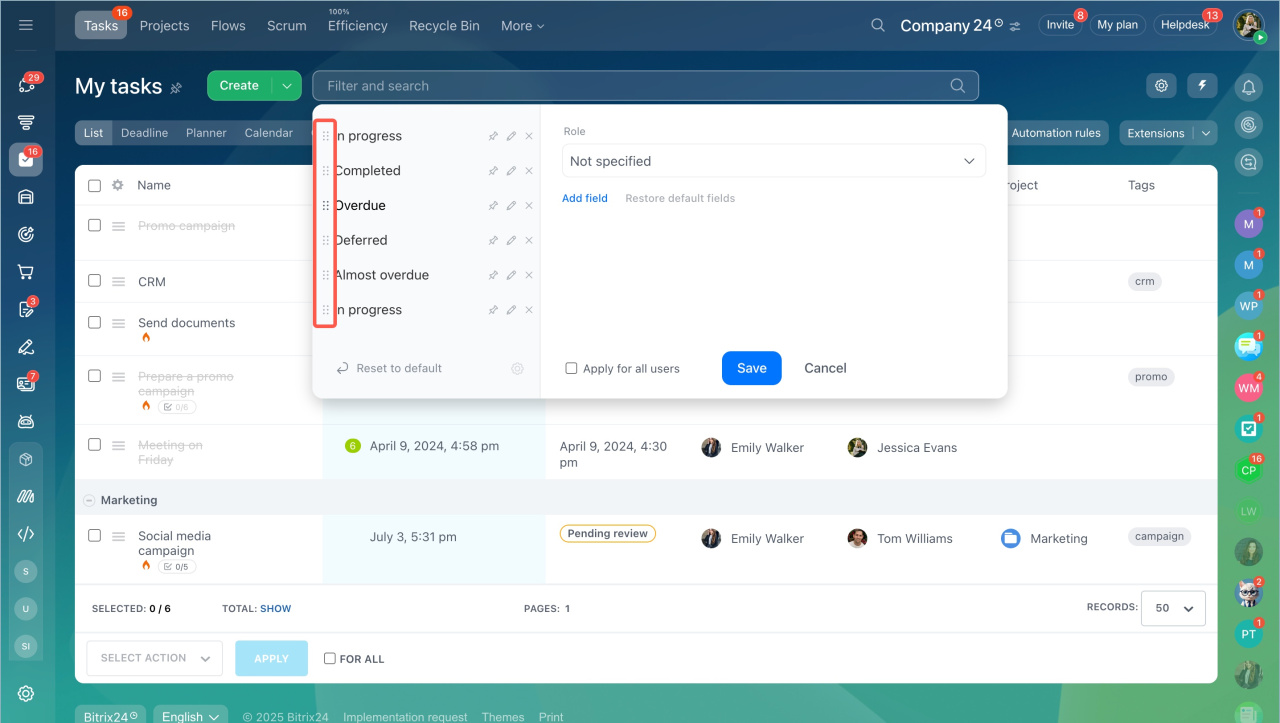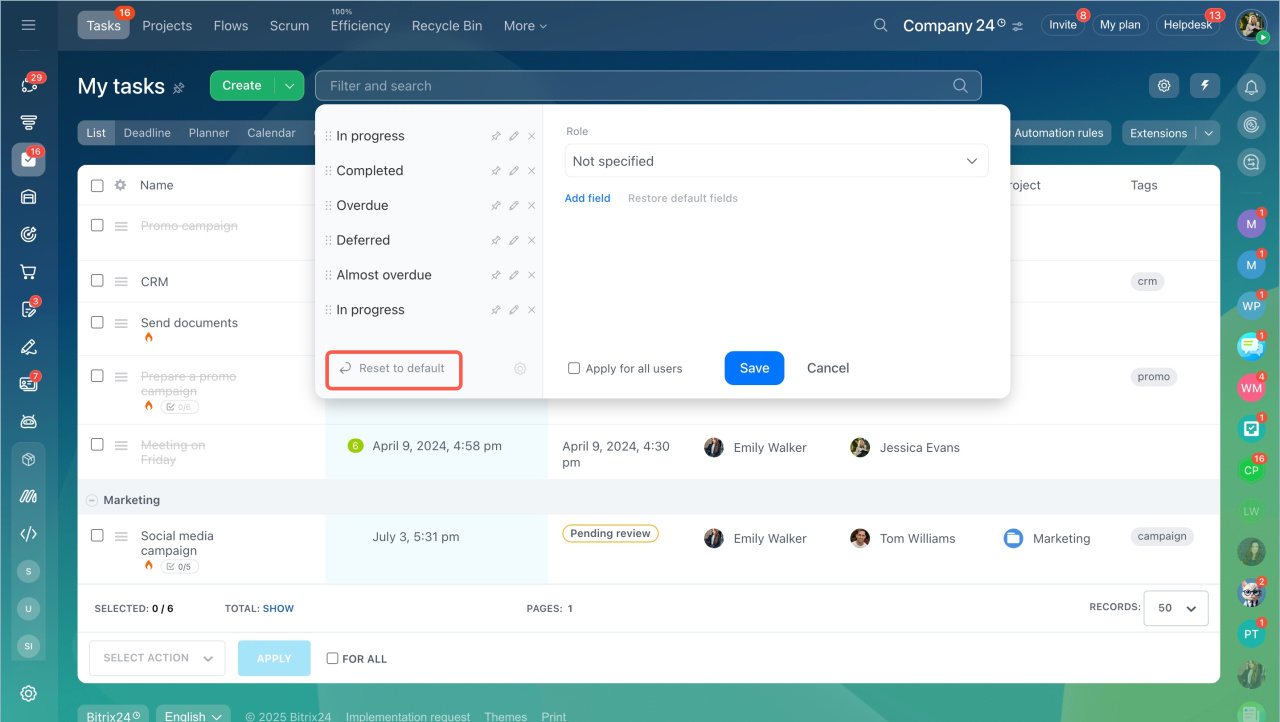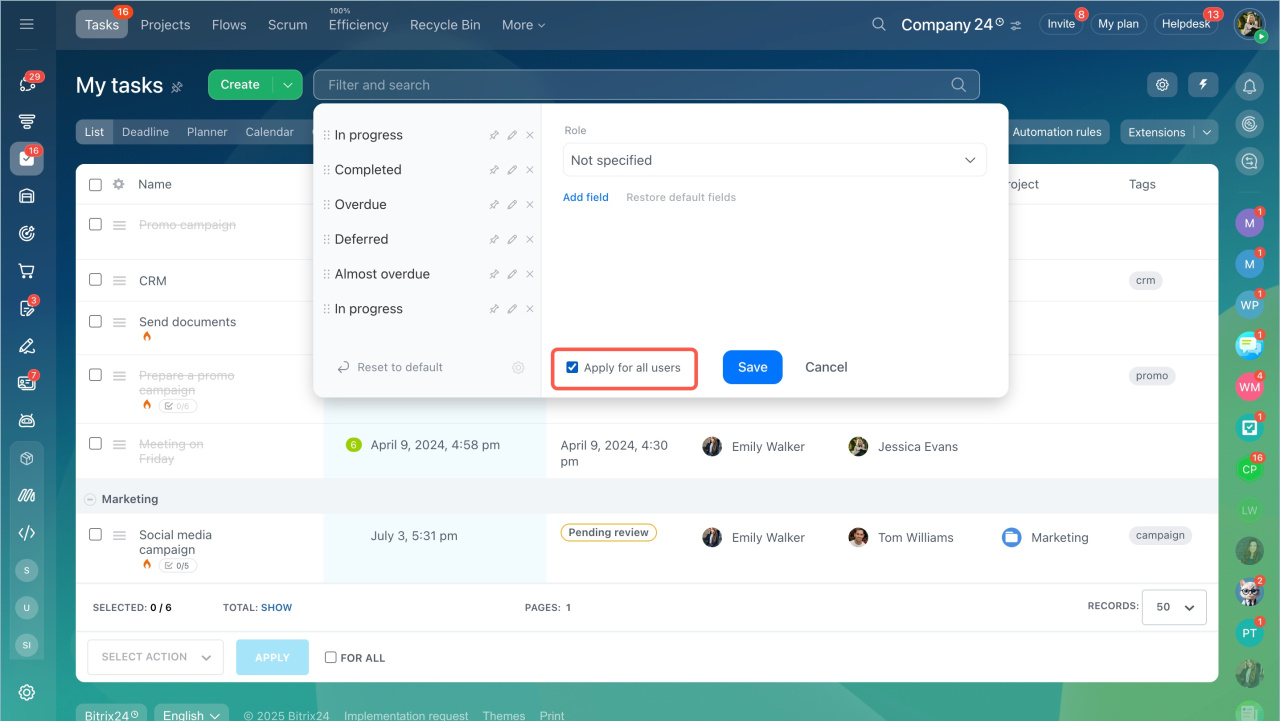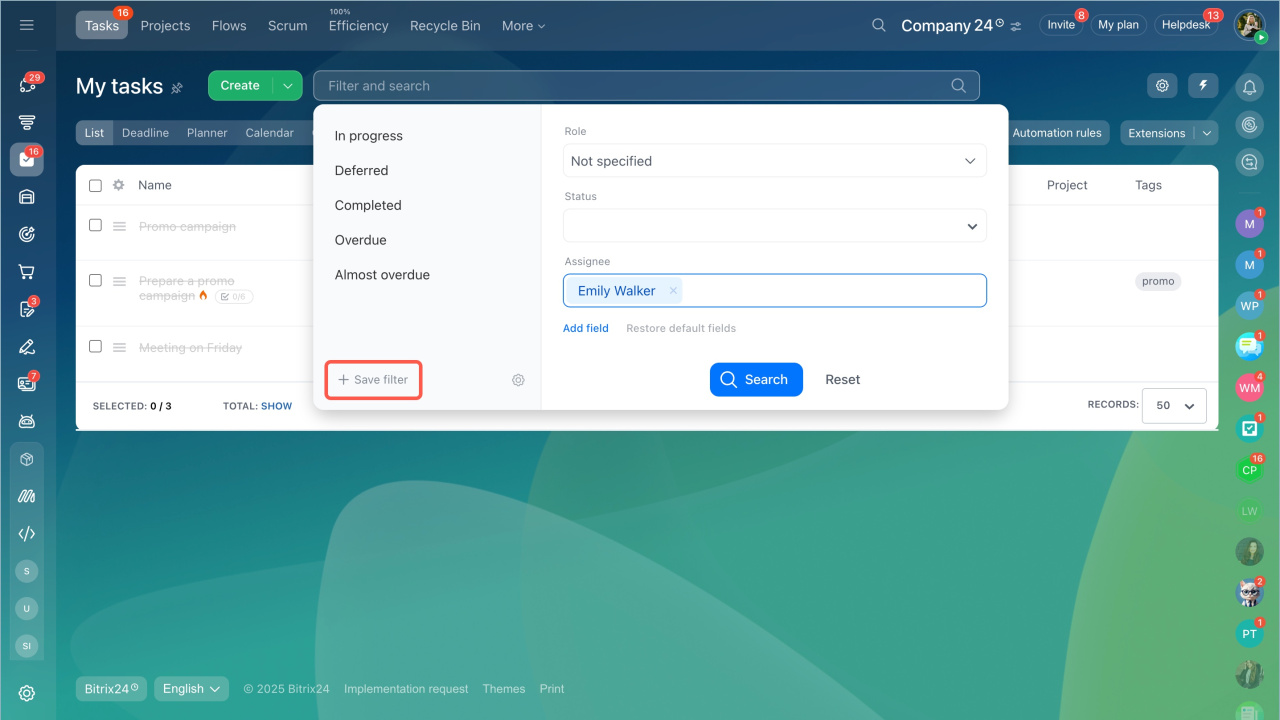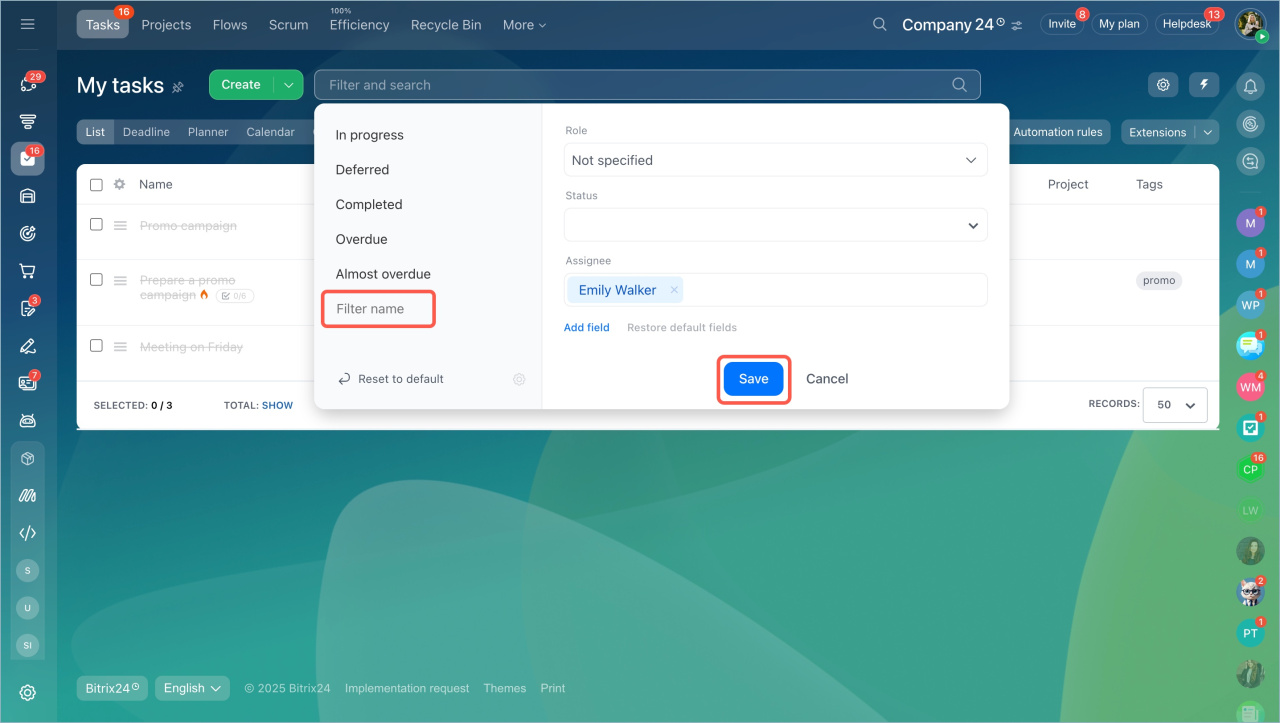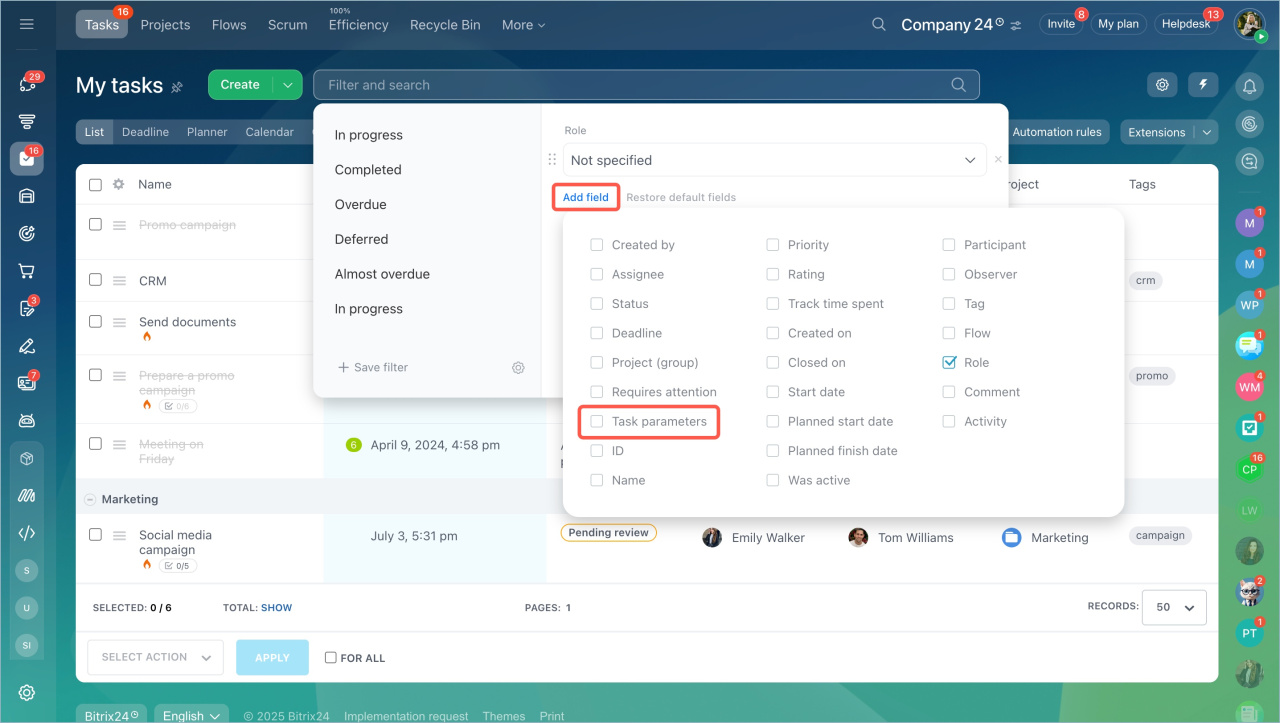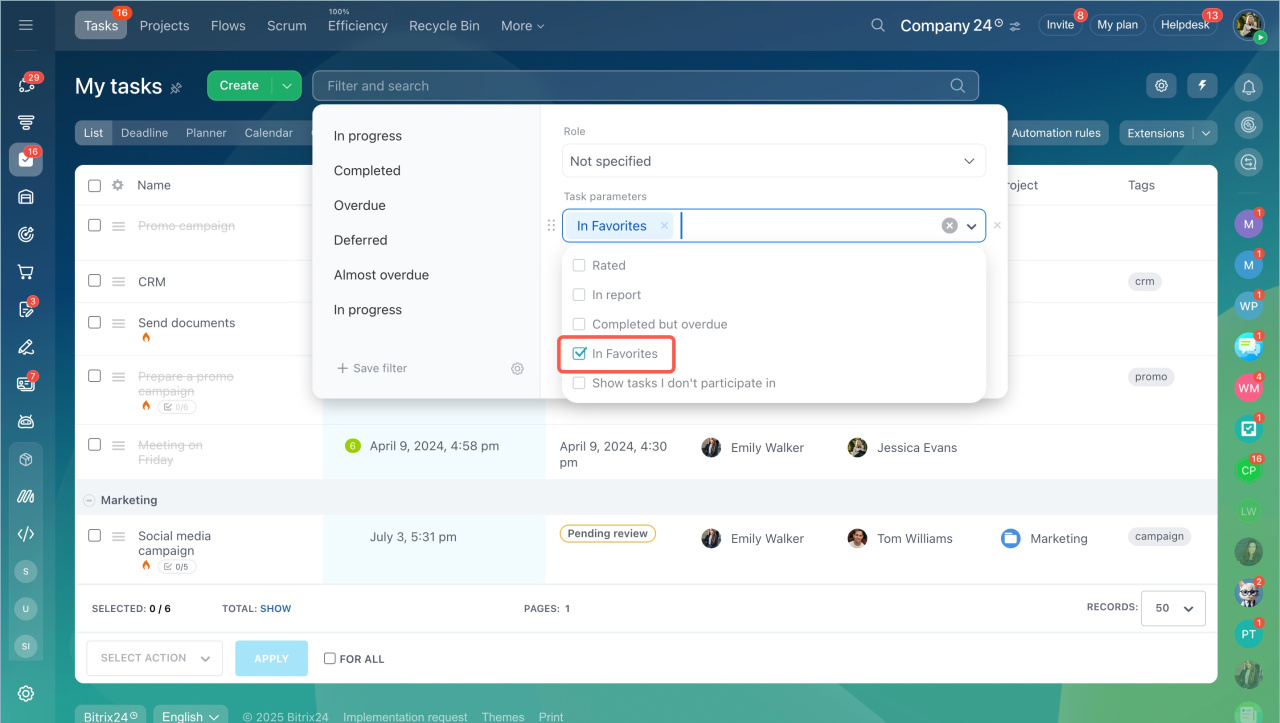Use filters and the smart search option in tasks to never lose important tasks and easily find them. Filter tasks by roles and statuses, set up your own filters, use the smart search, and easily find your favorite tasks.
Filters in tasks
- Go to the Tasks and Projects section > Tasks tab.
- Click on the search bar and select the role:
- Ongoing
- Assisting
- Set by me
- Following
Apply one of the standard filters to see tasks by their status and whether they require your attention.
You can filter tasks by various fields. Click Add field and select ones you need.
To delete fields from the filter, click the cross icon to the right of these fields.
Remember, you can always apply the Restore default fields option to revert the changes.
Smart search in tasks
Smart search lets you look through all accessible tasks by entering a word or phrase. If this text appears in the task's name, description, or comments, it'll show up in the search results.
FAQ
How can I configure saved filters on the left?
To configure the filters in the left menu, click the gear button.
Then you can pin, edit, or delete the filters by clicking the corresponding buttons.
To reorder filters in the list, click the three lines button and drag the filter to the desired position.
Remember, you can always apply Reset to default option if you'd like to reset configured filters.